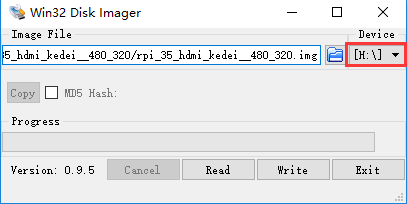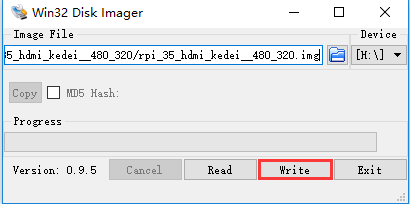Step 1: Connecting touch screen LCD display to your Raspberry Pi
Step 2: Download LCD screen driver RAR file from
Raspbian:https://osoyoo.com/driver/rpi_35_hdmi_kedei_vertical_1000_600_kernel_4_9_17.rar
Ubuntu:https://osoyoo.com/driver/35_hdmi_kedei_vertical_800_480_ubuntu-mate-16.04.2.rar
Kali:https://osoyoo.com/driver/35_hdmi_kedei_vertical_800_480_kali-2017_01-rpi2.rar
Step 3: Using WinRAR to unzip the driver image file downloaded from step 2). If you don’t have WinRAR, please download from WinRAR official website
Step 4: Prepare an newly formatted MicroSD memory card(TF card) with USB microSD card reader, recommend sizes are 8G, 16G, 32G. If you don’t know how to format MicroSD card, please download SDFormatter fromhttps://www.sdcard.org/downloads/formatter_4/.
Step 5: Download the Win32DiskImager utility from Sourceforge
Step 6: Using Win32DiskImager to write image file(from Step 3) into MicroSD card.
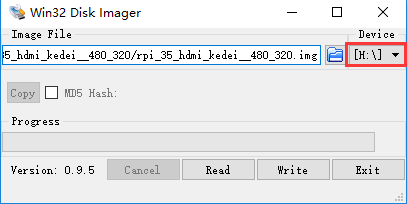
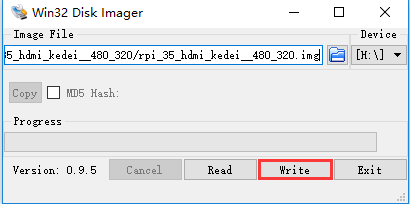
Step 7: Exit the imager and eject the MicroSD card, and now, insert MicroSD card into your raspberry pi and power it up. You should see the display come alive in a few seconds as following graph:

Step 8: Download any mp4 video file from internet, and run following command to play the video:
sudo omxplayer -r YOURVIDEO.mp4 //replace YOURVIDEO.mp4 with the your download video file name