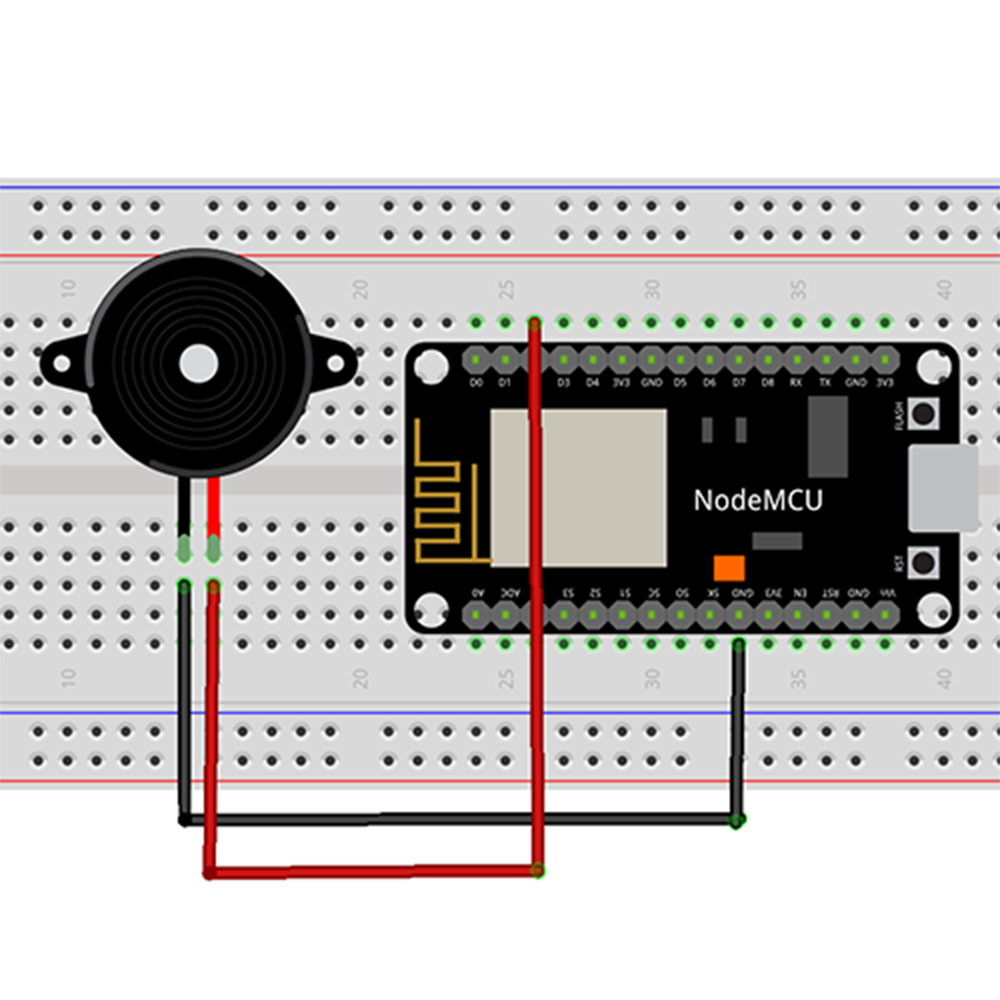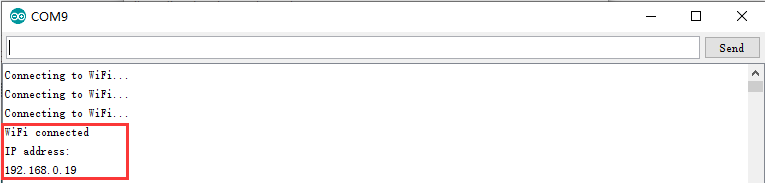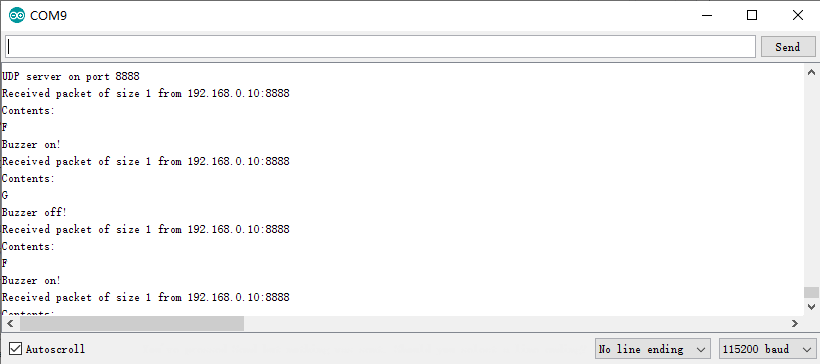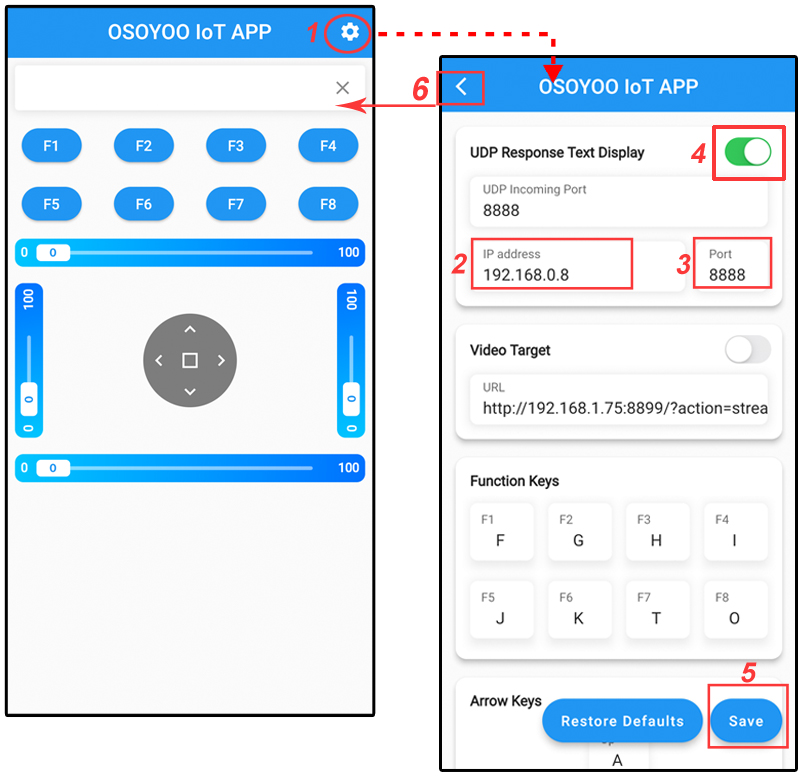Authorized Retailers
| Buy from US |
Buy from UK |
Buy from DE |
Buy from IT |
Buy from FR |
Buy from ES |
ここでご購入を! |
 |
 |
 |
 |
 |
 |
 |
Introduction
In this lesson, we will show how to use the OSOYOO IoT APP to remote control an active buzzer via UDP protocol.

Description:
This is a small 12mm round speaker that operates around the audible 2kHz range. You can use these speakers to create simple music or user interfaces.
This is not a true piezoelectric speaker but behaves similarly. Instead of a piezoelectric crystal that vibrates with an electric current, this tiny speaker uses an electromagnet to drive a thin metal sheet. That means you need to use some form of alternating current to get sound. The good news is that this speaker is tuned to respond best with a square wave (e.g. from a microcontroller).
TECHNICAL DETAILS
- Sound-making Type : Continuous Sound;
- Rated Voltage : DC 5V
- OPERATING VOLTAGE: DC 4~7V
- Body Size(Terminalnot included) : 12 x 9.5mm / 0.47″x 0.37″(D*T);
- TerminalPitch : 7.6mm / 0.29″;
- Sound Output : ≥85dB
- External Material : Plastic;
- Frequency : 2300+/-300Hz
- Current: : 30mA;
- Operating Temprature: -20~+85℃
- Color : Black
- Weight : 8g
- DIMENSION:(UNIT:mm)

Preparation
Hardware:
(You can also add a series resistor to limit the buzzer current,it will decrease beep sound.)
Software:
Connection
Overhere,we use D2 as the output pin to control the buzzer.
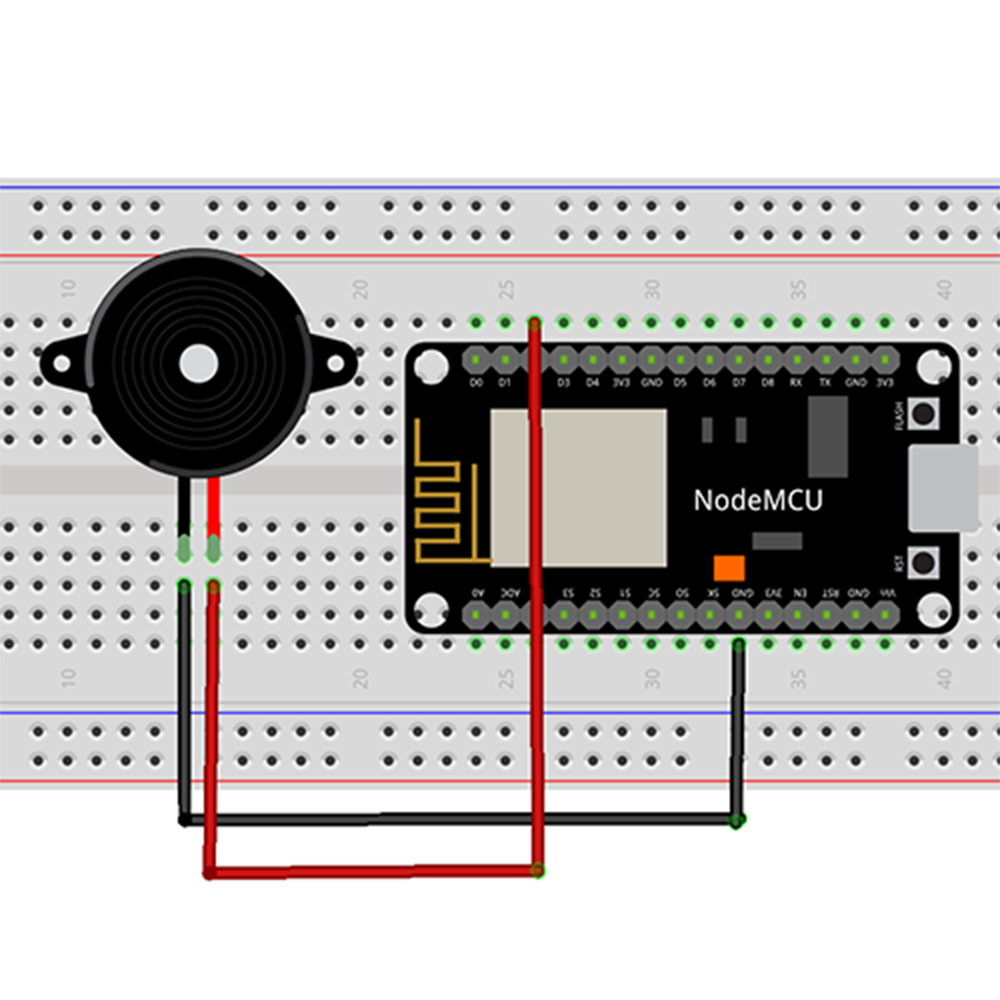
Upload Sketch
Connect the NodeMCU to computer via USB cable,open this sketch by using Arduino IDE(Version1.6.4+):
Edit the code to fit your own WiFi settings as following operations:
1)Hotspot Configration:
#define STASSID “***” // replace *** with your wifi SSID
#define STAPSK “***” // replace *** with your wifi password
Find above code line,put your own ssid and password on there.
2)UDP local port Settings
// Define the local port to listen on
unsigned int localPort = 8888;
We use the “8888” local port here, you can change it to your own local port.
3)Boad & COM Port Settings
After do that,choose the coresponding board type and port type as below,then upload the sketch to the NodeMCU.
- Board:”NodeMCU 1.0(ESP-12E Module)”
- CPU Frequency:”80MHz”
- Flash Size:”4M (3M SPIFFS)”
- Upload Speed:”115200″
- Port: Choose your own Serial Port for your NodeMCU
UDP APP Settings
About how to config the UDP APP,check this link.
Click the setting icon button, you can see the UDP configration page.

UDP response text display enable button – Enable text play
UDP Incoming Port – Use this port to listen for and accept connections from remote UDP devices, keep the default setting : “8888”
IP address – Change it to your NodeMCU IP address, you can get the IP address from the Arduino IDE Serial Monitor after the code upload down.
Port – Keep the default setting: “8888”.
Keep other settings as default, then click the “Save” button to save your changes.
Running Result
Upload the code to Arduino board, then open Arduino Serial monitor in the upper right corner.

Now please set your Baud Rate to 115200
you will see NodeMCU IP address as following:
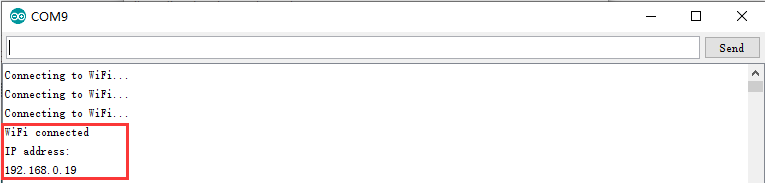
Above result shows your NodeMCU IP address (in my case, 192.168.0.19) , NodeMCU is now waiting for UDP message at port 8888.
Open the UDP APP ,press “F1” function button on the APP, you will hear the buzzer beep, then you can press “F2” to turn it off.
At the same time, open the Arduino Serial Monitor,you will see the buzzer satus.
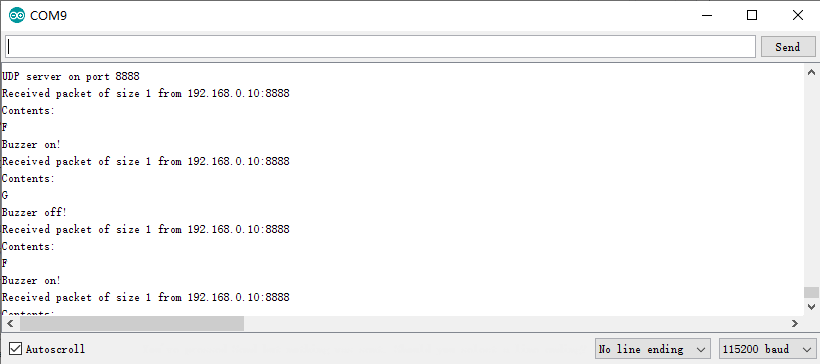
Expansion Example 1
If you are not satisfied that the app can only control the buzzer on/off, and you want to use the slider to control the sound level, then you can start your extended experiment. The wiring hasn’t changed, but don’t forget to configure your SSID and Password, note that we are using the top buzzer slider to control the sound size here, you can try to explore more applications with this kit.
Code Download
Running Result
Onece the upload done,if wifi hotspot name and password setting is ok and UDP APP is connected, not only can you turn on the buzzer with the F1 button and turn off the buzzer with the F2 button, but you can also control the sound level with the slider on the app, and of course, you can see the working status of the micro IoT system by opening the serial monitor on the Arduino IDE

FAQ
Question A: Why could OSOYOO IoT APP send message to NodeMCU without even knowing the IP address of the NodeMCU board?
Answer: OSOYOO IoT APP default destination IP is 192.168.1.255 which is a broadcasting IP address. Broadcasting means the APP will send UDP message to all device in the same Wifi Network.
So even we does not set destination IP address to NodeMCU IP, the NodeMCU can still get the message.
Question B: Can I change default sending destination IP address and Port Number of OSOYOO IoT APP?
Yes, you can! Osoyoo IoT APP default IP is 192.168.1.255 and default port is 8888. If you need to change the setting,
For example, if our NodeMCU IP address is 192.168.0.8, here is the guide to make the change to 192.168.0.8:
1)Open APP, click Setting button in upper right corner
2)Use 192.168.0.8 to replace default IP 192.168.1.255
3)keep default port number 8888 without changing
4)turn on the switch of UDP Response Text Display
5)Click Save button to save the changes you just made
6)Click Back Arrow to go back APP front UI
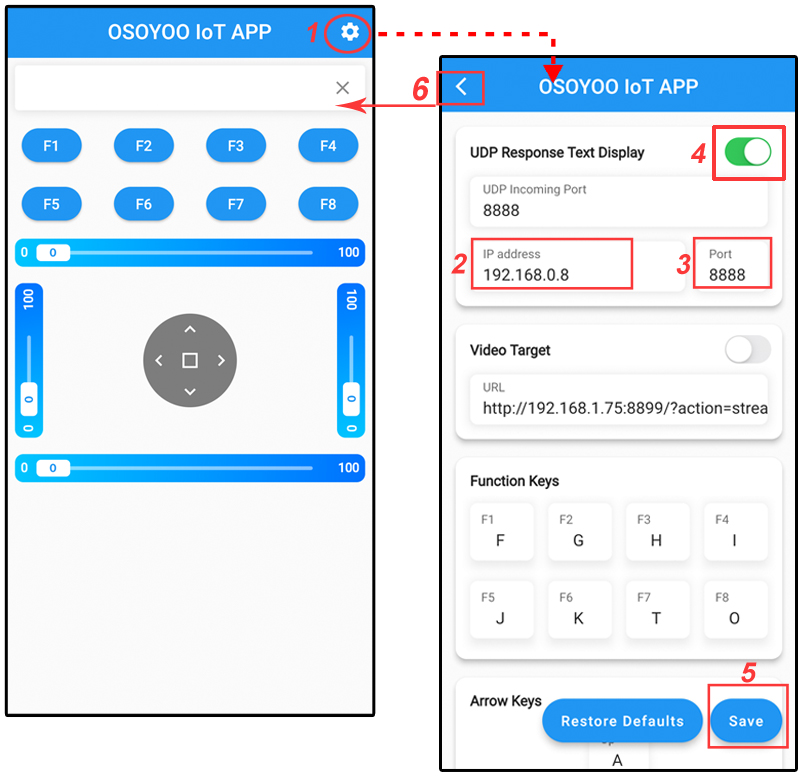
Question A: I touched my APP F1 key, but no message shows up in my NodeMCU serial monitor, why?
Sometimes, broadcasting IP Address is not necessarily 192.168.1.255, for example, if your NodeMCU IP address is 192.168.0.8, the wifi network broadcasting IP is 192.168.0.255.
So we suggest you replace 192.168.1.255 with 192.168.0.255 to match your network mask of NodeMCU. Of course you can directly set the NodeMCU IP as destination in APP.
If you have any question about OSOYOO NodeMCU products, feel free to contact us or leave comments here.
In next lesson, we will connect a sensor to NodeMCU and send sensor data to another Moquitto client software.
We need to note that ESP8266 is a 2.4G WiFi device, please access to 2.4G network, if you access to a 5G router network, there will be a prompt that the network connection is not successful.
Part details
SKU: DKRK100700