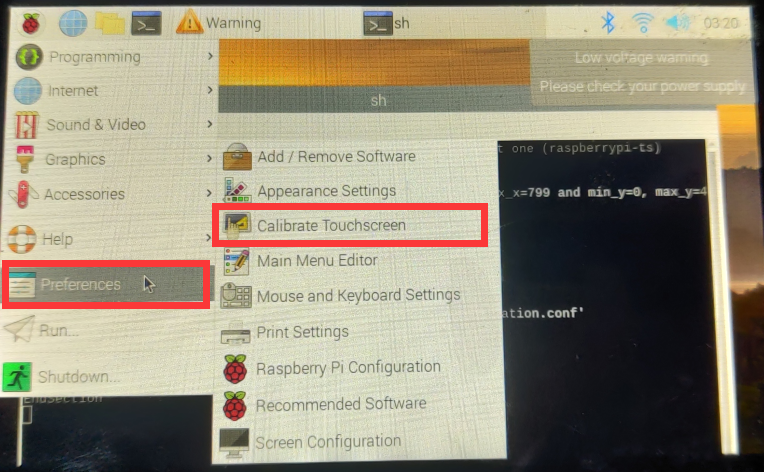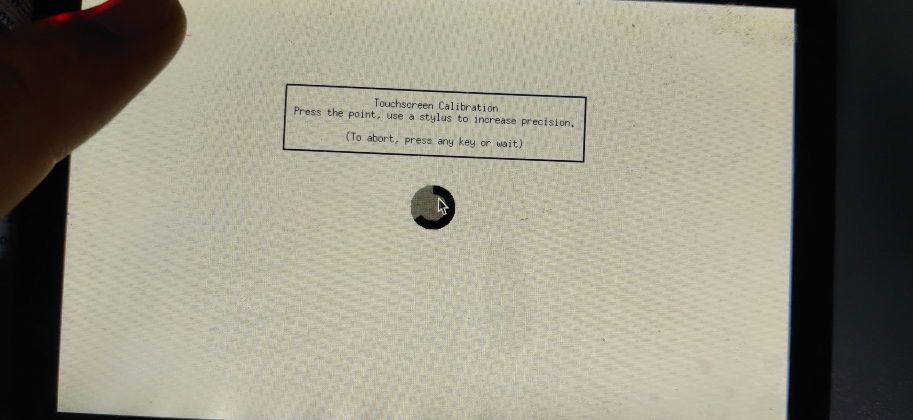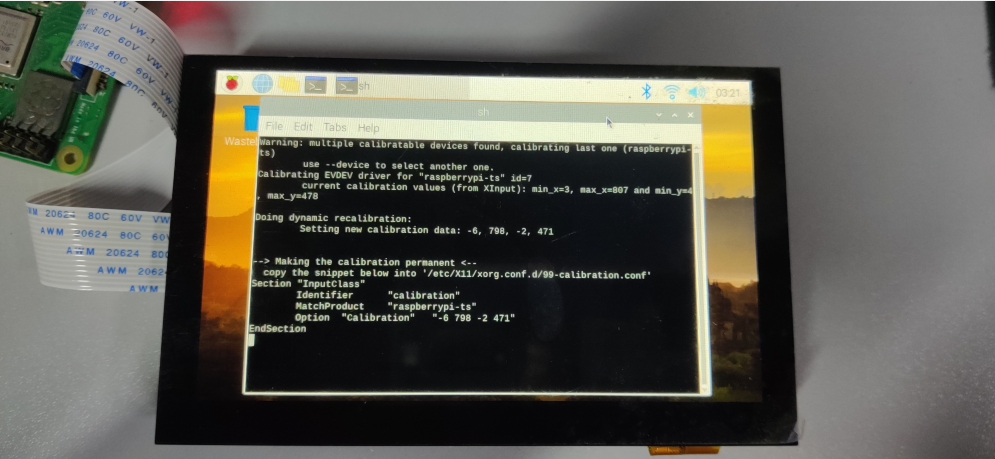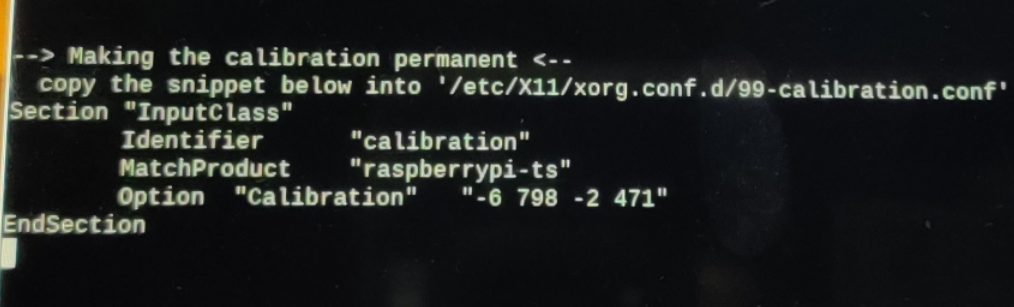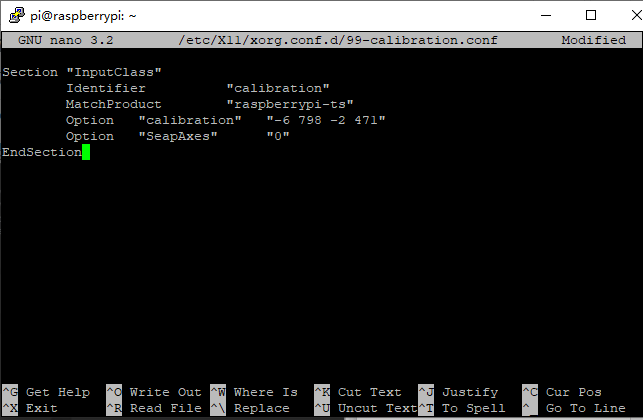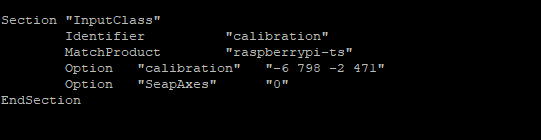Introduction
This LCD can be calibrated using a program called xinput_calibrator.This software is automatically installed when we install the OSOYOO screen driver.
Click the Menu button on the task bar, choose Preference -> Calibrate Touchscreen.
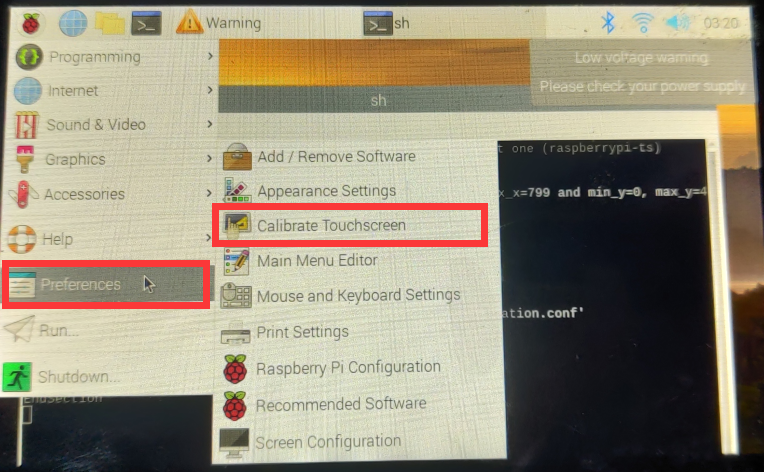
At this point, the screen will pop up the touch calibration interface, and then click four calibration points to complete the calibration.
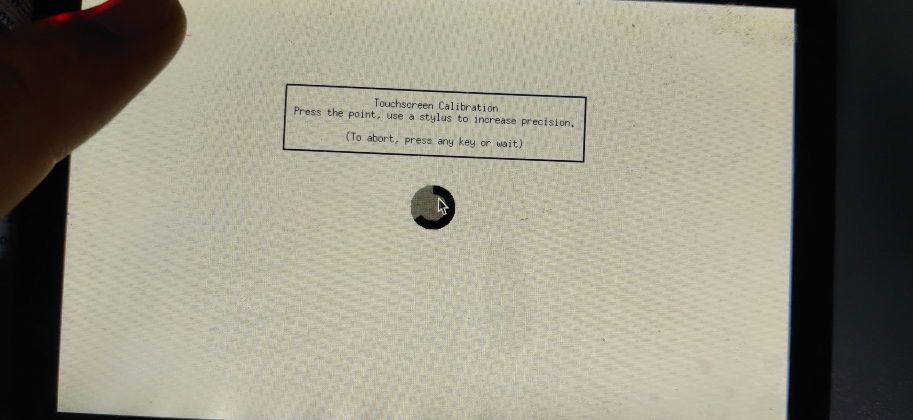
Finish the touch calibration following the prompts.
New touch parameters will be displayed after calibration, (different types of LCD, different calibration times, and different parameters), as shown below:
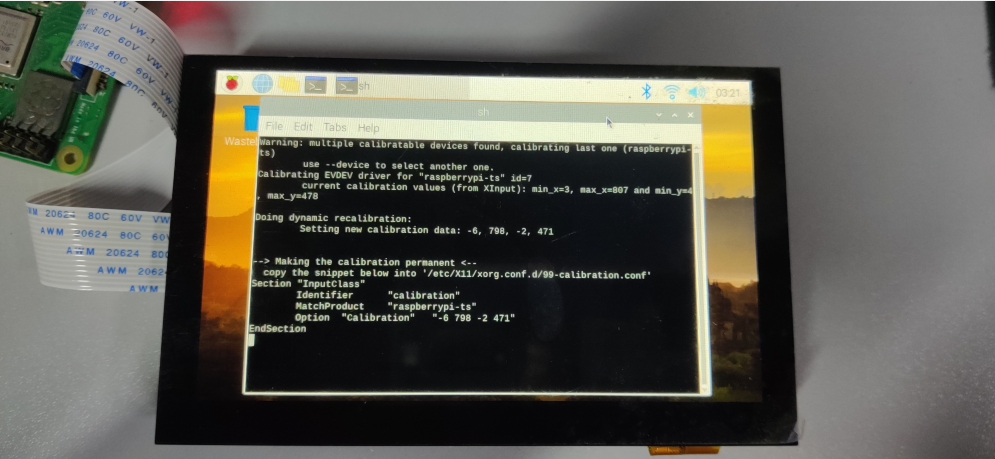
We can see the prompt operation as follows,
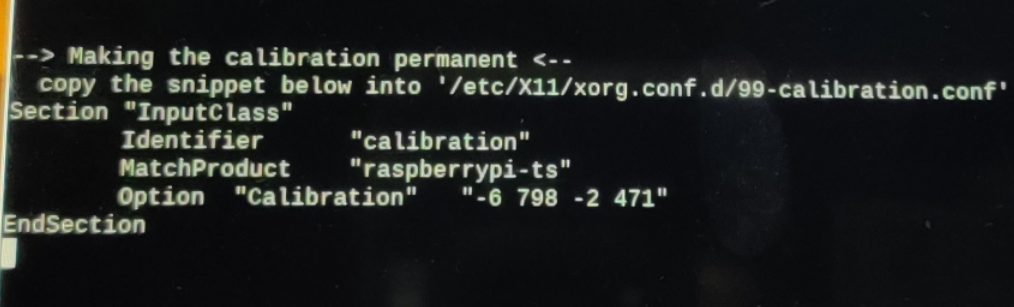
You can create a 99-calibration.conf file to save the touch parameters (not necessary if file exists).
Here we will copy the touch parameters into ‘../etc/X11/xorg.conf.d/99-calibration.conf ‘ file.
Command:
sudo nano /etc/X11/xorg.conf.d/99-calibration.conf
Then, save the touch parameters (may differ depending on LCD) to 99-calibration.conf,
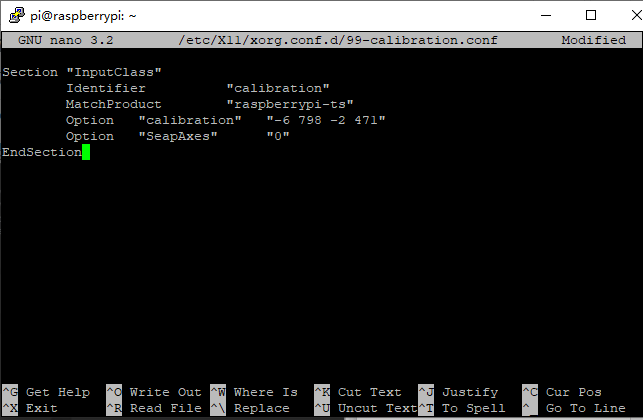
Press Ctrl+X,exit;
Press Y,confirm to save;
Press Enter, make sure to save the file name;
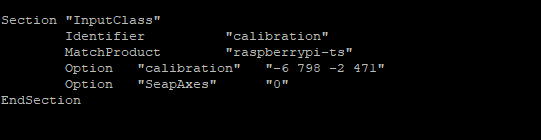
Maybe rebooting is required to make calibration active.
Reboot command:
sudo reboot
Note:
If we rotate the screen a lot, we need to calibrate the 0, 90, 180 and 270 rotations 4 times and replace the conf file in the package for easier use later.
If you find that the software is not installed on the board, you can install it with the following code:
sudo apt-get install xinput-calibrator
You can get more info about xinput-calibrator from: https://github.com/tias/xinput_calibrator