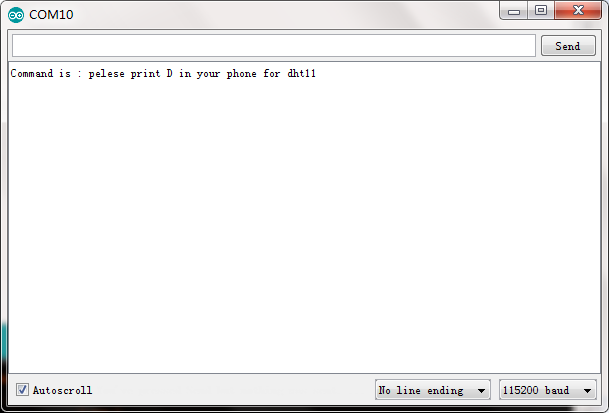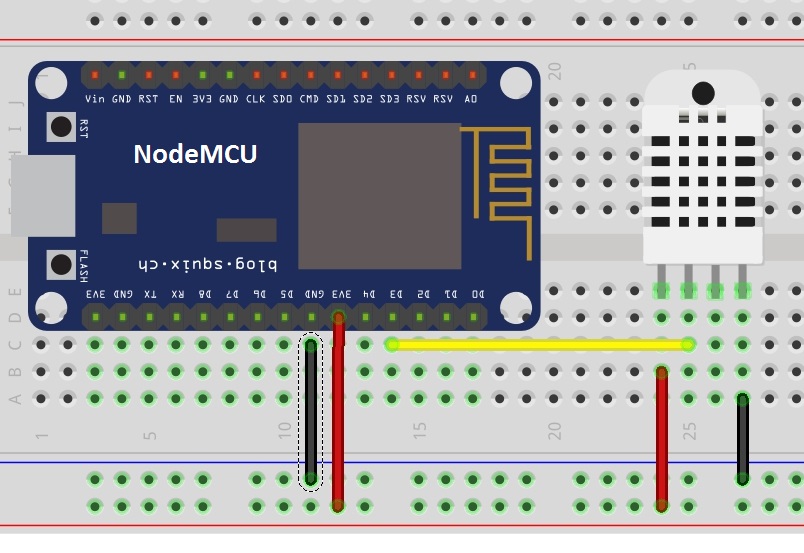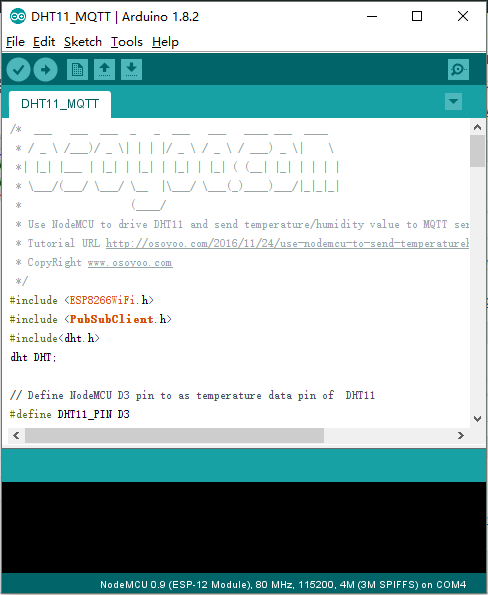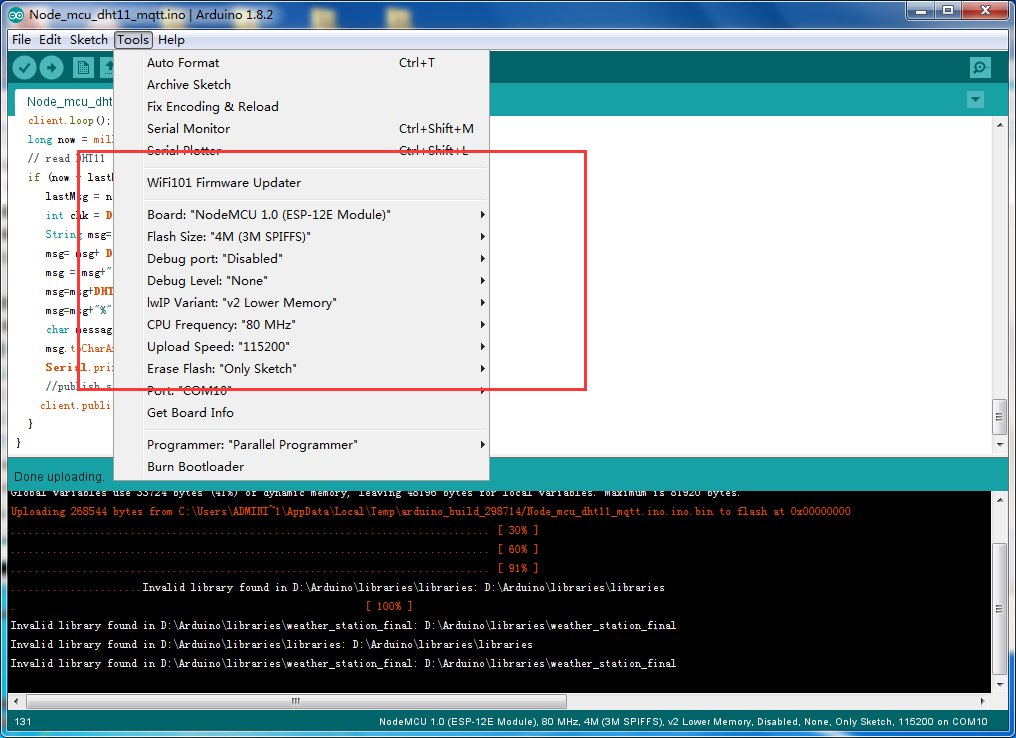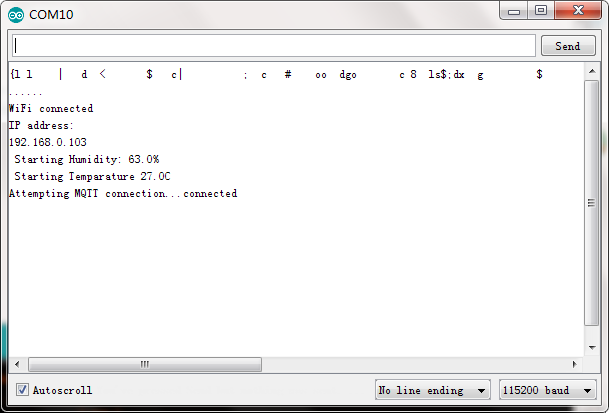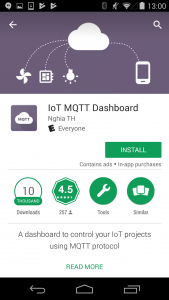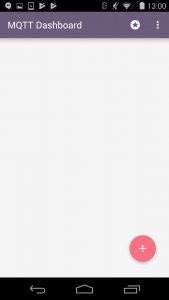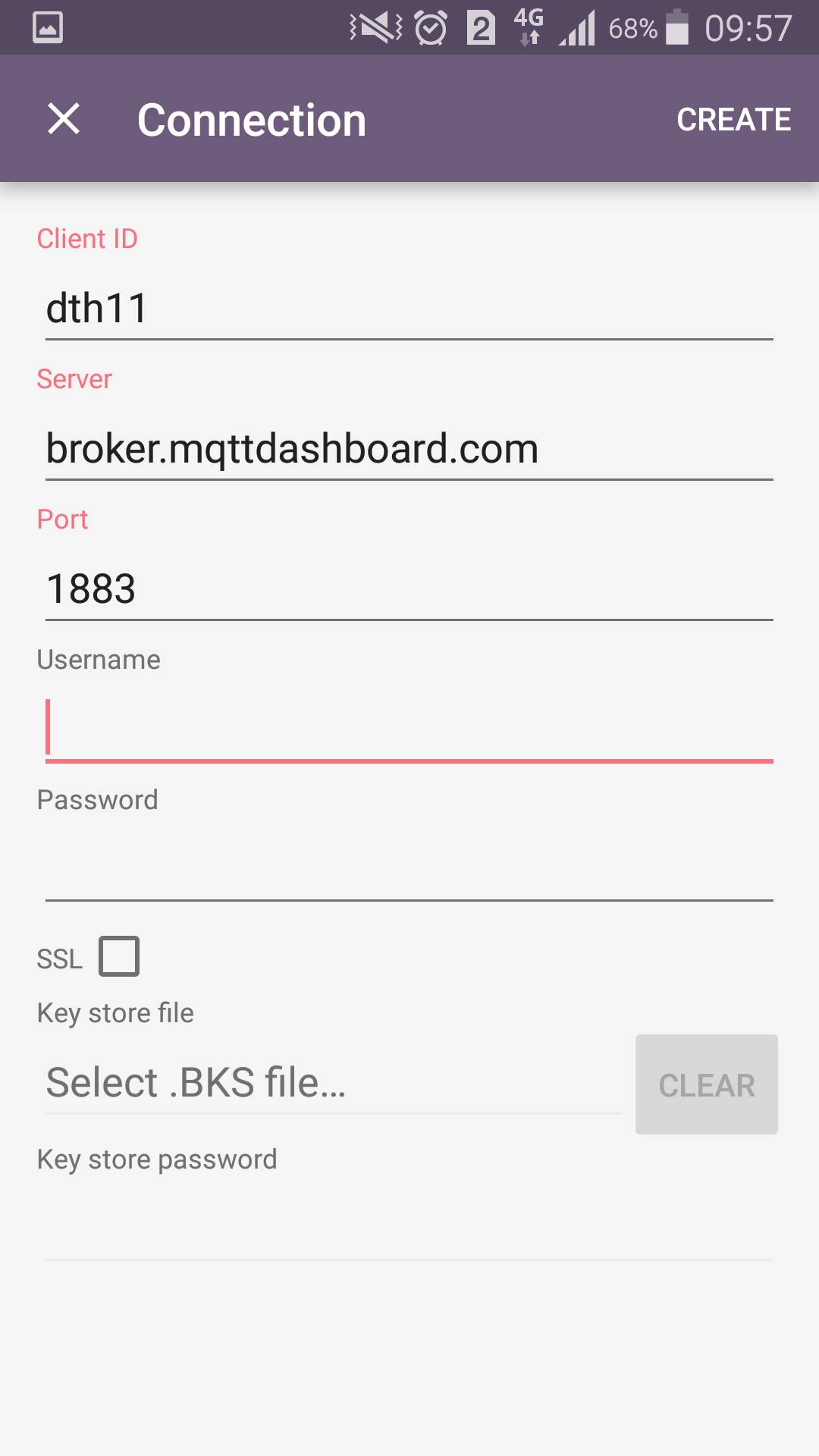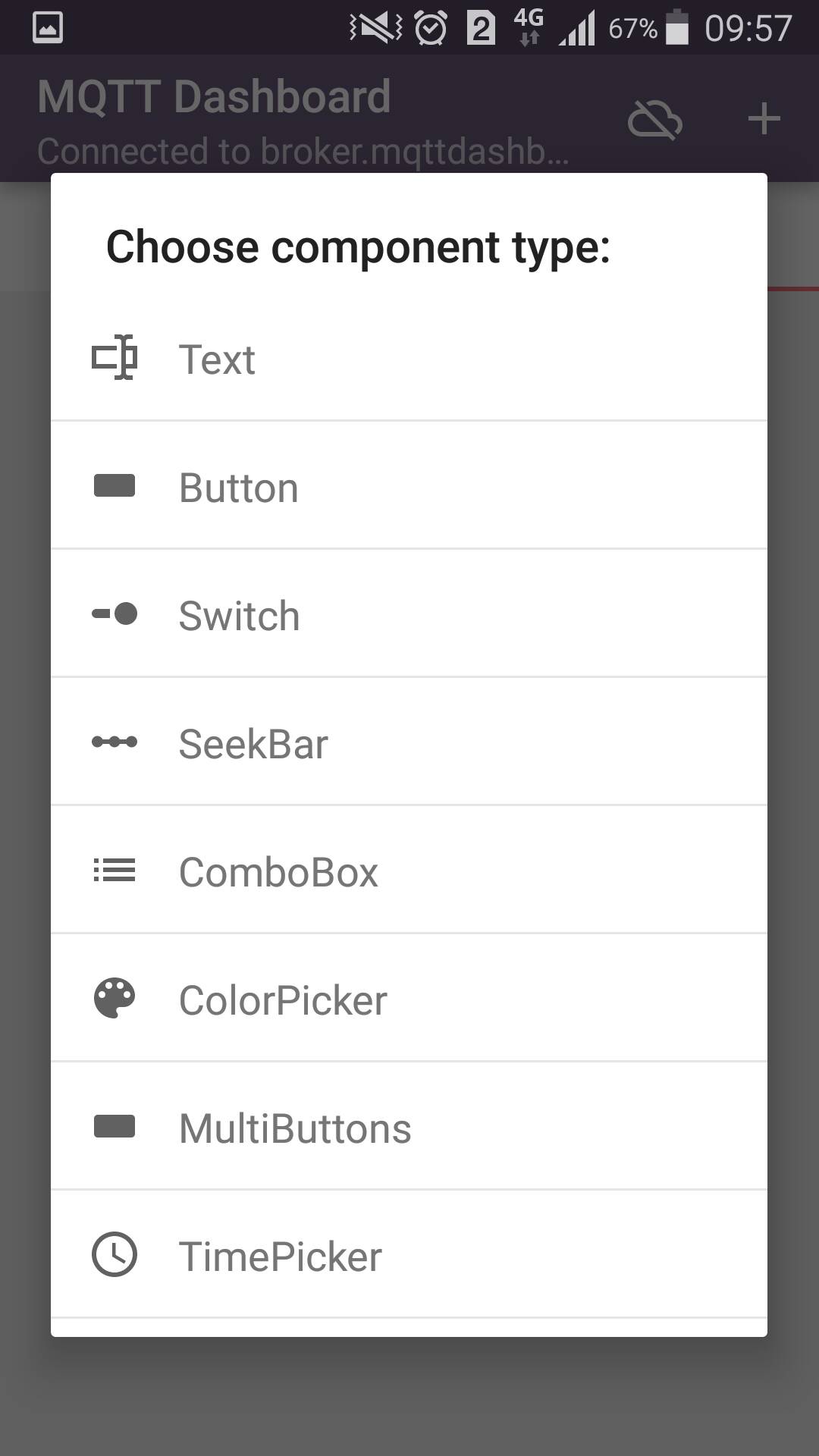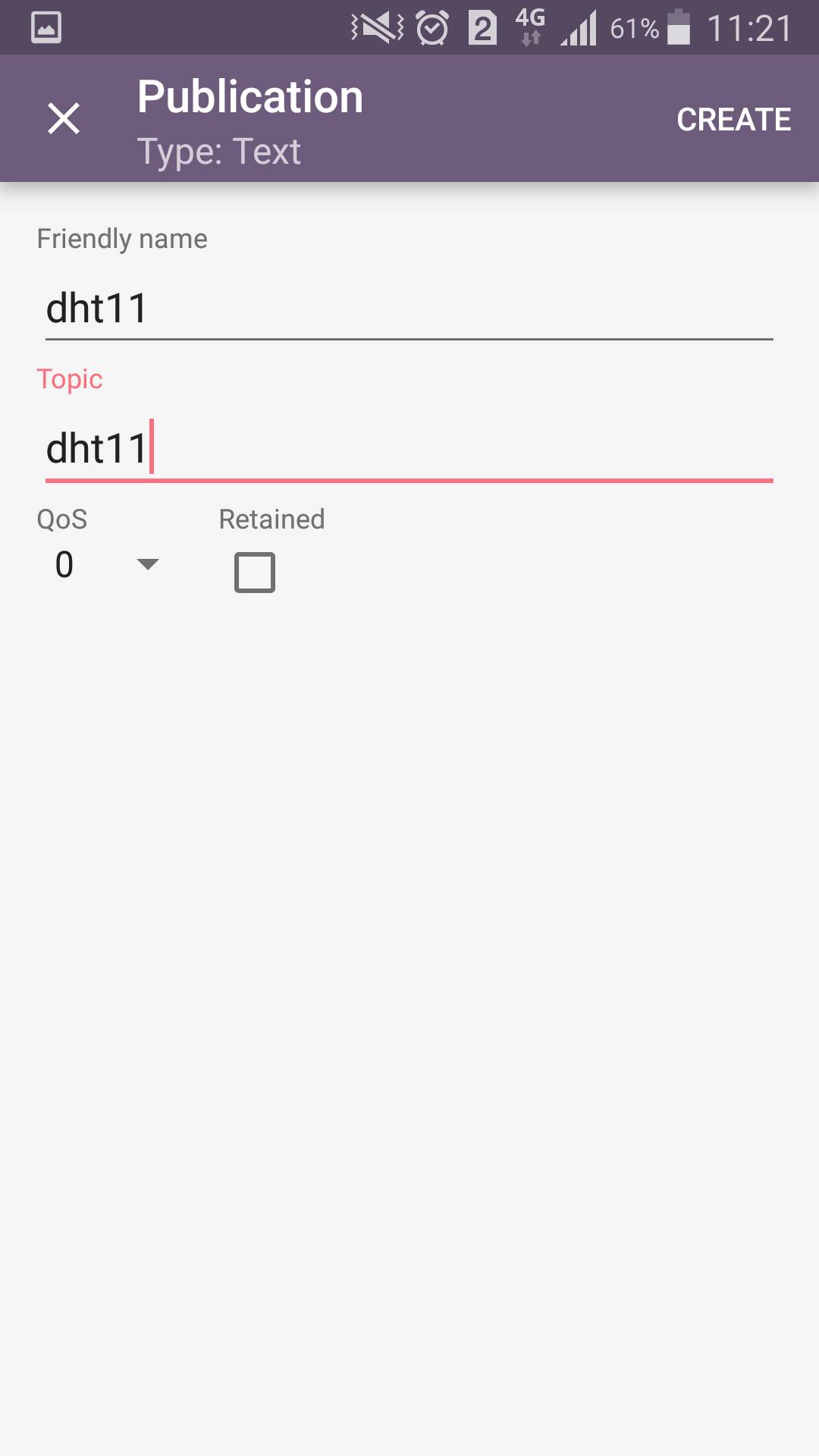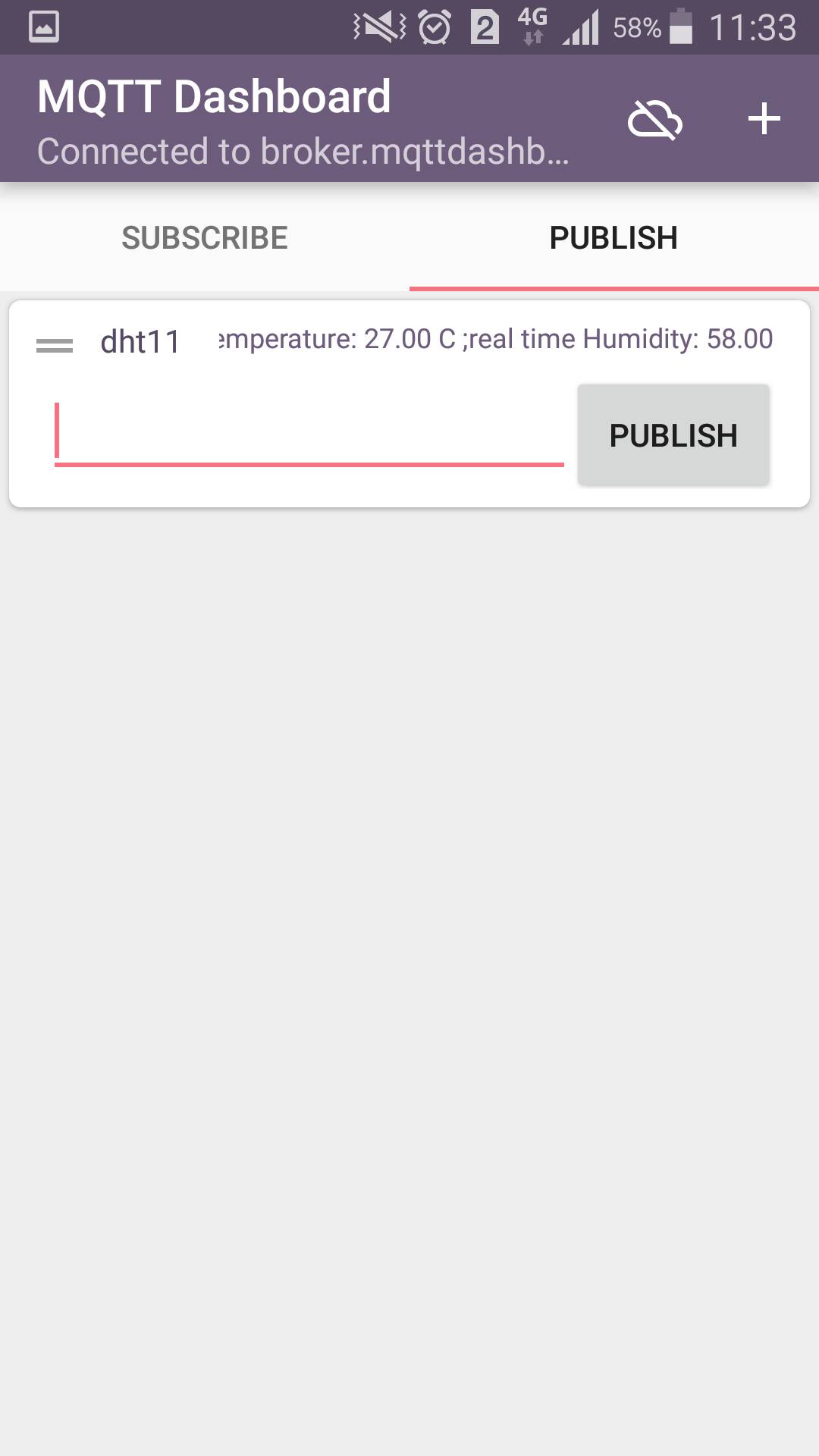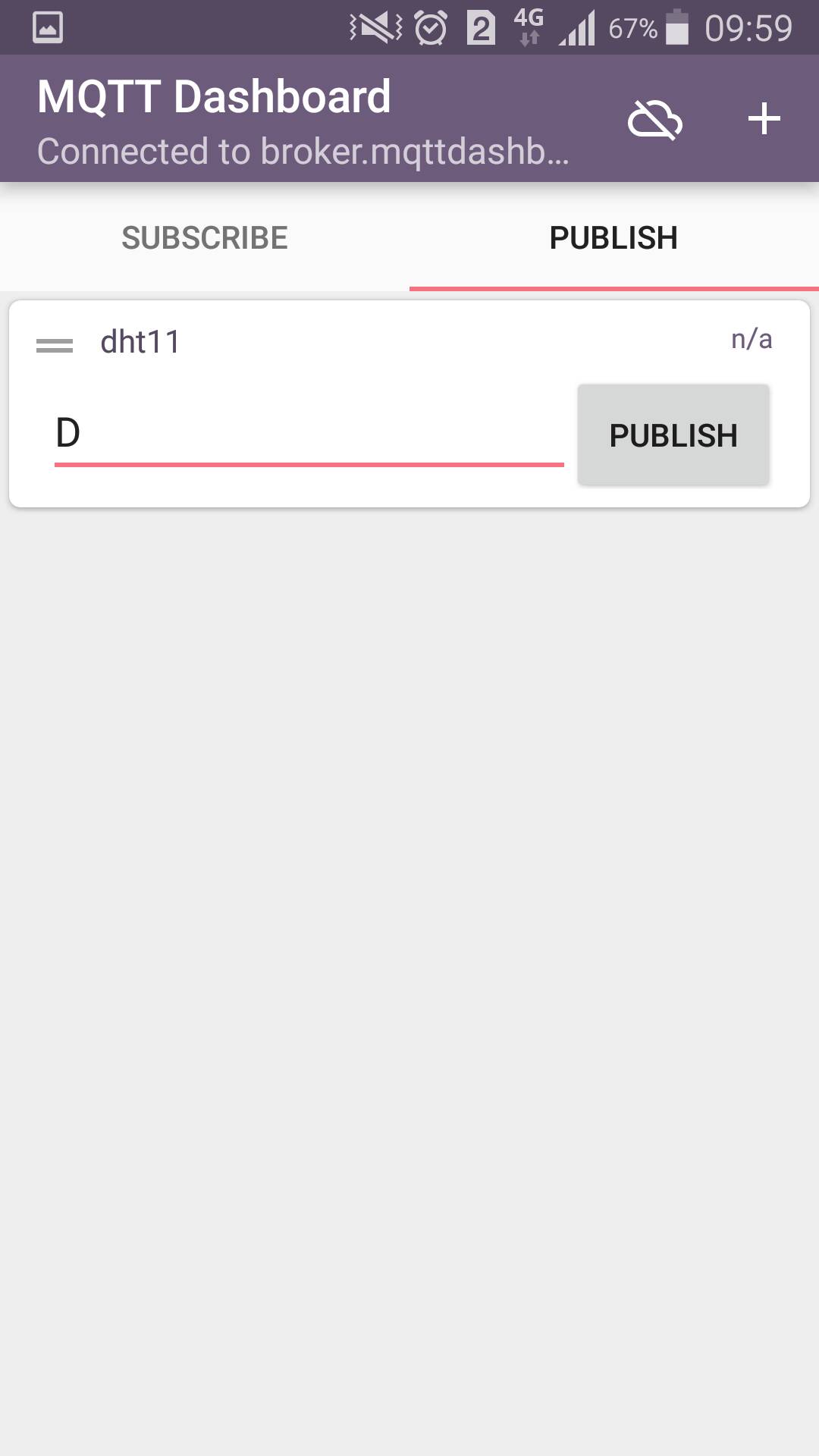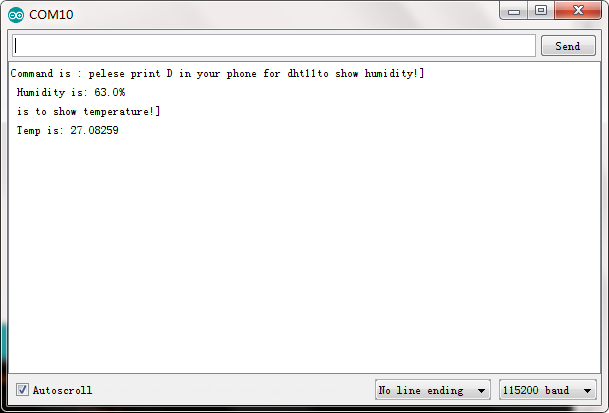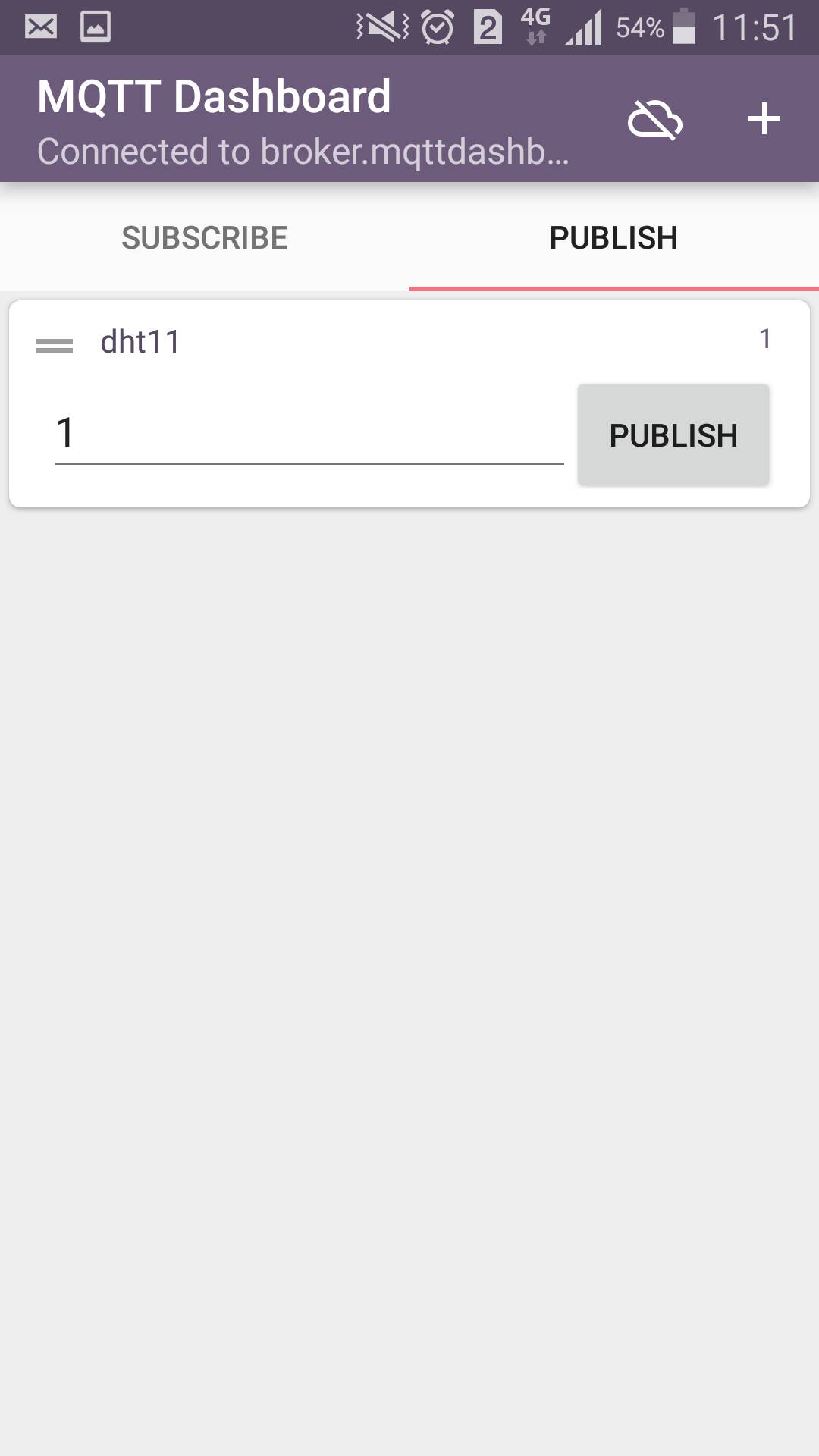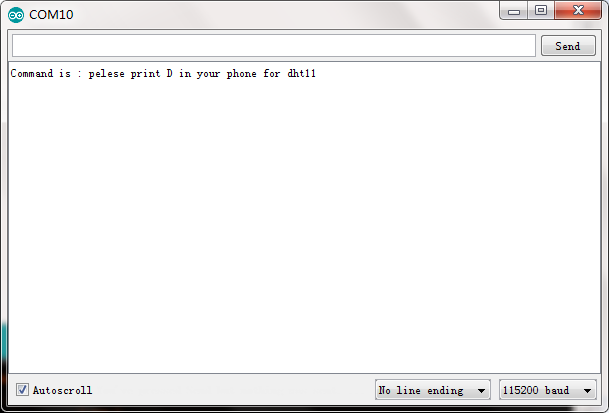Introduction
We will use MQTT protocol to send and get data from NodeMCU ,Browser or Mobile APP will send control signal to DHT11 sensor and monitor humidity and temperature through Internet.When the MQTT Dashboard sends a D command, the monitor window shows the temperature and humidity.
Hardware:
Software:
| NodeMCU |
DHT11 sensor |
| 3.3v |
VCC |
| D3 |
DATA |
| GND |
Ground |
Upload Sketch
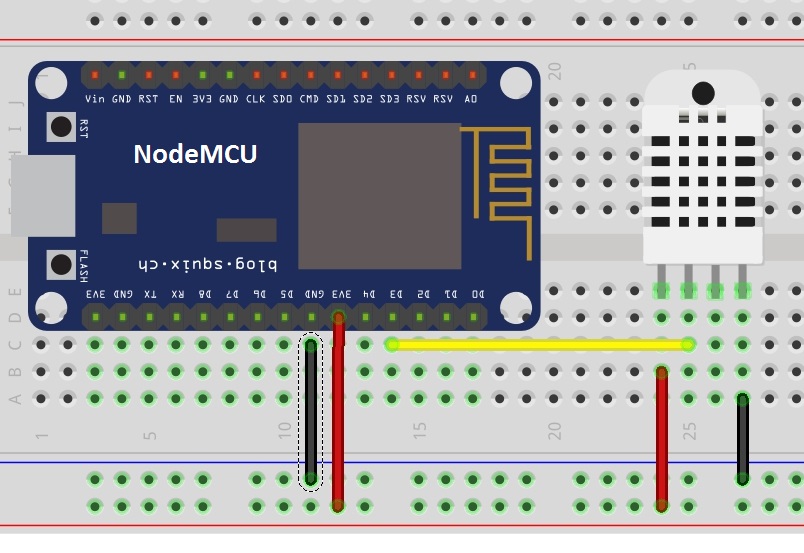
Upload Sketch
Connect the NodeMCU to computer via USB cable,open Node_mcu_dht11by using Arduino IDE(Version1.6.4+):
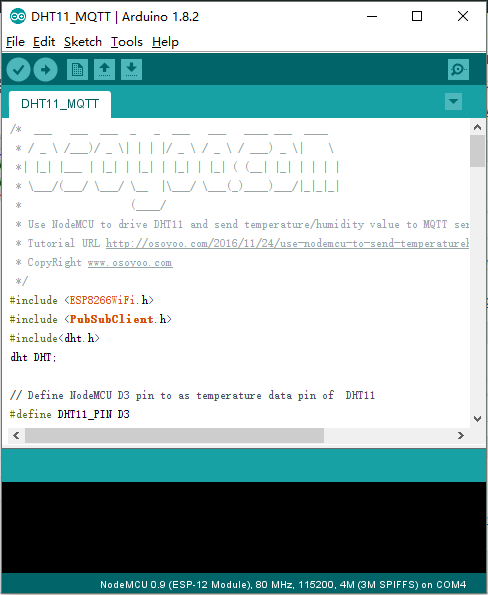
Edit the code to fit your own WiFi and MQTT settings as following operations:
1)Hotspot Configration:
const char* ssid = “your_hotspot_ssid”;
const char* password = “your_hotspot_password”;
Find above code line,put your own ssid and password on there.
2)MQTT Server Address Setting
const char* mqtt_server = “broker.mqtt-dashboard.com”;
You can use your own MQTT broker URL or IP address to set above mqtt_server value. You can also use some famous free MQTT server to test the project such as “broker.mqtt-dashboard.com”, “iot.eclipse.org” etc.
3)MQTT Client Settings
If your MQTT broker require clientID,username and password authentication,you need to change
if (client.connect(clientId.c_str()))
to
if (client.connect(clientId,userName,passWord)) //put your clientId/userName/passWord here
If not,just keep them as default.
After do that,choose the coresponding board type and port type as below,then upload the sketch to the NodeMCU.
- Board:”NodeMCU 1.0(ESP-12 Module)”
- CPU Frequency:”80MHz”
- Flash Size:”4M (3M SPIFFS)”
- Upload Speed:”115200″
- Port: Choose your own Serial Port for your NodeMCU
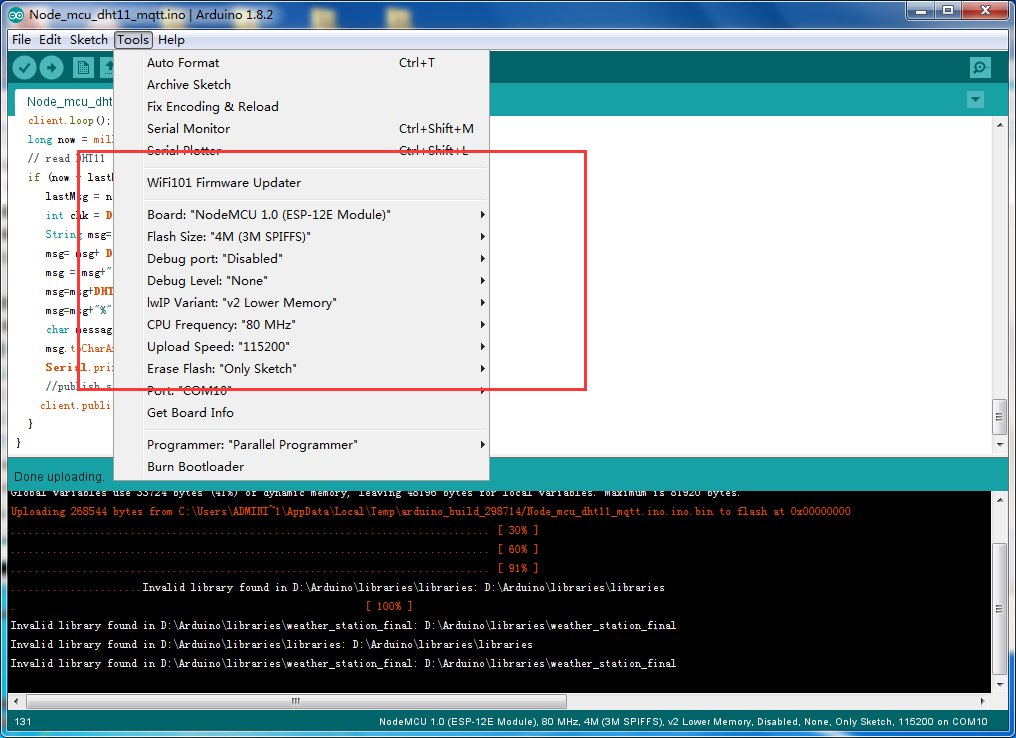
MQTT Client Settings
About how to config the MQTT client,check this link.
Topics Settings:
- Topic to publish: dht11
- Topic to subscribe: dht11
Sketch Running Result
Once the upload is successful, open monitor window and you will see the result
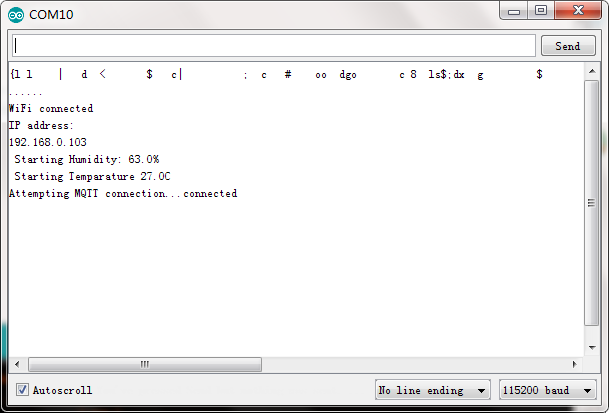
DHT11 sensor shows temperature and humidity
Remote MQTT Client Settings
|
command message to publish
|
Result
|
|
D
|
When NodeMCU receives message “D”, it will show humidity and temperature
|
|
0 or other character
|
When NodeMCU receives message “0”,pelese print S in your phone for bmp180
|
If you send a D command on the MQTT Dashboard, the serial port will show temperature and humidity. Sending 0 or other characters will prompt you to enter D.
- Step 1) Install iot mqtt dashboard app
You can search “iot mqtt dashboard app” from google play store as following:
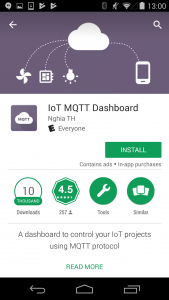
or directly Download the app from IOT MQTT Dashboard Android APP
- Step 2) Add a mqtt broker by click “+” button as following:
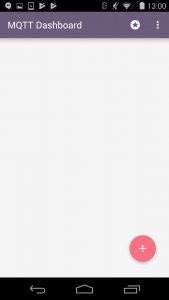
- Step 3)config clientid, mqtt server and port as following:
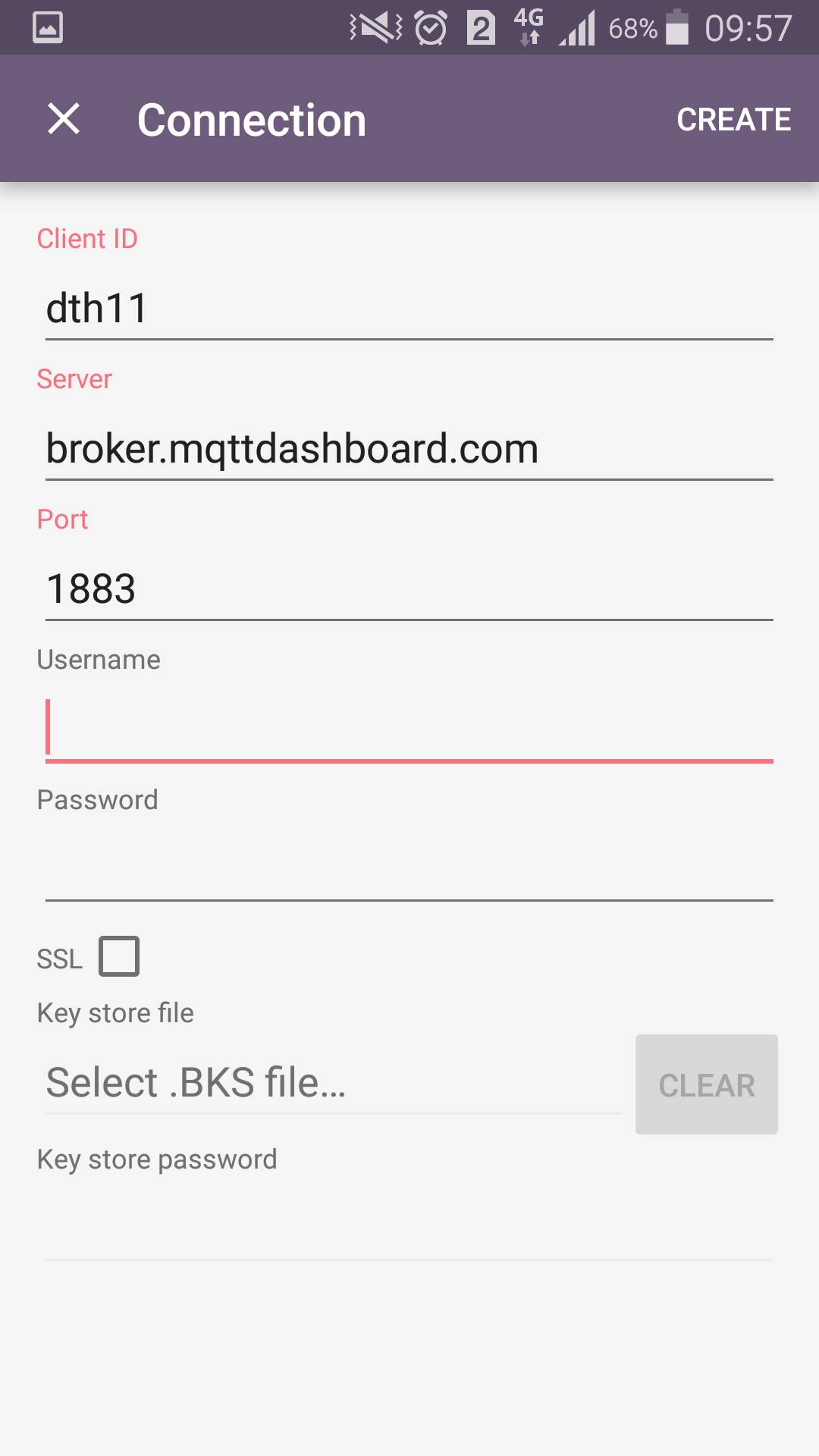
Client Id should be anything which is not blank,
Server must be same as mqtt_server variable value in code
port must be 1883
After completes the required fields, click “CREATE” button
- Step 4)click PUBLISH TAB, then click “+” button to define some graphic widgets which can help us to publish messages to mqtt server。
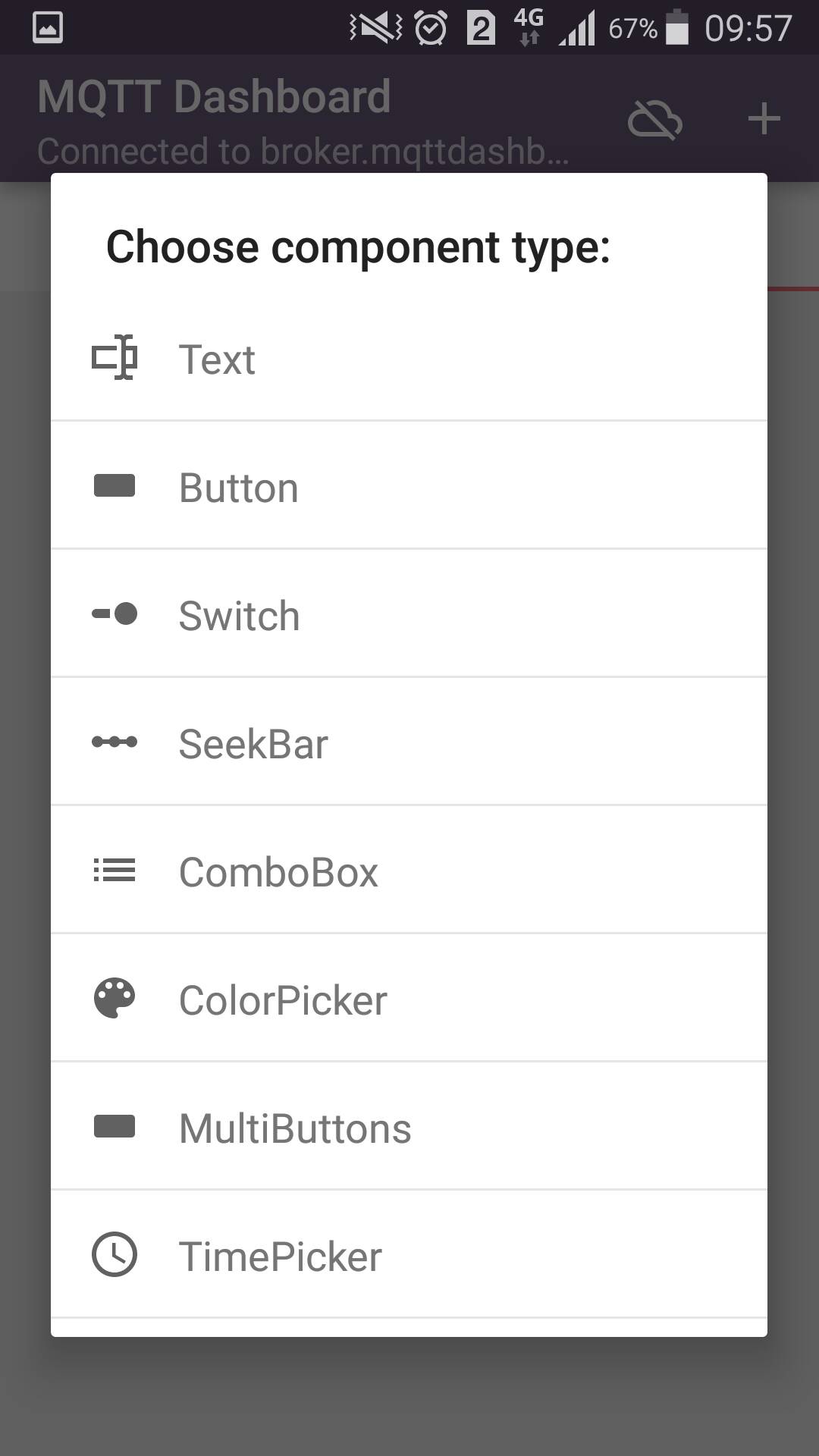
- Step 5)define “Text” widget as per following graph:
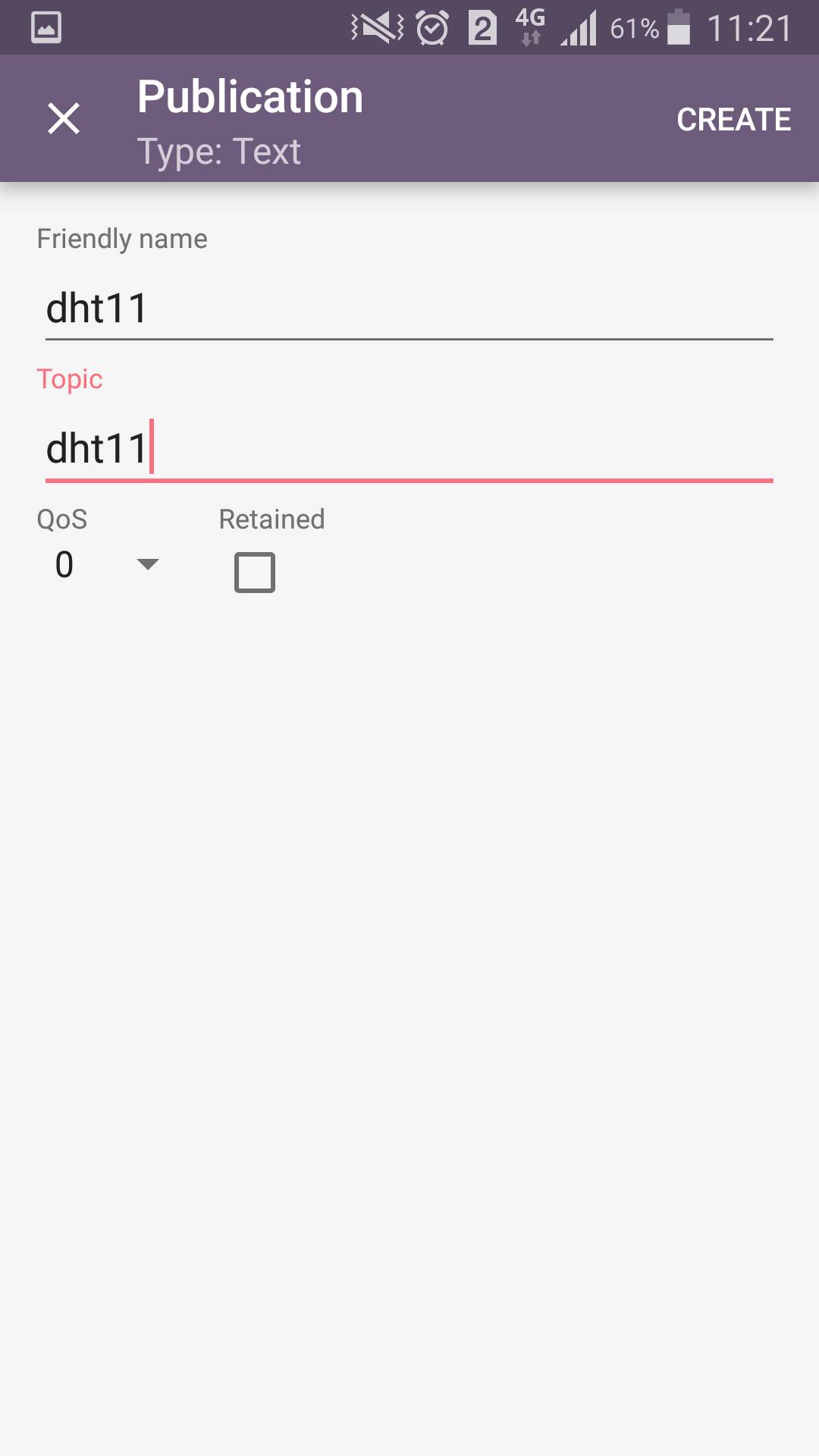
firendly name should be anything which is not blank,
Topic fills in the dht11 already defined in the code
After completes the required fields, click “CREATE” button
- Step 6)Finally came to this interface we can start sending instructions
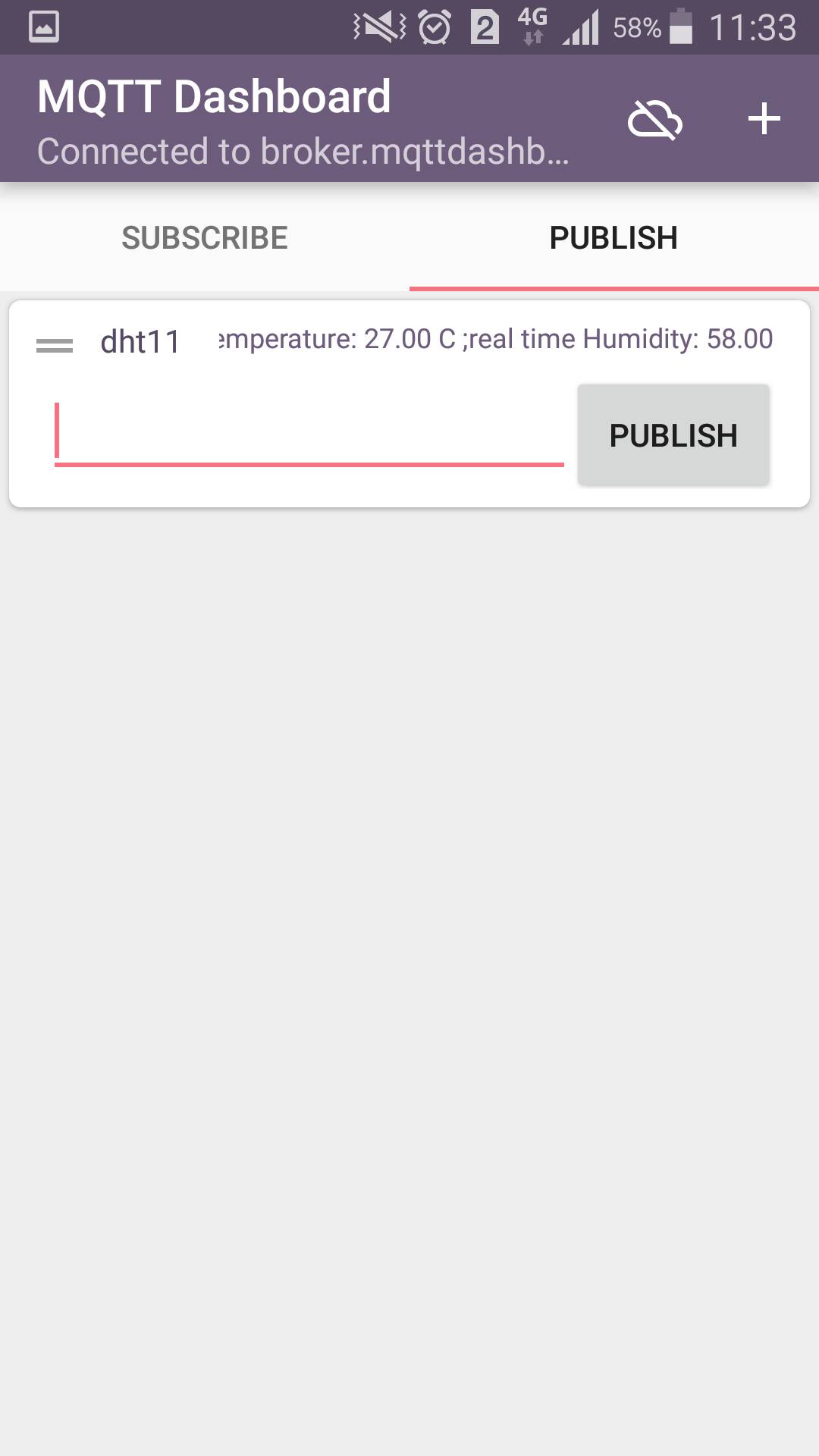
Running Result
When the D command is entered on the PUBLISH interface of the mobile phone’s MQTT Dashboard
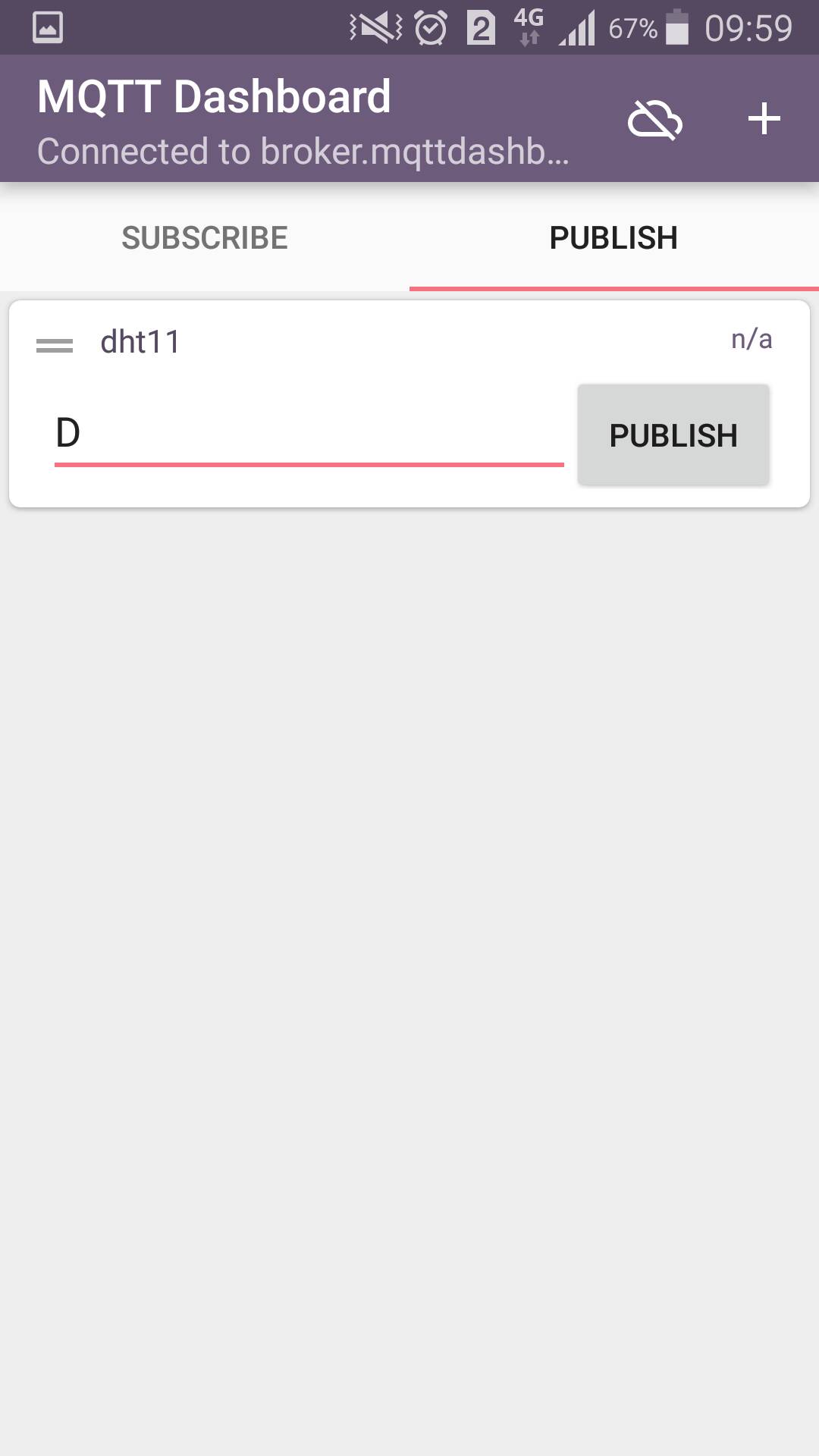
In monitor window, you will see the following result
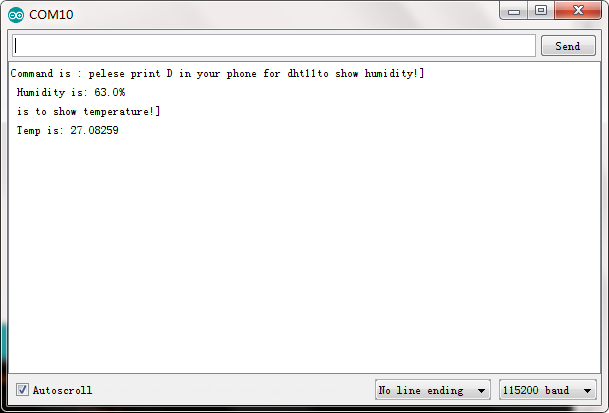
When you enter characters other than D on the MQTT Dashboard.
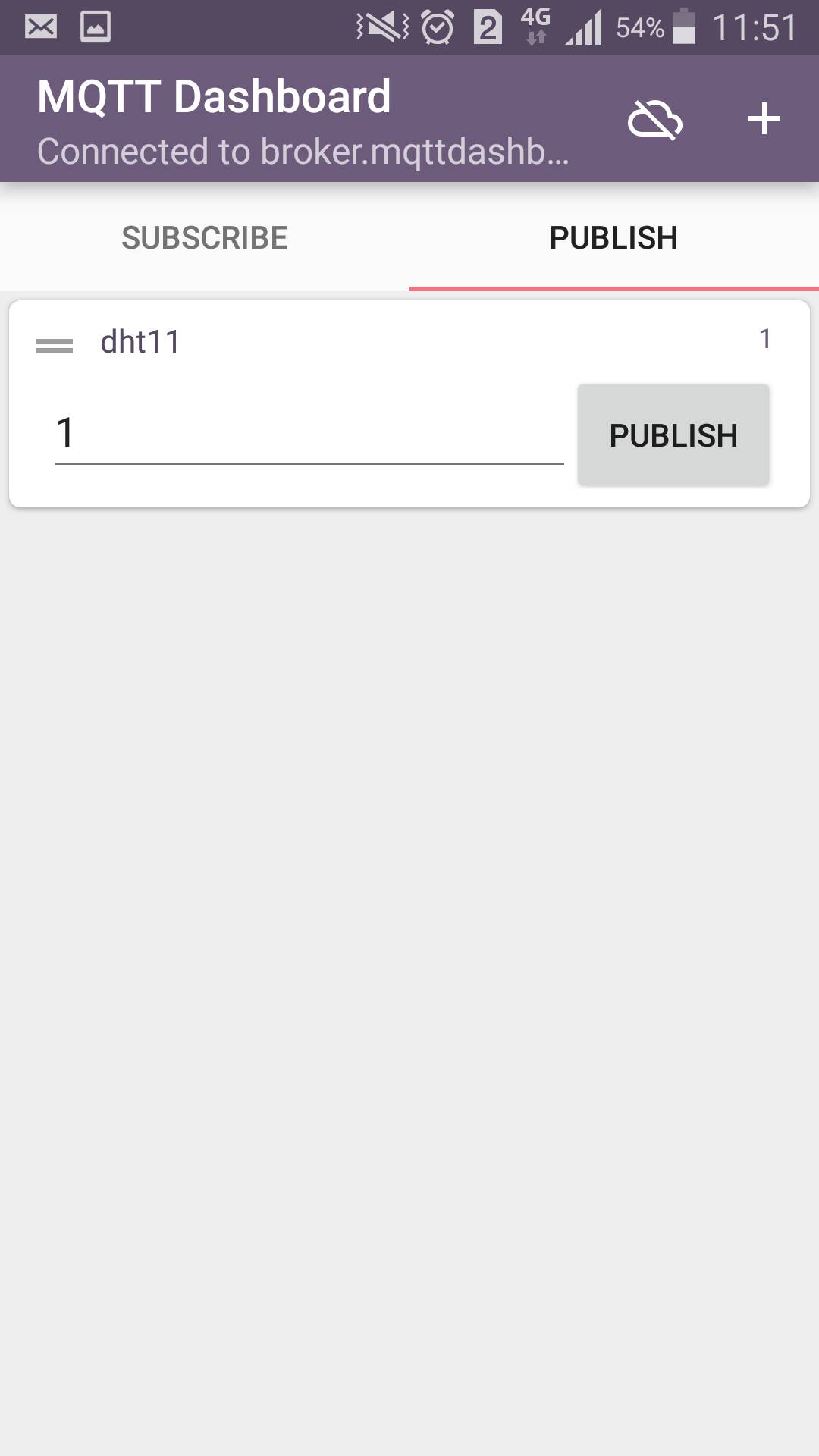
The following results are displayed in the monitor window.