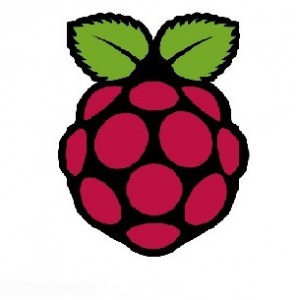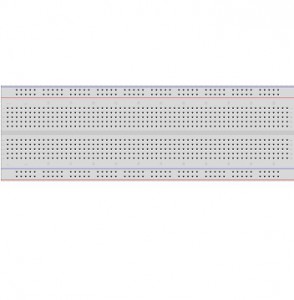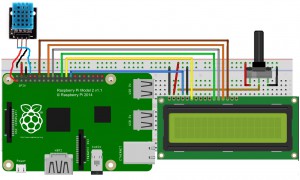Authorized Online Retailer

Objective:
In this project, we will get temperature and humid data from DHT11 and send it to Raspberry Pi, then display the temperature and humid on 16×2 LCD screen.
If you don’t know what is GPIO layout, check our tutorial How to read Raspberry Pi i/o pin diagram (GPIO pin graph)
Parts:
| 1 pc |
Raspberry Pi 2/3/zero |
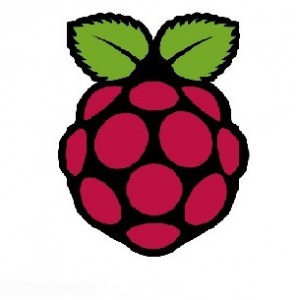 |
| 1 pc |
8GB MicroSD memory card preinstalled Raspbian OS. |
 |
| 1 pc |
DHT11 Temperature/Humid Sensor |
 |
| 1 pc |
1602 LCD screen |
 |
| 1 pc |
Potentiometer |
 |
| 1 pc |
breadboard |
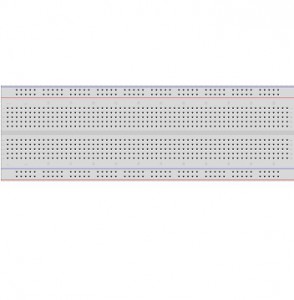 |
| 1 pc |
GPIO breakout kit(optional) |
 |
Prerequisite:
1)Raspbian should be upgraded to latest version in order to support RPI.GPIO module
Please run following commands in shell:
- sudo apt-get update
- sudo apt-get upgrade
2)Enable I2C and SPI protocol
To enable the protocol, run shell command
sudo raspi-config
Then select Advance Options and enable I2C and SPI
You need to reboot to effect the configuration
Raspberry Pi and 1602 LCD pin connection
| LCD Pin |
Description |
Pi Function |
RasPi Pin |
| 01 |
GND |
GND |
06 |
| 02 |
+5V |
+5V |
02 |
| 03 |
Contrast |
To Potentiometer middle pin |
| 04 |
RS |
GPIO7 |
26 |
| 05 |
RW |
GND |
06 |
| 06 |
Enable |
GPIO8 |
24 |
| 11 |
D4 |
GPIO25 |
22 |
| 12 |
D5 |
GPIO24 |
18 |
| 13 |
D6 |
GPIO23 |
16 |
| 14 |
D7 |
GPIO18 |
12 |
| DHT11 signal pin |
GPI14 |
08 |
| DHT11 +vcc PIN |
+3V |
01 |
| DHT11 GND(-) |
GND |
06 |
Circuit Graph:
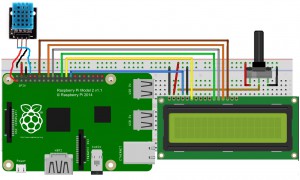
Caution: Unlike Arduino board 5V input voltage, Raspberry GPIO pin accept only 3 Volt. Wrong voltage input might damage the Pi board. Please be very careful!
download python code
Please typing following shell commands to download two python files(dht11.py and temperature.py):
sudo wget http://osoyoo.com/driver/dht11.py
sudo wget http://osoyoo.com/driver/temperature.py
Finally, run following command in shell window:
sudo python temperature.py
Adjust the Potentiometer to make LCD text displaying clearly. You will see Temperature and Humid info in LCD screen:
Video Demo: