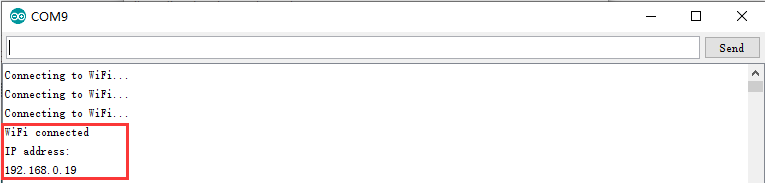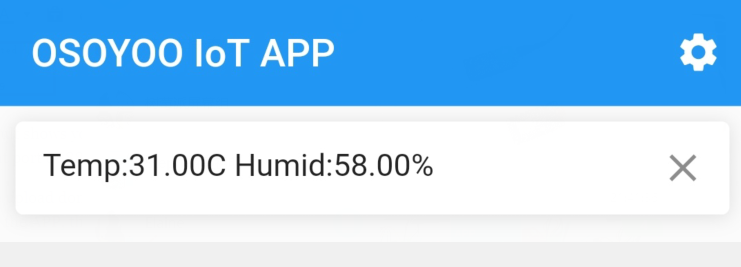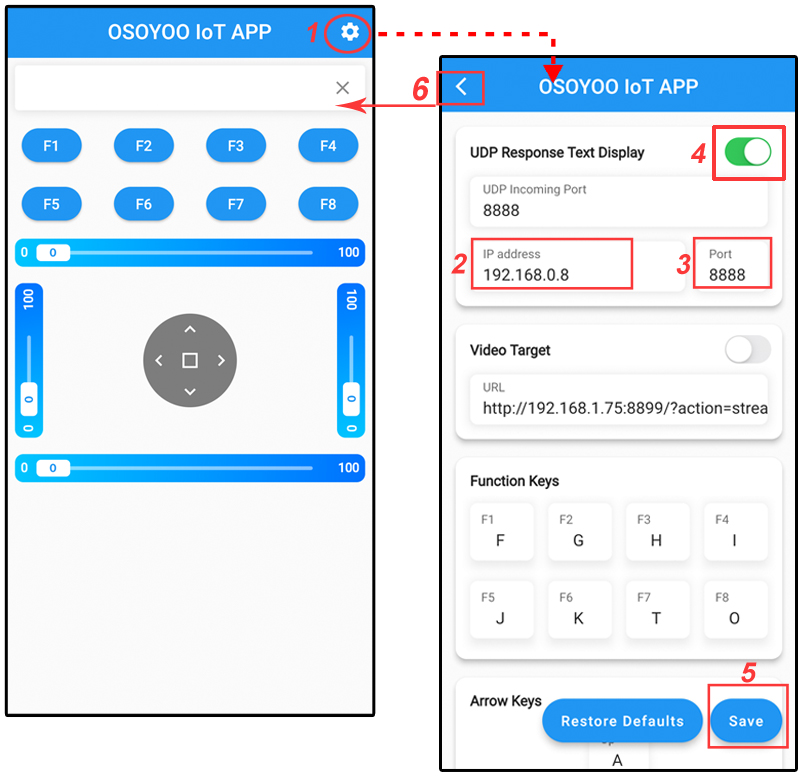Authorized Retailers
| Buy from US |
Buy from UK |
Buy from DE |
Buy from IT |
Buy from FR |
Buy from ES |
ここでご購入を! |
 |
 |
 |
 |
 |
 |
 |
Introduction
In this lesson, we will show how to use NodeMCU to work asTemperature monitoring system to push remote temperature/humidity from DHT11 sensor and control LED throw UDP IoT APP.

Preparation
Hardware:
Software:
Connection
| NodeMCU |
I2C 1602 LCD |
| Vin |
VCC |
| GND |
GND |
| D1 |
SCL |
| D2 |
SDA |
| NodeMCU |
DHT11 |
| 3.3v or 5v |
VCC |
| D6 |
S(data) |
| GND |
GND |
| NodeMCU |
LED(画图时需串联电阻) |
| D3 |
LED long pin |
| GND |
LED short pin through resistance |
| NodeMCU |
BUZZER |
| D5 |
+ |
| GND |
– |

Upload Sketch
Connect the NodeMCU to computer via USB cable,open this sketch by using Arduino IDE(Version1.6.4+):
Edit the code to fit your own WiFi settings as following operations:
1)Hotspot Configration:
const char* ssid = “Your Wi-Fi network SSID”; // Your Wi-Fi network SSID
const char* password = “Your Wi-Fi network password”; // Your Wi-Fi network password
Find above code line,put your own ssid and password on there.
2)UDP local port Settings
// Define the local port to listen on
unsigned int localPort = 8888;
We use the “8888” local port here, you can change it to your own local port.
3)Boad & COM Port Settings
After do that,choose the coresponding board type and port type as below,then upload the sketch to the NodeMCU.
- Board:”NodeMCU 1.0(ESP-12E Module)”
- CPU Frequency:”80MHz”
- Flash Size:”4M (3M SPIFFS)”
- Upload Speed:”115200″
- Port: Choose your own Serial Port for your NodeMCU
UDP APP Settings
About how to config the UDP APP,check this link.
Click the setting icon button, you can see the UDP configration page.

UDP response text display enable button – Enable text play
UDP Incoming Port – Use this port to listen for and accept connections from remote UDP devices, keep the default setting : “8888”
IP address – Change it to your NodeMCU IP address, you can get the IP address from the Arduino IDE Serial Monitor after the code upload down.
Port – Keep the default setting: “8888”.
Keep other settings as default, then click the “Save” button to save your changes.
Running Result
Upload the code to Arduino board, then open Arduino Serial monitor in the upper right corner.

Now please set your Baud Rate to 115200
you will see NodeMCU IP address as following:
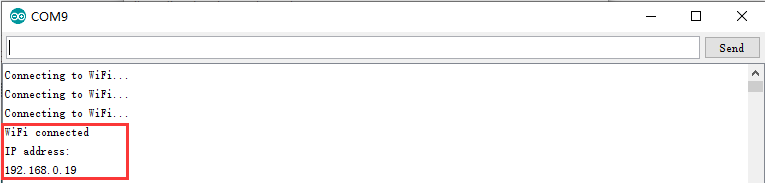
Above result shows your NodeMCU IP address (in my case, 192.168.0.19) , NodeMCU is now waiting for UDP message at port 8888.
Onece the upload done,if wifi hotspot name and password setting is ok and UDP APP is connected, press any button on the APP, then you can see the real-time temperature & humidity data on your phone.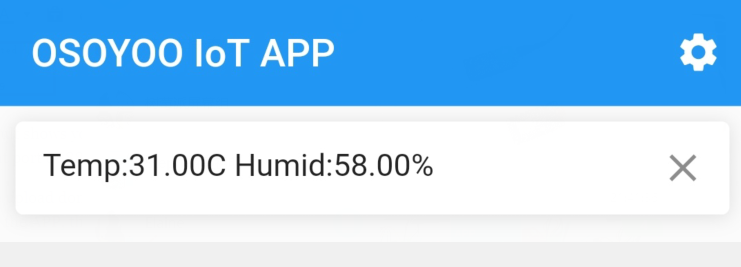
If the temperature monitored by the DHT11 sensor exceeds the threshold of 30 degrees set in the code, then the red LED will light up and the buzzer will beep until the temperature is below the threshold.

At temperatures below or equal to the threshold, you can see as following:

In this course we did not print the temperature and humidity values to the serial monitor, this is very simple, you can add to try, easy to debug.
FAQ
Question A: Why could OSOYOO IoT APP send message to NodeMCU without even knowing the IP address of the NodeMCU board?
Answer: OSOYOO IoT APP default destination IP is 192.168.1.255 which is a broadcasting IP address. Broadcasting means the APP will send UDP message to all device in the same Wifi Network.
So even we does not set destination IP address to NodeMCU IP, the NodeMCU can still get the message.
Question B: Can I change default sending destination IP address and Port Number of OSOYOO IoT APP?
Yes, you can! Osoyoo IoT APP default IP is 192.168.1.255 and default port is 8888. If you need to change the setting,
For example, if our NodeMCU IP address is 192.168.0.8, here is the guide to make the change to 192.168.0.8:
1)Open APP, click Setting button in upper right corner
2)Use 192.168.0.8 to replace default IP 192.168.1.255
3)keep default port number 8888 without changing
4)turn on the switch of UDP Response Text Display
5)Click Save button to save the changes you just made
6)Click Back Arrow to go back APP front UI
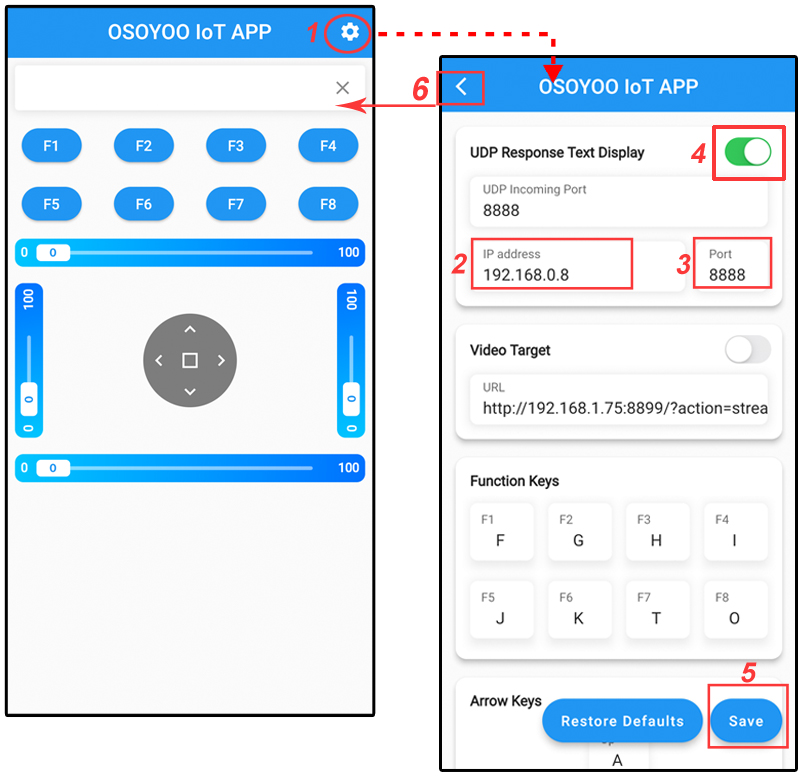
Question A: I touched my APP F1 key, but no message shows up in my NodeMCU serial monitor, why?
Sometimes, broadcasting IP Address is not necessarily 192.168.1.255, for example, if your NodeMCU IP address is 192.168.0.8, the wifi network broadcasting IP is 192.168.0.255.
So we suggest you replace 192.168.1.255 with 192.168.0.255 to match your network mask of NodeMCU. Of course you can directly set the NodeMCU IP as destination in APP.
If you have any question about OSOYOO NodeMCU products, feel free to contact us or leave comments here.
In next lesson, we will connect a sensor to NodeMCU and send sensor data to another Moquitto client software.
We need to note that ESP8266 is a 2.4G WiFi device, please access to 2.4G network, if you access to a 5G router network, there will be a prompt that the network connection is not successful.
Part details
SKU: DKRK100700