Asegúrese de que la tapa del jumper esté conectada de E_TX a D4 y E_RX a D5.
 Conecte el módulo de relé con la placa base como se muestra en el siguiente diagrama.
Conecte el módulo de relé con la placa base como se muestra en el siguiente diagrama.
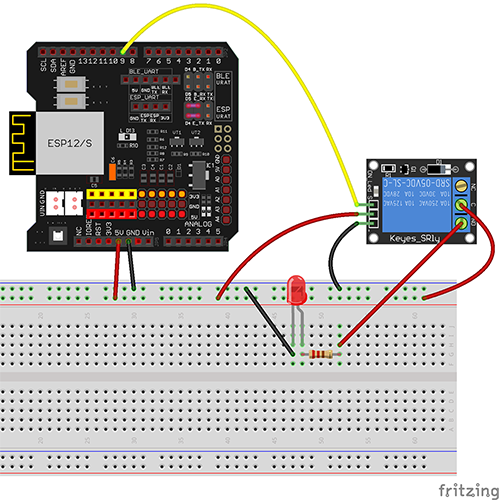
| Placa básica OSOYOO |
Relé |
| D9 |
S |
| GND |
GND |
| 5V |
VCC |

Instalación del software:
Paso A) Instale la última versión del IDE en https://www.arduino.cc/en/Main/Software?setlang=en. Si tiene una versión de IDE posterior a 1.1.16, por favor, salte este paso.
Paso B) Conecte la placa básica OSOYOO a su computadora mediante un cable USB.
Paso C) Abra el IDE y elija el tipo de placa y puerto correspondiente para su proyecto.
- Board:”Arduino/Genuino UNO”
- Port: Elija su propio puerto serie para su placa base.

Paso D) Descargue el archivo de código de ejemplo de https://osoyoo.com/driver/wifi-iot/lesson11/esp8266-lesson11B.zip. Descomprima el archivo y haga doble clic en el archivo esp8266-lesson11B.ino. Cargue el código en el IDE y busque las siguientes líneas:
char ssid[] = "******"; // your network SSID (name)
char pass[] = "******"; // your network password
Por favor, reemplace los ****** con su SSID y contraseña WiFi correctos;
de lo contrario, su proyecto no podrá conectarse a Internet.
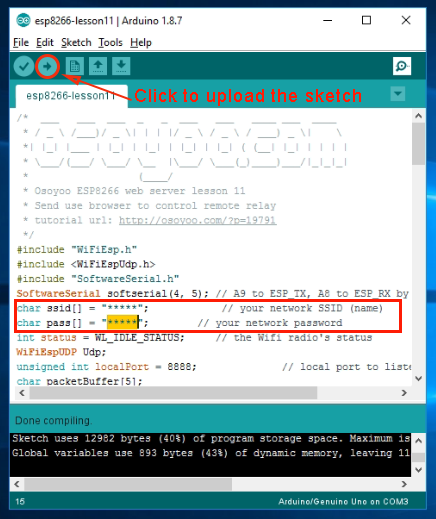
Paso E) Después de cambiar las líneas anteriores, cargue el código en el IDE.
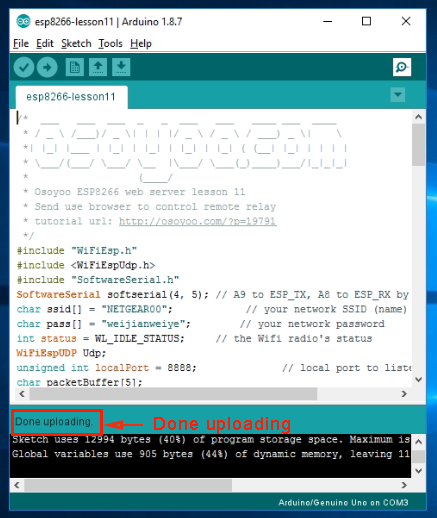

Paso F) Abra su monitor serie y podrá ver que su enrutador asignará una dirección IP a su IDE como sigue:
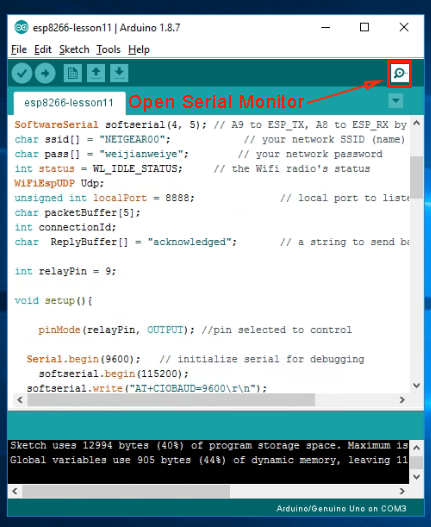
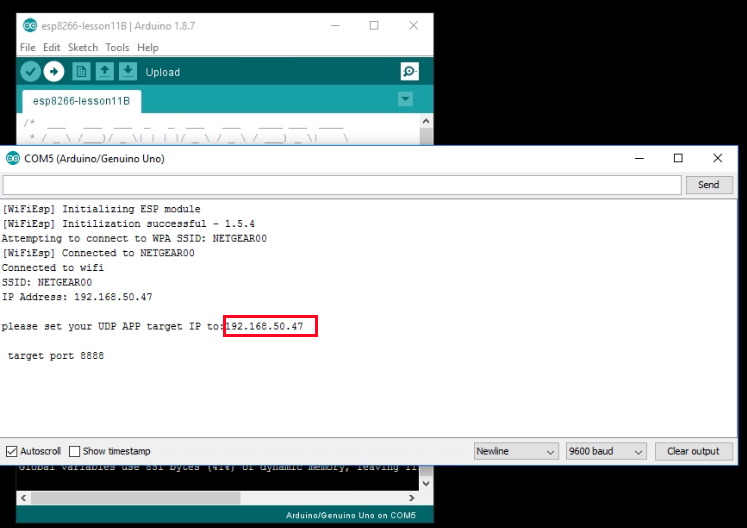 Por favor, establezca el objetivo de la aplicación UDP en la dirección IP 192.168.50.47
y el puerto de destino en 8888.
Por favor, establezca el objetivo de la aplicación UDP en la dirección IP 192.168.50.47
y el puerto de destino en 8888.
En el ejemplo anterior, 192.168.50.47 es la dirección IP de mi placa base, y 8888 es el número de puerto UDP que se configurará en nuestra aplicación de celular en el siguiente paso.














 Conecte el módulo de relé con la placa base como se muestra en el siguiente diagrama.
Conecte el módulo de relé con la placa base como se muestra en el siguiente diagrama.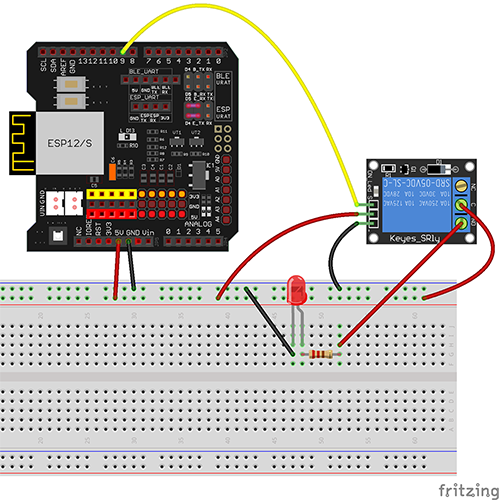


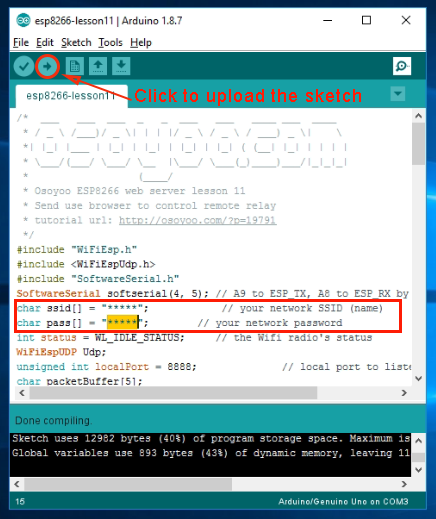
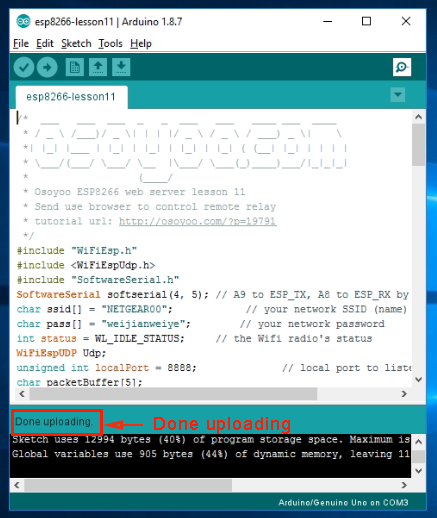

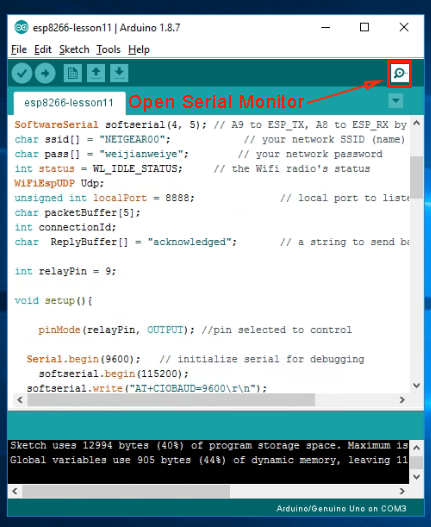
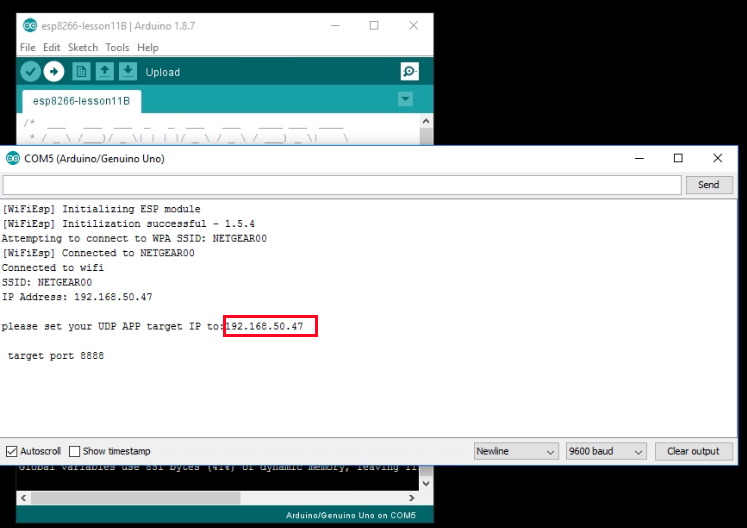 Por favor, establezca el objetivo de la aplicación UDP en la dirección IP 192.168.50.47
y el puerto de destino en 8888.
Por favor, establezca el objetivo de la aplicación UDP en la dirección IP 192.168.50.47
y el puerto de destino en 8888.















