MKS board is an control board for RepRap Prusa i3 3D compatible printer. This board has integrated Arduino Mega2560 and Ramps1.4 control board and make the circuit installation much simpler than before.
MKS Board has following three sub-version:
| sub-version |
Picture |
| MKS Base V1.5 |
 |
| MKS Base V1.4 |
 |
| MKS Gen V1.4 |
 |
MKS Base board integrated 5 servo control model which does not included in MKS Gen 1.4 board. All other features of these two boards are same. We can use same Marlin firmware for both boards.
Please take following steps to install the software in order to let your printer work properly.
Prerequisite:
1) Pls check the intalltion and connection graph link for MKS with 12864 or 2004LCD
2) Pls check the intalltion and connection graph link for MKS with 2.8″ or 3.2″ TFT Touch LCD
(if you don’t know how to connect the circuit yet, check with your supplier or google the related topic).
Please be noted MKS board Z axis servo controller installation as following:
If you have only one Z axis servo, please connect it to Z_MOT slot, if you have two Z axis servos, another servo should be connected to E1_MOT.
For MKS Gen Board:
If you have only one Z axis servo, please connect it to Z slot, if you have two Z axis servos, another servo should be connected to E1.
Caution: do not plug or unplug and wire or module when power is on, do not even touch the board when power is on or your hand has static charge(you can rmove static charge by touching metal tap) . Always double check power wire is properly installed. If you do not follow above move, you can damage the control board and your 3D printer.
Step 1) Install Arduino and driver (Please download the Arduino IDE version 1.5.X, you’d better download 1.5.4 version IDE).
First, please download Arduino IDE from https://www.arduino.cc/en/Main/OldSoftwareReleases#previous.
Step 2) use USB cable to connect Arduino Mega2560 and your PC. Your pc should detect Arduino Mega2560 and install driver automatically.
If driver can not be installed automatically, you can download the driver from following link:
osoyoo.com/driver/FAT 232 driver.rar
Unzip above file and run the installation program
Step 3)Install U8glib library into Arduino IDE. If you have already installed U8glib, please skip this step>
First: Download U8glib library from OSOYOO U8glib library .
Then, in Arduino IDE ->Sketch->Include Library->Add Zip Library , select the zip file you just downloaded and load into IDE. see following picture:
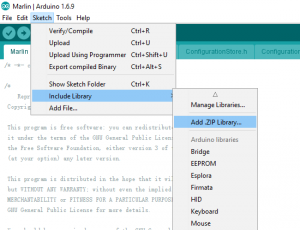
Step 4) In Arduino IDE->Tools->Board select Arduino Mega 2560:
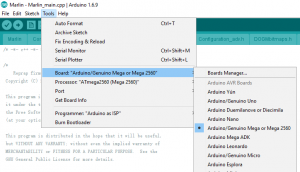
In Tools->Port select the COM port which associated with Arduino Mega2560(see picture below)
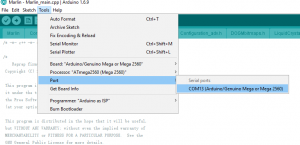
Step 5)Download Ramps1.4 board Marlin firmware as per your LCD screen type.
Unzip above file, you will see a folder called “Marlin”
In above Marline folder, there is Configuration.h file which defines some important hardware config setting values. Please read following instruction to change the Configuration.h and configuration_adv.h file according to your hardware situation:
A)If you connect MKS Gen/Base board with two Z axis servo motors, please make following changes,
In configuration.h line 248 to 253:
#define INVERT_X_DIR false // for Mendel set to false, for Orca set to true
#define INVERT_Y_DIR true // for Mendel set to true, for Orca set to false
#define INVERT_Z_DIR false // for Mendel set to false, for Orca set to true
#define INVERT_E0_DIR false // for direct drive extruder v9 set to true, for geared extruder set to false
#define INVERT_E1_DIR false // for direct drive extruder v9 set to true, for geared extruder set to false
#define INVERT_E2_DIR false // for direct drive extruder v9 set to true, for geared extruder set to false
in configuration_adv.h uncomment line 148 #define Z_DUAL_STEPPER_DRIVERS as following:
#define Z_DUAL_STEPPER_DRIVERS // disable this line if you have only one Z motor
B)If you connect MKS Gen/Base board with only One Z axis servo motors, please make following changes,
In configuration.h line 248 to 253:
#define INVERT_X_DIR false // for Mendel set to false, for Orca set to true
#define INVERT_Y_DIR true // for Mendel set to true, for Orca set to false
#define INVERT_Z_DIR false // for Mendel set to false, for Orca set to true
#define INVERT_E0_DIR false // for direct drive extruder v9 set to true, for geared extruder set to false
#define INVERT_E1_DIR false // for direct drive extruder v9 set to true, for geared extruder set to false
#define INVERT_E2_DIR false // for direct drive extruder v9 set to true, for geared extruder set to false
in configuration_adv.h disable line 148 #define Z_DUAL_STEPPER_DRIVERS as following:
//#define Z_DUAL_STEPPER_DRIVERS // disable this line if you have only one Z motor
Step 6)In Arduino IDE->File->Open, find Marlin Folder and open Marlin Arduino File(Marlin.ino)
Your IDE will compile the firmware and load it into Mega2560 board. There might be some warning error message during compiling, just neglect those message.
After the firmware is loaded into Arduino Mega2560, your LCD will show 3D printer menu as per following picture:

Now you can now control the printer accordingly.













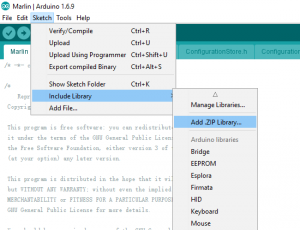
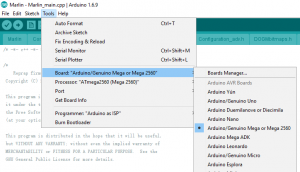
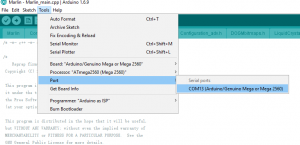






I have bought MKS base 1.5.
I need to install Repetier firmware with linux.
Any information how to do it?
Thanks
Hi. use a mks gene v1.4 and a 12864 LCD full graphic smart controller
After following the steps I have a problem when compiling that according to step 6 you can ignore the error when compiling and it will work without problem but in my case this error “Arduino: 1.8.2 (Windows 10), Card:” Arduino / Genuine Mega or Mega 2560, ATmega2560 (Mega 2560)
In file included from sketch \ SdFile.h: 27: 0,
from sketch \ cardreader.h: 6,
from sketch \ Marlin_main.cpp: 37:
SdBaseFile.h: 38: error: using typedef-name ‘fpos_t’ after ‘struct’
struct fpos_t {
^
In file included from sketch \ Marlin.h: 10: 0,
from sketch \ Marlin_main.cpp: 30:
c: \ program files (x86) \ arduino \ hardware \ tools \ avr \ avr \ include \ stdio.h: 950: 33: note: ‘fpos_t’ has a previous declaration here
__extension__ typedef long long fpos_t;
^
exit status 1
using typedef-name ‘fpos_t’ after ‘struct’
This report may have more information
“Show detailed output during compilation”
option enabled in File -> Preferences.
“does not allow me to activate the printer’s firmware and display
I’d appreciate your help. Thank you
I want to buy this board to my HICTOP 3dp12, it’s compatible?
thx
David
hello …. i have 1 MKS BASE 1.5 i need help for configure marlin for the tronxy xy-08n sensor for my anet a8 please ?
has anyone figure out the auto leveling?
and filament sensor?
Hello
I have a 3D printer with 2004 LCD
I follow the instructions above but when I program the atmega2560 the LCD won’t turn on
Some have an idea to solve it.
Note: I prove the LCD with other program and it’s turn on.
Hi I have MKS Base V1.4 board as per image above.
I am using Marlin 2.0.5.4 pins_MKS_BASE_14.h pins_MKS_BASE_COMMON.h pins_RAMPS.h
Have successfully connected LCD type “A10S A13 Display” (Came with CTC A10s 300) GFX with jog wheel (button), beeper & run out pin (Con1) to EXP1 on the Mainboard.
Having great trouble enabling SPI on EXP2 (for micro SD card interface)
Have tried:
#define SDSS 53
#define MISO_PIN 50
#define MOSI_PIN 51
#define SCK_PIN 52
#define AVR_MISO_PIN 50
#define AVR_SS_PIN 53
#define AVR_MOSI_PIN 51
#define AVR_SCK_PIN 52
With Kind regards
Xander