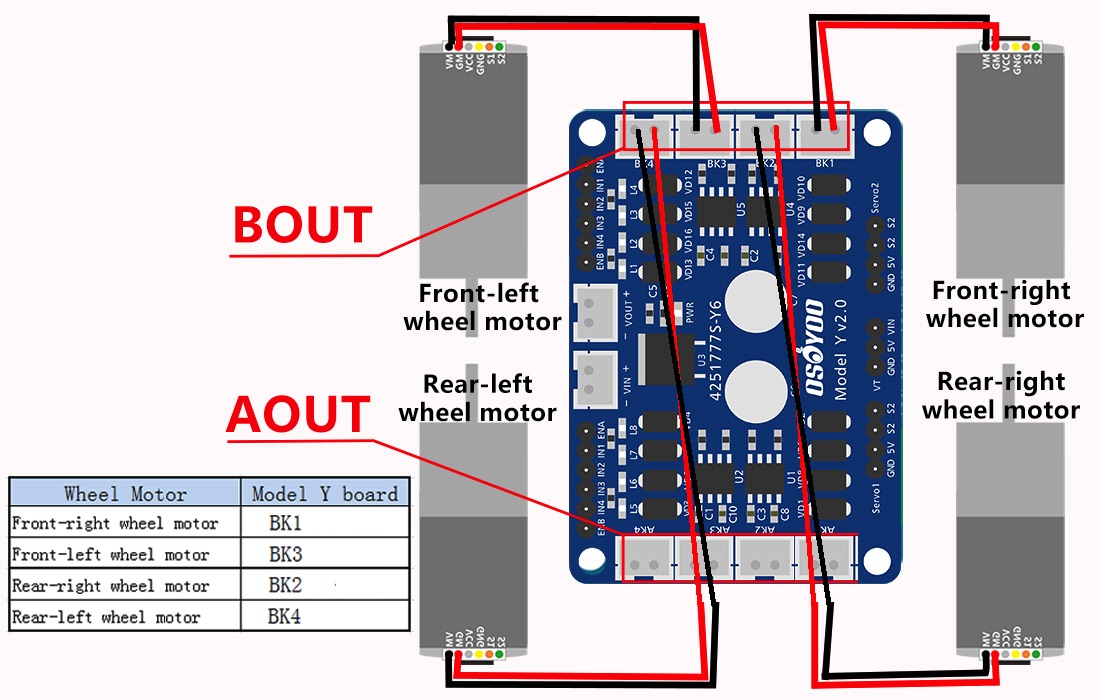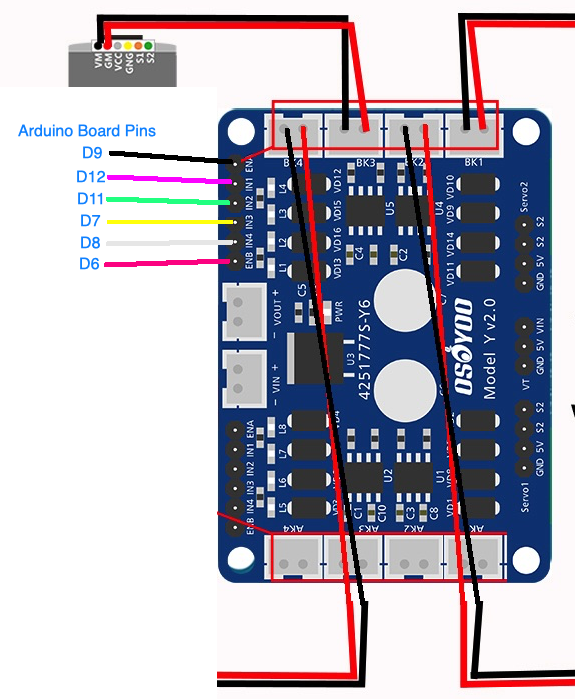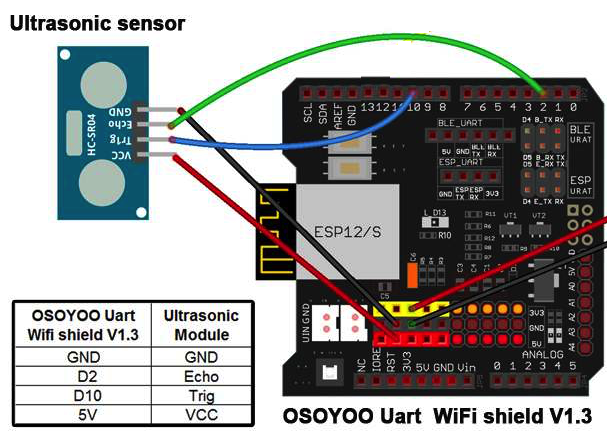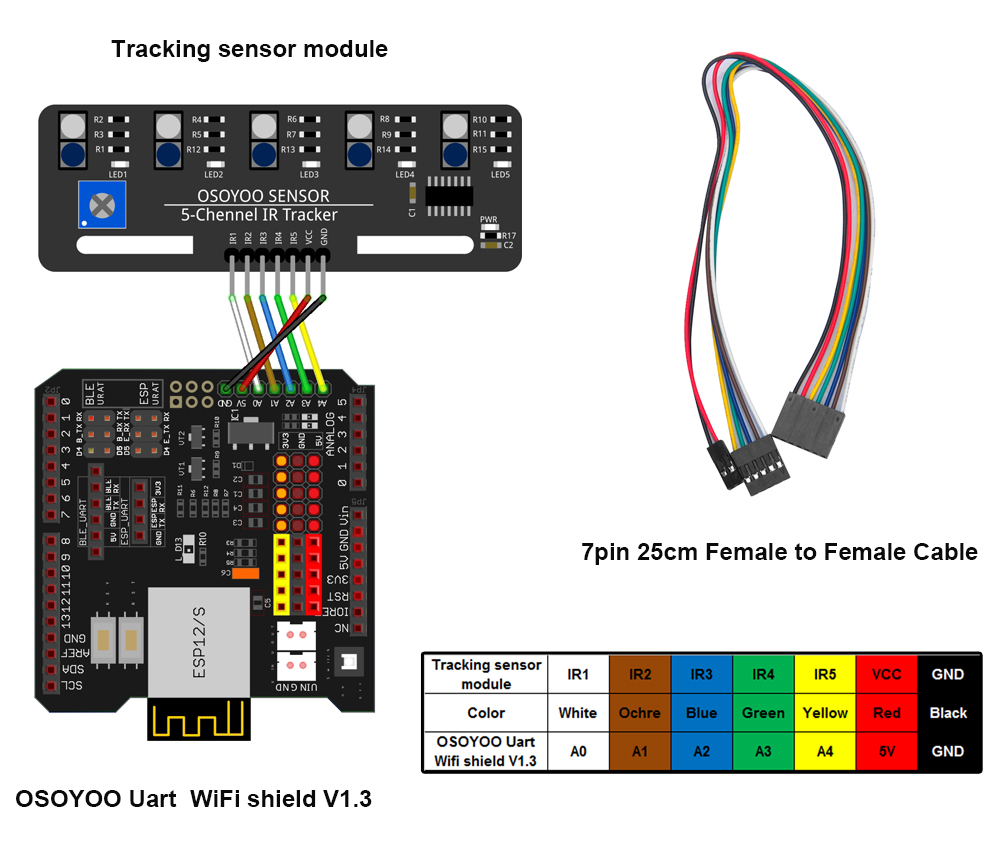Motor Connection:
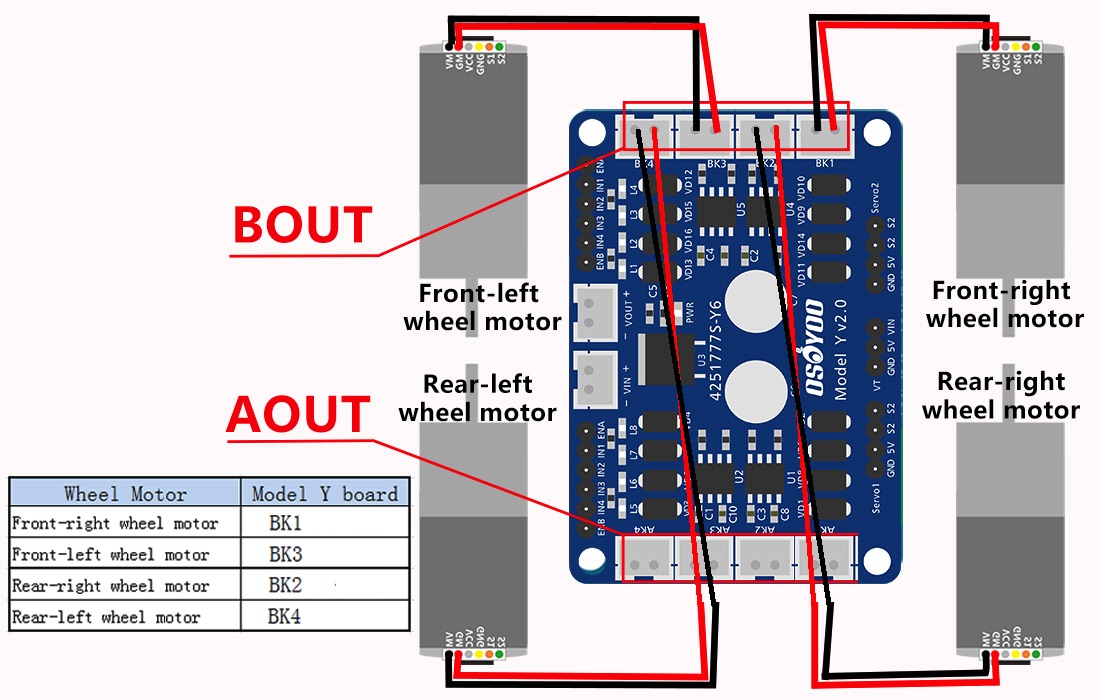
Arduino to Model Y Connection:
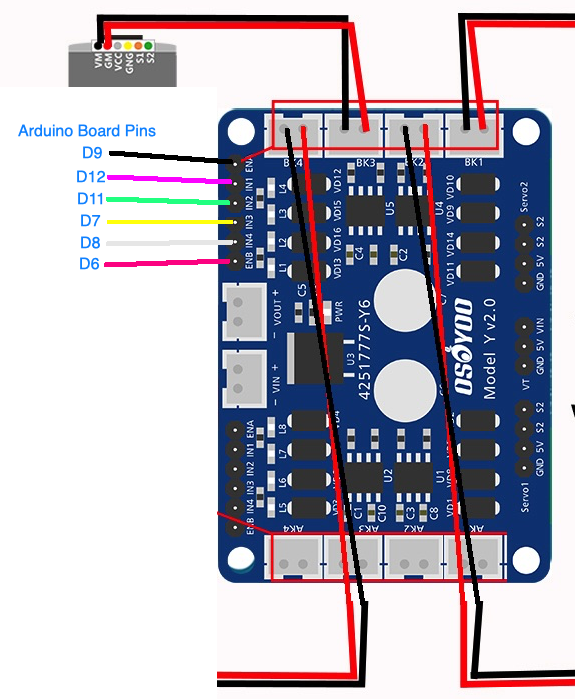
You can connect the sensors in wifi board as following picture:
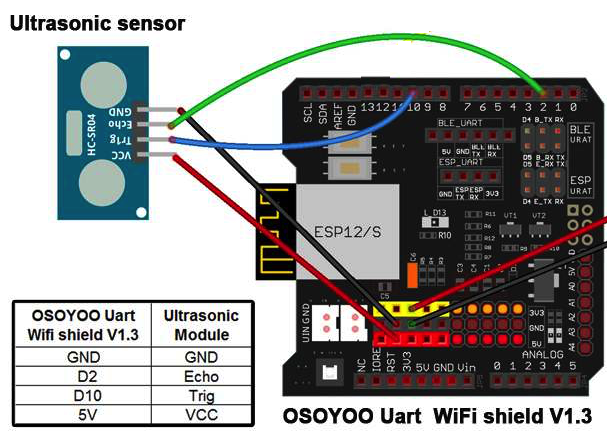
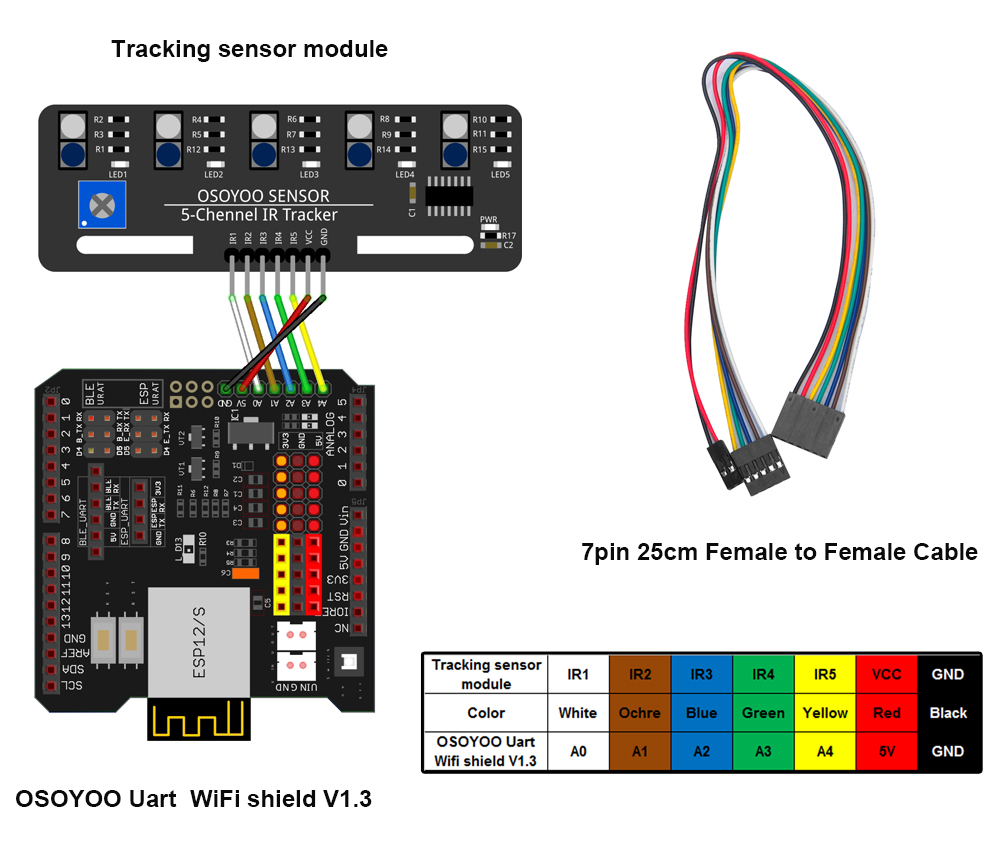
Most important is to Connect wifi board E_TX to D19, E_RX to D18, this can allow Wifi Signal communicate with Arduino MEGA2560 Serial1 ports. See following picture:

Tips: For those who use the Arduino UNO board instead of the MEGA2560 board, you can connect E_TX to D4, E_RX to D5. No need to change anything in our v5-wifi.ino file.
 Arduino Software Download:
Arduino Software Download:
https://osoyoo.com/driver/v5car/v5-wifi.zip
Open v5-wifi.ino in Arduino IDE, change the wifi SSID and password in following line
char ssid[] = “YOUR_ROUTER_SSID”; // replace this with your router wifi SSID
char pass[] = “YOUR_ROUTER_WIFI_PASSWORD”; // replace with your wifi password
Upload the code to Arduino, find the Arduino IP address in Serial Monitor:

Download OSOYOO Wi-Fi UDP Robot Car control APP
In Google Play or Apple Store, please search keywords “OSOYOO IoT UDP Robot Car”, you will find a red icon APP as following (Note: If you can not find this APP in Google Play, you can directly download the APP from following link: https://osoyoo.com/driver/udp-app.apk ):

Set the Arduino IP address to APP:

Test:
Press ◄ ► ▲ ▼ keys to make left turn, right turn, forward, backward movement
Press F7 to allow car to work in Line Tracking Mode
Press F8 to allow car to work in Obstacle Avoidance Mode
Press ▢ key to Stop the car.