

| Buy from US |
Buy from UK |
Buy from DE |
Buy from IT |
Buy from FR |
Buy from ES |
Buy from JP |
 |
 |
 |
 |
 |
 |
 |
So you’ve got a shiny new touchscreen for your raspberry pi but are a little miffed that you still need to plug a keyboard in to be able to type… Well after this tutorial there will be no need!
We will assume you have installed Raspbian and that you have booted to the GUI (or run the command startx)
All the commands listed are run in Terminal. Make sure you have an internet connection!
Start off by making sure you Raspberry Pi is up-to-date
sudo apt-get update
sudo apt-get upgrade
Now simply install the matchbox-keyboard package
sudo apt-get install matchbox-keyboard
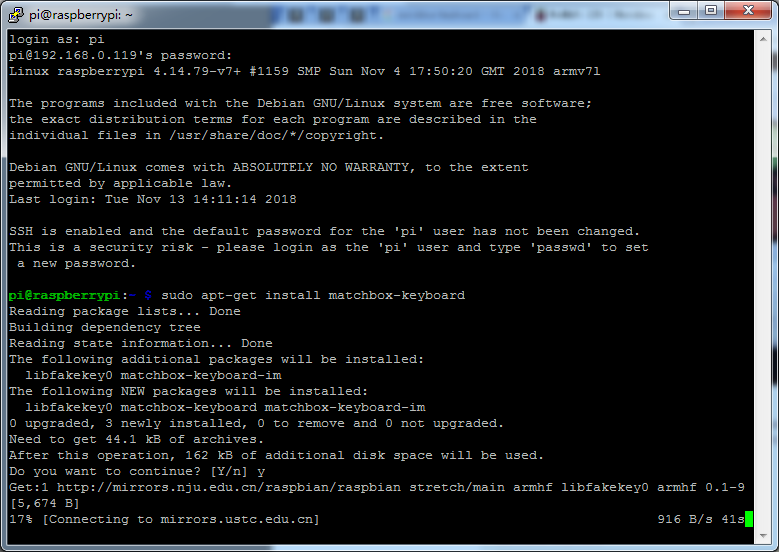
Now
reboot Your PI, using the command:
sudo reboot
To enable up the keyboard, simply go MENU >> ACCESSORIES >> KEYBOARD
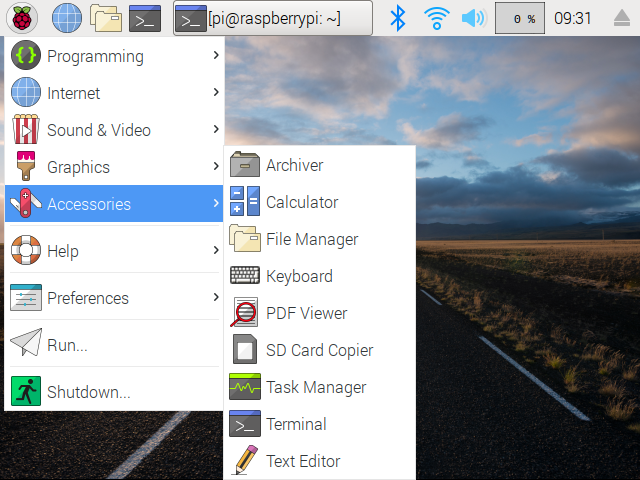
Job Done!
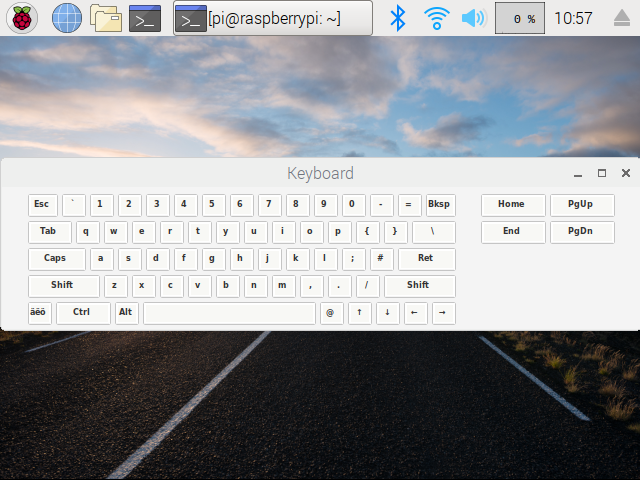
Now, you might want to create a shortcut on your desktop to make it nice and easy to start up the keyboard when you need it. To do this start by creating a file on the desktop
cd Desktop
nano keyboard.sh
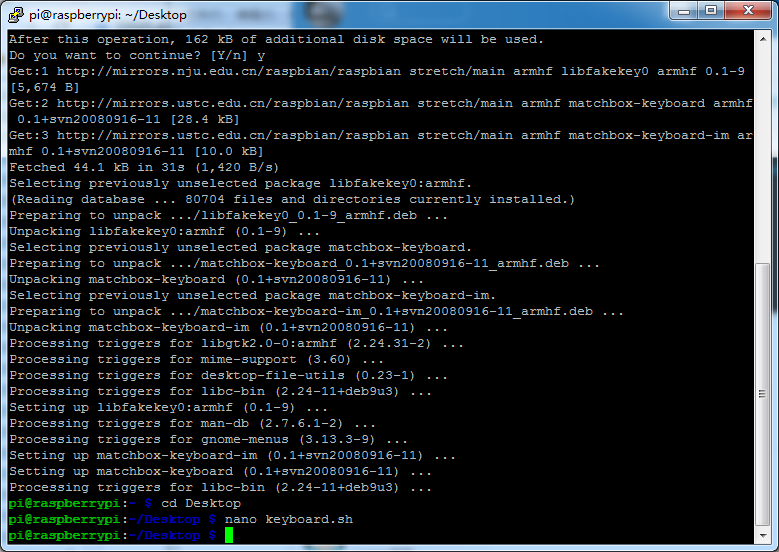
Now write the following code
#!/bin/bash
matchbox-keyboard
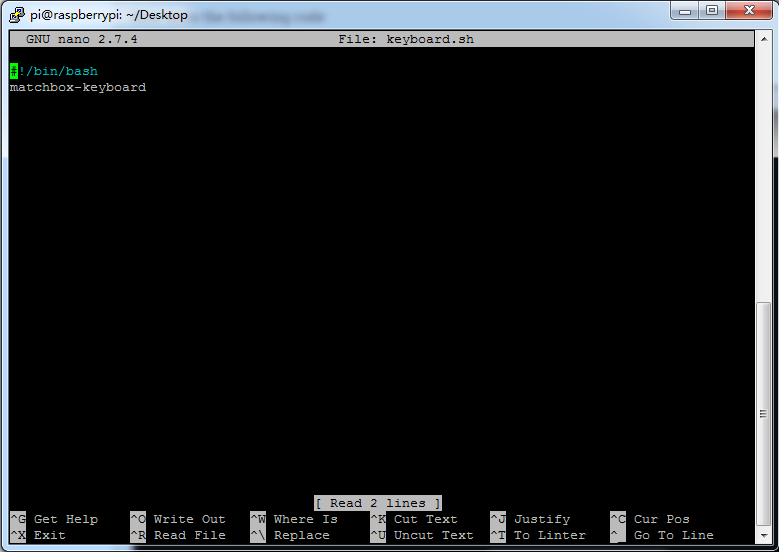
Press Ctrl+X and then Y to close and save the file
Now we need to make the file we just created executable,using the command:
chmod +x keyboard.sh
That’s it, we now have a shortcut on the desktop that we can double click to load up the on screen keyboard.
Or You can download the keyboard.sh file directly to your desktop.Change some parameters,watch the VIDEO for details.
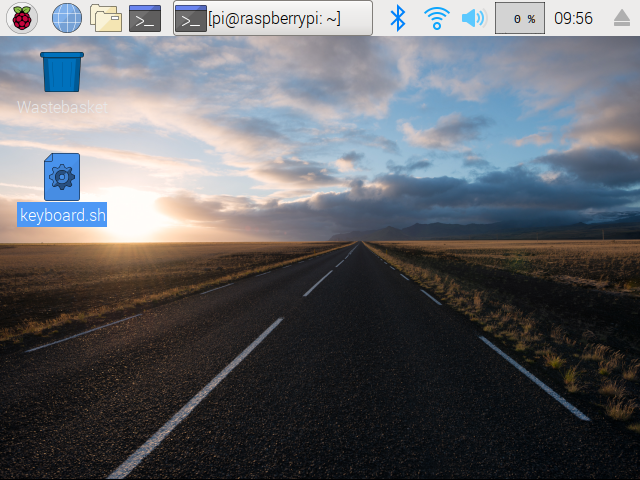
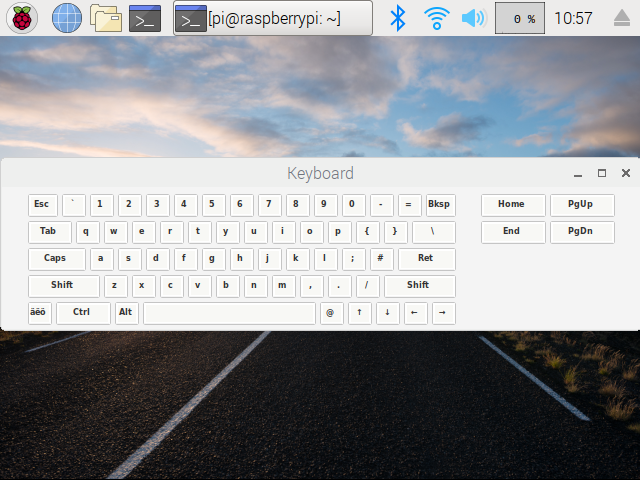











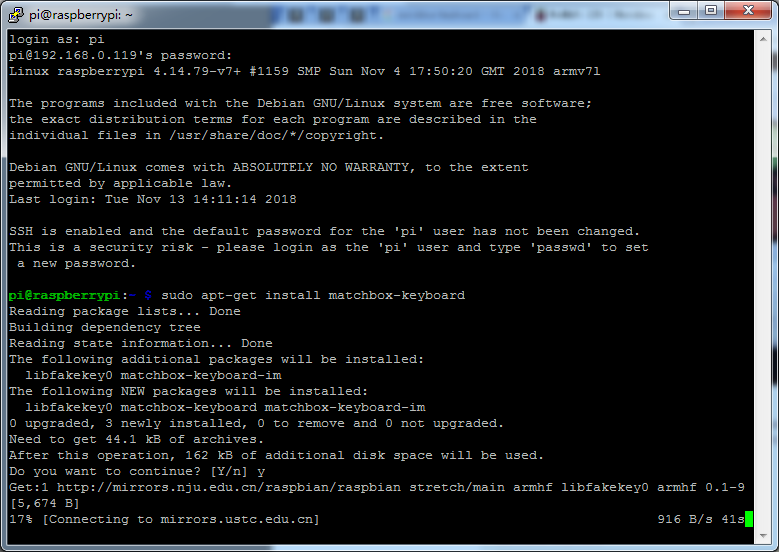
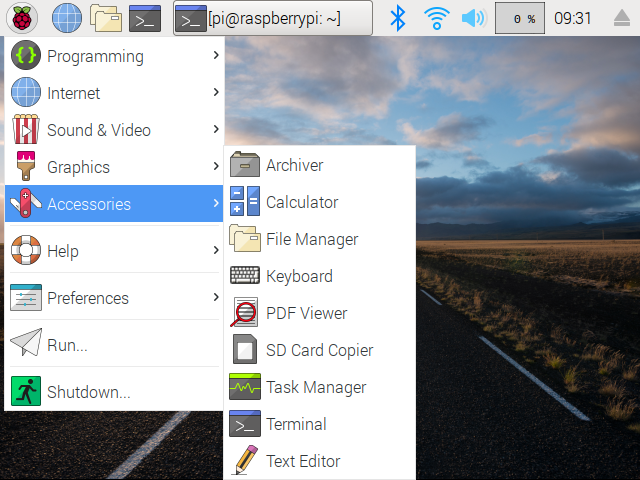
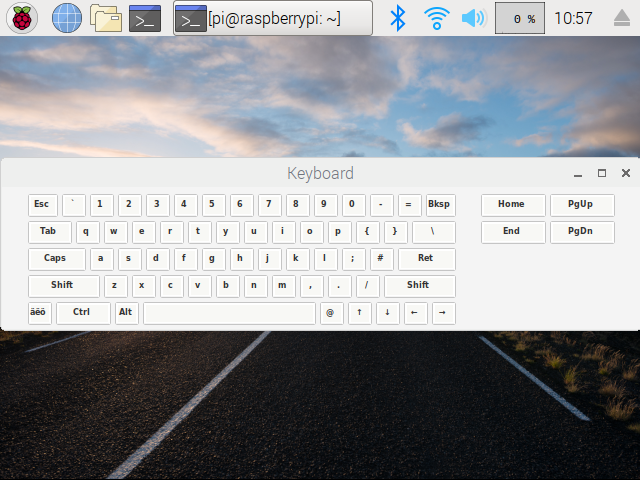
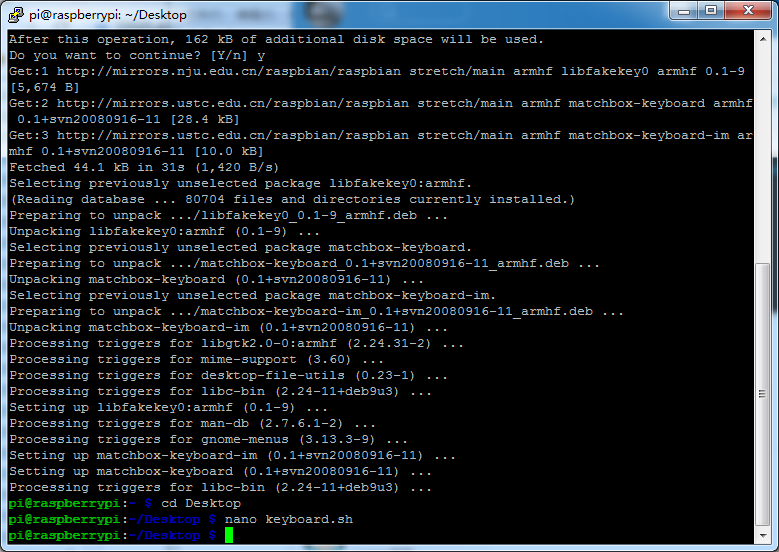
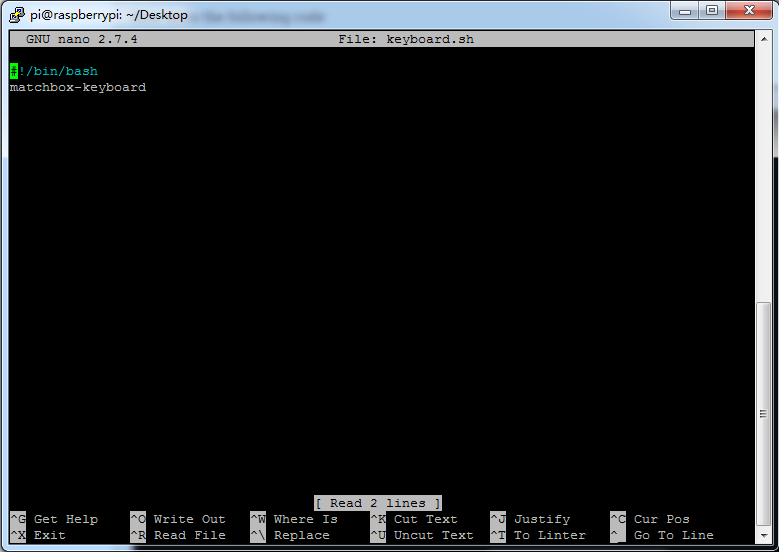
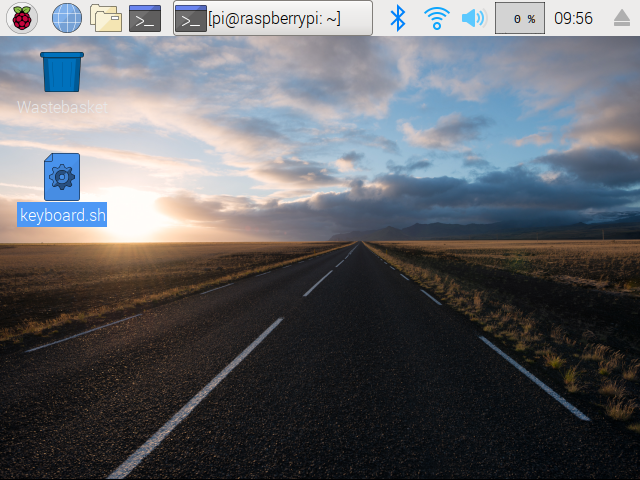

For some reason, this locked my full screen apps (browser, terminal, etc.) to half the screen…until I rebooted 😉