1, Install Ubuntu OS in your Micro SD card (if you have already installed Ubuntu OS, please skip this step)
1) Download Ubuntu xz file from official Ubuntu website: https://ubuntu-mate.org/raspberry-pi/ubuntu-mate-16.04-desktop-armhf-raspberry-pi.img.xz
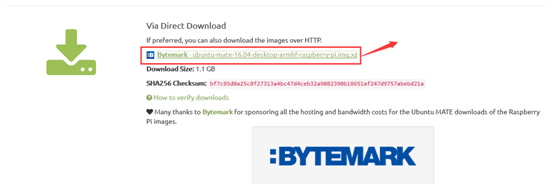
2) Unzip the image file.
3) Prepare an newly formatted Micro SD memory card (TF card) with USB microSD card reader, recommend sizes are 16G, 32G.
4) Using Win32DiskImager to write image file into Micro SD card.
5) Inserting Micro SD card into Raspberry Pi. Then follow the instructions to install and login Ubuntu system.
2, Download Diver from website: http://kedei.net/raspberry/raspberry.html
1) Please kindly check the version information on the back of the screen to download the right driver as followed picture.
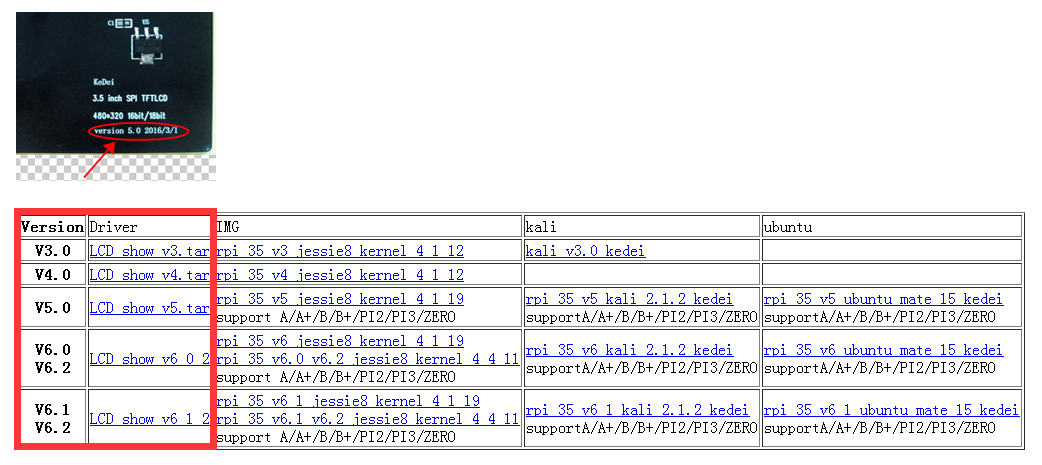
2) Download the correct driver to your computer. (Do not unzip)
3) Copy the driver (xxx.tar.gz) to another Micro SD card or USB disk
3, Connect Raspberry Pi to HDMI display. (Mouse and keyboard are needed.)
1) Inserting the Micro SD card or USB disk which contains driver (xxx.tar.gz) into Pi.
2) Input command: mkdir /home/gbh/pi, press enter button. creating pi directory under gbh folder (if your user name is abc, please input command: mkdir /home/abc/pi)
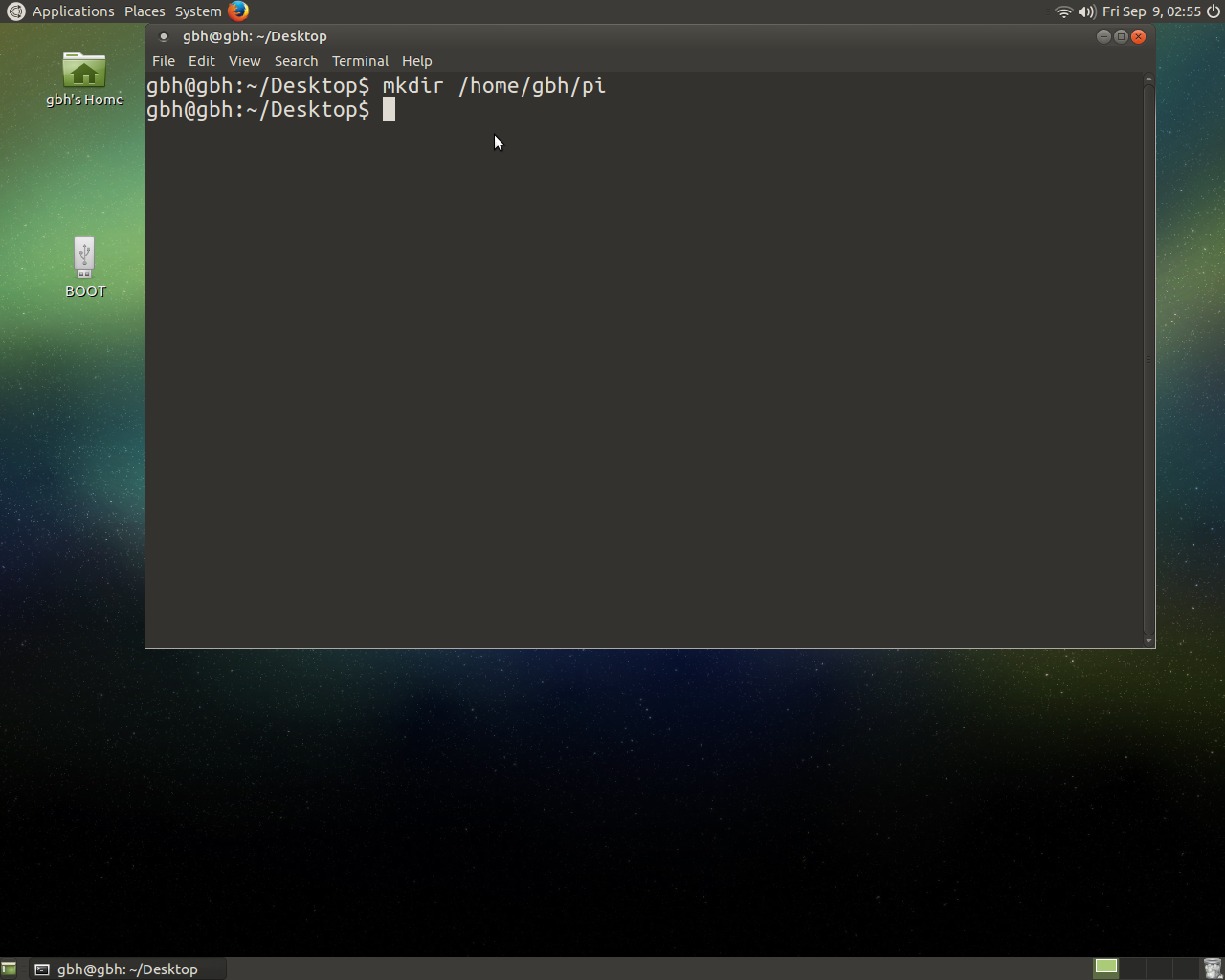
3)Copy the driver from Micro SD card or USB disk to /home/gbh/pi
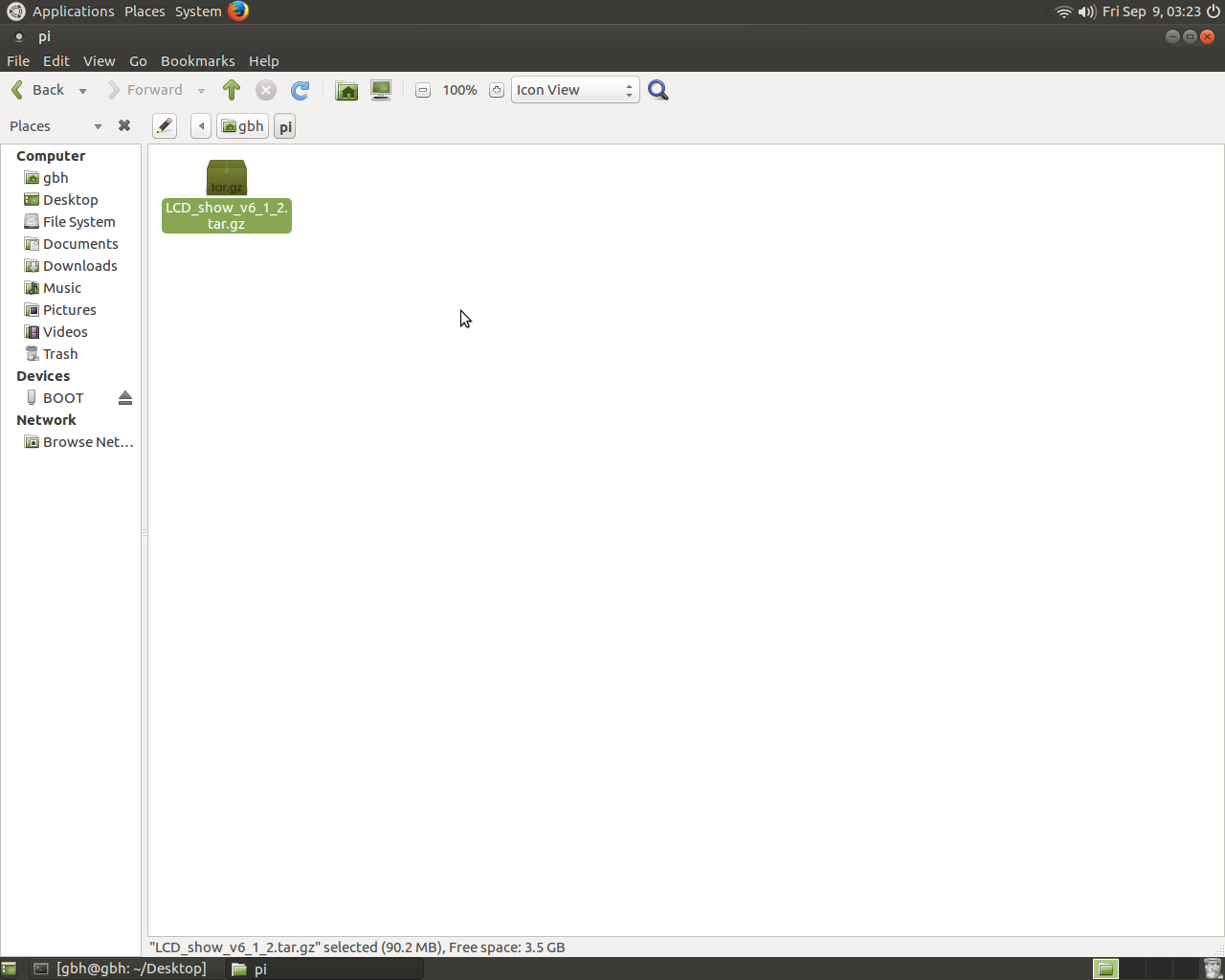
4) Input command: ls /home/gbh/pi, press enter button. The result will be as followed picture

5) Input command:cd /home/gbh/pi, press enter button.
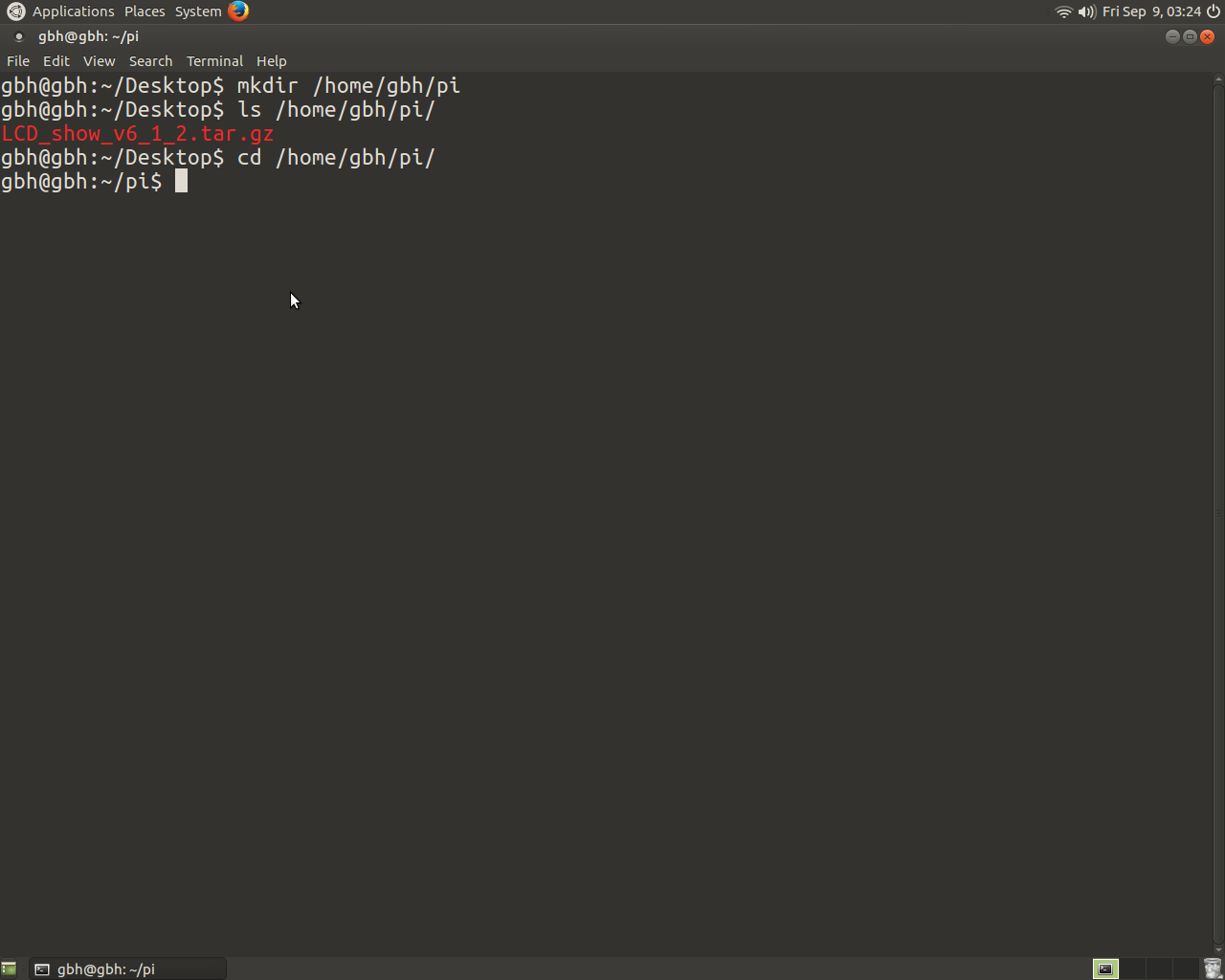
6) Input command: tar xzvf LCD*.tar.gz, press enter button to unzip the driver..
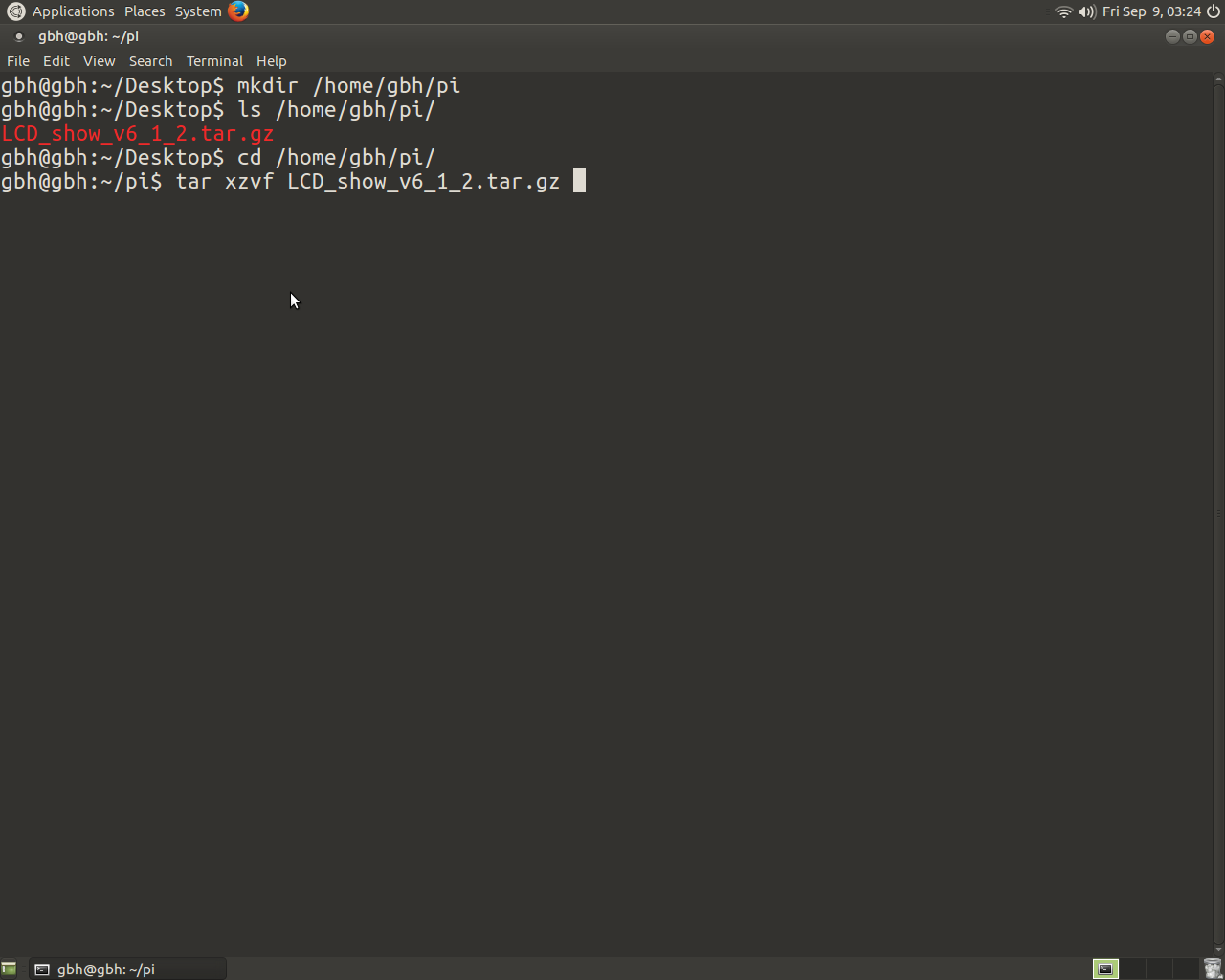
7) Input command: cd LCD_show_v6_1_2, press enter button.
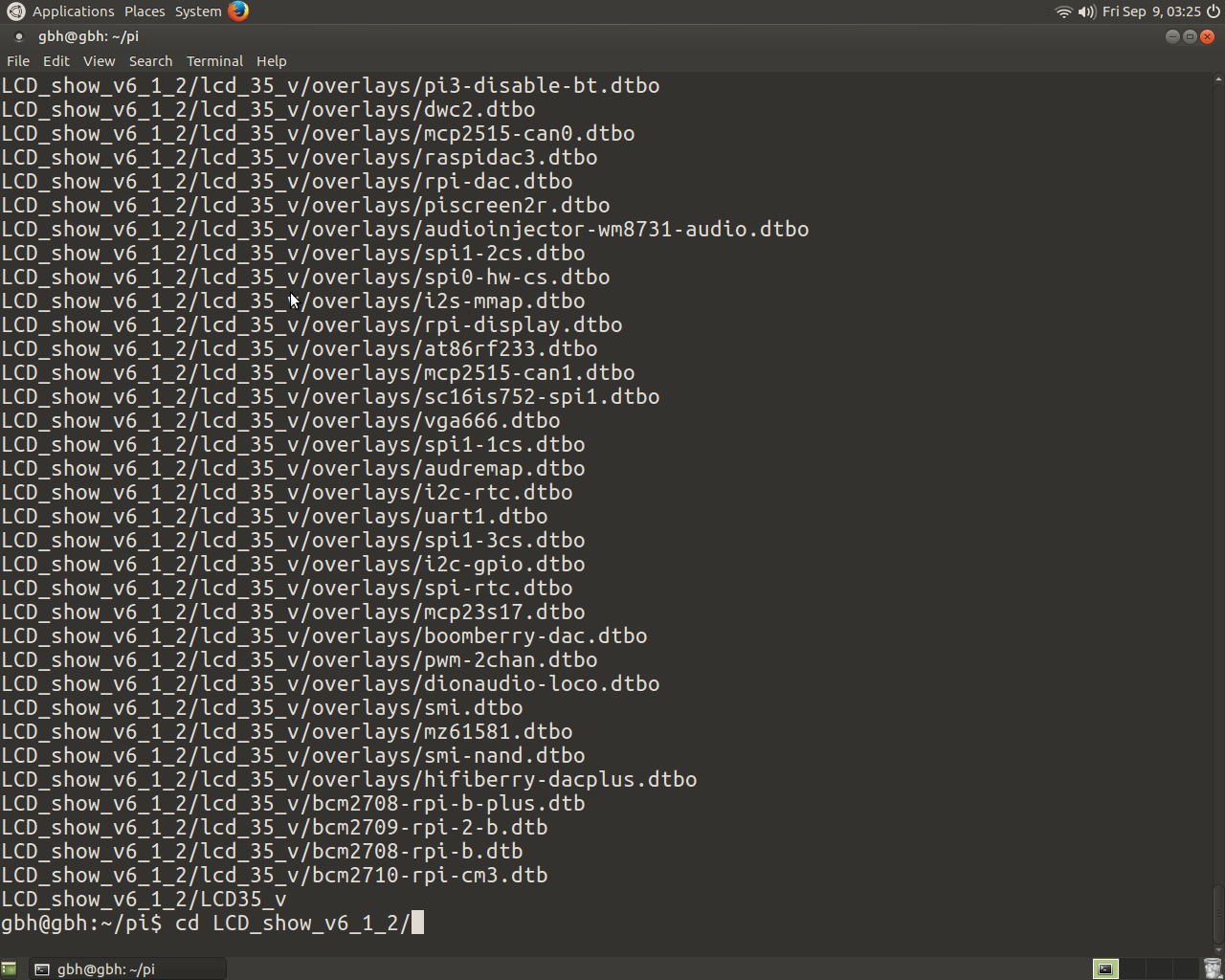
8) Input command: ./LCD35_v, press enter button, input password, press enter button
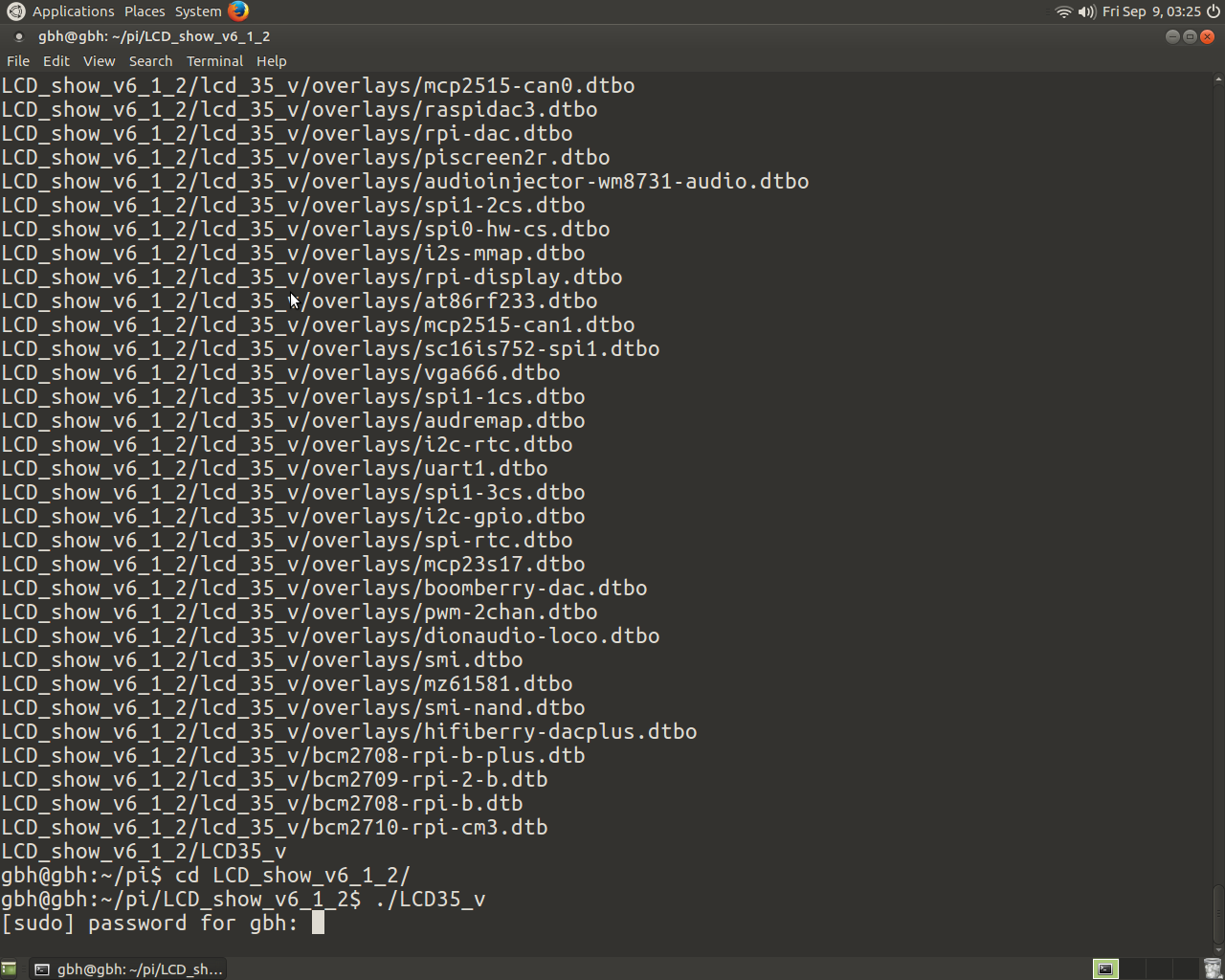
9) The raspberry Pi will reboot, it will takes about 1 minutes
4, You have done the installation, you should see the 3.5’’ LCD display come alive in a few seconds.
5, Change 3.5’’ LCD display to HDMI display:
1) Input command: sudo su, then press enter button.
2) Input command: cd /home/gbh/pi, then press enter button.(gbh is username)
3) Input command: cd LCD_show_v6_1_2, press enter button.
4) Input command: ./LCD_hdmi, press enter button.
5) The raspberry will reboot
6, Change HDMI display to 3.5’’ LCD display.
1) Input command: cd /home/gbh/pi, click enter button
2) Input command: cd LCD_show_v6_1_2,click enter button
3) Input command: ./LCD35_v, click enter button
4) The raspberry will reboot
5) The 3.5’’ LCD display should come alive in a few seconds.










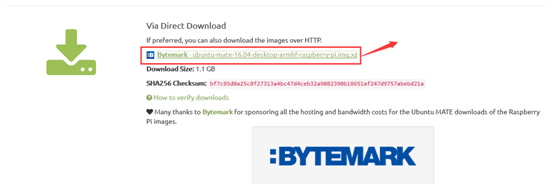
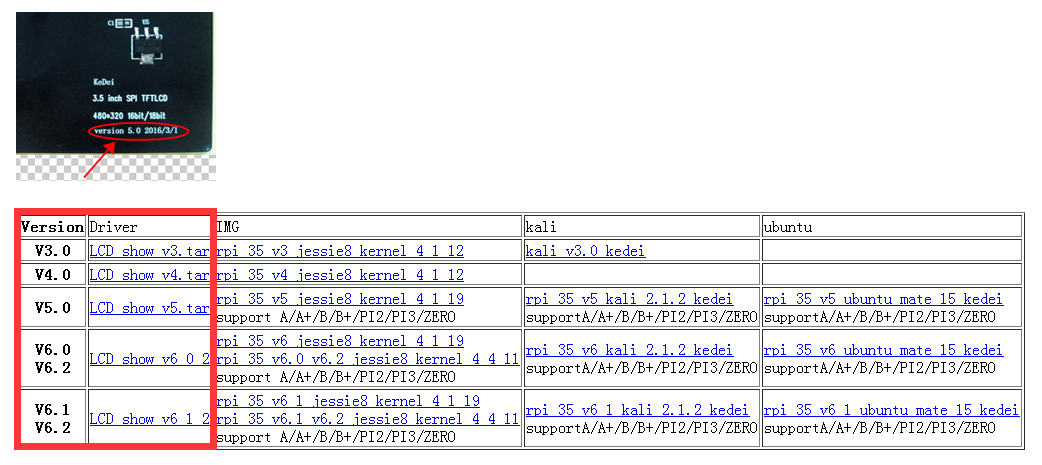
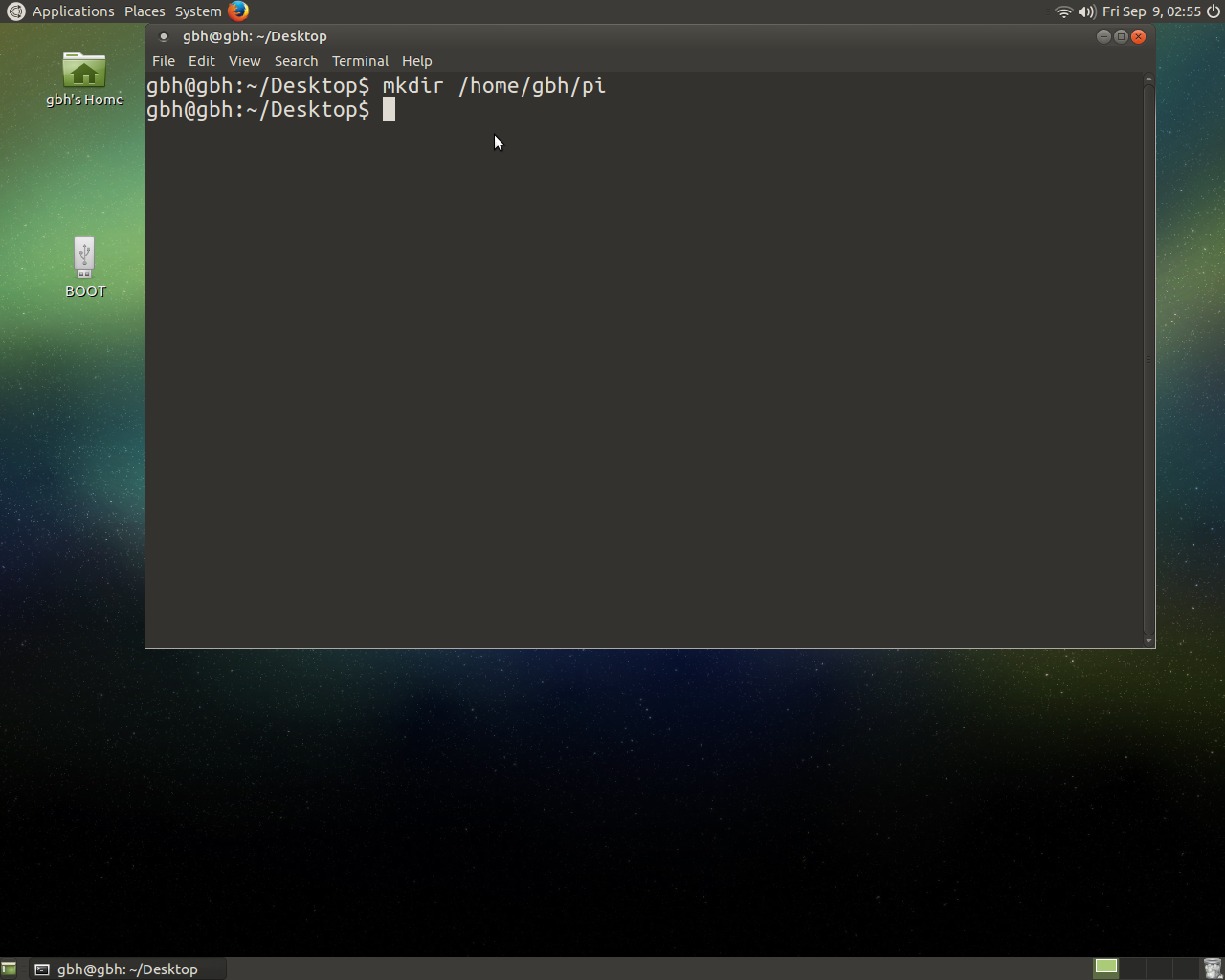
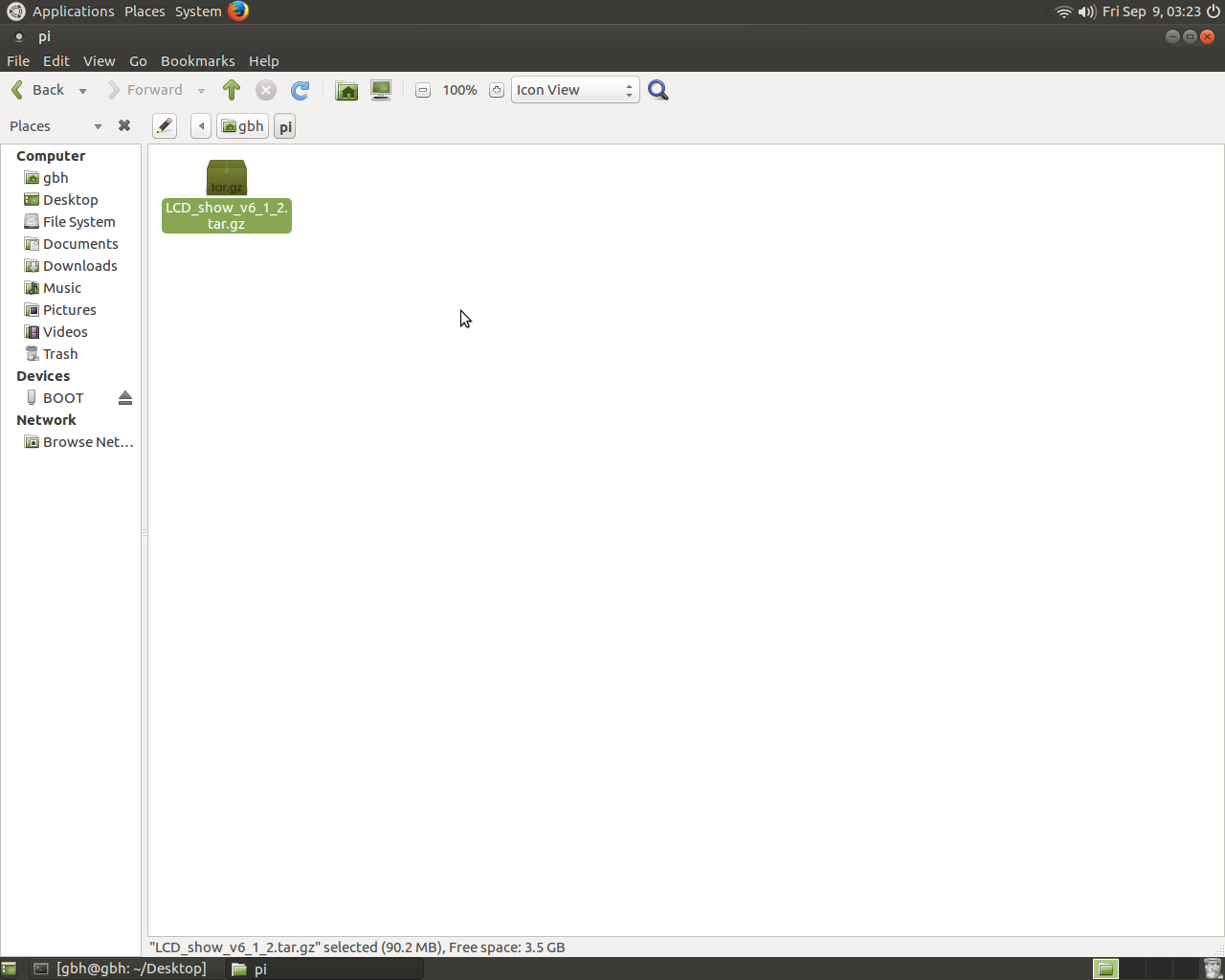

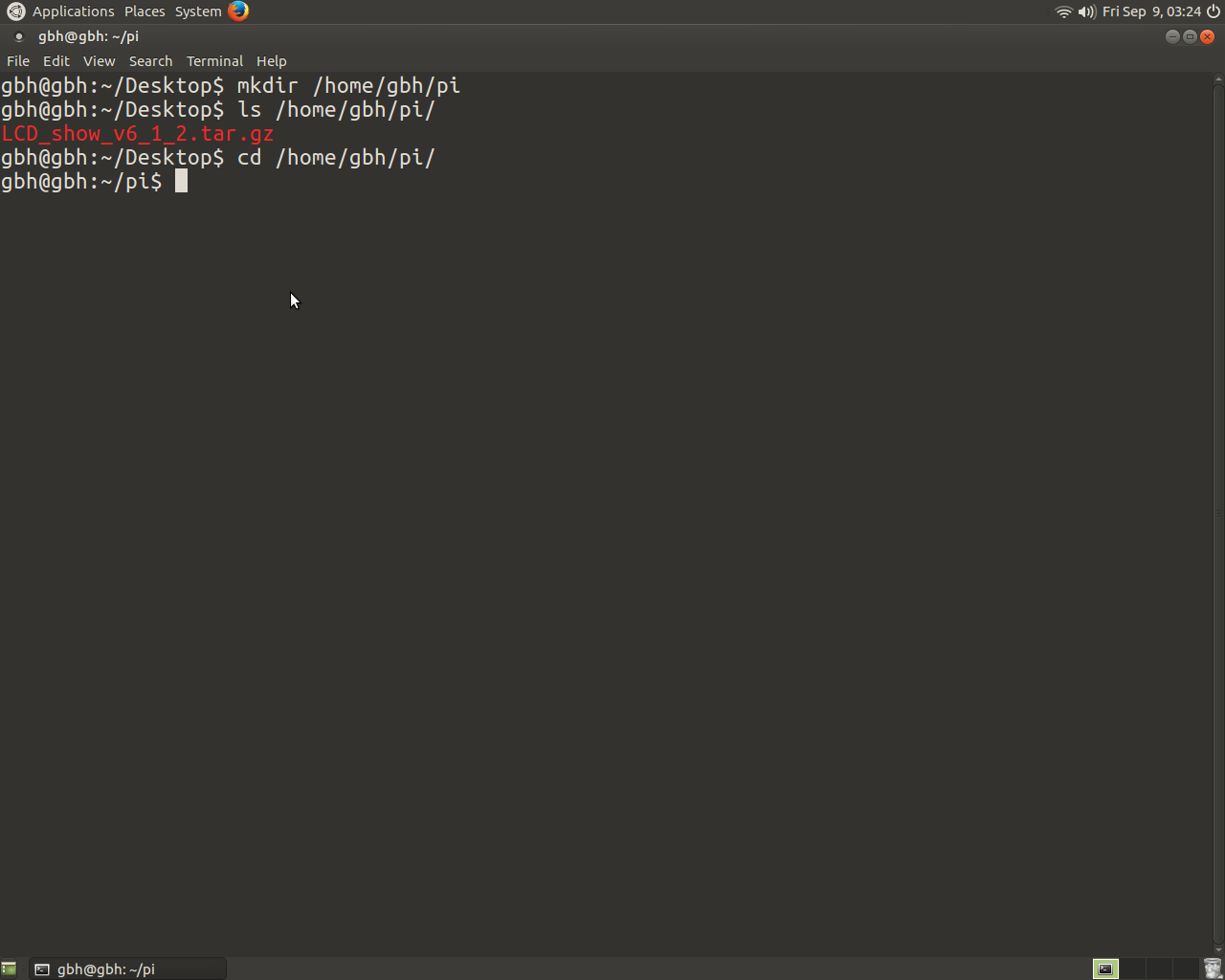
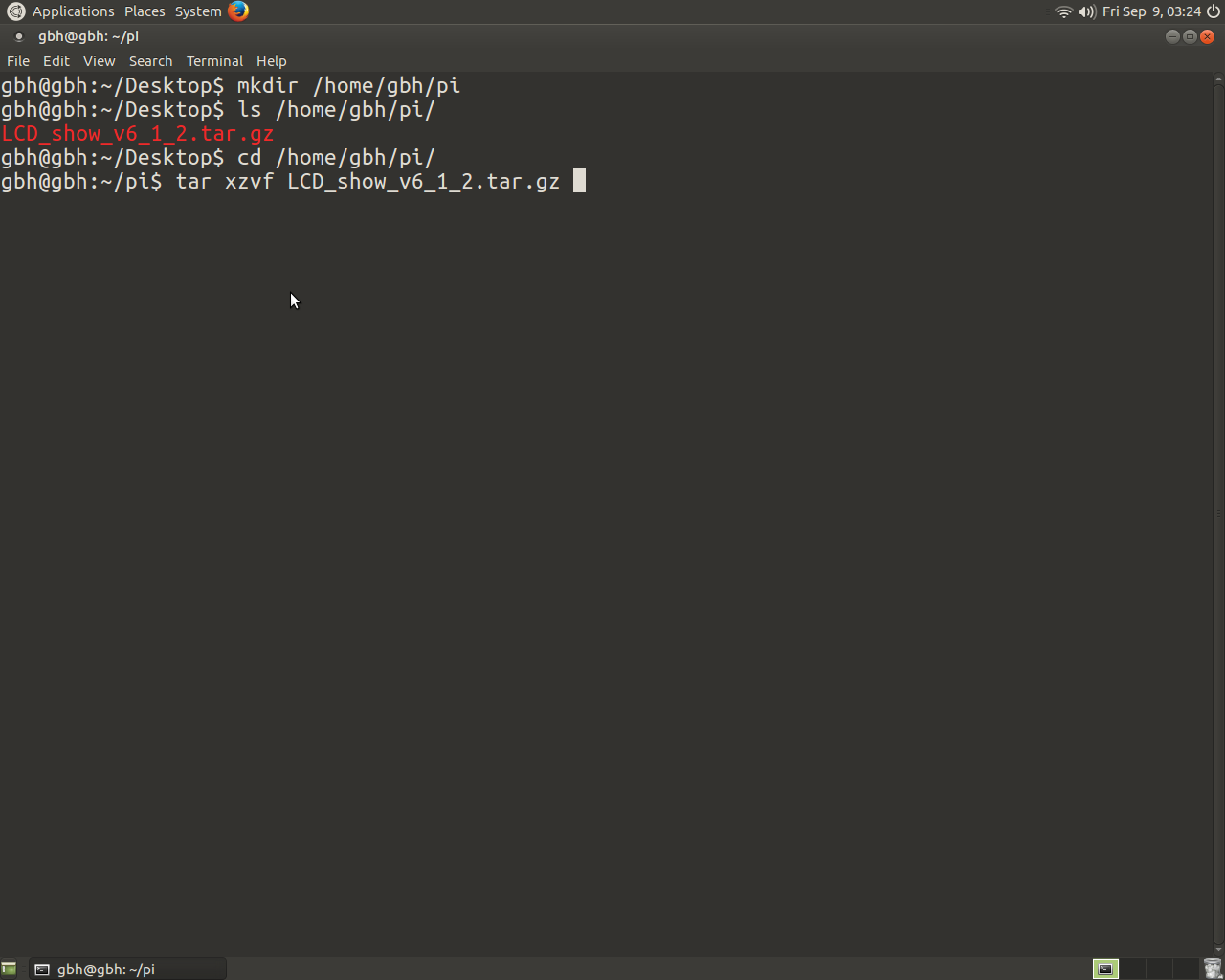
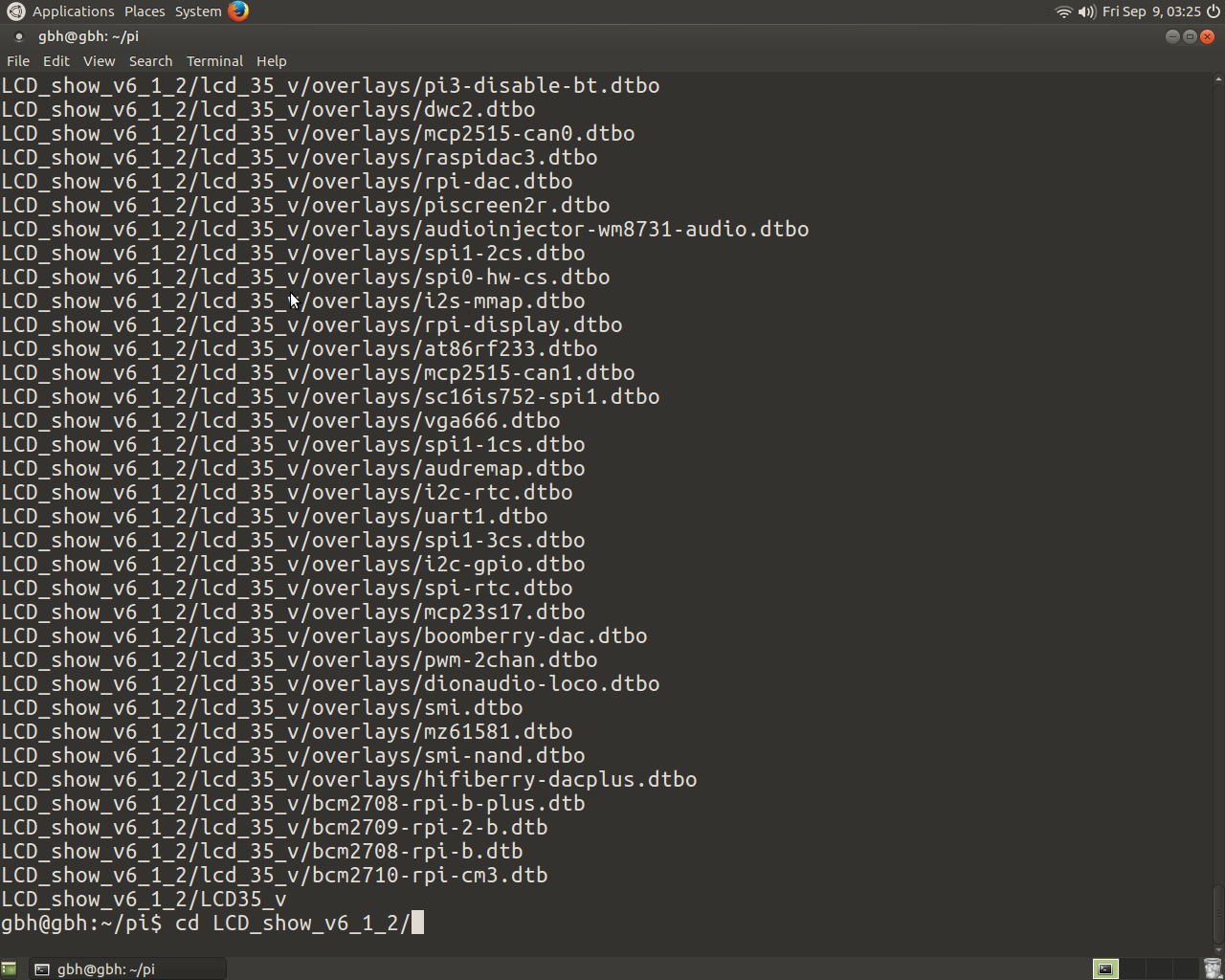
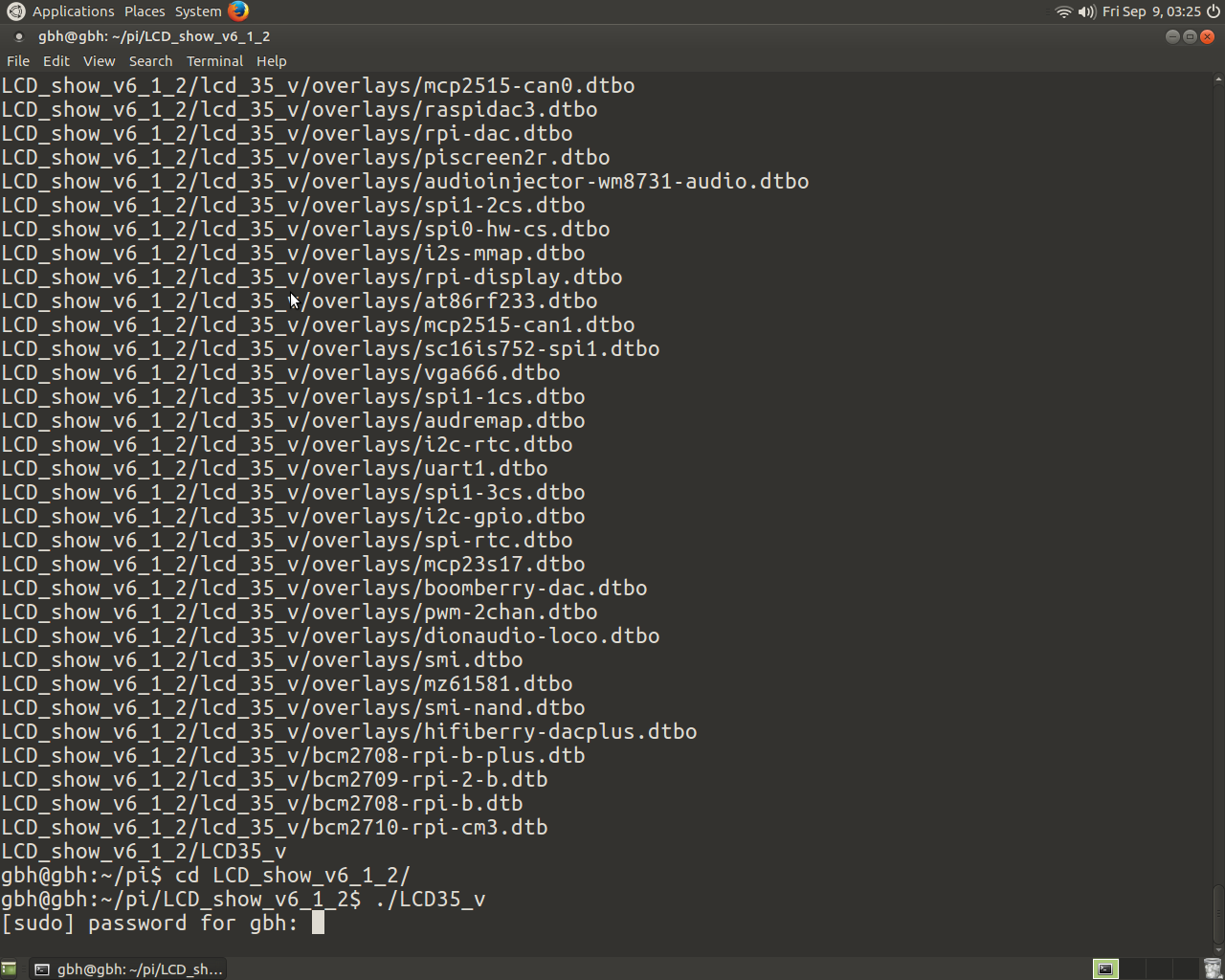

The download link appears to be down.
Pls download the driver: http://kedei.net/raspberry/raspberry.html
how do i rotate the display 270°?
the LCD can’t rotate.
are you going to enable the possibility of rotating the screen?
I want the display image to rotate and not the whole screen!
it has Screen orientation settings?