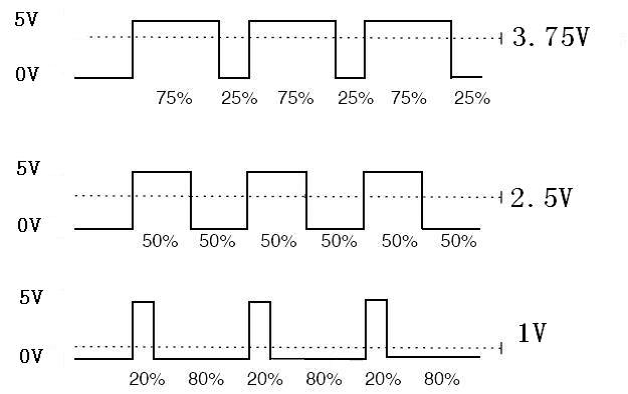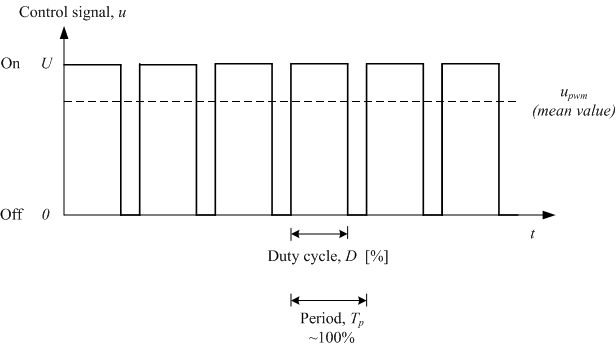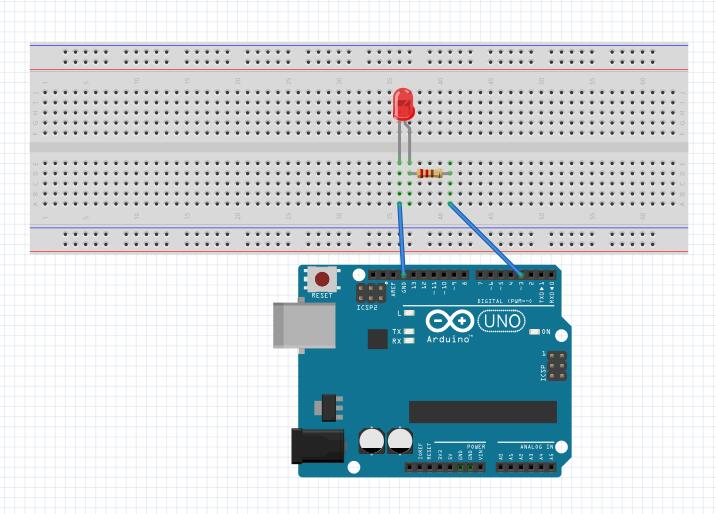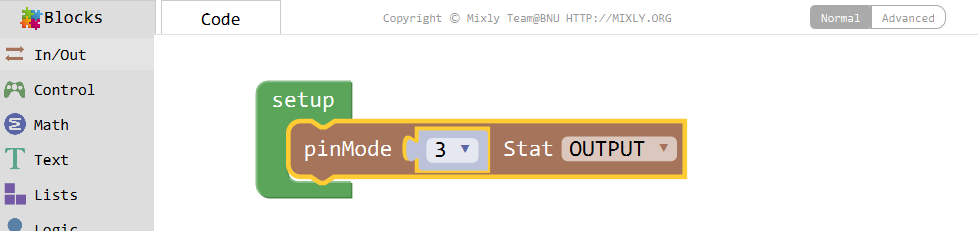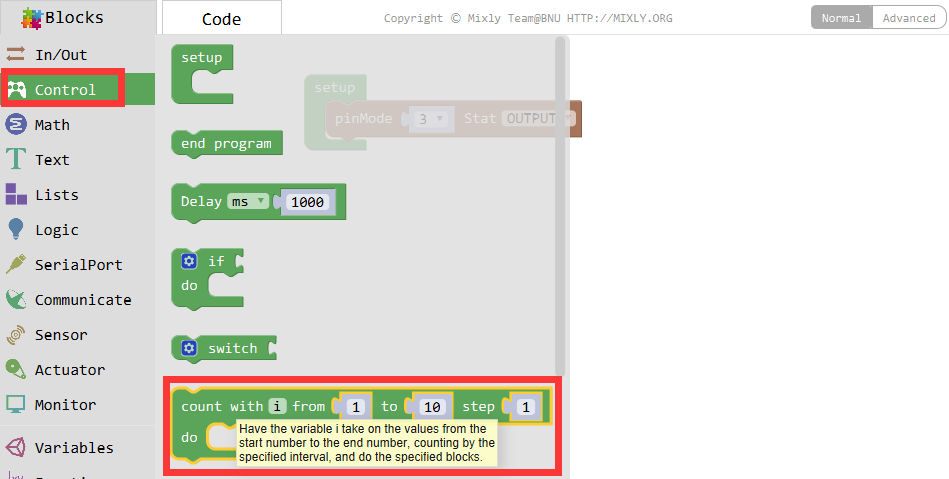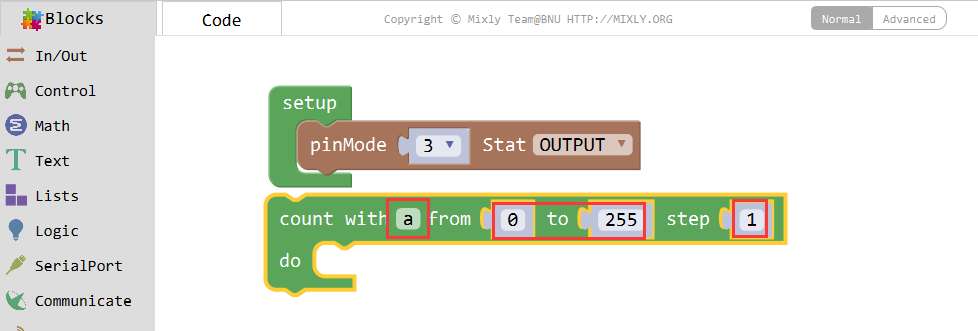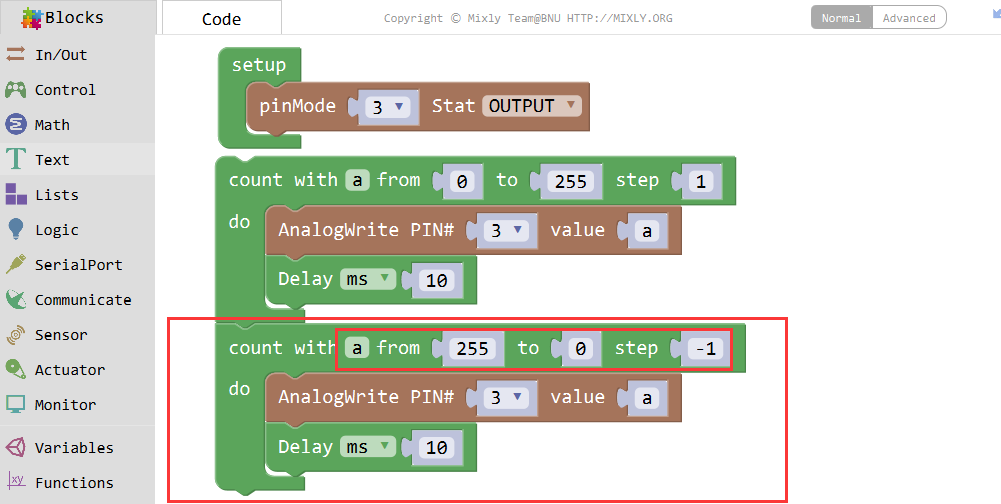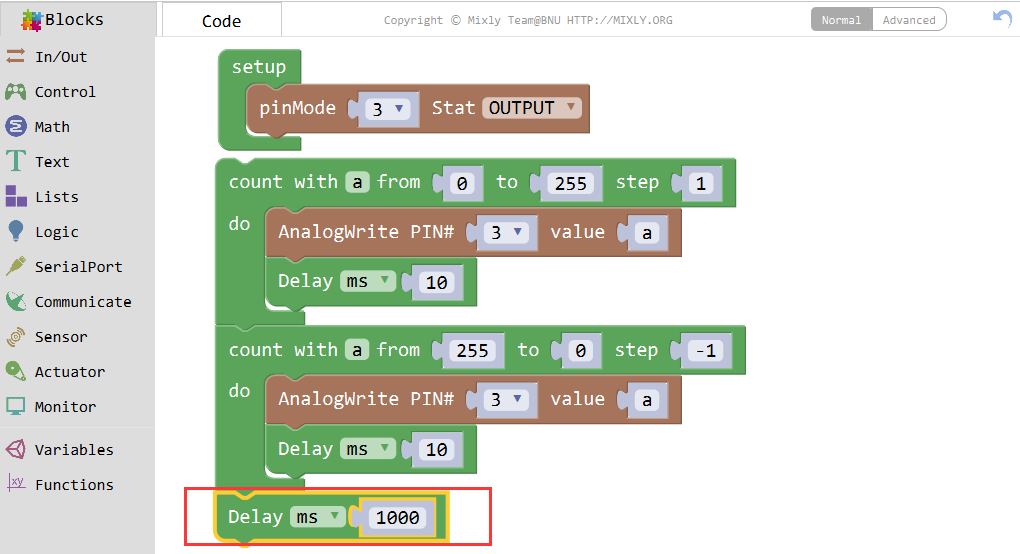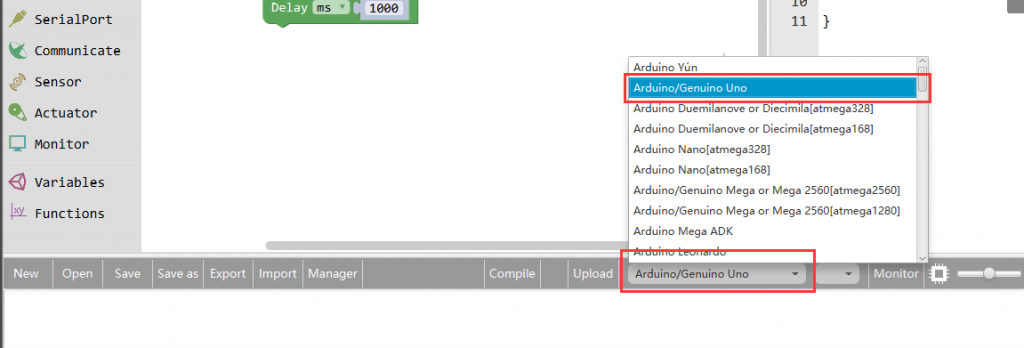Introduction
In this lesson, we will show how to gradually change the luminance of an LED through programming. Since the pulsing light looks like breathing, we give it a magical name – breathing LED. We’ll accomplish this effect with pulse width modulation (PWM).

Preparations
HARDWARE
- Osoyoo UNO Board (Fully compatible with Arduino UNO rev.3) x 1
- Breadboard x 1
- LED x 1
- 200 ohm resistor x 1
- M/M jumper x 5
- USB Cable x 1
- PC x 1
Expanding Reading – What is PWM?
Pulse Width Modulation, or PWM, is a technique for getting analog results with digital means. Digital control is used to create a square wave, a signal switched between on and off. This on-off pattern can simulate voltages in between full on (5 Volts) and off (0 Volts) by changing the portion of the time the signal spends on versus the time that the signal spends off. The duration of “on time” is called the pulse width. To get varying analog values, you change, or modulate, that pulse width.
To get varying analog values, you change, or modulate, that pulse width. If you repeat this on-off pattern fast enough with an LED for example, the result is as if the signal is a steady voltage between 0 and 5V controlling the brightness of the LED. (See the PWM description on the official website of Arduino).
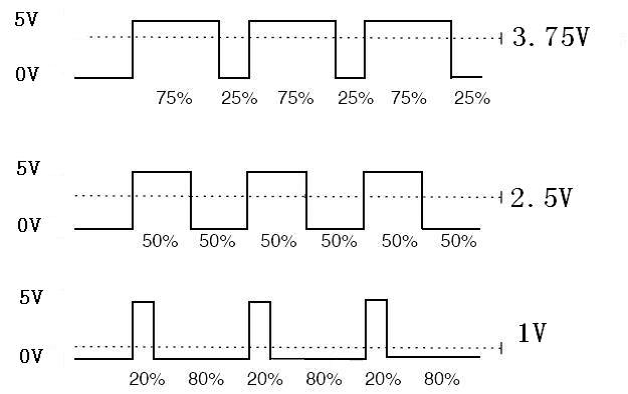
We can see from the top oscillogram that the amplitude of the DC voltage output is 5V. However, the actual voltage output is only 3.75V through PWM because the high level only takes up 75% of the total voltage within a period.
Here is an introduction to the three basic parameters of PWM:
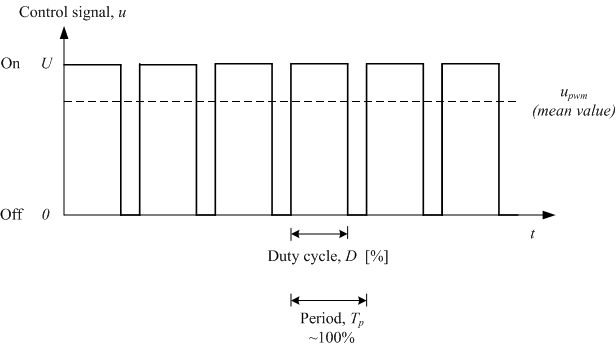
- Duty cycle describes the proportion of “on” time to the regular interval or period of time.
- Period describes the reciprocal of pulses in one second.
- The voltage amplitude here is 0V–5V.
Connection
There are 5 pins on most Arduino boards marked with ‘PWM’ next to the pin number (on some boards it is an “~” symbol) – these pins are PWM pins.We use the pin3 to control the LED here.Connect the hardware as below Fritzing digram:
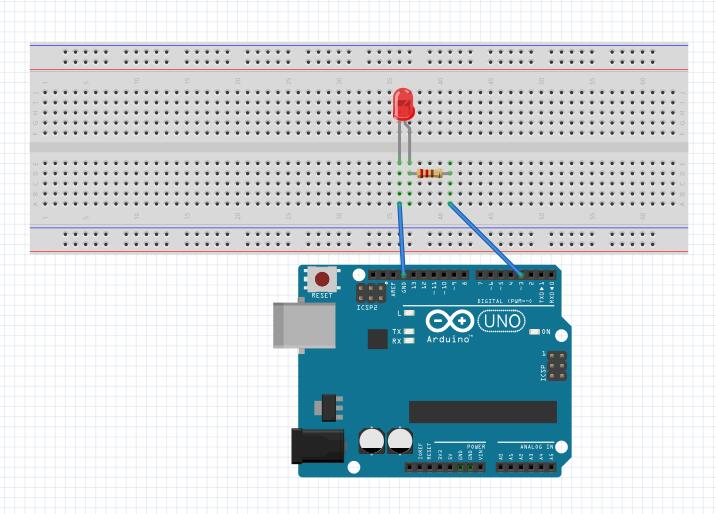
Notice:
You cannot directly connect an LED to a battery or voltage source. Firstly, because the LED has a positive and a negative lead and will not light if they are the wrong way around and secondly, an LED must be used with a resistor to limit or ‘choke’ the amount of current flowing through the LED – otherwise the LED could burn out!
Code Program
Connect the Arduino board to your computer using the USB cable. The green power LED (labelled PWR) should go on.
First, setup pin 3 to connect the LED and as output.
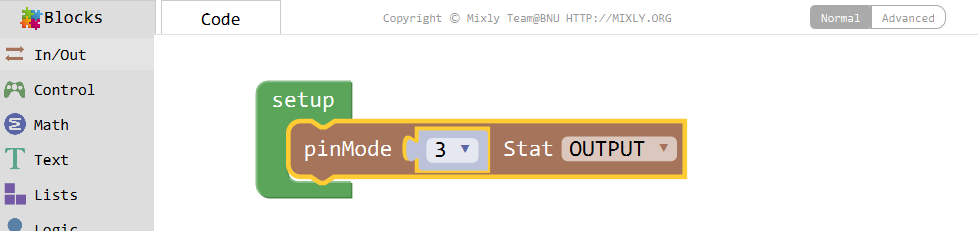
To build the loop function, we need to set a for loop. Drag out the second block in Control, anddefine a variable a ranging from 0 to 255.
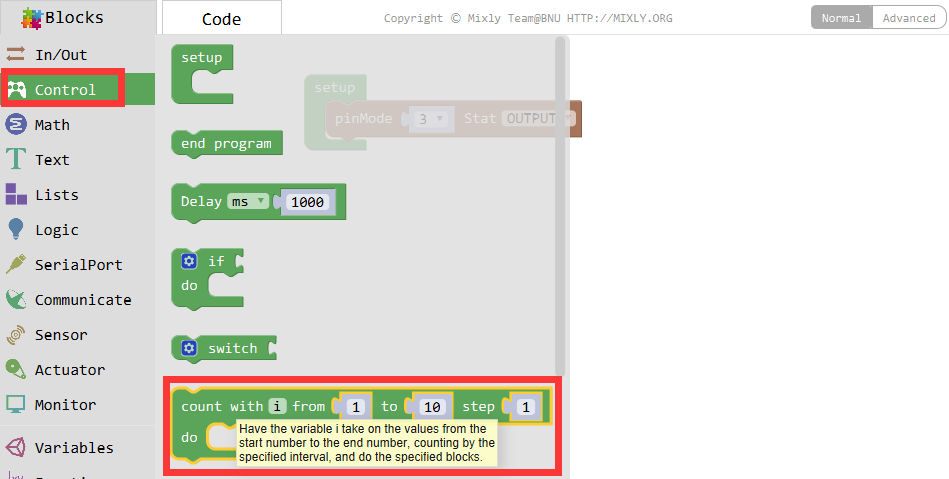
This loop should ascend from a=0, if asif after each loop running, keep adding 1 to a.
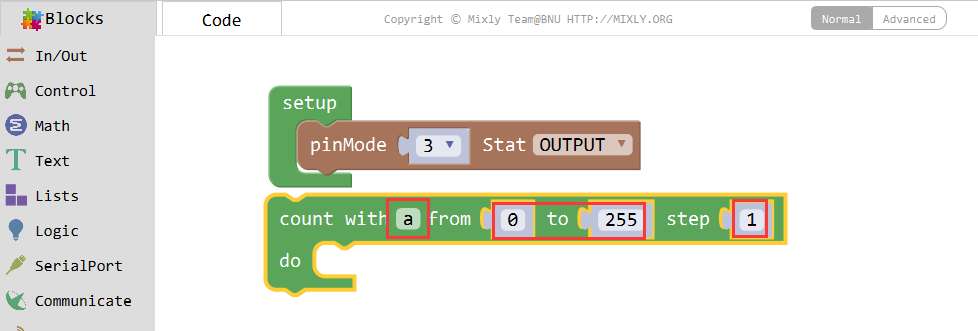
When 0≤a≤255, assign its value to pin 3 of LED time after time, to let the LED get brighter. The LED will keep the present brightness for 10ms in each cycle, then change to the next.

Set another for loop to let the LED get dimmer. The value of a decreases from 255 to 0. We have assigned as value to Pin 3 in the first for loop, thus we can just duplicate the combinedblock to get another. The LED will keep the present brightness for 10ms in each cycle
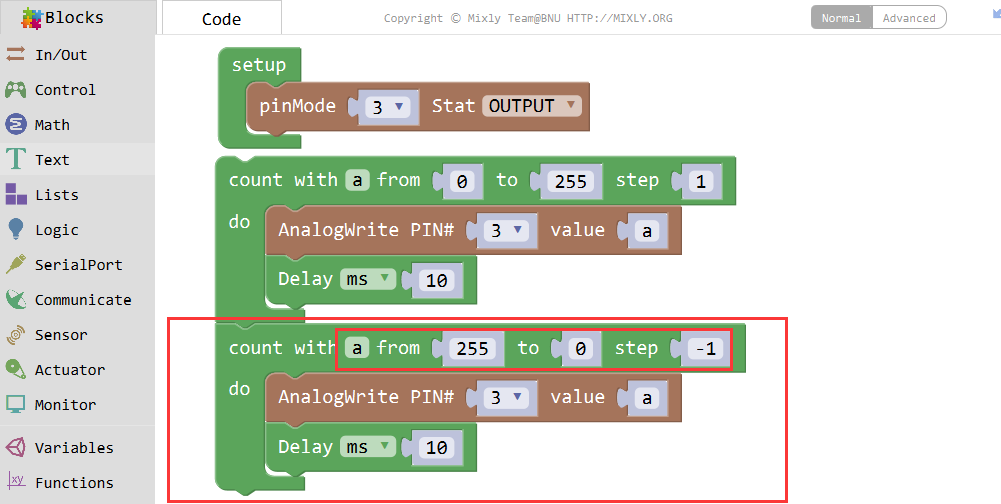
Set a delay of 1s for the bulk of LED getting brighter and then dimmer. Then run this LED breathingepeatedly.
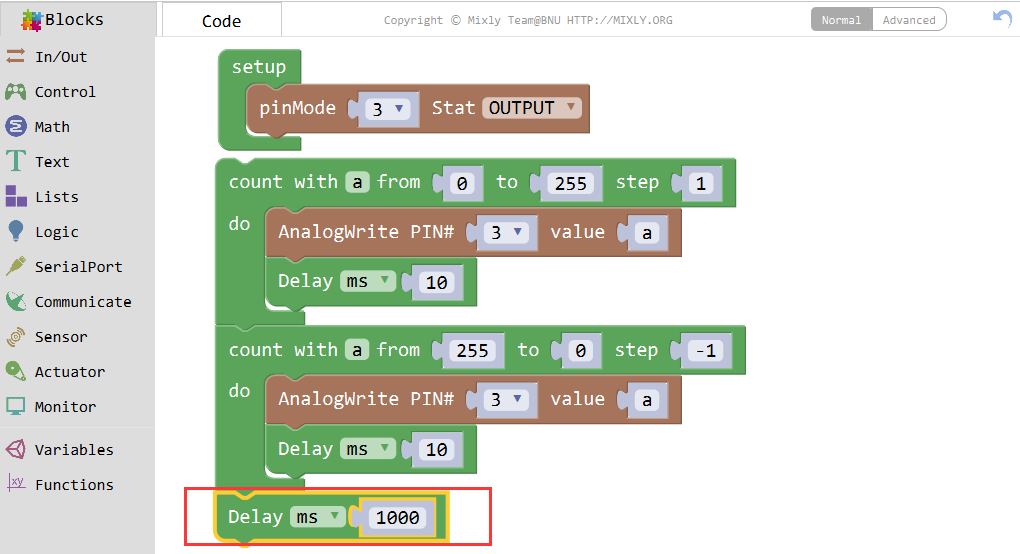
Click Save aftogramming is done. Select the board type and serial port before uploading. For instause a Uno board, just select Arduino/Genuino Uno: if you use a Mega2560, select Arduino/Genuino Mega or Mega2560.
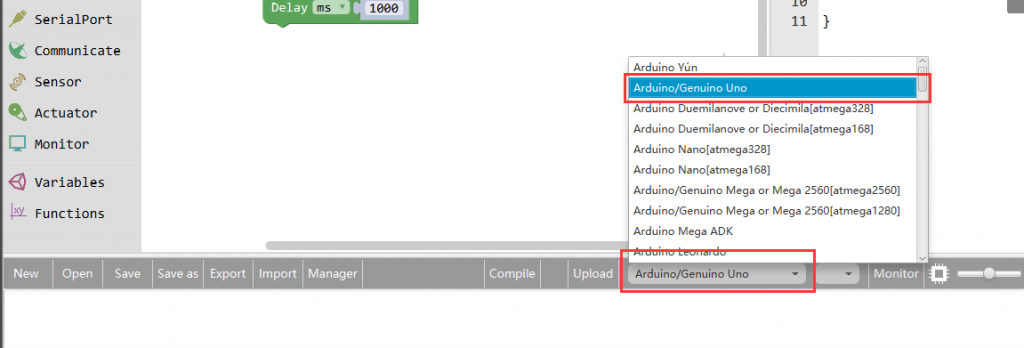
Select the serial device of the Arduino board from the COM menu. This is likely to be COM3 or higher (COM1 and COM2 are usually reserved for hardware serial ports). To find out, you can disconnect your Arduino board and re-open the menu; the entry that disappears should be the Arduino board. Reconnect the board and select that serial port.

Next,upload the code. If the uploading fails, check and correct the code according to the prompts


Finally, the staus will change to ‘Upload success!’.

Runnig Result
A few seconds after the upload finishes, you should see the LED gets brighter and brighter, and then slowly dimmer, just like breathing.