Note: The Installation guide is about customized image which is combinated 3.5″ LCD driver and a fresh OS (Raspbian, Kali, or Ubuntu). It’s simple to install both 3.5″ LCD driver and a fresh OS at once. You can choose different resolution image file
If you don’t want to install customized image, please click the link as followed:
https://osoyoo.com/2017/01/18/install-3-5-hdmi-touch-screen-linux-driver-on-raspberry-pi/

3.5″ HDMI display can show high resolution picture. Resolution Support adjustable: between 480*320 to 1920*1080 any resolution. Support playing video and games. 3.5mm Stereo audio outpu
Authorized Online Retailers:
Authorized Online Retailers:
Buy 3.5 Inch HDMI Screen from following link:
| Buy from OSOYOO |
Buy from US |
Buy from UK |
Buy from DE |
Buy from IT |
Buy from FR |
Buy from ES |
Buy from JP |
 |
 |
 |
 |
 |
 |
 |
 |
Buy 3.5 Inch HDMI Screen with case:
| Buy from US |
Buy from UK |
Buy from DE |
Buy from IT |
Buy from FR |
Buy from ES |
Buy from JP |
 |
 |
 |
 |
 |
 |
 |
Step 1: Connecting touch screen LCD display to your Raspberry Pi
Step 2: Download LCD screen driver RAR file fromDriver Download Link
Step 3: Using WinRAR to unzip the driver image file downloaded from step 2). If you don’t have WinRAR, please download from WinRAR official website
Step 4: Prepare an newly formatted MicroSD memory card(TF card) with USB microSD card reader, recommend sizes are 8G, 16G, 32G. If you don’t know how to format MicroSD card, please download SDFormatter fromhttps://www.sdcard.org/downloads/formatter_4/.
Step 5: Download the Win32DiskImager utility from Sourceforge
Step 6: Using Win32DiskImager to write image file(from Step 3) into MicroSD card.
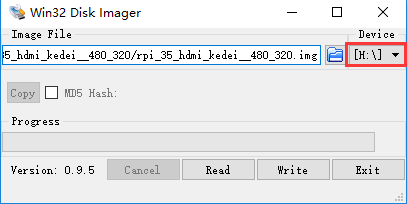
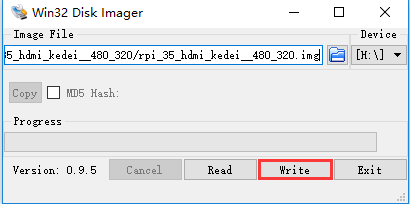
Step 7: Exit the imager and eject the MicroSD card, and now, insert MicroSD card into your raspberry pi and power it up. You should see the display come alive in a few seconds as following graph:

Step 8: Download any mp4 video file from internet, and run following command to play the video:
sudo omxplayer -r YOURVIDEO.mp4 //replace YOURVIDEO.mp4 with the your download video file name

This screen support from 480 x 320 to 1920 x 1080 any resolution. Best performance is 480 x 320 resolution. If want to change resolution, please change the config.txt file in SD card, find the line hdmi-cvt and change the resolution in this line. After changing config.txt, save and restart Pi.

If you can not see full screen when playinggame, you can adjust above resolution setting, i.e. set to 810 x 540












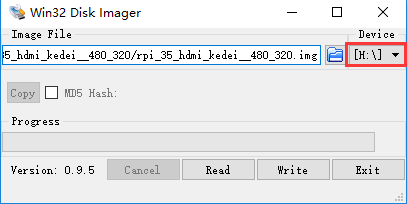
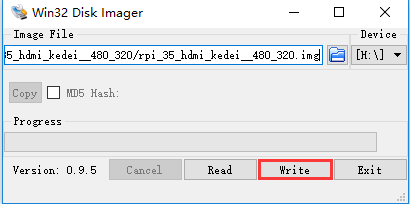





Can you provide just the touchscreen driver/install? That would be very helpful!
you can follow the instruction: https://osoyoo.com/2017/01/18/install-3-5-hdmi-touch-screen-linux-driver-on-raspberry-pi/
Hi, I have recently bought 3.5inch RPi Display, 480X320 Pixel (XPT2046 Touch Controller), and its not working while going through the item description there were link referring to drivers (some say auto install as well) but at your site there are only help for the HDMI connector LCD for Pi not the old one connects over 26 Pins…. please help… Abhishek Manhotra
pls follow the instrution: https://osoyoo.com/2016/05/26/osoyoo-lcd-touch-screen-for-raspberry-pi-installation-guide/
How do I calibrate the touch screen?
It doesn’t have calibrate function
Hi, how do I have installed a retro game emulator on the micro sd and at the same time the driver for the screen?
Which OS you install when you install a retro game emulator?
The image driver is compatible with OS.
You can try other instruction link: https://osoyoo.com/2017/01/18/install-3-5-hdmi-touch-screen-linux-driver-on-raspberry-pi/
Can you post which pins are in use from Raspberry Pi 3 for your 3.5″ HDMI display?
I need to use SPI-0 port and GPIO pins for some other purpose and I like to know which pins are vacant.
Pls connect 1.2.3.4. 19.20.21.22.23.24 accroding to the picture : https://osoyoo.com/wp-content/uploads/2015/10/PI-GIO-GRAPH.png
Followed instructions exactly and everything worked fine. Was not to difficult for a newbie like me. Thanks, Time to learn more
Hello!
New here and newbie, I’d like to know if possible where I can find the right drivers for my Raspberry PI Display 3,5 inch DDMILCD 18BIT version 1.1 2017/7/1 for Raspbian and others.
Thanks in advance.
CR
Hello, Do you mean you order our LCD and get version 1.1 and want the driver? Do you try the driver in our instructions and it works or not?
I notice some screen-tearing (diagonal pattern) when playing games or videos; is there some way I can fix this?
Hello.
When connecting an external device to the LCD via HDMI, the 3.5jack sound only works in the left channel.
With raspberries also sound only in the left channel.
When connecting 3.5jack to raspberry sound in both channels.
A small mistake! not from the left channel, but from the right!
Continuation of the previous question:
when checking with cs4334k – also the sound is only from one contact 5
Hi, I just got the screen and it works perfectly with rpi3. The only problem is i’m using win 10 IoT core and the touch pad doesn’t work. How can i get a driver for the win 10 IoT?
There is just touch driver for raspbian, Ubuntu and Kali.
Hello, i recently bought the LCD 3.5″ Screen and i can’t install the driver correctly on a Ubuntu Mate 16.04.
I follwed the instructions for driver, with the same results, blank screen.
I download 2 diffrents images of ubuntu, from this page and from KeDei.
Please i need some help.
Thanks in advance
JUAN
Are you willing to try other guide for this LCD: https://osoyoo.com/2017/01/18/install-3-5-hdmi-touch-screen-linux-driver-on-raspberry-pi/?
What’s more, are you willing to take a photo to send to my email address: [email protected]?
Hi, thanks for the reply.
I’d followed the guide you send me. With the very same result. Blank Screen.
I install start from scratch with a clean Ubuntu Mate 16.04. I download the driver (LCD_show_35hdmi.tar.gz) to a USB and copy to the Rpi. The result is the same.
I pretiate any help.
Tanks
I download the ubuntu image and taht is the only way i can use the screen.
I’m in a IoT proyect, and is needed a screen of this size.
This proyect needs to run in ubuntu mate 16.
Does the LCD show when you just install ubuntu mate 16? Please don’t install the touch driver?
I want to confirm whether the hardware of LCD works well.
Hello, i’m the leader of a project that use this display and n RFID RC522 Card reader, that uses the SPI interface too.
My questions, It’s possible to connect this 2 devices together? Can you send me the pins used by the display?
Any technical reference about this will be appretiated.
Thanks in advance
JUAN
Hi Juan,
Yes,of course,you can use the 2 devices together,it is HDMI port on this display, you can connect the display and RPI via HDMI cable.
Hi, the model i bought is not the one with HDMI connection. I can only connect it to the GPIO, it has 2 connector, 1 of 4 (2×2) and one of 8 (2×4).
The first one uses the pins 1 to 4, the sencond the pins 19 to 26.
Thanks
we suggest you’d better try another display for your project, like 1602 LCD display.
the image cant be accept it for my rasp, what can i do?
when i installed by the other methods, all drivers about usb, lan and wifi dissapear and i cant do anything with the rasp….. ( i have installed it in raspbian image, and noobs; always is the same thing
Hi, we suggest you visit osoyoo.com/?p=4244 and intall the driver instead of image , any update?
we hope you can contact us by email to [email protected] and tell us the detail of the problem.we will give you guide to solve your problem.
thanks so much, i will contact right now….. about osoyoo.com/?p=4244, i donwloaded this too and is the same error with drivers usbs, ethernet and wifi..
we need more information, we still hope you can contact us by email to [email protected] and tell us the detail of the problem.we will give you guide to solve your problem.
I sent you an email last day, I will wait your answer, so thanks!
Hi, we still not received your email yet, in order to help you solve the problem asap, could you resend the email to [email protected].
Hola he adquirido una pantalla tactil 3.5 lcd para raspberry pi 3, y no se que imagen utilizar o como instalarla. que tutorial debo seguir. saludos
datos de la pantalla 3,5 inch spi tftlcd
480 x 320 16 bit/18 bit
version 4.0 2016/1/1
I have followed all the steps using the correct software (and tried using two different SD cards). When I boot the raspberry pi the screen shows “Kernel Panic: VFS : Unable to mount root fs on unknown-block (179,2).”
Can you please let me know what is going wrong here?
Hi,
I downloaded the customized Ubuntu image. Install went ok, touch screen is working but I am not able to use sudo due to not having the root password. The installation did not provide an opportunity to create a password. What is the default password for this image?
Thanks in advance,