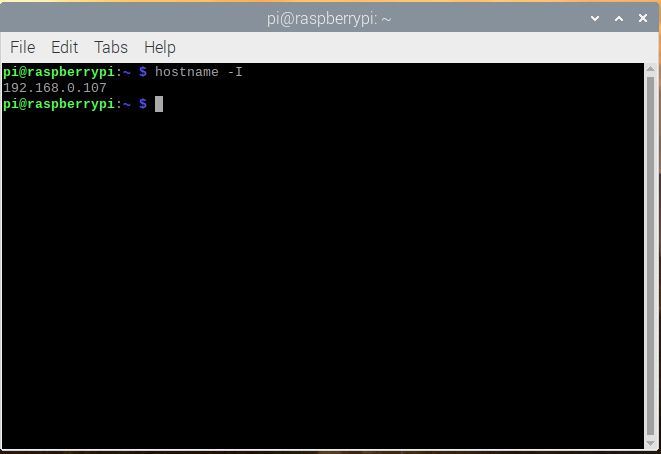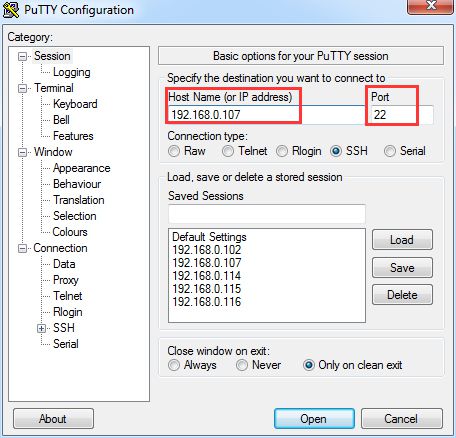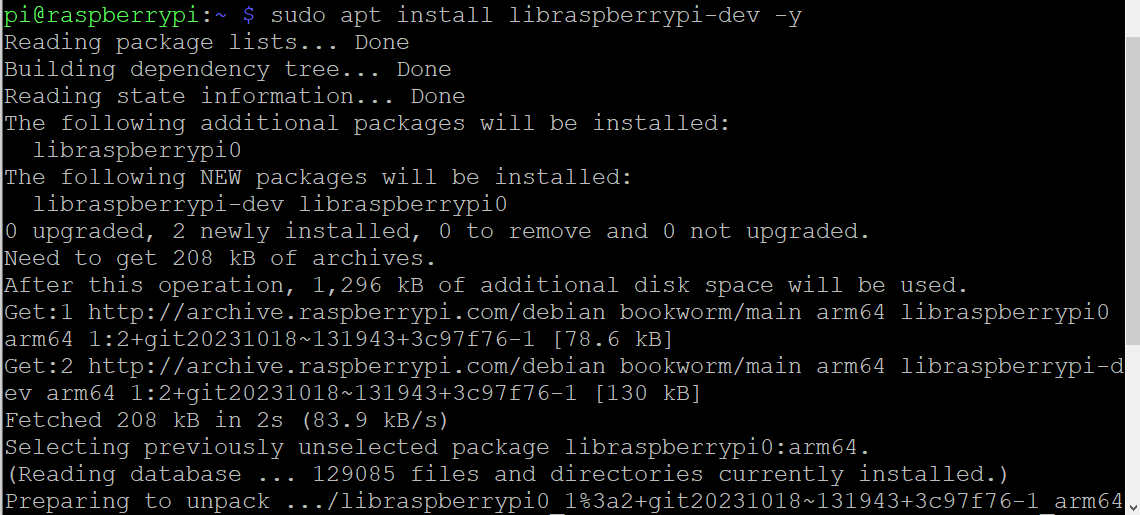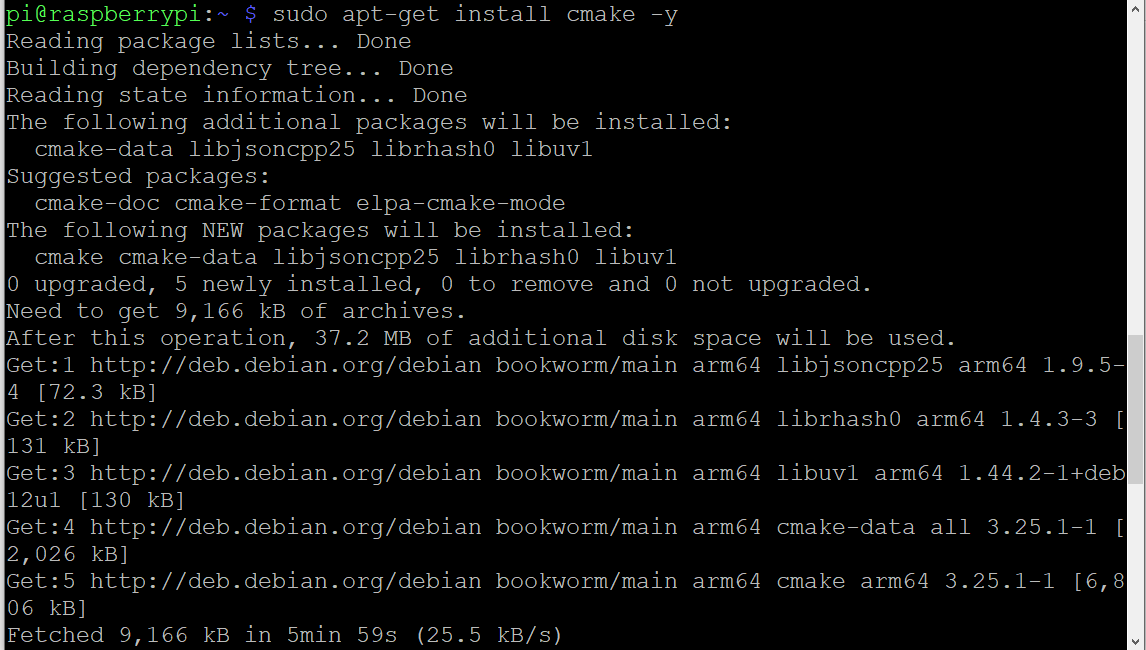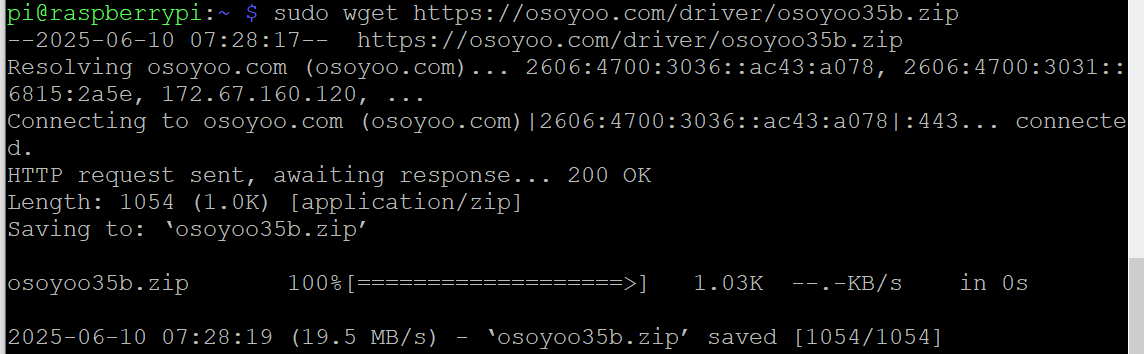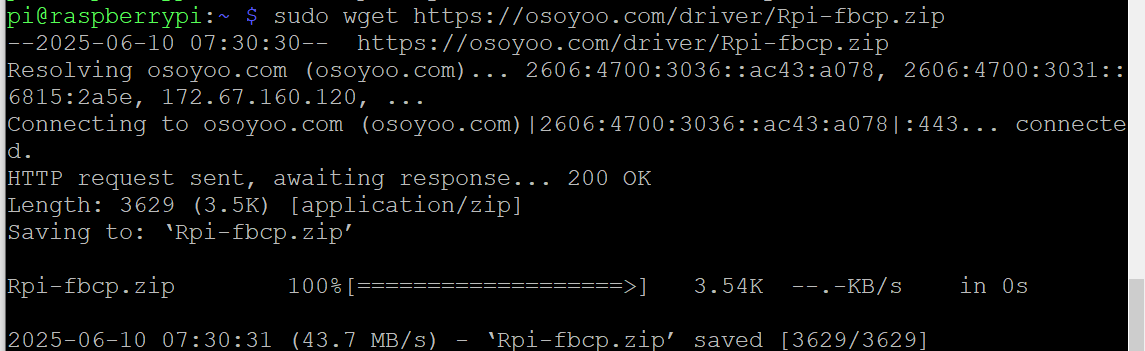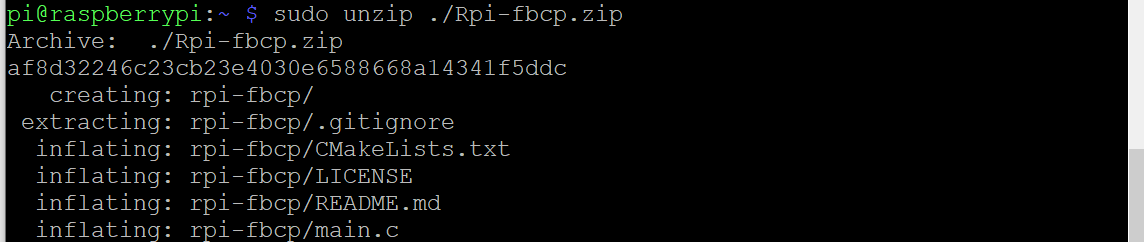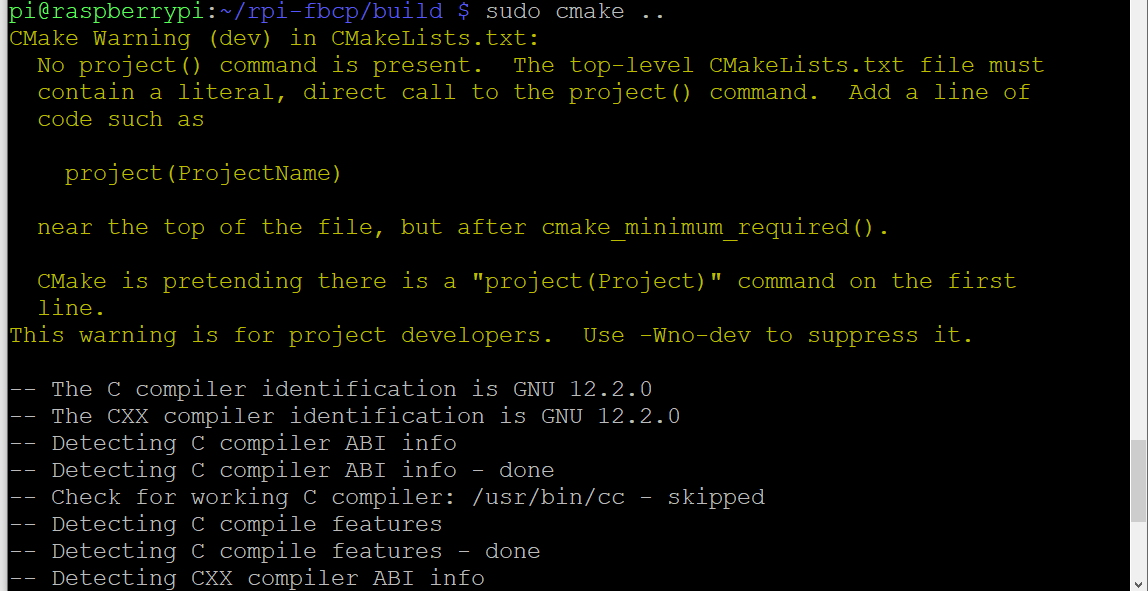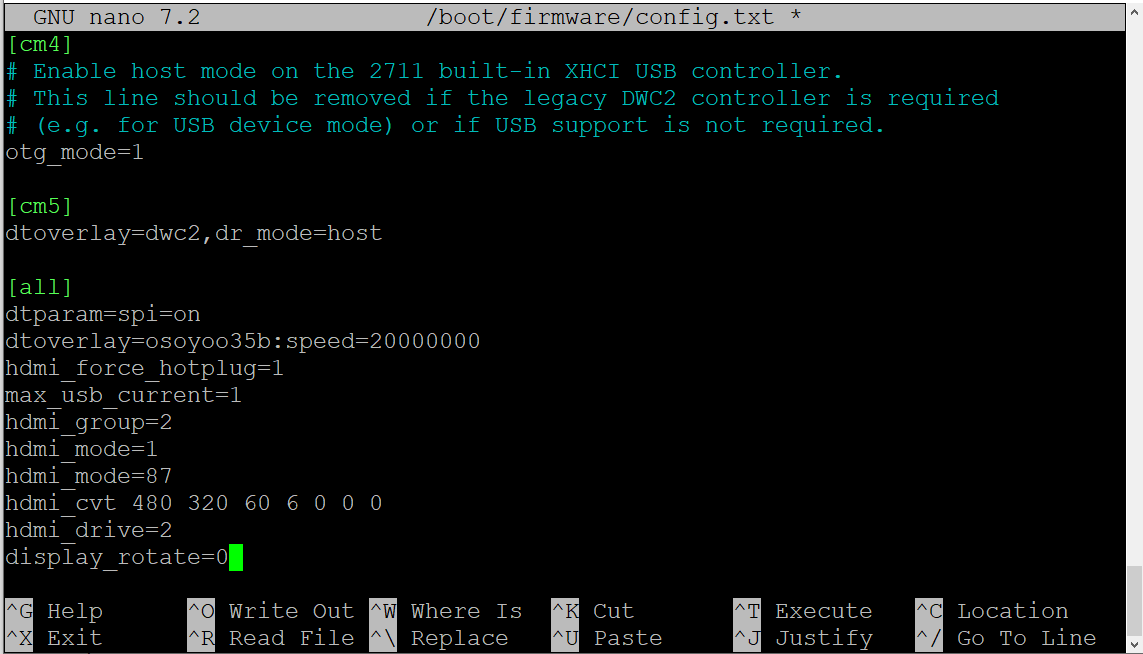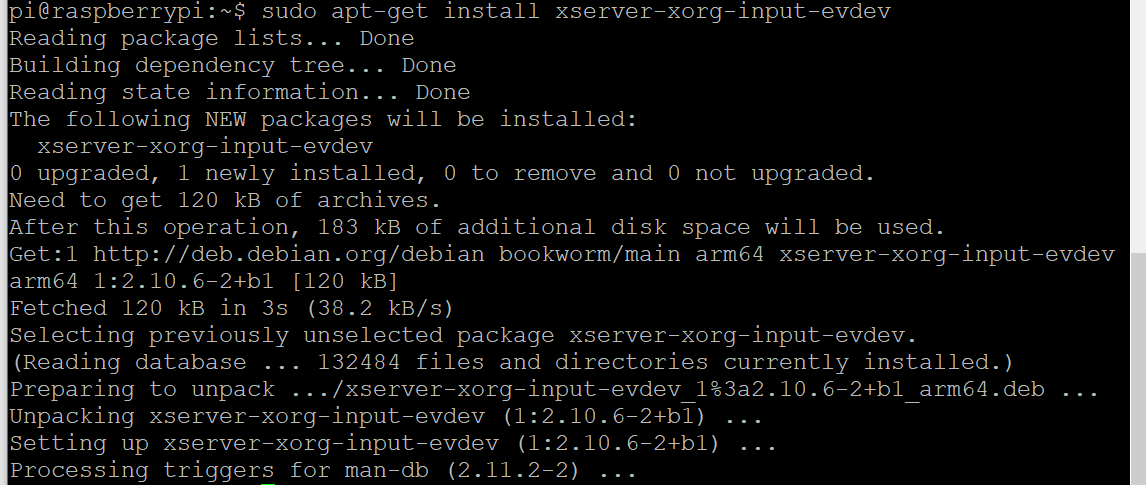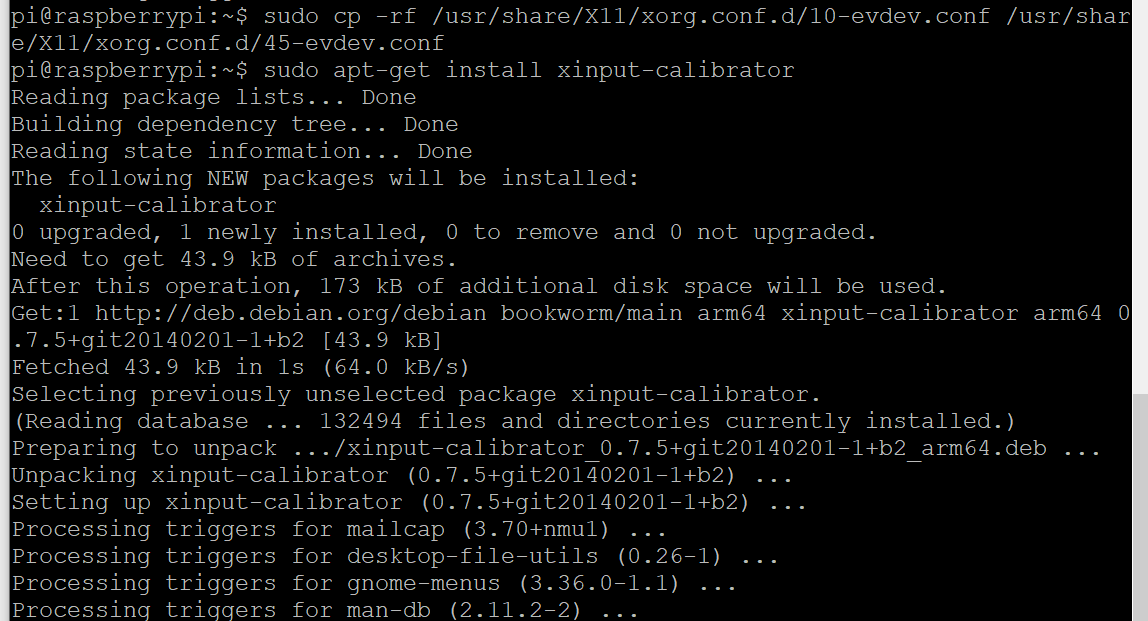| 米国から購入 |
英国から購入 |
ドイツから購入 |
イタリアから購入 |
フランスから購入 |
スペインから購入 |
日本から購入 |
 |
 |
 |
 |
 |
 |
 |
このチュートリアルは、Raspios BOOKWORM バージョンで動作する SPI スクリーン専用です。Raspberry Pi OS Legacy (bullseye) arm64 のデスクトップでインストールする場合は、次のチュートリアルをご覧ください: https://osoyoo.com/ja/?p=50824
OSOYOO 3.5 SPI スクリーン用タッチドライバーのインストール (Raspberry Pi OS bookworm で動作)

ステップ1. Raspberry Pi OS (BOOKWORM バージョン) をデスクトップ付きで TF カード/micro SD カードに書き込み (Raspberry Pi 公式ウェブサイトから OS をダウンロードしてください)、このカードを Raspberry Pi に挿入します。 (SD カードにタッチドライバー用の十分な空き容量があることを確認してください)
注: Raspberry Pi OS (Legacy) をデスクトップで使用する場合は、チュートリアル: https://osoyoo.com/ja/?p=50824 に従ってください。
ステップ2. Raspberry Pi を HDMI モニターまたはテレビに接続します。以下のように、キーボードとマウスを Raspberry Pi の USB ポートに接続します。 (3.5インチ SPI スクリーンはまだ取り付けないでください。白い画面が表示されます)

ステップ3. Raspberry Pi をインターネットに接続します (Raspberry Pi をインターネットに接続する方法を学ぶには、https://osoyoo.com/ja/2017/06/20/raspberry-pi-3-basic-tutorial/ をご覧ください )
ステップ4. ターミナルを開き、以下のコマンドを入力して Raspberry Pi の IP アドレスを取得します
hostname -I
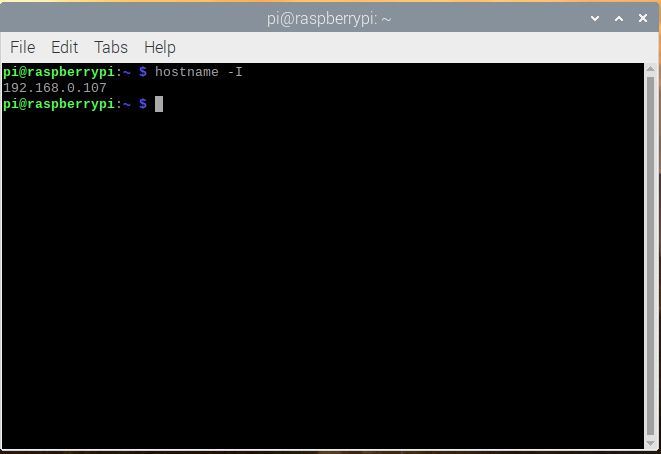
ステップ5. HDMI/TV モニター、キーボード、マウスを取り外し、シャットダウンします。次に、Raspberry Pi に 3.5インチ SPI スクリーンを取り付けます。(Raspberry Pi には 40 ピンありますが、LCD には 26 ピンしかありません。したがって、Pi に応じてピンを接続するように注意してください)

ステップ6. この Raspberry Pi スクリーンを電源オンします。(画面は白く表示されます、Raspberry Pi ボードが再起動すると、インジケーターライトが緑色に点灯します)
ステップ7. ssh ツールを使用して Raspberry Pi をリモートで制御します。ここでは putty を使用します。putty を使用して Raspberry Pi をリモートで制御する方法の詳細については、こちらをクリックしてください。
前のステップで取得した IP アドレスをホスト名 (または IP アドレス) の下に入力し、ポートの下に 22 を入力し (デフォルトは 22 です)、開くをクリックしてログインします。
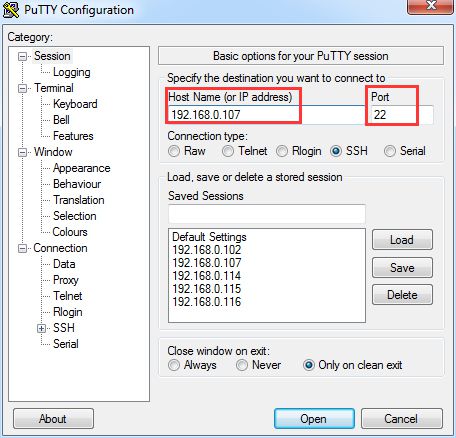
ステップ8. fbcp のダウンロードとコンパイル
Raspberry Pi ターミナルを開き、以下を実行します:
sudo apt install libraspberrypi-dev -y
sudo apt-get install unzip -y
sudo apt-get install cmake -y
sudo wget https://osoyoo.com/driver/osoyoo35b.zip
sudo unzip ./osoyoo35b.zip
sudo cp osoyoo35b.dtbo /boot/overlays/
sudo wget https://osoyoo.com/driver/Rpi-fbcp.zip
sudo unzip ./Rpi-fbcp.zip
cd rpi-fbcp/
sudo rm -rf build
sudo mkdir build
cd build
sudo cmake ..
sudo make -j4
sudo install fbcp /usr/local/bin/fbcp
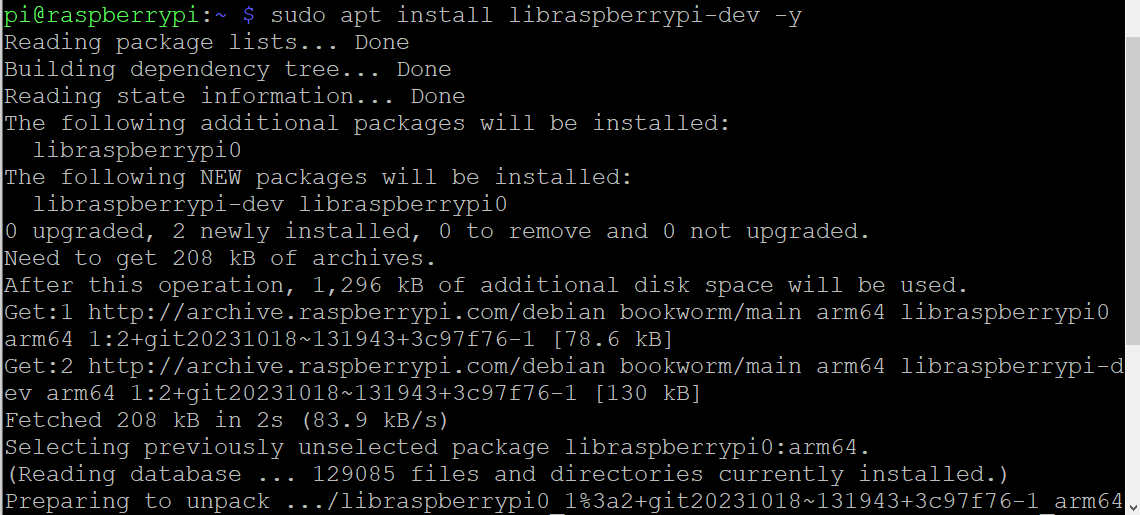

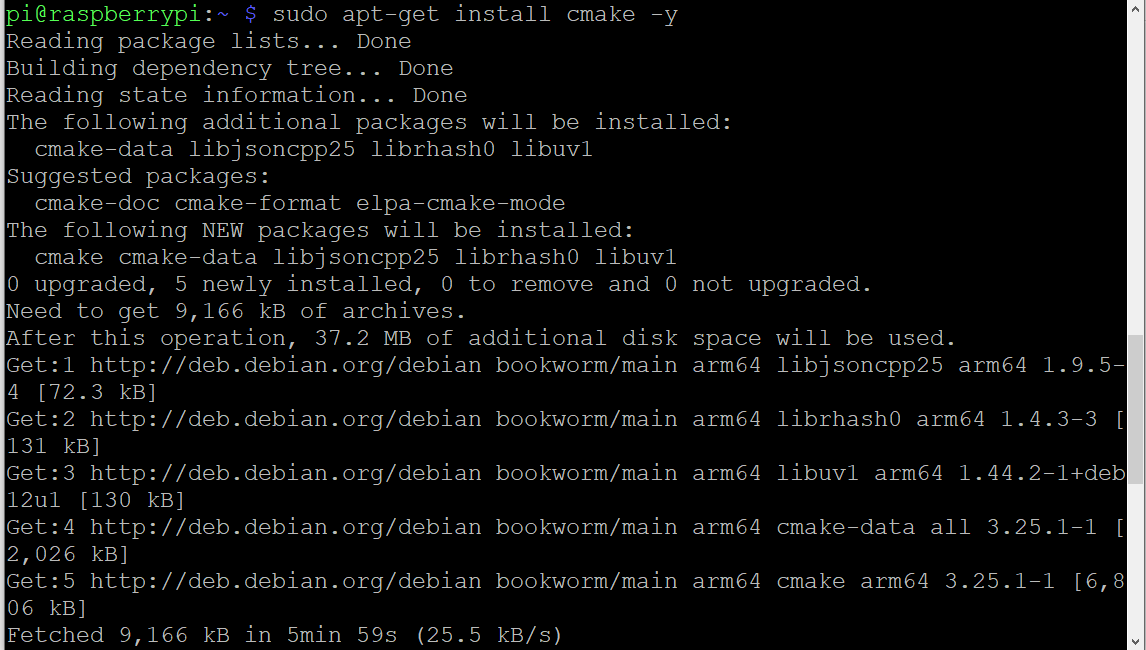
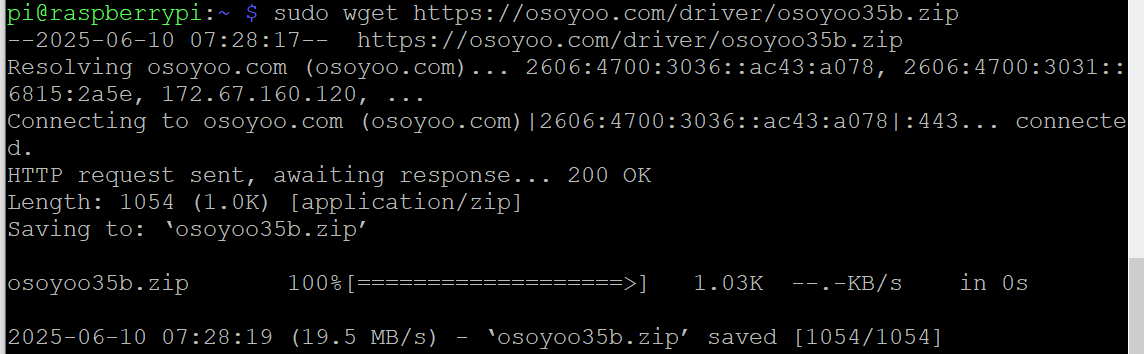

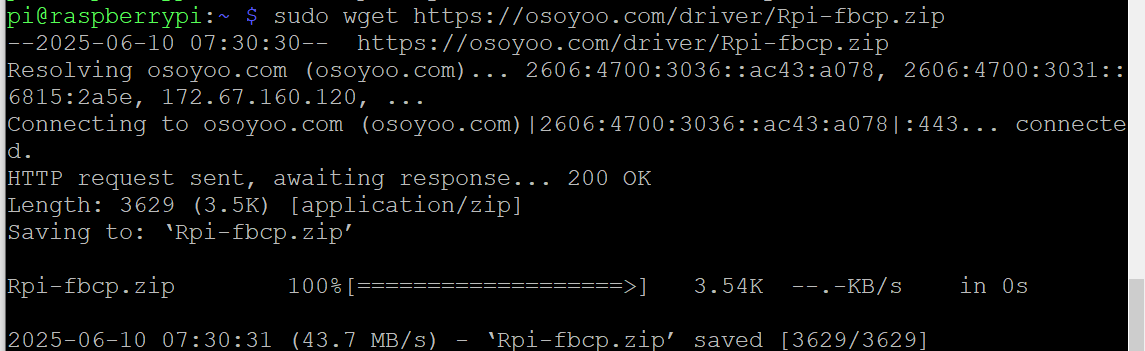
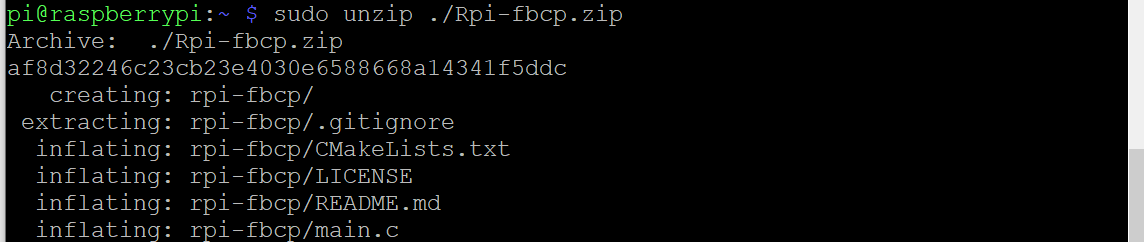

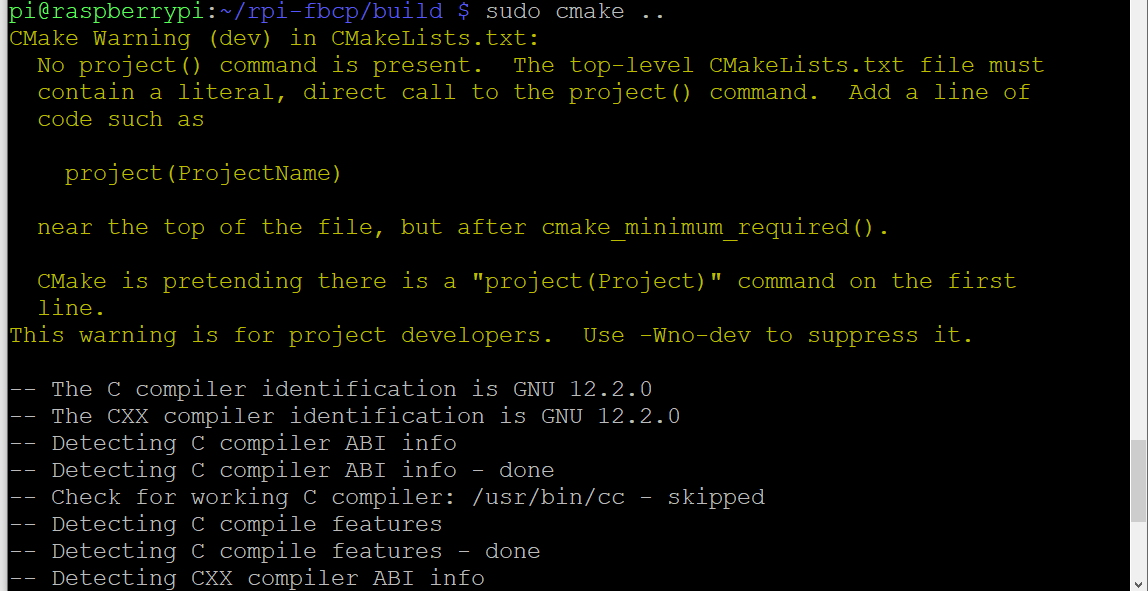

ステップ9: “config.txt” ファイルの編集:
sudo nano /boot/firmware/config.txt
以下の行をブロックします:

config.txt の最後に以下のコードを追加します:
dtparam=spi=on
dtoverlay=osoyoo35b:speed=20000000
hdmi_force_hotplug=1
max_usb_current=1
hdmi_group=2
hdmi_mode=1
hdmi_mode=87
hdmi_cvt 480 320 60 6 0 0 0
hdmi_drive=2
display_rotate=2
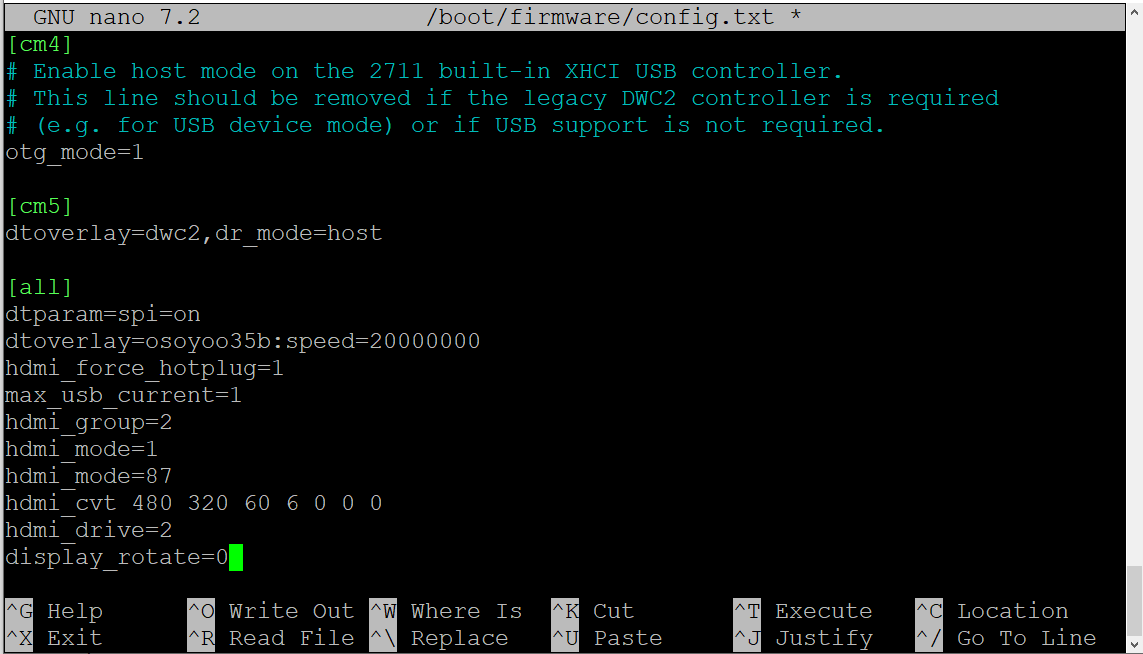
ステップ10: startx と fbcp の自動起動設定
- “.bash_profile” を開きます。 “.bash_profile” ファイルがない場合は、作成できます:
sudo nano ~/.bash_profile
“.bash_profile” ファイルの最後に以下のコードを追加します:
if [ "$(cat /proc/device-tree/model | cut -d \' \' -f 3)" = "5" ]; then
# rpi 5B configuration
export FRAMEBUFFER=/dev/fb1
startx 2> /tmp/xorg_errors
else
# Non-pi5 configuration
export FRAMEBUFFER=/dev/fb0
fbcp &
startx 2> /tmp/xorg_errors
fi

- “99-fbturbo.~” ファイルを開きます。存在する場合は、fb が “fb0” であることを確認する必要があります:
sudo nano /usr/share/X11/xorg.conf.d/99-fbturbo.~
“99-fbturbo.~” ファイルに以下のコードを追加します:
Section "Device"
Identifier "Allwinner A10/A13 FBDEV"
Driver "fbturbo"
Option "fbdev" "/dev/fb0"
Option "SwapbuffersWait" "true"
EndSection

ステップ11: CLI 自動ログインの設定
sudo raspi-config nonint do_boot_behaviour B2
sudo raspi-config nonint do_wayland W1
sudo reboot

再起動後、メイン画面が正常に表示されます。(もし画面がまだ白い場合は、Raspberry Pi の電源をオフにして再起動してください)
ステップ12: タッチの設定
sudo apt-get install xserver-xorg-input-evdev
sudo cp -rf /usr/share/X11/xorg.conf.d/10-evdev.conf /usr/share/X11/xorg.conf.d/45-evdev.conf
sudo apt-get install xinput-calibrator
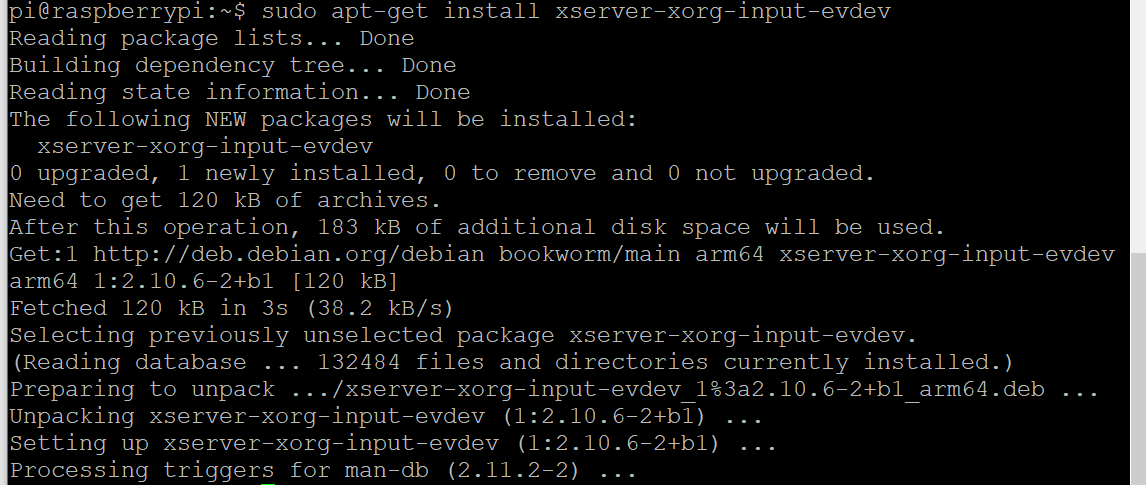
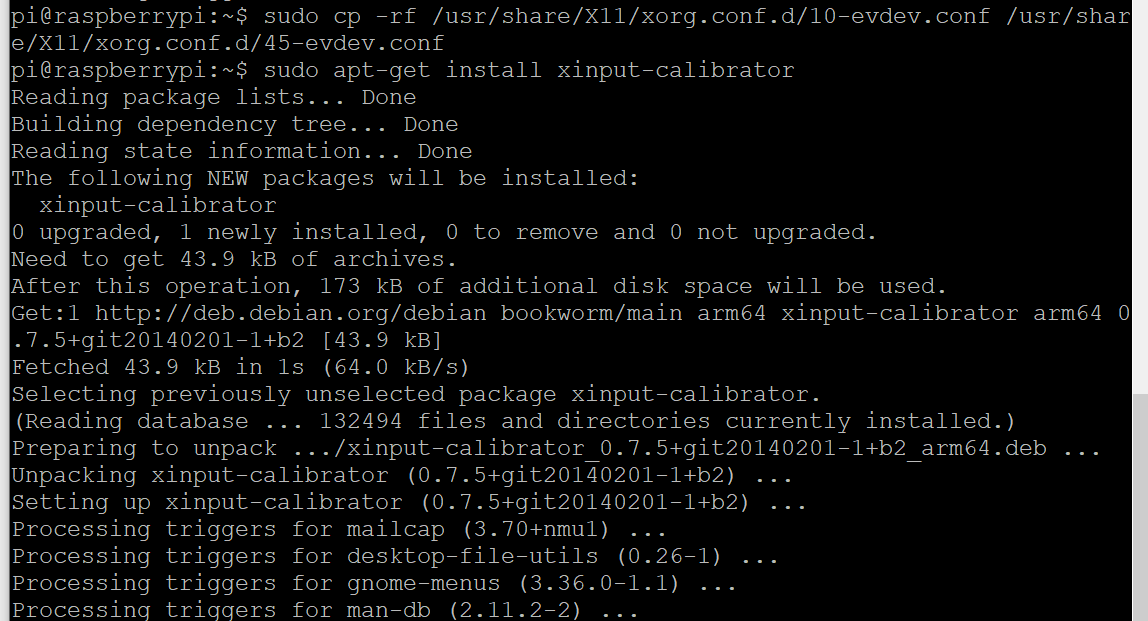
- “99-calibration.conf 設定” ファイルの編集:
sudo nano /usr/share/X11/xorg.conf.d/99-calibration.conf
“99-calibration.conf” 設定ファイルに以下の内容を追加します:
Section "InputClass"
Identifier "calibration"
MatchProduct "ADS7846 Touchscreen"
Option "Calibration" "241 3854 3885 240"
Option "SwapAxes" "1"
EndSection

再起動して適用します:
sudo reboot