About NodeMCU
NodeMCU is a very popular Micro controller with wifi access. It is based on ESP8266 – a cheap but powerful chip and fully support Arduino IDE. If you familiar with Arduino IDE, you can program NodeMCU in no time.
Objective
In this project, we will use Potentiometer to change input analog voltage of NodeMCU and send the voltage changing data to remote MQTT client software.
MQTT is a Machine to Machine IOT protocol. This protocol allows one device(sender) to publish data to a MQTT broker with specified Topic, another device(receiver) which subscribes the same topic can easily get message from sending device.
Parts and Devices
Circuit Connection Graph
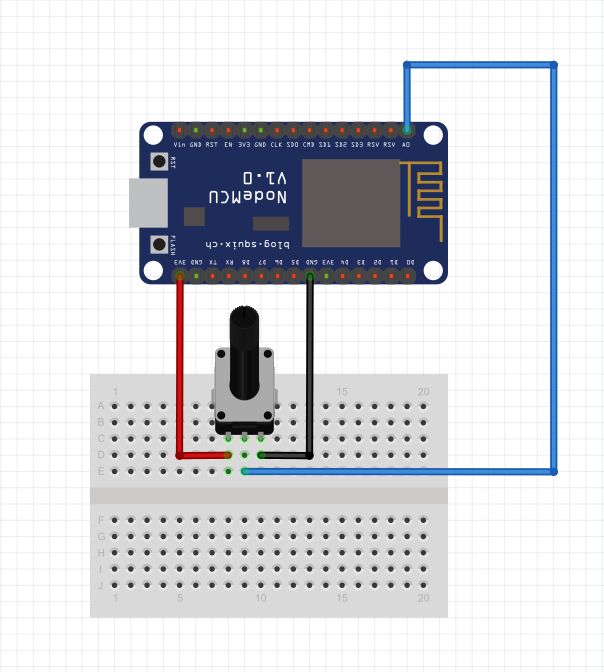
Programming Prerequisite
Before running the project, we need set up the Arduino IDE as per following procedures:
Library Installation:
In Arduino IDE, we need install MQTT client library to communicate with MQTT broker, please download the library from following link:
Unzip above file, move the unzipped folder to Arduino IDE library folder (you can also import these two zip files to Arduino library from IDE).
Download sample code from following link
nodemcu_Potentiometer.txt , copy the code into Arduino IDE. Before running the code, please do following changes to fit your wifi and MQTT setting:
1)Line 19 and 20:
const char* ssid = “your_hotspot_ssid”;
const char* password = “your_hotspot_password”;
You need change these 2 lines to match your wifi SSID and password
2)Line 21
const char* mqtt_server = “broker.emqx.io”;
You can use your own MQTT broker URL or IP address to set above mqtt_server value. You can also use some famous free MQTT server to test the project such as “broker.emqx.io”, “iot.eclipse.org” etc
If you want to install your own MQTT broker in Ubuntu Linux, please read this article https://osoyoo.com/2016/09/07/how-to-install-mosquitto-mqtt-server-on-linux
3)if your MQTT server require username and password authentication, you need change line 86
Running the code
After you running the code, please open the serial terminal window in upright corner of Arduino IDE.
If wifi hotspot name and password setting is ok and MQTT broker is connected, you will see following result:
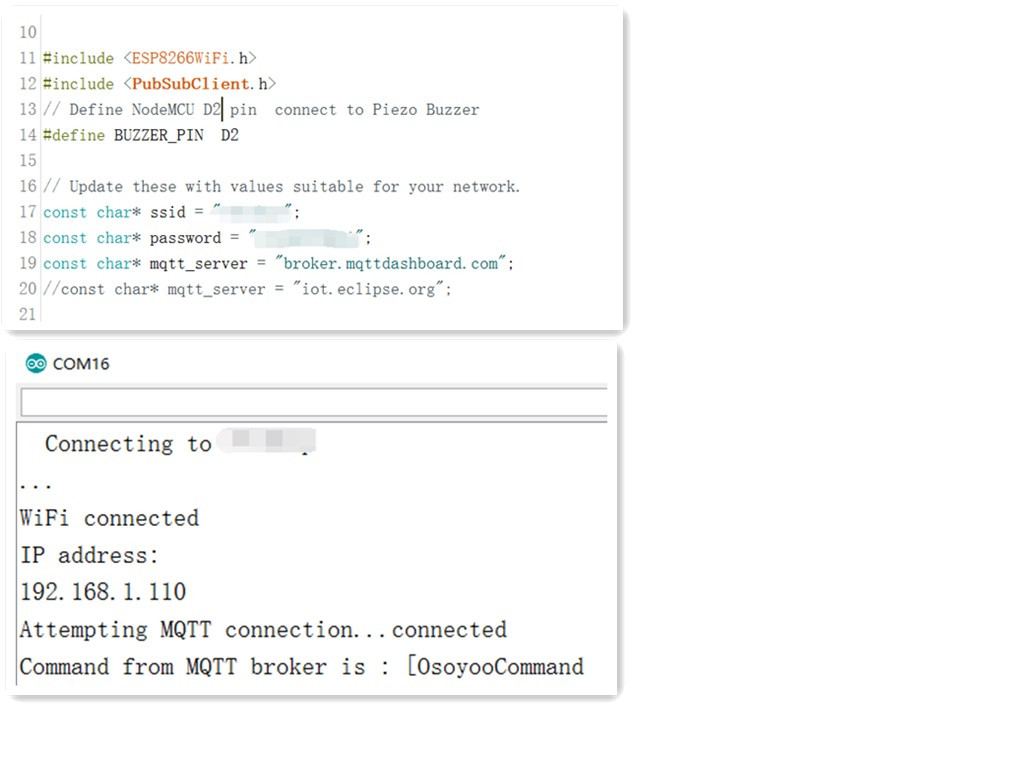
After the NodeMCU connected to wifi and MQTT broker, it publish voltage valute to MQTT broker under the topic”OsoyooData”,
We will use a MQTT client to subscribe topic “OsoyooData” from same MQTT broker and display remote voltage value in real time.
You can select any MQTT client tool to send message to MQTT broker. simply use google to search MQTT client in internet, or search MQTT in Apple store or Google Play, you can find many free MQTT client software. In my case, I downloaded MQTTBox for Windows and did following configuration:
Open MQTTBox software,do following configuration:
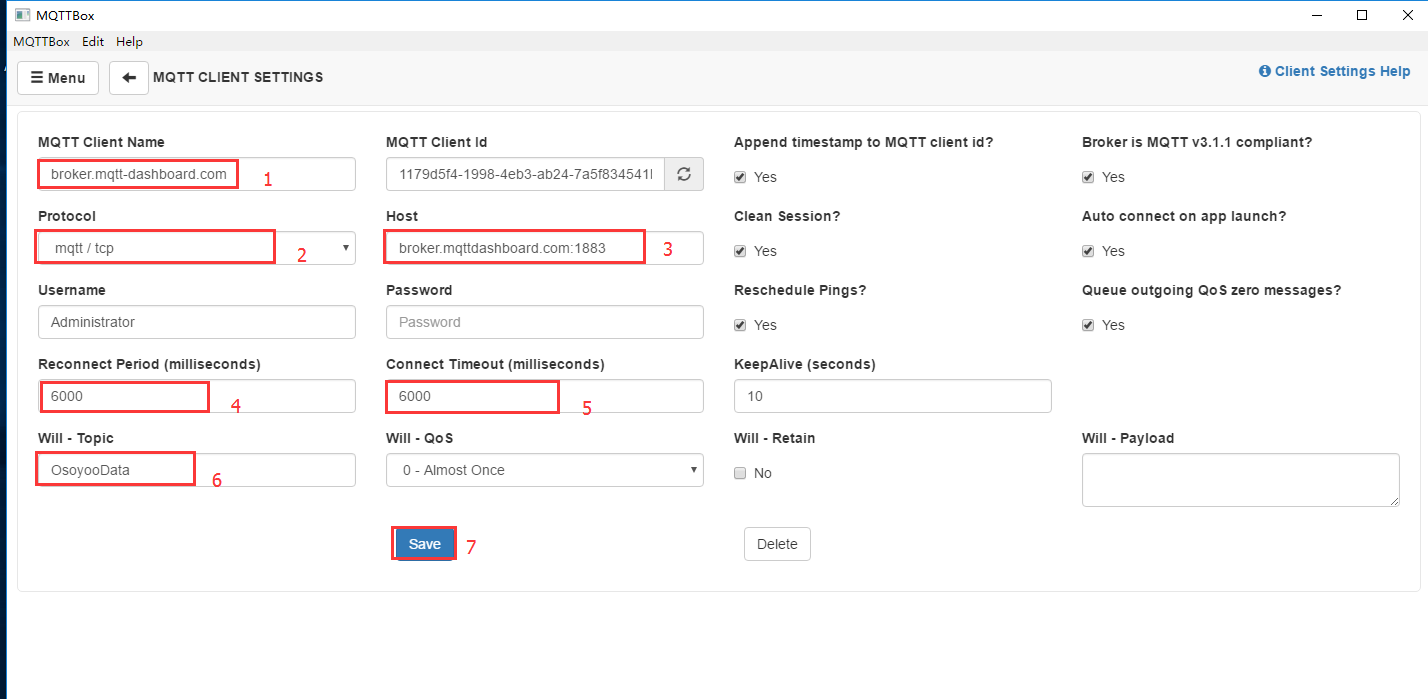
SPecial Note:
Will – Topic : OsoyooData which should match the NodeMCU client.publish() function.
Protocol: mqtt/tcp
Host :broker.mqttdashboard.com:1883 , this is MQTT broker which should match the mqtt_server variable showed in NodeMCU code as following” , “:1883” is the default port of MQTT broker

You can read more information in MQTTBox Client Setting Help

After click Save button, enter into Topic to publish screen,do configuration as following picture:,
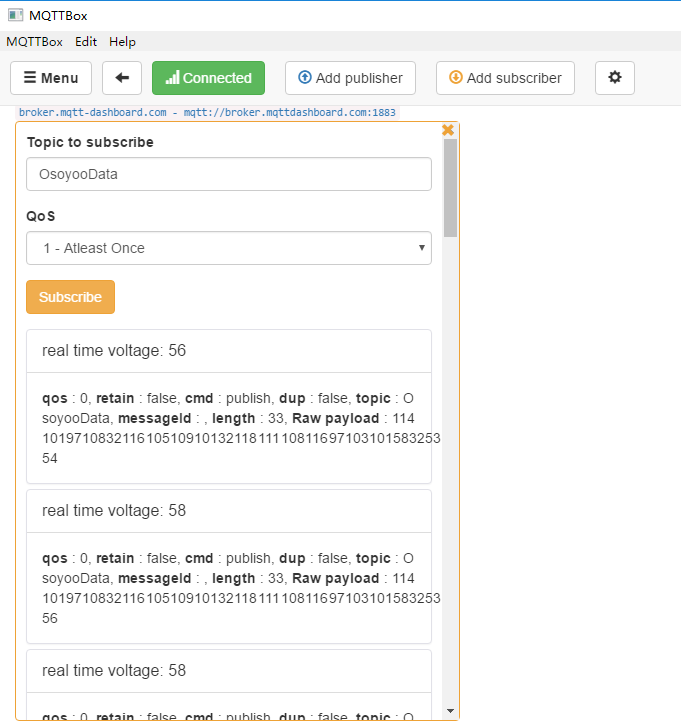
Open serial terminal window in upright corner of Arduino IDE
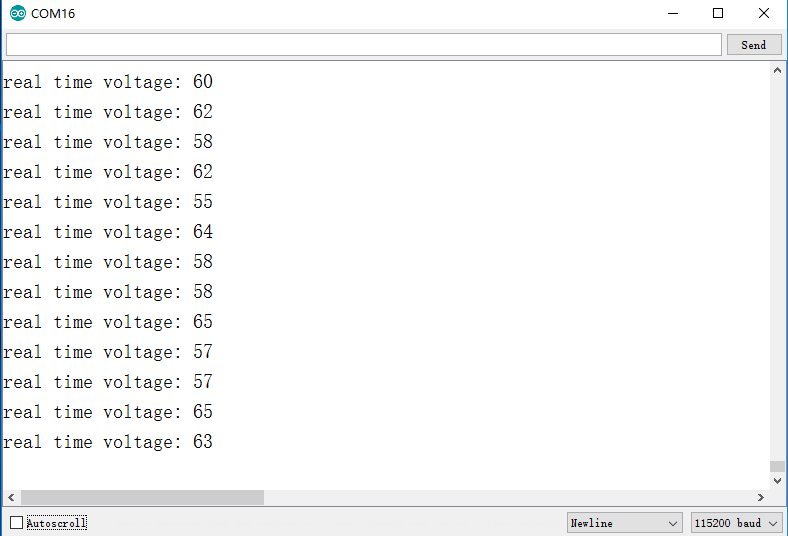
The value showed in MQTTbox should be same as Arduino IDE serial window.











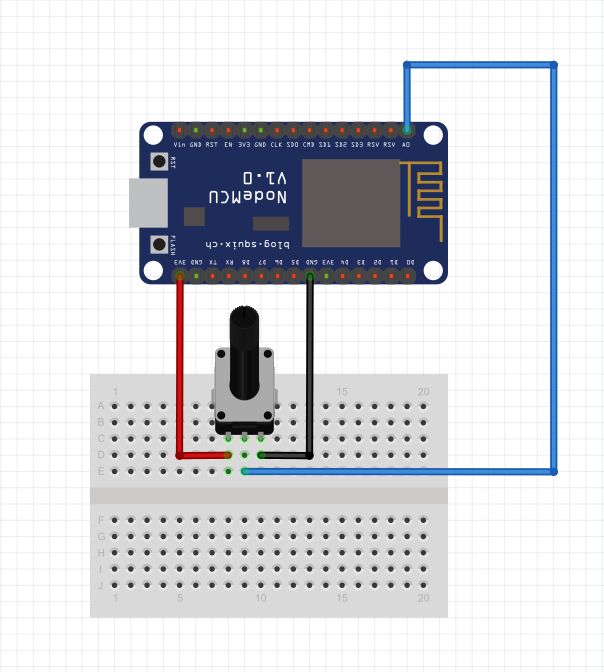
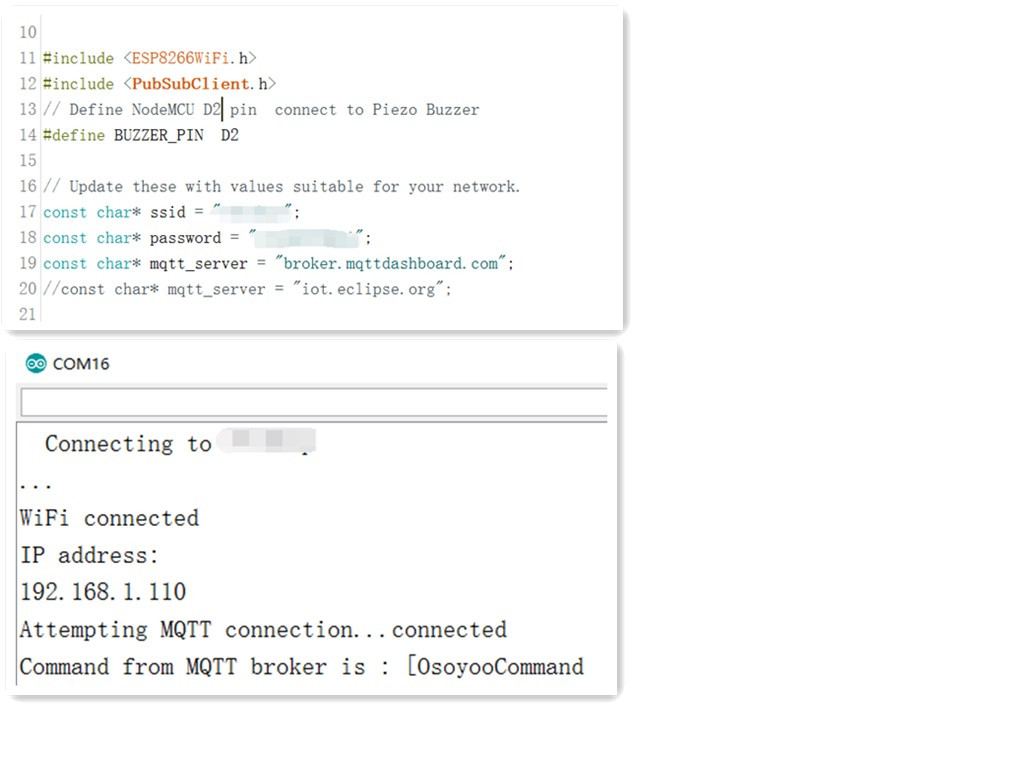
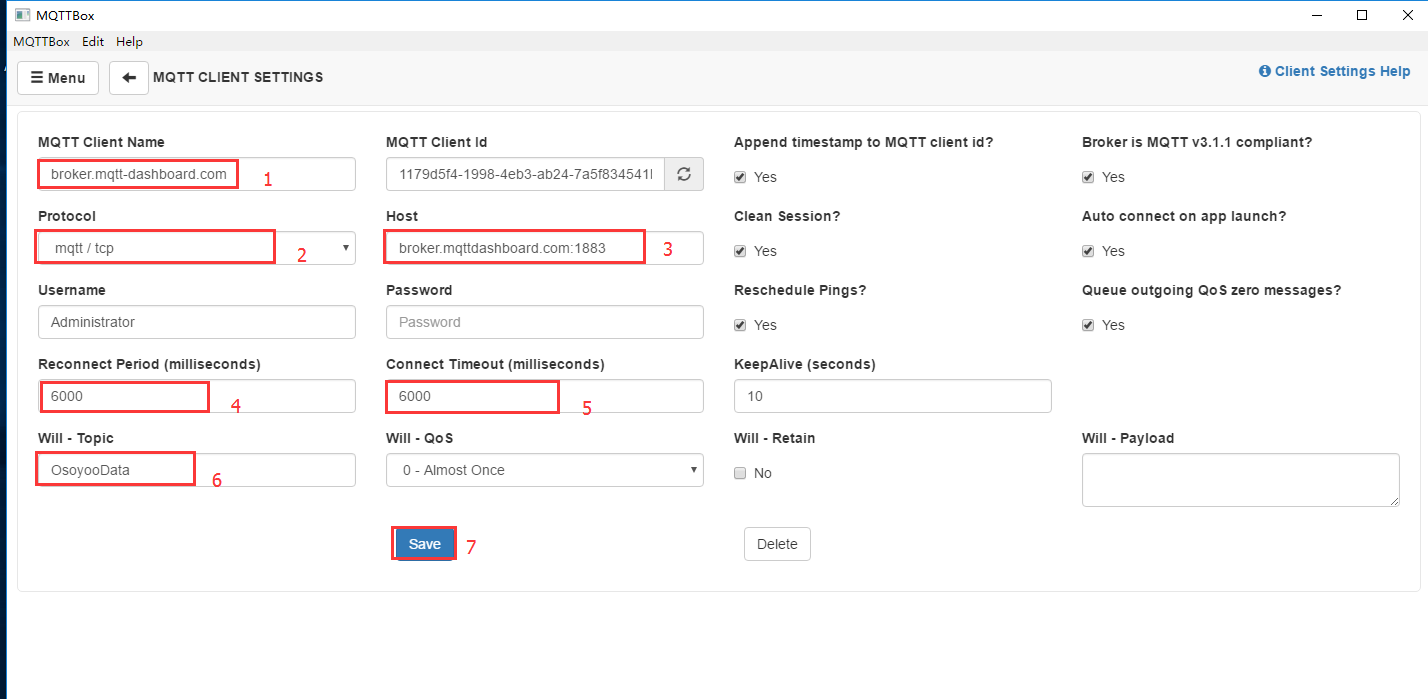


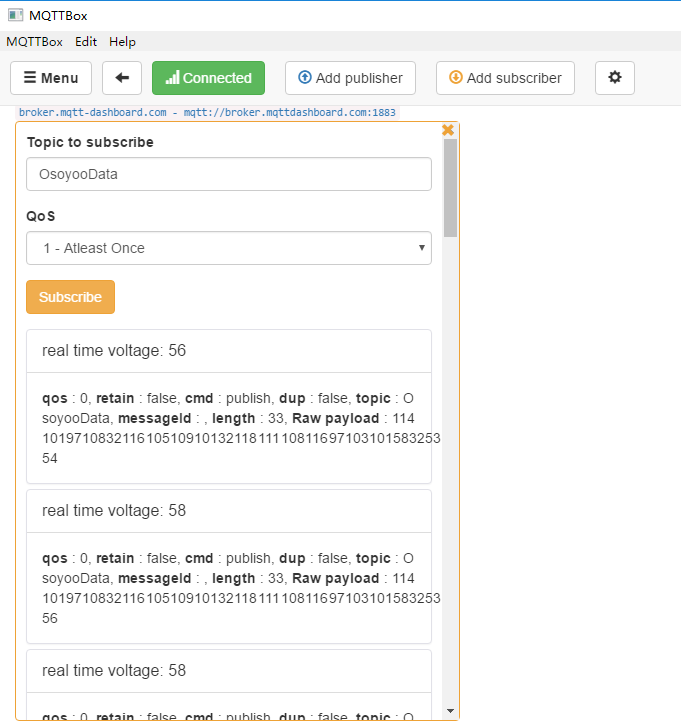
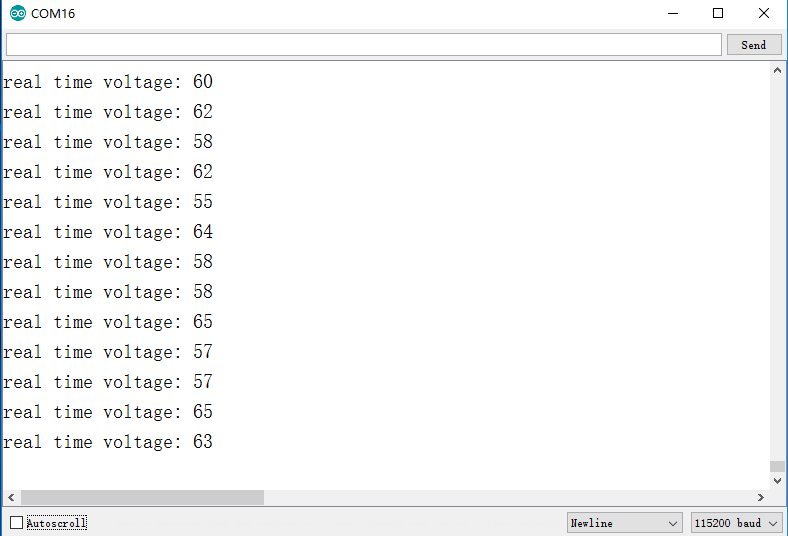

The link to the code file: https://osoyoo.com/wp-content/uploads/2016/12/nodemcu_Potentiometer.txt returns a 404 error.