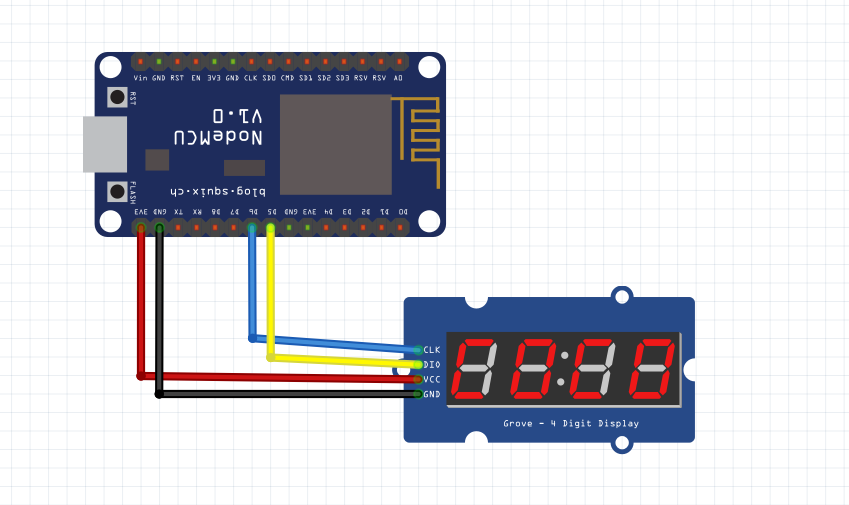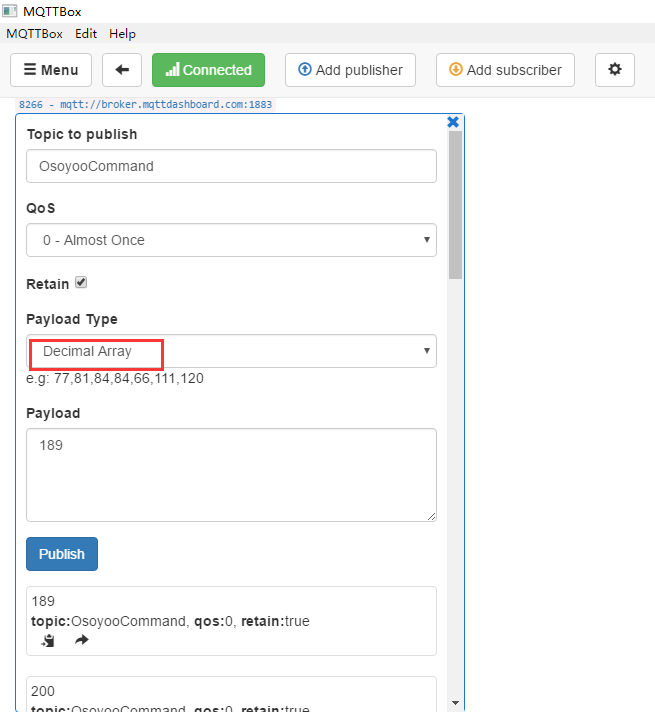About NodeMCU
NodeMCU is a very popular Micro controller with wifi access. It is based on ESP8266 – a cheap but powerful chip and fully support Arduino IDE. If you familiar with Arduino IDE, you can program NodeMCU in no time.
Objective:
In this project, we will use a MQTT client(mobile app, browser, linux terminal program etc) to send a 4 digit MQTT message to NodeMCU. NodeMCU will subscribe and display such message on a 4-digit 7 segment LED device.
MQTT is a Machine to Machine IOT protocol. This protocol allows one device(sender) to publish data to a MQTT broker with specified Topic, another device(receiver) which subscribes the same topic can easily get message from sending device.
Parts and Devices
NodeMCU board x 1 pc
4-digit 7 segment LED display x 1 pc
jumper wires
Circuit Connection Graph
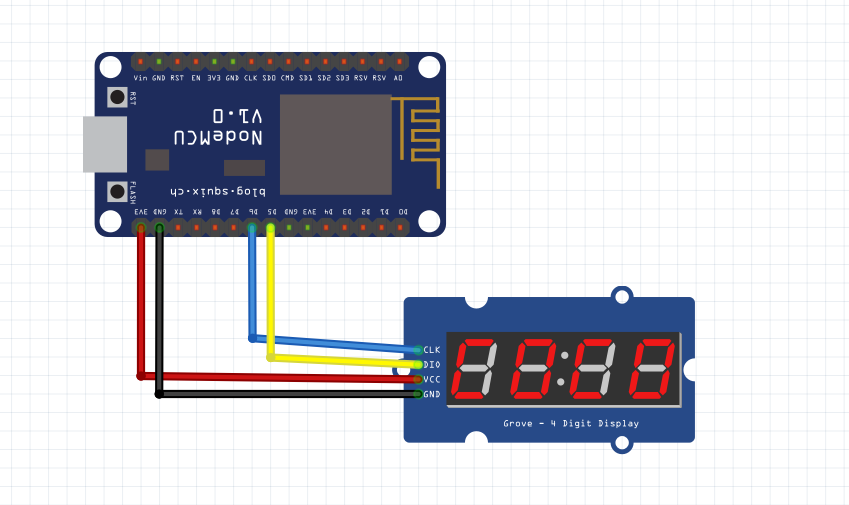
Programming Prerequisite:
Before running the project, we need set up the Arduino IDE as per following procedures:
Library Installation:
In Arduino IDE, we need install MQTT client library to communicate with MQTT broker, please download the library from following link:
You also need to download and install TM1637 library to drive 7-segment LED, link is url:https://osoyoo.com/wp-content/uploads/2016/12/TM1637.rar
Unzip above file, move the unzipped folder to Arduino IDE library folder (you can also import these two zip files to Arduino library from IDE).
Download sample code from following link
https://osoyoo.com/wp-content/uploads/samplecode/nodemcu-led.txt , copy the code into Arduino IDE. Before running the code, please do following changes to fit your wifi and MQTT setting:
1)Line 19 and 20:
const char* ssid = “your_hotspot_ssid”;
const char* password = “your_hotspot_password”;
You need change these 2 lines to match your wifi SSID and password
2)Line 21
const char* mqtt_server = “broker.emqx.io”;
You can use your own MQTT broker URL or IP address to set above mqtt_server value. You can also use some famous free MQTT server to test the project such as “broker.emqx.io”, “iot.eclipse.org” etc
If you want to install your own MQTT broker in Ubuntu Linux, please read this article https://osoyoo.com/2016/09/07/how-to-install-mosquitto-mqtt-server-on-linux
3)if your MQTT server require username and password authentication, you need change line 86
Running the code
After you running the code, please open the serial terminal window in upright corner of Arduino IDE.
If wifi hotspot name and password setting is ok and MQTT broker is connected, you will see following result:

After the NodeMCU connected to wifi and MQTT broker, it will subscribe to a MQTT broker and waiting for message. Let us publish a message from a MQTT client and test if NodeMCU can get this message.
You can select any MQTT client tool to send message to MQTT broker. simply use google to search MQTT client in internet, or search MQTT in Apple store or Google Play, you can find many free MQTT client software. In my case, I downloaded MQTTBox for Windows and did following configuration:

After click Save button, enter into Topic to publish screen,do configuration as following picture:
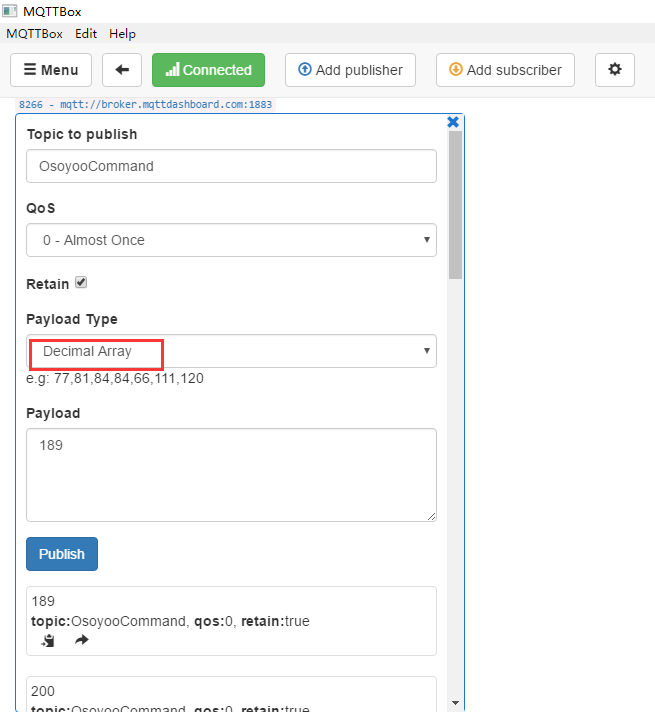
Note: The MQTT broker IP(URL) and the topic must match the NodeMCU MQTT broker setting. After above configuration is down, you can write test message “189” in payload text field and click Publish. This will publish the message “189” to MQTT broker, after NodeMCU receives the “189” from broker, 4 digit LED will show “189”v