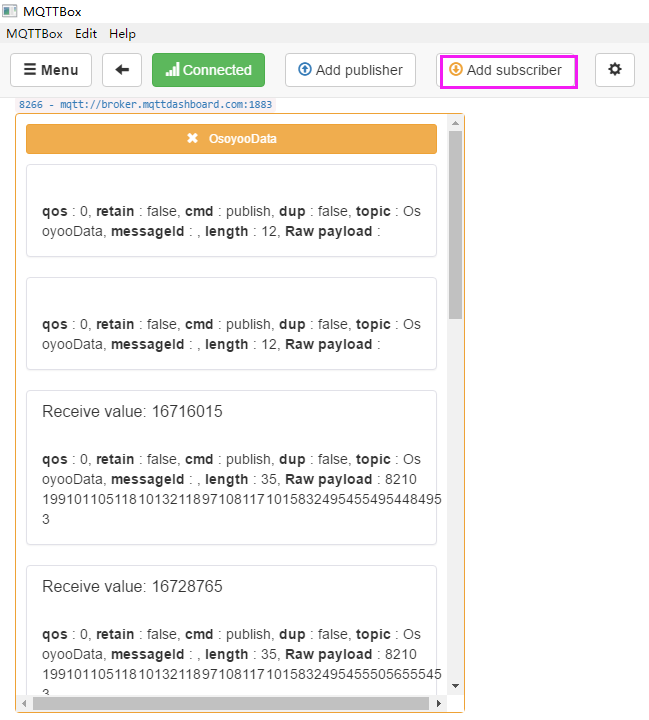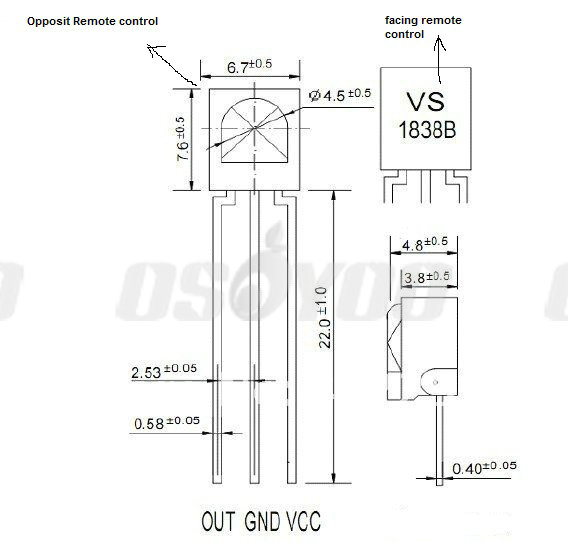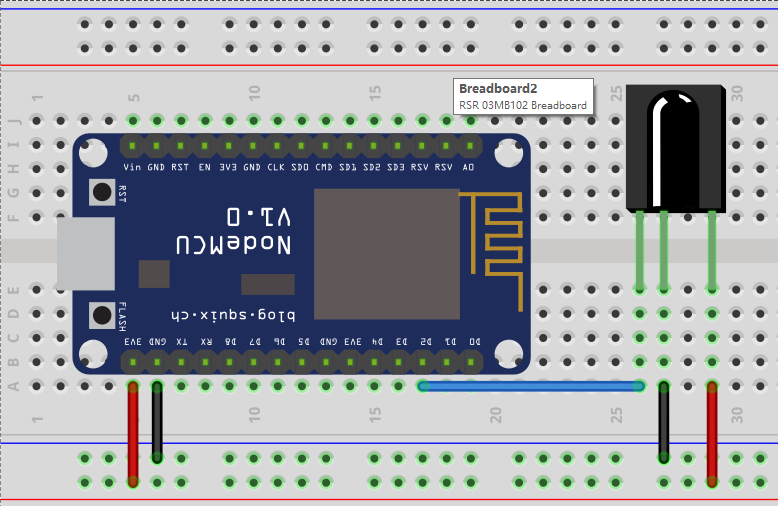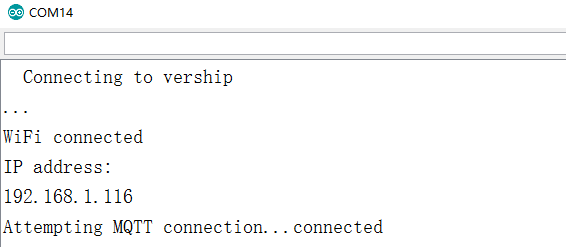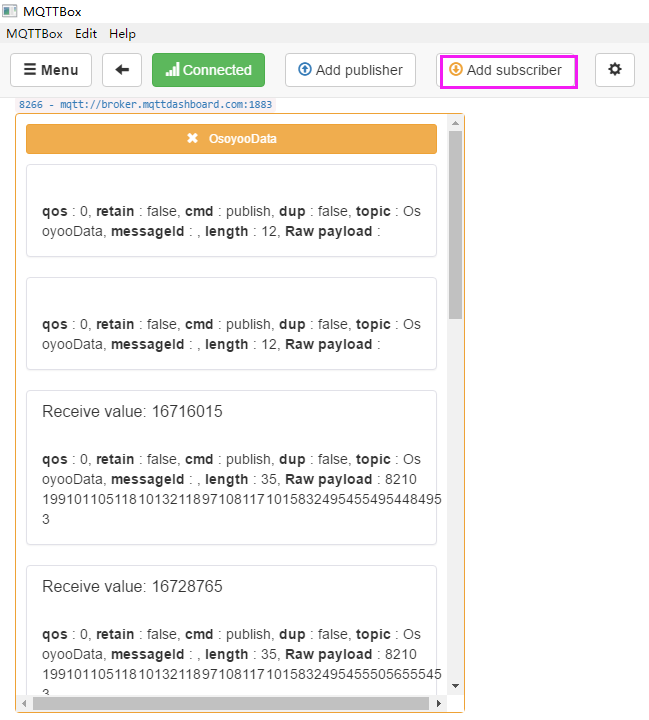About NodeMCU
NodeMCU is a very popular Micro controller with wifi access. It is based on ESP8266 – a cheap but powerful chip and fully support Arduino IDE. If you familiar with Arduino IDE, you can program NodeMCU in no time.
Objective
In this project, we will connect Infrared Receiver to NodeMCU. When Infrared controller key is pressed, receiver will send the IR code to NodeMCU, then NodeMCU will publish the Message to MQTT broker. If a MQTT client subscribe the same topic of NodeMCU, it will get the message from broker.
Parts and Devices
NodeMCU board x 1 pc
Infrared Remote Controller x 1 pc
Receiver x 1 pc
Breadboard x 1 pc
jumper wires
Connection Graph
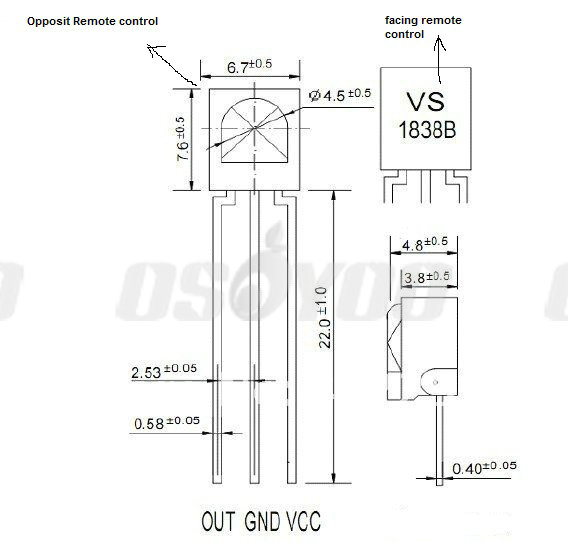
| NodeMCU |
Receiver sensor |
| 3.3v |
VCC |
| D2 |
OUT |
| GND |
GND |
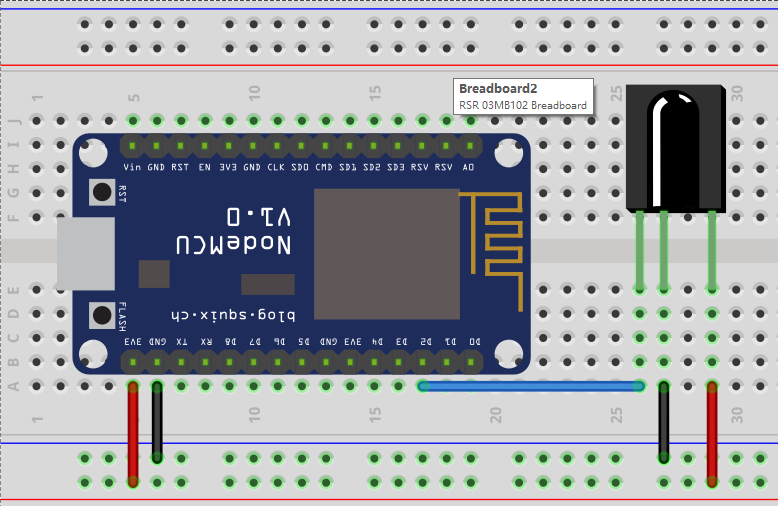
Programming Prerequisite:
Before running the project, we need set up the Arduino IDE as per following procedures:
Library Installation:
In Arduino IDE, we need install MQTT client library to communicate with MQTT broker and IRremoteESP8266 library to access IR receiver, please download these two library from following two links:
Unzip above two files, move the unzipped folder to Arduino IDE library folder (you can also import these two zip files to Arduino library from IDE).
Download sample code from following link
https://osoyoo.com/wp-content/uploads/2016/12/esp8266_IRremote.txt , copy the code into Arduino IDE. Before running the code, please do following changes to fit your wifi and MQTT setting:
1)Line 19 and 20:
const char* ssid = “your_hotspot_ssid”;
const char* password = “your_hotspot_password”;
You need change these 2 lines to match your wifi SSID and password
2)Line 21
const char* mqtt_server = “broker.emqx.io”;
You can use your own MQTT broker URL or IP address to set above mqtt_server value. You can also use some famous free MQTT server to test the project such as “broker.emqx.io”, “iot.eclipse.org” etc
If you want to install your own MQTT broker in Ubuntu Linux, please read this article https://osoyoo.com/2016/09/07/how-to-install-mosquitto-mqtt-server-on-linux
3)if your MQTT server require username and password authentication, you need change line 86
Running the code
After you running the code, please open the serial terminal window in upright corner of Arduino IDE.
If wifi hotspot name and password setting is ok and MQTT broker is connected, you will see following result:
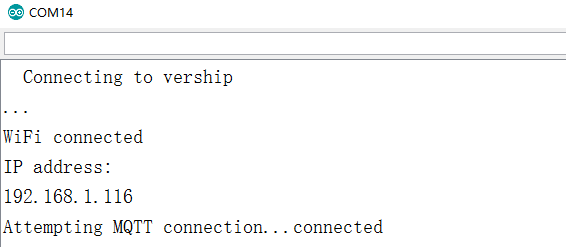
After the NodeMCU connected to wifi and MQTT broker and IR remote key is pressed. NodeMCU will collect the IR key value and publish to a MQTT broker under topic “OsoyooCommand”.
You can select any MQTT client tool to subscribe the topic ” OsoyooCommand” from the same MQTT broker of NodeMCU. simply use google to search MQTT client in internet, or search MQTT in Apple store or Google Play, you can find many free MQTT client software. In my case, I uses MQTTBox for Windows, you can learn MQTTBox configuration in following article: https://osoyoo.com/2016/12/02/nodemcu-potentiometer-mqtt/

After click Save button, Click Add Subscriber button and create a new subscriber screen. When you press any IR remote controller key, the subscriber screen will show the IR code of your key. See following picture: