概述
上一课中,我们学会了如何用Raspberry Pi驱动IIC 1602 LCD,在本课中,我们将结合电位器,设计一个电压表,将电压值再1602 LCD上显示出来。
所用器件
1 * Raspberry Pi
1 * Breadboard
1 * Potentiometer(10kΩ)
1 * IIC 1602 LCD
Several jumper wires
工作原理
电位器又叫可变电阻器,是一种具有三个端子,其中有两个固定接点与一个滑动接点,可经由滑动而改变滑动端与两个固定端间电阻值的电子零件,如图所示
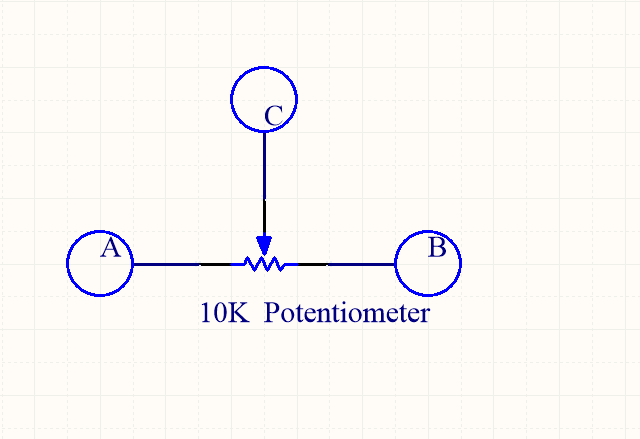
其中,A、B是固定接点,C为滑动接点。
在本课中我们MCP3008读取点位器电压值,经过ADC转换后,Pi读取转换后的AD值,并将其计算成对应电压值,显示在1602上,原理图如下
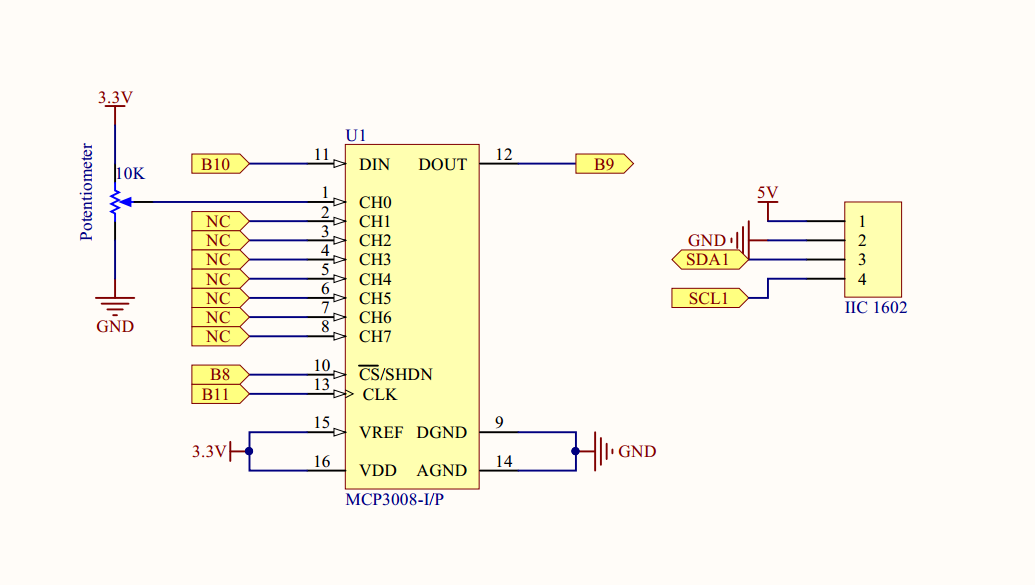
实物连线
没画(o(╯□╰)o)
软件
打开SPI和IIC接口,具体操作前看lesson10和lesson13
for C language user
1) 在/home/pi下新建一个.c源文件(文件名随意)
cd ~
sudo nano voltmeter.c
2) 往新建的文件中写入一下代码
#include <stdint.h>
#include <string.h>
#include <errno.h>
#include <wiringPi.h>
#include <stdio.h>
#include <stdlib.h>
#include <wiringPiSPI.h>
#include <wiringPiI2C.h>
#define LCDADDR 0x3F //IIC LCD address
#define BLEN 1 //1--open backlight,0--close backlight
#define CHAN_CONFIG_SINGLE 8 //setup channel 0 as Single-ended input
#define SPICHANNEL 0 //MCP3008 connect to SPI0
#define ANALOGCHANNEL 0 //Potentiometer connect MCP3008 analog channel 0
static int spifd ;
static int i2cfd;
void spiSetup (int spiChannel)
{
if ((spifd = wiringPiSPISetup (spiChannel, 10000)) < 0)
{
fprintf (stderr, "Can't open the SPI bus: %s\n", strerror (errno)) ;
exit (EXIT_FAILURE) ;
}
}
int myAnalogRead(int spiChannel,int channelConfig,int analogChannel)
{
if(analogChannel<0 || analogChannel>7)
return -1;
unsigned char buffer[3] = {1}; // start bit
buffer[1] = (channelConfig+analogChannel) << 4;
wiringPiSPIDataRW(spiChannel, buffer, 3);
return ( (buffer[1] & 3 ) << 8 ) + buffer[2]; // get last 10 bits
}
void print_info()
{
printf("\n");
printf("|************************************|\n");
printf("| Voltemter |\n");
printf("| ------------------------- |\n");
printf("| | ADC | | Pi | |\n");
printf("| |-----|-----------|-----| |\n");
printf("| | CS | connect to| CE0 | |\n");
printf("| | Din | connect to| MOSI| |\n");
printf("| | Dout| connect to| MISO| |\n");
printf("| | CLK | connect to| SCLK| |\n");
printf("| | CH0 | connect to| 3.3V| |\n");
printf("| | CH1 | connect to| GND | |\n");
printf("|************************************|\n");
printf("| Potentiometer connect to ADC CH0 |\n");
printf("| OSOYOO|\n");
printf("|************************************|\n");
printf("\n");
}
//write a word to lcd
void write_word(int data){
int temp = data;
if ( BLEN == 1 )
temp |= 0x08;
else
temp &= 0xF7;
wiringPiI2CWrite(i2cfd, temp);
}
//send command to lcd
void send_command(int comm){
int buf;
// Send bit7-4 firstly
buf = comm & 0xF0;
buf |= 0x04; // RS = 0, RW = 0, EN = 1
write_word(buf);
delay(2);
buf &= 0xFB; // Make EN = 0
write_word(buf);
// Send bit3-0 secondly
buf = (comm & 0x0F) << 4;
buf |= 0x04; // RS = 0, RW = 0, EN = 1
write_word(buf);
delay(2);
buf &= 0xFB; // Make EN = 0
write_word(buf);
}
//send data to lcd
void send_data(int data){
int buf;
// Send bit7-4 firstly
buf = data & 0xF0;
buf |= 0x05; // RS = 1, RW = 0, EN = 1
write_word(buf);
delay(2);
buf &= 0xFB; // Make EN = 0
write_word(buf);
// Send bit3-0 secondly
buf = (data & 0x0F) << 4;
buf |= 0x05; // RS = 1, RW = 0, EN = 1
write_word(buf);
delay(2);
buf &= 0xFB; // Make EN = 0
write_word(buf);
}
//initialize the lcd
void init(){
send_command(0x33); // Must initialize to 8-line mode at first
delay(5);
send_command(0x32); // Then initialize to 4-line mode
delay(5);
send_command(0x28); // 2 Lines & 5*7 dots
delay(5);
send_command(0x0C); // Enable display without cursor
delay(5);
send_command(0x01); // Clear Screen
wiringPiI2CWrite(i2cfd, 0x08);
}
//clear screen
void clear(){
send_command(0x01); //clear Screen
}
//Print the message on the lcd
void write(int x, int y, char data[]){
int addr, i;
int tmp;
if (x < 0) x = 0;
if (x > 15) x = 15;
if (y < 0) y = 0;
if (y > 1) y = 1;
// Move cursor
addr = 0x80 + 0x40 * y + x;
send_command(addr);
tmp = strlen(data);
for (i = 0; i < tmp; i++){
send_data(data[i]);
}
}
int main()
{
int adc;
float voltage;
char buf[5];
if(wiringPiSetup() < 0)
{ fprintf(stderr,"Can't init wiringPi: %s\n",strerror(errno));
exit(EXIT_FAILURE);
}
spiSetup(SPICHANNEL);//init spi
i2cfd = wiringPiI2CSetup(LCDADDR);//init i2c
init();//init LCD
clear();//clear screen
print_info();
while(1)
{
adc = myAnalogRead(SPICHANNEL,CHAN_CONFIG_SINGLE,ANALOGCHANNEL);
voltage = adc/1024.*3.3;
write(0,0,"Voltage:");
sprintf(buf,"%1.2f",voltage);//float change to string
write(8,0,buf);//print voltage on lcd
write(12,0,"V");//print unit
write(8,1,"--OSOYOO");
delay(1000);
}
return 0;
}
键盘输入Ctrl+X,再输入Y保存退出
完整代码通过下面命令获取
wget http://osoyoo.com/driver/pi3_start_learning_kit_lesson_15/voltmeter.c
3) 编译
gcc -Wall -o voltmeter voltmeter.c -lwiringPi
4) 运行程序
sudo ./voltmeter
5) 最终结果
运行上面的程序,在终端会输出MCP3008与Pi的连接信息,以及电位器如何与MCP3008连接。在1602液晶上会显示电位器电压值,旋转电位器,电压值为在0-3.3V之间变化。
for python user
1) 在/home/pi下新建一个.py脚本文件,文件名随意(你爱咋咋地)
cd ~
sudo nano voltmeter.py
2) 编码
往新建文件中写入如下代码
import time
import os
import RPi.GPIO as GPIO
import smbus
# Define some device parameters
I2C_ADDR = 0x3F # I2C device address, if any error, change this address to 0x27
LCD_WIDTH = 16 # Maximum characters per line
# Define some device constants
LCD_CHR = 1 # Mode - Sending data
LCD_CMD = 0 # Mode - Sending command
LCD_LINE_1 = 0x80 # LCD RAM address for the 1st line
LCD_LINE_2 = 0xC0 # LCD RAM address for the 2nd line
LCD_LINE_3 = 0x94 # LCD RAM address for the 3rd line
LCD_LINE_4 = 0xD4 # LCD RAM address for the 4th line
LCD_BACKLIGHT = 0x08 # On
#LCD_BACKLIGHT = 0x00 # Off
ENABLE = 0b00000100 # Enable bit
# Timing constants
E_PULSE = 0.0005
E_DELAY = 0.0005
# change these as desired - they're the pins connected from the
# SPI port on the ADC to the Cobbler
SPICLK = 11
SPIMISO = 9
SPIMOSI = 10
SPICS = 8
analogChannel = 0
#Open I2C interface
#bus = smbus.SMBus(0) # Rev 1 Pi uses 0
bus = smbus.SMBus(1) # Rev 2 Pi uses 1
#setup function for some setup---custom function
def setup():
#set the gpio modes to BCM numbering
GPIO.setmode(GPIO.BCM)
# set up the SPI interface pins
GPIO.setup(SPIMOSI, GPIO.OUT)
GPIO.setup(SPIMISO, GPIO.IN)
GPIO.setup(SPICLK, GPIO.OUT)
GPIO.setup(SPICS, GPIO.OUT)
pass
def lcd_init():
# Initialise display
lcd_byte(0x33,LCD_CMD) # 110011 Initialise
lcd_byte(0x32,LCD_CMD) # 110010 Initialise
lcd_byte(0x06,LCD_CMD) # 000110 Cursor move direction
lcd_byte(0x0C,LCD_CMD) # 001100 Display On,Cursor Off, Blink Off
lcd_byte(0x28,LCD_CMD) # 101000 Data length, number of lines, font size
lcd_byte(0x01,LCD_CMD) # 000001 Clear display
time.sleep(E_DELAY)
def lcd_byte(bits, mode):
# Send byte to data pins
# bits = the data
# mode = 1 for data
# 0 for command
bits_high = mode | (bits & 0xF0) | LCD_BACKLIGHT
bits_low = mode | ((bits<<4) & 0xF0) | LCD_BACKLIGHT
# High bits
bus.write_byte(I2C_ADDR, bits_high)
lcd_toggle_enable(bits_high)
# Low bits
bus.write_byte(I2C_ADDR, bits_low)
lcd_toggle_enable(bits_low)
def lcd_toggle_enable(bits):
# Toggle enable
time.sleep(E_DELAY)
bus.write_byte(I2C_ADDR, (bits | ENABLE))
time.sleep(E_PULSE)
bus.write_byte(I2C_ADDR,(bits & ~ENABLE))
time.sleep(E_DELAY)
def lcd_string(message,line):
# Send string to display
message = message.ljust(LCD_WIDTH," ")
lcd_byte(line, LCD_CMD)
for i in range(LCD_WIDTH):
lcd_byte(ord(message[i]),LCD_CHR)
#print message at the begining ---custom function
def print_message():
print ('|**********************************|')
print ('| Voltmeter |')
print ('| ------------------------- |')
print ('| | ADC | | Pi | |')
print ('| |-----|-----------|-----| |')
print ('| | CS | connect to| CE0 | |')
print ('| | Din | connect to| MOSI| |')
print ('| | Dout| connect to| MISO| |')
print ('| | CLK | connect to| SCLK| |')
print ('| | CH0 | connect to| 3.3V| |')
print ('| | CH1 | connect to| GND | |')
print ('| ------------------------- |')
print ('| Potentiometer connect to CH0 |')
print ('| OSOYOO|')
print ('|**********************************|\n')
print ('Program is running...')
print ('Please press Ctrl+C to end the program...')
# read SPI data from MCP3008 chip, 8 possible adc's (0 thru 7)
def readadc(adcnum, clockpin, mosipin, misopin, cspin):
if ((adcnum > 7) or (adcnum < 0)):
return -1
GPIO.output(cspin, True)
GPIO.output(clockpin, False) # start clock low
GPIO.output(cspin, False) # bring CS low
commandout = adcnum
commandout |= 0x18 # start bit + single-ended bit
commandout <<= 3 # we only need to send 5 bits here
for i in range(5):
if (commandout & 0x80):
GPIO.output(mosipin, True)
else:
GPIO.output(mosipin, False)
commandout <<= 1
GPIO.output(clockpin, True)
GPIO.output(clockpin, False)
adcout = 0
# read in one empty bit, one null bit and 10 ADC bits
for i in range(12):
GPIO.output(clockpin, True)
GPIO.output(clockpin, False)
adcout <<= 1
if (GPIO.input(misopin)):
adcout |= 0x1
GPIO.output(cspin, True)
adcout >>= 1 # first bit is 'null' so drop it
return adcout
#main function
def main():
#print info
print_message()
# Initialise display
lcd_init()
#clear screen
lcd_byte(0x01, LCD_CMD)
while True:
adc = readadc(analogChannel, SPICLK, SPIMOSI, SPIMISO, SPICS)
voltage = round((adc/1024.*3.3),2)
voltage = str(voltage) #float change to string
lcd_string("Voltage: <",LCD_LINE_1)
lcd_string(voltage,LCD_LINE_2)
time.sleep(1.5)
#define a destroy function for clean up everything after the script finished
def destroy():
#release resource
GPIO.cleanup()
#
# if run this script directly ,do:
if __name__ == '__main__':
setup()
try:
main()
#when 'Ctrl+C' is pressed,child program destroy() will be executed.
except KeyboardInterrupt:
destroy()
pass
#clear screen
finally:
lcd_byte(0x01, LCD_CMD)
写完代码,键盘输入Ctrl+X,然后输入Y保存退出。
完整源代码可通过下面命令获取
wget http://osoyoo.com/driver/pi3_start_learning_kit_lesson_15/voltmeter.py
3) 执行脚本
sudo python ./voltmeter.py
4) 最终结果
运行上面的脚本程序,终端会输出MCP3008与Pi的连接信息以及电位器接到了MCP3008的那个通道上。同时在1602液晶上会显示电位器电压值,旋转电位器电压值会在0-3.3V之间变化。











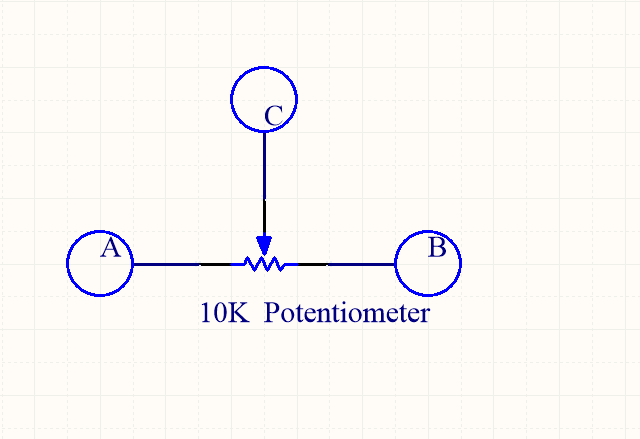
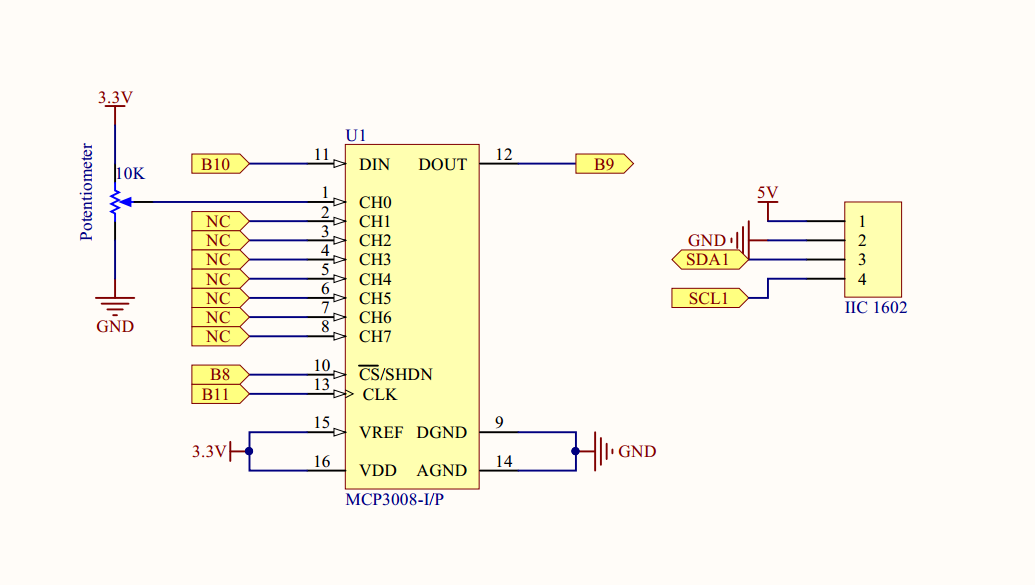

Where is the function to toggle the backlight on/off?
You can turn around the Potentiometer at the back of LCD to adjust LCD backlight
I know about the potentiometer. But i am asking about the function to turn off the backlight from the python code. the backlight consumes too much battery so i need to put it to sleep for some time.