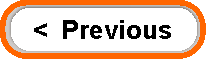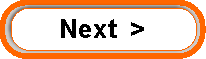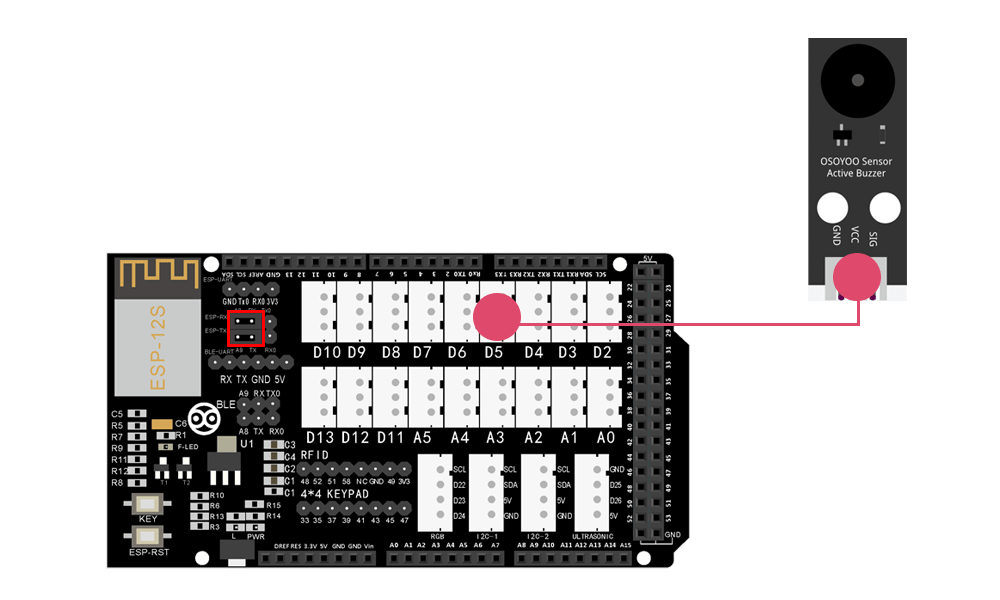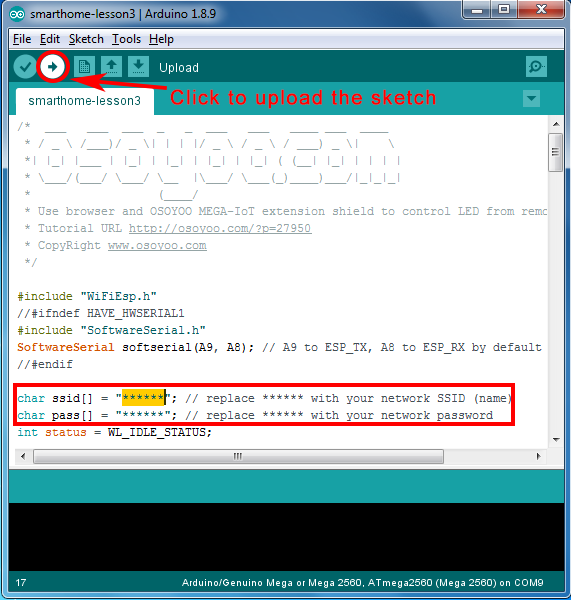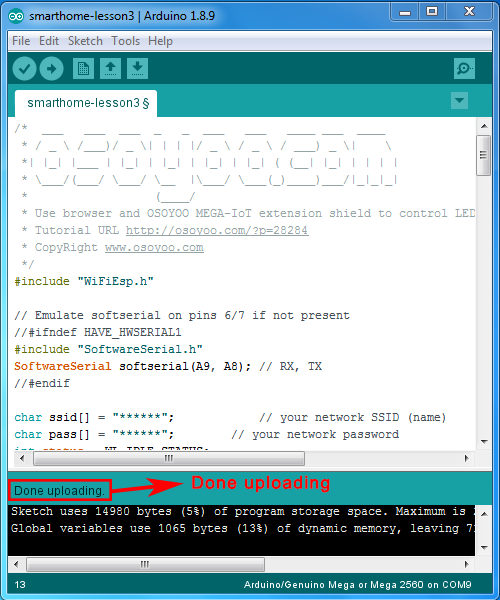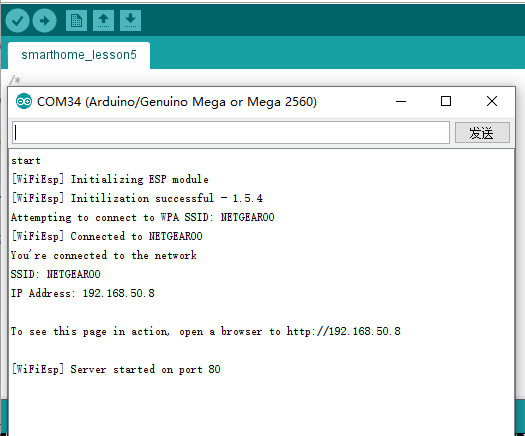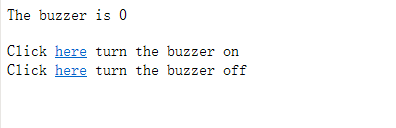| Buy from US |
Buy from UK |
Buy from DE |
Buy from FR |
Buy from IT |
Buy from ES |
ここでご購入を! |
 |
 |
 |
 |
 |
 |
 |

In this lesson, we will show you how to control an active buzzer from a remote browser .
We will use Osoyoo Mega-IoT Shield to connect the active buzzer and MEGA2560 MCU board. OSOYOO Advanced Board for Arduino MEGA2560 can work as a web server. Remote browser can access this web server and control the active connected to the buzzer connected to D5 pin of MEGA2560.

- OSOYOO MEGA2560 Board x 1
- OSOYOO MEGA-IoT Extension Board x 1
- Active Buzzer PnP module
- OSOYOO 3-Pin PnP Cable x 1
- USB Cable x 1
- PC x 1

First, please plug OSOYOO MEGA-IoT Extension Board into OSOYOO Advanced Board for Arduino MEGA2560:

Then connect the buzzer module to the D5 port of the OSOYOO MEGA-IoT Extension Board with a 3-pin PnP cable as below (Jumper Cap should connect ESP8266 RX with A8, TX with A9):
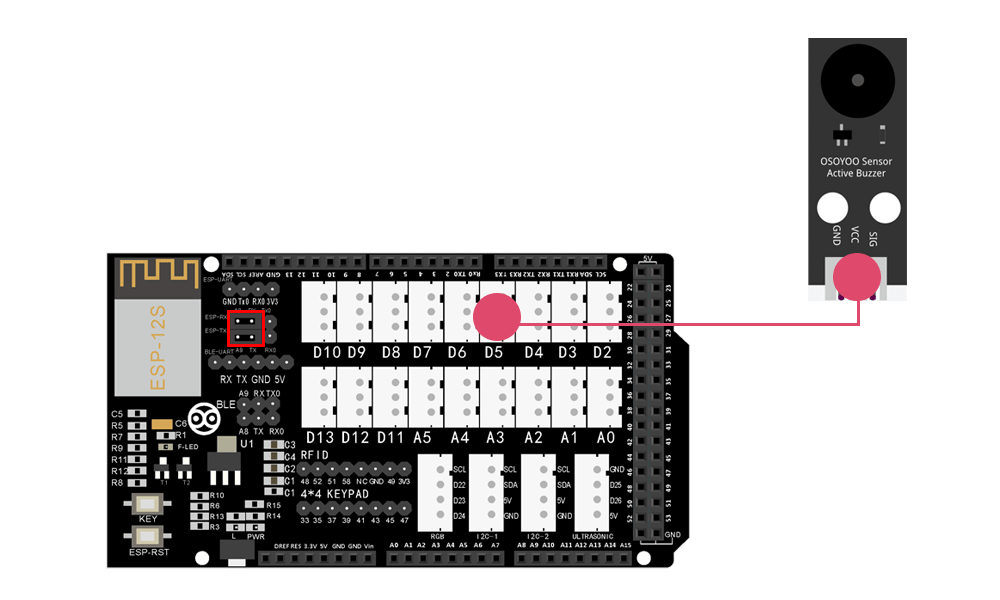

Notice: Shut off your battery or Unplug your power adapter when upload sketch code to OSOYOO Advanced Board for Arduino MEGA2560.
Step 1 Install latest IDE (If you have Arduino IDE version after 1.1.16, please skip this step)
Download IDE from https://www.arduino.cc/en/software , then install the software.
Step 2 WifiEsp Library Installation (if you have installed WifiESP library, please skip this step)
OSOYOO MEGA-IoT extension TX/RX pin to OSOYOO Advanced Board for OSOYOO Advanced Board for Arduino MEGA2560 A9/A8 pin by default. So in sketch code, we need use Software Serial Port to communicate with ESP8266 (set A9 as TX and A8 as RX in softwareserial object).
To use this wifi shield in IDE, we need download WiFiEsp-master library from following link:
https://osoyoo.com/driver/WiFiEsp-master.zip
Open IDE, click Sketch – Include Library- Add .Zip library to load above zip files into IDE.

Step 3 After installing above library, please download the main code from following link, unzip it, you will see a folder called “smarthome-lesson6”:
https://osoyoo.com/driver/smarthome/6/smarthome_lesson6.zip
Step 4 After above operations are completed, connect OSOYOO MEGA2560 Board to PC with USB cable.

Step 5 IDE: Choose corresponding board type and port type for you project .

Step 6 IDE: Click file – Open, then choose code “smarthome-lesson6.ino” in the folder, load up the sketch onto your board.

Note: In the sketch, find the lines as following:
char ssid[] = "******"; // your network SSID (name)
char pass[] = "******"; // your network password
please replace the ****** with your correct wifi SSID and password, otherwise your project can not connect to Internet.
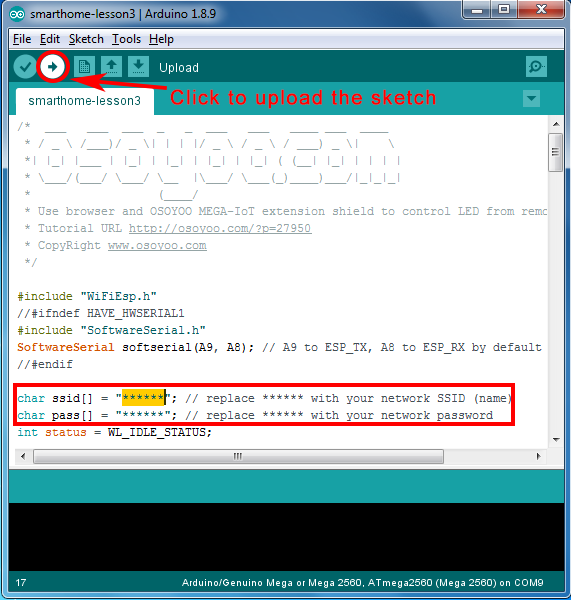
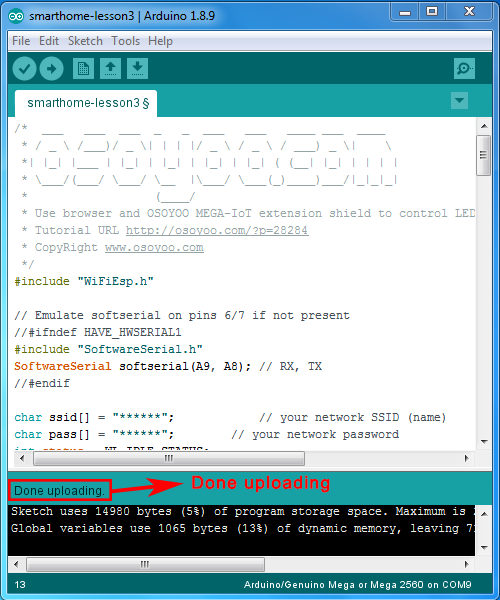

After loading the sketch to IDE, open the serial monitor in the upper-right corner of IDE, you will see following result:
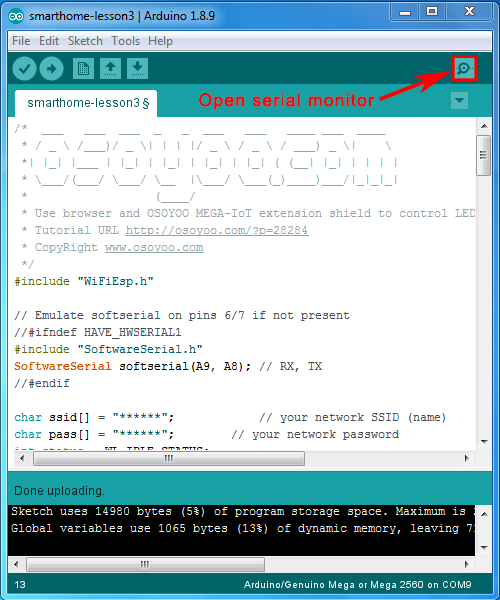
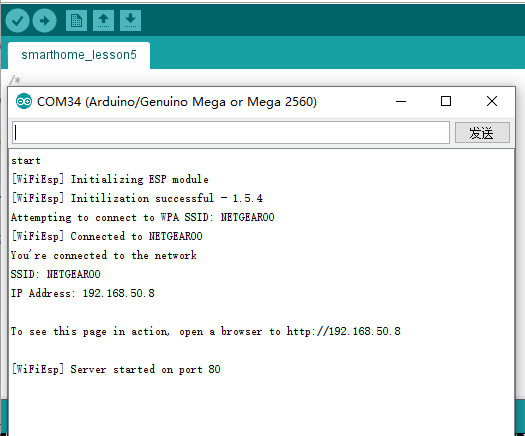
From the serial monitor , you can see the IP address of your MEGA2560 board in the read circle (in above picture, 192.168.50.8).
Then use your browser to visit the website http://mega2560-ip-address (in above case, http://192.168.50.8), you will see following result:
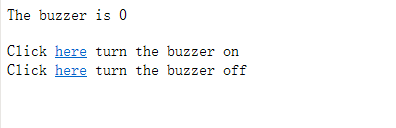
Click the two links as showed in above picture, you will turn on/off the active buzzer module which is connected to your MEGA2560 through the IoT Shield.