| Name |
Image |
Authorized Retailer |
| 12864LCD 3D printer kit |
 |
 |
RAMPS 1.4 is a popular control board for RepRap Prusa i3 3D compatible printer. Please take following steps to install the software in order to let your printer work properly.
Prerequisite: You should have connected your Arduino Mega 2560, Ramp1.4,LCD control panel and 3D printer properly(if you don’t know how to connect the circuit, check the connection graph link or check with your supplier or google the related topic).
Above pictures shows the properly completed installation.
Caution: do not plug or unplug and wire or module when power is on, do not even touch the board when power is on or your hand has static charge(you can rmove static charge by touching metal tap) . Always double check power wire is properly installed. If you do not follow above move, you can damage the control board and your 3D printer.
Step 1) Install Arduino and driver (Please download the Arduino IDE version 1.5.X, you’d better download 1.5.4 version IDE).
First, please download Arduino IDE from https://www.arduino.cc/en/Main/OldSoftwareReleases#previous.
Step 2) use USB cable to connect Arduino Mega2560 and your PC. Your pc should detect Arduino Mega2560 and install driver automatically.
If driver can not be installed automatically, you can right click My Computer(in Win 10, right click This PC)->Device Manager->Ports(COM & LPT), right click the unknown device ->Update Driver software->Browse my computer for driver software, then select Program Files(X86)->Arduino-Drivers,then OK and next. Your Arduino Mega2560 driver should be installed into PC.
Step 3)Install U8glib library into Arduino IDE. If you have already installed U8glib, please skip this step>
First: Download U8glib library from from osoyoo.com.
Then, in Arduino IDE ->Sketch->Include Library->Add Zip Library , select the zip file you just downloaded and load into IDE. see following picture:
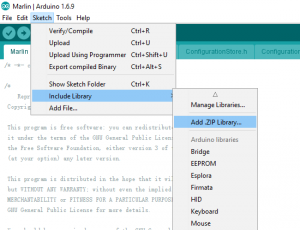
Step 4) In Arduino IDE->Tools->Board select Arduino Mega 2560:
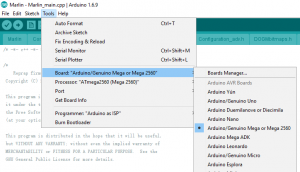
In Tools->Port select the COM port which associated with Arduino Mega2560(see picture below)
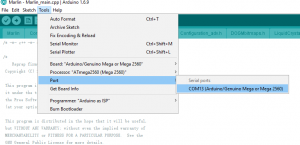
Step 5)Download Ramps1.4 board Marlin firmware as per your LCD screen type.
Unzip above file, you will see a folder called “Marlin”
Step 6)In Arduino IDE->File->Open, find Marlin Folder and open Marlin Arduino File(Marlin.ino)
Your IDE will compile the firmware and load it into Mega2560 board. There might be some warning error message during compiling, just neglect those message.
After the firmware is loaded into Arduino Mega2560, your LCD will show 3D printer menu as per following picture:

Now you can now control the printer accordingly.
Note:
According to some users’ feedback, there may be some problems when compiling the code due to the different versions of Arduino IDE we use. Here are the common problems and their solutions:
A. Compile error using typedef-name ‘fpos_t’ after ‘struct’ [Fixed]
The reason is that the IDE version is different, the solution is as follows:
1 Change the IDE version to 1.5.4 (Tested, not recommended).
2 SdBaseFile.h and SdBaseFile.cpp two files in the fpos_t are changed to fpost can be compiled, pay attention to the use of Find Replace to ensure that all replacements, replace the incomplete error novice to check up more difficult, it is recommended that direct ctrl + F to replace all Find Replace (has been tested 1.8.9 &1.8.1 can be compiled through)
B. Compile error wiring.h: No such file or directory [Fixed]
The reason is that the IDE version is different, the solution is:
1 replace the old IDE version (Not recommended)
2 Use #include instead of #include can be solved (tested 1.8.9, which is also the official instructions for Arduino).
If you have any problems with our products, please describe the problem in as much detail as possible so that we can solve it for you more easily. Please feel free to contact us, we will provide you with fast and professional technical service.












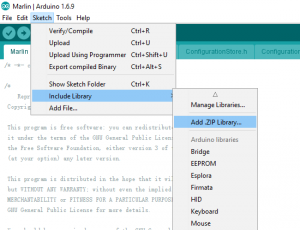
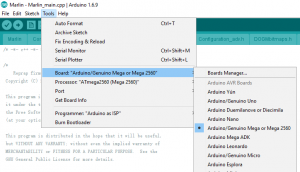
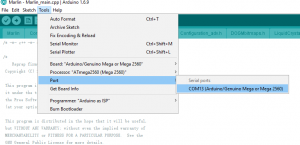




Marlin.ino doesn’t exist anywhere in the download for the 12864. Where can I find it?
A new marlin folder is uploaded again, pls try again.
I just purchased the 12864/Ramps1.4/Arduio mega combo from Amazon. I am trying to upload the marlin firmware listed above, and receive the error listed below. When I went to the Marlin firmware website directly, I am able to download/Compile/and upload Marlin 1.1.0-RC8 successfully. Will this work with the 12864 LCD? Is your file just missing a folder(S) can you update the link with the complete package?
C:user\Username\AppData\Local\Temp\arduino_build_659518\sketch\dogm_font_data_marlin.h:12:25: fatal error: utility/u8g.h: No such file or directory
#include
Install U8glib library into Arduino IDE.
First: Download U8glib library from osoyoo.com/driver/U8glib.zip.
Then, in Arduino IDE ->Sketch->Include Library->Add Zip Library , select the zip file you just downloaded and load into IDE.
pls follow the step 3 in the instruction.
I tried, but when you download the U8glib.zip file from the path you listed, I get an error “Windows cannot open folder”, the compressed folder is invalid.
The U8glib.zip file be updated again, pls try it again.
pls try to unzip the U8glib folder and copy it to your Arduino IDE labraries
That worked, the only issue I ran into is that it fails with an forgot error if you upload using arduino IDE 1.6.10 or .13, if you use arduino IDE ver 1.6.8, works perfect.
Another question, on my printer, I am using 2 nema motors on the Z axis, How do I configure the E1 port to mirror the Z driver? Can I do it from the screen interface, or can you point me to the configuration to change to do this?
The kit can control 2 motors in Z axis as normal.
I can’t get the board to respond to input once I’ve flashed. I get the Marlin screen and stuff, but when I spin the dial, nothing happens. What am I doing wrong?
Are you make sure you unpdate the marlin successful?
which version of Arduino IDE do you use to update the marlin?
I connected the nema motors and end stops, and while the initial screen looks as in the sample above, when I press down or turn the menu knob I get no other menus shown (It does nothing). I used the Arduino IDE 1.6.8 and I uploaded the u8glib.zip and the marlin 12864 firmware from the links you provided above. When I uploaded these files I got a message that the update was successful ( or something to that effect which indicated a successful install). Do you think there is a problem with the Marlin firmware version?
Pls try the Arduino IDE 1.5.4, as we test the kit with this version and the kit works well, and I try it with Arduino IDE 1.6.X, it always has some problem.
I have tried the 1.5.4, 1.6.4 and the latest version on their website and have had the same issue as above. The screen is blank.I have adjusted the potentiometer, used Arduino IDE1.5.4 to update the marlin again and confirmed the connection of LCD with ramps correctly. I still get a blank screen when I adjust the potentiometer I can make out the pixels on the screen but they are small squares no data. where do I go from here?
Did you ever figure this out? I have the same issue.
I have not found a solution to this issue but I did find out that my Ramps board will control my printer just fine by using my computer so I am doing that for now. I will let you know if I come up with anything. Good Luck!
I had the same problem and i figured it out. The software you get when you download it from above has the wrong name of the display defined in the configuration.h file (about 2/3 the way down to the bottom). before uploading your sketch, scroll down the configuration.h file until you come across #define REPRAP_DISCOUNT_SMART_CONTROLLER. You will have to put // in front of that line and you have to remove the same 2 forward slashes from the line #define REPRAP_DISCOUNT_FULL_GRAPHIC_SMART_CONTROLLER. This was my fix because my display is the one that is closer to a square. The display that is shaped like a rectangle is the one that was defined in the file. I hope this also works for you!
thank you so much, this has helped me greatly, but i have a different problem now, the display is not working correctly, the pixles are shifting about randomly and not showing a complete image, it looks distorted.
also, all the text in the menu is in Chinese, how do i fix this?
I too am having the same issue. Installed the Marlin firmware, everything seemed correct, but the screen is blank. It powers up, gets lighter and darker with the adjustment of the potentiometer. I disconnected and reconnected all of the connections to verify. Still the screen is blank. Please advise.
Hi
I just download 2004 LCD Marlin firmware but I can’t find “Marlin.ino” file.
I tried with Marlin.pde and it loaded and the display seems to work properly.
Is that correct?
The marlin. pde works.
we have changed the marlin file and you can install the marlin.ino.
SO, I think I am near completion, but ran into one more issue.
So, using the files above (The Marlin and u8glib) and Arduino IDE version 1.5.4, the LCD screen Data will sometimes be offset slightly. This is annoying, but workable.
My issue is I am unable to move the Nema 17 stepper motors. The controllers are installed per the instructions. I am trying to manually trigger the stepper motor using repitier, and while the heat bed and extruder heater work perfect, the motors will not work and I feel no resistance when I try to move the motors.
Any ideas? I did adjust the feedrates down, as i saw multiple posts online about that issue.
1, pls confirm whether you have inserted the jumper cap for the motors
2. pls confirm the motor driver module install correctly:
https://osoyoo.com/2016/07/03/reprap-3d-printer-circuit-connection-graph/
3. the connection for the motor is correct
Can’t find Marlin.ino file anywhere, your link only shows a rar file. I also can not get the firmware to load to the LCD. I have spent countless hours on youtube and my browser trouble shooting this.
pls try again. As I download the marlin again and find there is ino file in the folder.
so i have the correct firmware version and things appear to be setup correctly but all that happens is my lcd screen lights up but remains blank any troubleshooting tips
never mind i have resolved the issue
I have the same problem – everything seems right, the Arduino software says it uploaded, but the screen is just lit up with nothing on it. How did you fix it?
1)Pls adjust the potentiometer
2)use Arduino IDE1.5.4 to update the marlin again
3)confirm the connection of LCD with ramps correctly
Where is the potentiometer?
At the left conner of the LCD, the white and blue button
The provided Marlin does not include the code for auto Z. how do you recommend we implement auto Z calibration.
Pls check the file configuration.h in marlin folder, you can find some code for Z
It is in most, but not the one posted. I was looking for auto bed leveling. I spoke incorrectly when I posted before.
also, provided firmware has a compile error in the SD card section.
which compile error do you meet?
Screen lights up with no success. Downloaded the firmware from above link but its a .RAR file and arduino says it cant use this file, also motors dont move just make a noise. Newbie here so please help!
Pls unzip the rar file and click open the Marlin.ino file via Arduino IDE
Thanks, she is now working. Now if I can figure out why the hot end isnt lowering all the way to the bed to print I will be operational. thanks again!!!
Hi
I have the display working and also the motors but if I try to move the motor by 10mm for example the bed moove by 11.5, if i move the motor by 30mm the bed moove by 35mm.
Looks like there is something to set abaut the motor step and the diameter of the pulley.
How do i correct this?
The connection are ok, I can move the motors but they move of the wrong distance
How can I correct this?
Pls connect the endstop at X-,Y-,Z-
I haven’t connect the end stop yet, I’m moving the stepper manually by the LCD panel.
The X and Y axis move about 1,5mm more every 10mm of the length I want.
Also the Z axis looks like it is set for a 1,25mm pitch lead screw, mine has a longer pitch.
Do I have to change a parameter in the firmware?
Maybe for the X and Y axis I have to write the diameter and tooths of my pulleys
Thanks for you help
Do you install the jumper under the motor driver?
Yes
Pls change the code in configuration.h.
In line 286, it says #define HOMING_FEEDRATE {50*60,50*60,4*60}
You can change the 4*60 to change the Z axis speed
ok thanks
I change the parameters :
#define DEFAULT_AXIS_STEPS_PER_UNIT {110.5,100,400,78} and now is better.
Is it ok?
Now i need to find out the correct number for my transmission.
It’s OK.
well I had mine up and running but the extruder wasn’t producing enough material. Come in tonight and fire it up and Nothing Works! No LCD, the boards not lighting up and the whole shebang! Help me please!
Pls confirm all connection is correct and you use the suitable power supply.
interesting, I have discovered everything lights up and the LCD works as long as no stepper boards are plugged in. but when you add stepper boards it goes dark and the boards get hot. I have been very careful to make sure all boards are installed correctly. hmmm, I don’t know, bad steppers?
if the motor goes too hot, pls try to Adjust the potentiometer (small screw) on the stepper driver by rotating the screw counterclockwise to decrease the current going to the stepper motor.
Use a meter of some sort to test the signals at one of the motor drivers. Be careful not to short anything out. You can use a (-) pad in AUX-1 for ground and test the voltage on VMOT, VDD, EN, STEP, and DIR. If all of these are working correctly then the stepper driver is likely bad.
High(5V) when disabled, Low when enabled EN-| |-VMOT 12V (or voltage at 5A side of input power connector
Set by Jumper MS1-| |-GND 0V
Set by Jumper MS2-| |-1A —————|
im really hoping someone can help here im very new to the firmware coding and i have tried about every version of the IDE and most of the Marlin firmwares i could get nothing will work. My screen will not show anything just lights up, ive checked the contrast and etc….. if i use the IDE recommended and the files recomended on the how to page here from OSOYOO i get the following error report and it will not compile:
Arduino: 1.5.4 (Windows 7), Board: “Arduino Mega 2560 or Mega ADK”
u8g_font_data.c.o:(.progmem.u8g_font_timR14+0x0): first defined here
U8glib\utility\u8g_font_data.c.o:(.progmem.u8g_font_timR14r+0x0): multiple definition of `u8g_font_timR14r’
u8g_font_data.c.o:(.progmem.u8g_font_timR14r+0x0): first defined here
U8glib\utility\u8g_font_data.c.o:(.progmem.u8g_font_timR18+0x0): multiple definition of `u8g_font_timR18′
u8g_font_data.c.o:(.progmem.u8g_font_timR18+0x0): first defined here
U8glib\utility\u8g_font_data.c.o:(.progmem.u8g_font_timR18r+0x0): multiple definition of `u8g_font_timR18r’
u8g_font_data.c.o:(.progmem.u8g_font_timR18r+0x0): first defined here
U8glib\utility\u8g_font_data.c.o:(.progmem.u8g_font_timR24+0x0): multiple definition of `u8g_font_timR24′
u8g_font_data.c.o:(.progmem.u8g_font_timR24+0x0): first defined here
U8glib\utility\u8g_font_data.c.o:(.progmem.u8g_font_timR24n+0x0): multiple definition of `u8g_font_timR24n’
u8g_font_data.c.o:(.progmem.u8g_font_timR24n+0x0): first defined here
U8glib\utility\u8g_font_data.c.o:(.progmem.u8g_font_timR24r+0x0): multiple definition of `u8g_font_timR24r’
u8g_font_data.c.o:(.progmem.u8g_font_timR24r+0x0): first defined here
U8glib\utility\u8g_font_data.c.o:(.progmem.u8g_font_tpssb+0x0): multiple definition of `u8g_font_tpssb’
u8g_font_data.c.o:(.progmem.u8g_font_tpssb+0x0): first defined here
U8glib\utility\u8g_font_data.c.o:(.progmem.u8g_font_tpssbn+0x0): multiple definition of `u8g_font_tpssbn’
u8g_font_data.c.o:(.progmem.u8g_font_tpssbn+0x0): first defined here
U8glib\utility\u8g_font_data.c.o:(.progmem.u8g_font_tpssbr+0x0): multiple definition of `u8g_font_tpssbr’
u8g_font_data.c.o:(.progmem.u8g_font_tpssbr+0x0): first defined here
U8glib\utility\u8g_font_data.c.o:(.progmem.u8g_font_tpss+0x0): multiple definition of `u8g_font_tpss’
u8g_font_data.c.o:(.progmem.u8g_font_tpss+0x0): first defined here
U8glib\utility\u8g_font_data.c.o:(.progmem.u8g_font_tpssn+0x0): multiple definition of `u8g_font_tpssn’
u8g_font_data.c.o:(.progmem.u8g_font_tpssn+0x0): first defined here
U8glib\utility\u8g_font_data.c.o:(.progmem.u8g_font_tpssr+0x0): multiple definition of `u8g_font_tpssr’
u8g_font_data.c.o:(.progmem.u8g_font_tpssr+0x0): first defined here
U8glib\utility\u8g_font_data.c.o:(.progmem.u8g_font_trixel_square+0x0): multiple definition of `u8g_font_trixel_square’
u8g_font_data.c.o:(.progmem.u8g_font_trixel_square+0x0): first defined here
U8glib\utility\u8g_font_data.c.o:(.progmem.u8g_font_trixel_squaren+0x0): multiple definition of `u8g_font_trixel_squaren’
u8g_font_data.c.o:(.progmem.u8g_font_trixel_squaren+0x0): first defined here
U8glib\utility\u8g_font_data.c.o:(.progmem.u8g_font_trixel_squarer+0x0): multiple definition of `u8g_font_trixel_squarer’
u8g_font_data.c.o:(.progmem.u8g_font_trixel_squarer+0x0): first defined here
U8glib\utility\u8g_font_data.c.o:(.progmem.u8g_font_u8glib_4+0x0): multiple definition of `u8g_font_u8glib_4′
u8g_font_data.c.o:(.progmem.u8g_font_u8glib_4+0x0): first defined here
U8glib\utility\u8g_font_data.c.o:(.progmem.u8g_font_u8glib_4r+0x0): multiple definition of `u8g_font_u8glib_4r’
u8g_font_data.c.o:(.progmem.u8g_font_u8glib_4r+0x0): first defined here
U8glib\utility\u8g_font_data.c.o:(.progmem.u8g_font_unifont_0_8+0x0): multiple definition of `u8g_font_unifont_0_8′
u8g_font_data.c.o:(.progmem.u8g_font_unifont_0_8+0x0): first defined here
U8glib\utility\u8g_font_data.c.o:(.progmem.u8g_font_unifont_12_13+0x0): multiple definition of `u8g_font_unifont_12_13′
u8g_font_data.c.o:(.progmem.u8g_font_unifont_12_13+0x0): first defined here
U8glib\utility\u8g_font_data.c.o:(.progmem.u8g_font_unifont_18_19+0x0): multiple definition of `u8g_font_unifont_18_19′
u8g_font_data.c.o:(.progmem.u8g_font_unifont_18_19+0x0): first defined here
U8glib\utility\u8g_font_data.c.o:(.progmem.u8g_font_unifont_2_3+0x0): multiple definition of `u8g_font_unifont_2_3′
u8g_font_data.c.o:(.progmem.u8g_font_unifont_2_3+0x0): first defined here
U8glib\utility\u8g_font_data.c.o:(.progmem.u8g_font_unifont_4_5+0x0): multiple definition of `u8g_font_unifont_4_5′
u8g_font_data.c.o:(.progmem.u8g_font_unifont_4_5+0x0): first defined here
U8glib\utility\u8g_font_data.c.o:(.progmem.u8g_font_unifont_67_75+0x0): multiple definition of `u8g_font_unifont_67_75′
u8g_font_data.c.o:(.progmem.u8g_font_unifont_67_75+0x0): first defined here
U8glib\utility\u8g_font_data.c.o:(.progmem.u8g_font_unifont_72_73+0x0): multiple definition of `u8g_font_unifont_72_73′
u8g_font_data.c.o:(.progmem.u8g_font_unifont_72_73+0x0): first defined here
U8glib\utility\u8g_font_data.c.o:(.progmem.u8g_font_unifont_75r+0x0): multiple definition of `u8g_font_unifont_75r’
u8g_font_data.c.o:(.progmem.u8g_font_unifont_75r+0x0): first defined here
U8glib\utility\u8g_font_data.c.o:(.progmem.u8g_font_unifont_76+0x0): multiple definition of `u8g_font_unifont_76′
u8g_font_data.c.o:(.progmem.u8g_font_unifont_76+0x0): first defined here
U8glib\utility\u8g_font_data.c.o:(.progmem.u8g_font_unifont_77+0x0): multiple definition of `u8g_font_unifont_77′
u8g_font_data.c.o:(.progmem.u8g_font_unifont_77+0x0): first defined here
U8glib\utility\u8g_font_data.c.o:(.progmem.u8g_font_unifont_78_79+0x0): multiple definition of `u8g_font_unifont_78_79′
u8g_font_data.c.o:(.progmem.u8g_font_unifont_78_79+0x0): first defined here
U8glib\utility\u8g_font_data.c.o:(.progmem.u8g_font_unifont_86+0x0): multiple definition of `u8g_font_unifont_86′
u8g_font_data.c.o:(.progmem.u8g_font_unifont_86+0x0): first defined here
U8glib\utility\u8g_font_data.c.o:(.progmem.u8g_font_unifont_8_9+0x0): multiple definition of `u8g_font_unifont_8_9′
u8g_font_data.c.o:(.progmem.u8g_font_unifont_8_9+0x0): first defined here
U8glib\utility\u8g_font_data.c.o:(.progmem.u8g_font_unifont+0x0): multiple definition of `u8g_font_unifont’
u8g_font_data.c.o:(.progmem.u8g_font_unifont+0x0): first defined here
U8glib\utility\u8g_font_data.c.o:(.progmem.u8g_font_unifontr+0x0): multiple definition of `u8g_font_unifontr’
u8g_font_data.c.o:(.progmem.u8g_font_unifontr+0x0): first defined here
U8glib\utility\u8g_line.c.o: In function `u8g_DrawLine’:
C:\Program Files (x86)\Arduino\libraries\U8glib\utility/u8g_line.c:39: multiple definition of `u8g_DrawLine’
u8g_line.c.o:C:\Users\Havok\AppData\Local\Temp\build7088104478258752657.tmp/u8g_line.c:39: first defined here
U8glib\utility\u8g_ll_api.c.o: In function `u8g_call_dev_fn’:
C:\Program Files (x86)\Arduino\libraries\U8glib\utility/u8g_ll_api.c:43: multiple definition of `u8g_call_dev_fn’
u8g_ll_api.c.o:C:\Users\Havok\AppData\Local\Temp\build7088104478258752657.tmp/u8g_ll_api.c:43: first defined here
U8glib\utility\u8g_ll_api.c.o: In function `u8g_InitLL’:
C:\Program Files (x86)\Arduino\libraries\U8glib\utility/u8g_ll_api.c:50: multiple definition of `u8g_InitLL’
u8g_ll_api.c.o:C:\Users\Havok\AppData\Local\Temp\build7088104478258752657.tmp/u8g_ll_api.c:50: first defined here
U8glib\utility\u8g_ll_api.c.o: In function `u8g_FirstPageLL’:
C:\Program Files (x86)\Arduino\libraries\U8glib\utility/u8g_ll_api.c:60: multiple definition of `u8g_FirstPageLL’
u8g_ll_api.c.o:C:\Users\Havok\AppData\Local\Temp\build7088104478258752657.tmp/u8g_ll_api.c:60: first defined here
U8glib\utility\u8g_ll_api.c.o: In function `u8g_NextPageLL’:
C:\Program Files (x86)\Arduino\libraries\U8glib\utility/u8g_ll_api.c:69: multiple definition of `u8g_NextPageLL’
u8g_ll_api.c.o:C:\Users\Havok\AppData\Local\Temp\build7088104478258752657.tmp/u8g_ll_api.c:69: first defined here
U8glib\utility\u8g_ll_api.c.o: In function `u8g_SetContrastLL’:
C:\Program Files (x86)\Arduino\libraries\U8glib\utility/u8g_ll_api.c:83: multiple definition of `u8g_SetContrastLL’
u8g_ll_api.c.o:C:\Users\Havok\AppData\Local\Temp\build7088104478258752657.tmp/u8g_ll_api.c:83: first defined here
U8glib\utility\u8g_ll_api.c.o: In function `u8g_DrawPixelLL’:
C:\Program Files (x86)\Arduino\libraries\U8glib\utility/u8g_ll_api.c:88: multiple definition of `u8g_DrawPixelLL’
u8g_ll_api.c.o:C:\Users\Havok\AppData\Local\Temp\build7088104478258752657.tmp/u8g_ll_api.c:88: first defined here
U8glib\utility\u8g_ll_api.c.o: In function `u8g_Draw8PixelLL’:
C:\Program Files (x86)\Arduino\libraries\U8glib\utility/u8g_ll_api.c:96: multiple definition of `u8g_Draw8PixelLL’
u8g_ll_api.c.o:C:\Users\Havok\AppData\Local\Temp\build7088104478258752657.tmp/u8g_ll_api.c:96: first defined here
U8glib\utility\u8g_ll_api.c.o: In function `u8g_GetWidthLL’:
C:\Program Files (x86)\Arduino\libraries\U8glib\utility/u8g_ll_api.c:115: multiple definition of `u8g_GetWidthLL’
u8g_ll_api.c.o:C:\Users\Havok\AppData\Local\Temp\build7088104478258752657.tmp/u8g_ll_api.c:115: first defined here
U8glib\utility\u8g_ll_api.c.o: In function `u8g_GetHeightLL’:
C:\Program Files (x86)\Arduino\libraries\U8glib\utility/u8g_ll_api.c:122: multiple definition of `u8g_GetHeightLL’
u8g_ll_api.c.o:C:\Users\Havok\AppData\Local\Temp\build7088104478258752657.tmp/u8g_ll_api.c:122: first defined here
U8glib\utility\u8g_ll_api.c.o: In function `u8g_GetModeLL’:
C:\Program Files (x86)\Arduino\libraries\U8glib\utility/u8g_ll_api.c:129: multiple definition of `u8g_GetModeLL’
u8g_ll_api.c.o:C:\Users\Havok\AppData\Local\Temp\build7088104478258752657.tmp/u8g_ll_api.c:129: first defined here
U8glib\utility\u8g_ll_api.c.o: In function `u8g_UpdateDimension’:
C:\Program Files (x86)\Arduino\libraries\U8glib\utility/u8g_ll_api.c:138: multiple definition of `u8g_UpdateDimension’
u8g_ll_api.c.o:C:\Users\Havok\AppData\Local\Temp\build7088104478258752657.tmp/u8g_ll_api.c:138: first defined here
U8glib\utility\u8g_ll_api.c.o: In function `u8g_Begin’:
C:\Program Files (x86)\Arduino\libraries\U8glib\utility/u8g_ll_api.c:174: multiple definition of `u8g_Begin’
u8g_ll_api.c.o:C:\Users\Havok\AppData\Local\Temp\build7088104478258752657.tmp/u8g_ll_api.c:174: first defined here
U8glib\utility\u8g_ll_api.c.o: In function `u8g_FirstPage’:
C:\Program Files (x86)\Arduino\libraries\U8glib\utility/u8g_ll_api.c:341: multiple definition of `u8g_FirstPage’
u8g_ll_api.c.o:C:\Users\Havok\AppData\Local\Temp\build7088104478258752657.tmp/u8g_ll_api.c:341: first defined here
U8glib\utility\u8g_ll_api.c.o: In function `u8g_NextPage’:
C:\Program Files (x86)\Arduino\libraries\U8glib\utility/u8g_ll_api.c:346: multiple definition of `u8g_NextPage’
u8g_ll_api.c.o:C:\Users\Havok\AppData\Local\Temp\build7088104478258752657.tmp/u8g_ll_api.c:346: first defined here
U8glib\utility\u8g_ll_api.c.o: In function `u8g_SetContrast’:
C:\Program Files (x86)\Arduino\libraries\U8glib\utility/u8g_ll_api.c:355: multiple definition of `u8g_SetContrast’
u8g_ll_api.c.o:C:\Users\Havok\AppData\Local\Temp\build7088104478258752657.tmp/u8g_ll_api.c:355: first defined here
U8glib\utility\u8g_ll_api.c.o: In function `u8g_SleepOn’:
C:\Program Files (x86)\Arduino\libraries\U8glib\utility/u8g_ll_api.c:360: multiple definition of `u8g_SleepOn’
u8g_ll_api.c.o:C:\Users\Havok\AppData\Local\Temp\build7088104478258752657.tmp/u8g_ll_api.c:360: first defined here
U8glib\utility\u8g_ll_api.c.o: In function `u8g_SleepOff’:
C:\Program Files (x86)\Arduino\libraries\U8glib\utility/u8g_ll_api.c:365: multiple definition of `u8g_SleepOff’
u8g_ll_api.c.o:C:\Users\Havok\AppData\Local\Temp\build7088104478258752657.tmp/u8g_ll_api.c:365: first defined here
U8glib\utility\u8g_ll_api.c.o: In function `u8g_DrawPixel’:
C:\Program Files (x86)\Arduino\libraries\U8glib\utility/u8g_ll_api.c:371: multiple definition of `u8g_DrawPixel’
u8g_ll_api.c.o:C:\Users\Havok\AppData\Local\Temp\build7088104478258752657.tmp/u8g_ll_api.c:371: first defined here
U8glib\utility\u8g_ll_api.c.o: In function `u8g_Draw8Pixel’:
C:\Program Files (x86)\Arduino\libraries\U8glib\utility/u8g_ll_api.c:376: multiple definition of `u8g_Draw8Pixel’
u8g_ll_api.c.o:C:\Users\Havok\AppData\Local\Temp\build7088104478258752657.tmp/u8g_ll_api.c:376: first defined here
U8glib\utility\u8g_ll_api.c.o: In function `u8g_SetColorIndex’:
C:\Program Files (x86)\Arduino\libraries\U8glib\utility/u8g_ll_api.c:399: multiple definition of `u8g_SetColorIndex’
u8g_ll_api.c.o:C:\Users\Havok\AppData\Local\Temp\build7088104478258752657.tmp/u8g_ll_api.c:399: first defined here
U8glib\utility\u8g_ll_api.c.o: In function `u8g_GetColorIndex’:
C:\Program Files (x86)\Arduino\libraries\U8glib\utility/u8g_ll_api.c:406: multiple definition of `u8g_GetColorIndex’
u8g_ll_api.c.o:C:\Users\Havok\AppData\Local\Temp\build7088104478258752657.tmp/u8g_ll_api.c:406: first defined here
U8glib\utility\u8g_ll_api.c.o: In function `u8g_GetDefaultForegroundColor’:
C:\Program Files (x86)\Arduino\libraries\U8glib\utility/u8g_ll_api.c:411: multiple definition of `u8g_GetDefaultForegroundColor’
u8g_ll_api.c.o:C:\Users\Havok\AppData\Local\Temp\build7088104478258752657.tmp/u8g_ll_api.c:411: first defined here
U8glib\utility\u8g_ll_api.c.o: In function `u8g_SetDefaultForegroundColor’:
C:\Program Files (x86)\Arduino\libraries\U8glib\utility/u8g_ll_api.c:422: multiple definition of `u8g_SetDefaultForegroundColor’
u8g_ll_api.c.o:C:\Users\Havok\AppData\Local\Temp\build7088104478258752657.tmp/u8g_ll_api.c:422: first defined here
U8glib\utility\u8g_ll_api.c.o: In function `u8g_GetDefaultBackgroundColor’:
C:\Program Files (x86)\Arduino\libraries\U8glib\utility/u8g_ll_api.c:429: multiple definition of `u8g_GetDefaultBackgroundColor’
u8g_ll_api.c.o:C:\Users\Havok\AppData\Local\Temp\build7088104478258752657.tmp/u8g_ll_api.c:429: first defined here
U8glib\utility\u8g_ll_api.c.o: In function `u8g_SetColorIndex’:
C:\Program Files (x86)\Arduino\libraries\U8glib\utility/u8g_ll_api.c:399: multiple definition of `u8g_SetDefaultBackgroundColor’
u8g_ll_api.c.o:C:\Users\Havok\AppData\Local\Temp\build7088104478258752657.tmp/u8g_ll_api.c:399: first defined here
U8glib\utility\u8g_ll_api.c.o: In function `u8g_GetDefaultMidColor’:
C:\Program Files (x86)\Arduino\libraries\U8glib\utility/u8g_ll_api.c:440: multiple definition of `u8g_GetDefaultMidColor’
u8g_ll_api.c.o:C:\Users\Havok\AppData\Local\Temp\build7088104478258752657.tmp/u8g_ll_api.c:440: first defined here
U8glib\utility\u8g_ll_api.c.o: In function `u8g_SetDefaultMidColor’:
C:\Program Files (x86)\Arduino\libraries\U8glib\utility/u8g_ll_api.c:450: multiple definition of `u8g_SetDefaultMidColor’
u8g_ll_api.c.o:C:\Users\Havok\AppData\Local\Temp\build7088104478258752657.tmp/u8g_ll_api.c:450: first defined here
U8glib\utility\u8g_ll_api.c.o: In function `u8g_InitRW8Bit’:
C:\Program Files (x86)\Arduino\libraries\U8glib\utility/u8g_ll_api.c:314: multiple definition of `u8g_InitRW8Bit’
u8g_ll_api.c.o:C:\Users\Havok\AppData\Local\Temp\build7088104478258752657.tmp/u8g_ll_api.c:314: first defined here
U8glib\utility\u8g_ll_api.c.o: In function `u8g_Init8Bit’:
C:\Program Files (x86)\Arduino\libraries\U8glib\utility/u8g_ll_api.c:263: multiple definition of `u8g_Init8Bit’
u8g_ll_api.c.o:C:\Users\Havok\AppData\Local\Temp\build7088104478258752657.tmp/u8g_ll_api.c:263: first defined here
U8glib\utility\u8g_ll_api.c.o: In function `u8g_Init8BitFixedPort’:
C:\Program Files (x86)\Arduino\libraries\U8glib\utility/u8g_ll_api.c:244: multiple definition of `u8g_Init8BitFixedPort’
u8g_ll_api.c.o:C:\Users\Havok\AppData\Local\Temp\build7088104478258752657.tmp/u8g_ll_api.c:244: first defined here
U8glib\utility\u8g_ll_api.c.o: In function `u8g_InitI2C’:
C:\Program Files (x86)\Arduino\libraries\U8glib\utility/u8g_ll_api.c:232: multiple definition of `u8g_InitI2C’
u8g_ll_api.c.o:C:\Users\Havok\AppData\Local\Temp\build7088104478258752657.tmp/u8g_ll_api.c:232: first defined here
U8glib\utility\u8g_ll_api.c.o: In function `u8g_InitHWSPI’:
C:\Program Files (x86)\Arduino\libraries\U8glib\utility/u8g_ll_api.c:217: multiple definition of `u8g_InitHWSPI’
u8g_ll_api.c.o:C:\Users\Havok\AppData\Local\Temp\build7088104478258752657.tmp/u8g_ll_api.c:217: first defined here
U8glib\utility\u8g_ll_api.c.o: In function `u8g_InitSPI’:
C:\Program Files (x86)\Arduino\libraries\U8glib\utility/u8g_ll_api.c:196: multiple definition of `u8g_InitSPI’
u8g_ll_api.c.o:C:\Users\Havok\AppData\Local\Temp\build7088104478258752657.tmp/u8g_ll_api.c:196: first defined here
U8glib\utility\u8g_ll_api.c.o: In function `u8g_Init’:
C:\Program Files (x86)\Arduino\libraries\U8glib\utility/u8g_ll_api.c:184: multiple definition of `u8g_Init’
u8g_ll_api.c.o:C:\Users\Havok\AppData\Local\Temp\build7088104478258752657.tmp/u8g_ll_api.c:184: first defined here
U8glib\utility\u8g_page.c.o: In function `u8g_page_First’:
C:\Program Files (x86)\Arduino\libraries\U8glib\utility/u8g_page.c:54: multiple definition of `u8g_page_First’
u8g_page.c.o:C:\Users\Havok\AppData\Local\Temp\build7088104478258752657.tmp/u8g_page.c:54: first defined here
U8glib\utility\u8g_page.c.o: In function `u8g_page_Init’:
C:\Program Files (x86)\Arduino\libraries\U8glib\utility/u8g_page.c:46: multiple definition of `u8g_page_Init’
u8g_page.c.o:C:\Users\Havok\AppData\Local\Temp\build7088104478258752657.tmp/u8g_page.c:46: first defined here
U8glib\utility\u8g_page.c.o: In function `u8g_page_Next’:
C:\Program Files (x86)\Arduino\libraries\U8glib\utility/u8g_page.c:62: multiple definition of `u8g_page_Next’
u8g_page.c.o:C:\Users\Havok\AppData\Local\Temp\build7088104478258752657.tmp/u8g_page.c:62: first defined here
U8glib\utility\u8g_pb.c.o: In function `u8g_pb_Clear’:
C:\Program Files (x86)\Arduino\libraries\U8glib\utility/u8g_pb.c:42: multiple definition of `u8g_pb_Clear’
u8g_pb.c.o:C:\Users\Havok\AppData\Local\Temp\build7088104478258752657.tmp/u8g_pb.c:42: first defined here
U8glib\utility\u8g_pb.c.o: In function `u8g_pb_IsYIntersection’:
C:\Program Files (x86)\Arduino\libraries\U8glib\utility/u8g_pb.c:91: multiple definition of `u8g_pb_IsYIntersection’
u8g_pb.c.o:C:\Users\Havok\AppData\Local\Temp\build7088104478258752657.tmp/u8g_pb.c:91: first defined here
U8glib\utility\u8g_pb.c.o: In function `u8g_pb_IsXIntersection’:
C:\Program Files (x86)\Arduino\libraries\U8glib\utility/u8g_pb.c:127: multiple definition of `u8g_pb_IsXIntersection’
u8g_pb.c.o:C:\Users\Havok\AppData\Local\Temp\build7088104478258752657.tmp/u8g_pb.c:127: first defined here
U8glib\utility\u8g_pb.c.o: In function `u8g_pb_IsIntersection’:
C:\Program Files (x86)\Arduino\libraries\U8glib\utility/u8g_pb.c:136: multiple definition of `u8g_pb_IsIntersection’
u8g_pb.c.o:C:\Users\Havok\AppData\Local\Temp\build7088104478258752657.tmp/u8g_pb.c:136: first defined here
U8glib\utility\u8g_pb.c.o: In function `u8g_pb_GetPageBox’:
C:\Program Files (x86)\Arduino\libraries\U8glib\utility/u8g_pb.c:155: multiple definition of `u8g_pb_GetPageBox’
u8g_pb.c.o:C:\Users\Havok\AppData\Local\Temp\build7088104478258752657.tmp/u8g_pb.c:155: first defined here
U8glib\utility\u8g_pb.c.o: In function `u8g_pb_Is8PixelVisible’:
C:\Program Files (x86)\Arduino\libraries\U8glib\utility/u8g_pb.c:165: multiple definition of `u8g_pb_Is8PixelVisible’
u8g_pb.c.o:C:\Users\Havok\AppData\Local\Temp\build7088104478258752657.tmp/u8g_pb.c:165: first defined here
U8glib\utility\u8g_pb.c.o: In function `u8g_pb_WriteBuffer’:
C:\Program Files (x86)\Arduino\libraries\U8glib\utility/u8g_pb.c:188: multiple definition of `u8g_pb_WriteBuffer’
u8g_pb.c.o:C:\Users\Havok\AppData\Local\Temp\build7088104478258752657.tmp/u8g_pb.c:188: first defined here
U8glib\utility\u8g_pb14v1.c.o: In function `u8g_pb14v1_Clear’:
C:\Program Files (x86)\Arduino\libraries\U8glib\utility/u8g_pb14v1.c:51: multiple definition of `u8g_pb14v1_Clear’
u8g_pb14v1.c.o:C:\Users\Havok\AppData\Local\Temp\build7088104478258752657.tmp/u8g_pb14v1.c:51: first defined here
U8glib\utility\u8g_pb14v1.c.o: In function `u8g_pb14v1_Init’:
C:\Program Files (x86)\Arduino\libraries\U8glib\utility/u8g_pb14v1.c:63: multiple definition of `u8g_pb14v1_Init’
u8g_pb14v1.c.o:C:\Users\Havok\AppData\Local\Temp\build7088104478258752657.tmp/u8g_pb14v1.c:63: first defined here
U8glib\utility\u8g_pb14v1.c.o: In function `u8g_pb14v1_set_pixel’:
C:\Program Files (x86)\Arduino\libraries\U8glib\utility/u8g_pb14v1.c:70: multiple definition of `u8g_pb14v1_set_pixel’
u8g_pb14v1.c.o:C:\Users\Havok\AppData\Local\Temp\build7088104478258752657.tmp/u8g_pb14v1.c:70: first defined here
U8glib\utility\u8g_pb14v1.c.o: In function `u8g_pb14v1_SetPixel’:
C:\Program Files (x86)\Arduino\libraries\U8glib\utility/u8g_pb14v1.c:96: multiple definition of `u8g_pb14v1_SetPixel’
u8g_pb14v1.c.o:C:\Users\Havok\AppData\Local\Temp\build7088104478258752657.tmp/u8g_pb14v1.c:96: first defined here
U8glib\utility\u8g_pb14v1.c.o: In function `u8g_pb14v1_Set8PixelStd’:
C:\Program Files (x86)\Arduino\libraries\U8glib\utility/u8g_pb14v1.c:107: multiple definition of `u8g_pb14v1_Set8PixelStd’
u8g_pb14v1.c.o:C:\Users\Havok\AppData\Local\Temp\build7088104478258752657.tmp/u8g_pb14v1.c:107: first defined here
U8glib\utility\u8g_pb14v1.c.o: In function `u8g_pb14v1_Set8PixelOpt2′:
C:\Program Files (x86)\Arduino\libraries\U8glib\utility/u8g_pb14v1.c:128: multiple definition of `u8g_pb14v1_Set8PixelOpt2′
u8g_pb14v1.c.o:C:\Users\Havok\AppData\Local\Temp\build7088104478258752657.tmp/u8g_pb14v1.c:128: first defined here
U8glib\utility\u8g_pb14v1.c.o: In function `u8g_dev_pb14v1_base_fn’:
C:\Program Files (x86)\Arduino\libraries\U8glib\utility/u8g_pb14v1.c:153: multiple definition of `u8g_dev_pb14v1_base_fn’
u8g_pb14v1.c.o:C:\Users\Havok\AppData\Local\Temp\build7088104478258752657.tmp/u8g_pb14v1.c:153: first defined here
U8glib\utility\u8g_pb16h1.c.o: In function `u8g_pb16h1_Clear’:
C:\Program Files (x86)\Arduino\libraries\U8glib\utility/u8g_pb16h1.c:54: multiple definition of `u8g_pb16h1_Clear’
u8g_pb16h1.c.o:C:\Users\Havok\AppData\Local\Temp\build7088104478258752657.tmp/u8g_pb16h1.c:54: first defined here
U8glib\utility\u8g_pb16h1.c.o: In function `u8g_pb16h1_Init’:
C:\Program Files (x86)\Arduino\libraries\U8glib\utility/u8g_pb16h1.c:67: multiple definition of `u8g_pb16h1_Init’
u8g_pb16h1.c.o:C:\Users\Havok\AppData\Local\Temp\build7088104478258752657.tmp/u8g_pb16h1.c:67: first defined here
U8glib\utility\u8g_pb16h1.c.o: In function `u8g_pb16h1_set_pixel’:
C:\Program Files (x86)\Arduino\libraries\U8glib\utility/u8g_pb16h1.c:76: multiple definition of `u8g_pb16h1_set_pixel’
u8g_pb16h1.c.o:C:\Users\Havok\AppData\Local\Temp\build7088104478258752657.tmp/u8g_pb16h1.c:76: first defined here
U8glib\utility\u8g_pb16h1.c.o: In function `u8g_pb16h1_SetPixel’:
C:\Program Files (x86)\Arduino\libraries\U8glib\utility/u8g_pb16h1.c:110: multiple definition of `u8g_pb16h1_SetPixel’
u8g_pb16h1.c.o:C:\Users\Havok\AppData\Local\Temp\build7088104478258752657.tmp/u8g_pb16h1.c:110: first defined here
U8glib\utility\u8g_pb16h1.c.o: In function `u8g_pb16h1_Set8PixelStd’:
C:\Program Files (x86)\Arduino\libraries\U8glib\utility/u8g_pb16h1.c:121: multiple definition of `u8g_pb16h1_Set8PixelStd’
u8g_pb16h1.c.o:C:\Users\Havok\AppData\Local\Temp\build7088104478258752657.tmp/u8g_pb16h1.c:121: first defined here
U8glib\utility\u8g_pb16h1.c.o: In function `u8g_pb16h1_Set8PixelOpt2′:
C:\Program Files (x86)\Arduino\libraries\U8glib\utility/u8g_pb16h1.c:141: multiple definition of `u8g_pb16h1_Set8PixelOpt2′
u8g_pb16h1.c.o:C:\Users\Havok\AppData\Local\Temp\build7088104478258752657.tmp/u8g_pb16h1.c:141: first defined here
U8glib\utility\u8g_pb16h1.c.o: In function `u8g_dev_pb16h1_base_fn’:
C:\Program Files (x86)\Arduino\libraries\U8glib\utility/u8g_pb16h1.c:166: multiple definition of `u8g_dev_pb16h1_base_fn’
u8g_pb16h1.c.o:C:\Users\Havok\AppData\Local\Temp\build7088104478258752657.tmp/u8g_pb16h1.c:166: first defined here
U8glib\utility\u8g_pb16h2.c.o: In function `u8g_pb16h2_Clear’:
C:\Program Files (x86)\Arduino\libraries\U8glib\utility/u8g_pb16h2.c:44: multiple definition of `u8g_pb16h2_Clear’
u8g_pb16h2.c.o:C:\Users\Havok\AppData\Local\Temp\build7088104478258752657.tmp/u8g_pb16h2.c:44: first defined here
U8glib\utility\u8g_pb16h2.c.o: In function `u8g_pb16h2_Init’:
C:\Program Files (x86)\Arduino\libraries\U8glib\utility/u8g_pb16h2.c:59: multiple definition of `u8g_pb16h2_Init’
u8g_pb16h2.c.o:C:\Users\Havok\AppData\Local\Temp\build7088104478258752657.tmp/u8g_pb16h2.c:59: first defined here
U8glib\utility\u8g_pb16h2.c.o: In function `u8g_pb16h2_SetPixel’:
C:\Program Files (x86)\Arduino\libraries\U8glib\utility/u8g_pb16h2.c:99: multiple definition of `u8g_pb16h2_SetPixel’
u8g_pb16h2.c.o:C:\Users\Havok\AppData\Local\Temp\build7088104478258752657.tmp/u8g_pb16h2.c:99: first defined here
U8glib\utility\u8g_pb16h2.c.o: In function `u8g_pb16h2_Set8PixelStd’:
C:\Program Files (x86)\Arduino\libraries\U8glib\utility/u8g_pb16h2.c:111: multiple definition of `u8g_pb16h2_Set8PixelStd’
u8g_pb16h2.c.o:C:\Users\Havok\AppData\Local\Temp\build7088104478258752657.tmp/u8g_pb16h2.c:111: first defined here
U8glib\utility\u8g_pb16h2.c.o: In function `u8g_dev_pb16h2_base_fn’:
C:\Program Files (x86)\Arduino\libraries\U8glib\utility/u8g_pb16h2.c:133: multiple definition of `u8g_dev_pb16h2_base_fn’
u8g_pb16h2.c.o:C:\Users\Havok\AppData\Local\Temp\build7088104478258752657.tmp/u8g_pb16h2.c:133: first defined here
U8glib\utility\u8g_pb16v1.c.o: In function `u8g_pb16v1_Clear’:
C:\Program Files (x86)\Arduino\libraries\U8glib\utility/u8g_pb16v1.c:51: multiple definition of `u8g_pb16v1_Clear’
u8g_pb16v1.c.o:C:\Users\Havok\AppData\Local\Temp\build7088104478258752657.tmp/u8g_pb16v1.c:51: first defined here
U8glib\utility\u8g_pb16v1.c.o: In function `u8g_pb16v1_Init’:
C:\Program Files (x86)\Arduino\libraries\U8glib\utility/u8g_pb16v1.c:63: multiple definition of `u8g_pb16v1_Init’
u8g_pb16v1.c.o:C:\Users\Havok\AppData\Local\Temp\build7088104478258752657.tmp/u8g_pb16v1.c:63: first defined here
U8glib\utility\u8g_pb16v1.c.o: In function `u8g_pb16v1_set_pixel’:
C:\Program Files (x86)\Arduino\libraries\U8glib\utility/u8g_pb16v1.c:70: multiple definition of `u8g_pb16v1_set_pixel’
u8g_pb16v1.c.o:C:\Users\Havok\AppData\Local\Temp\build7088104478258752657.tmp/u8g_pb16v1.c:70: first defined here
U8glib\utility\u8g_pb16v1.c.o: In function `u8g_pb16v1_SetPixel’:
C:\Program Files (x86)\Arduino\libraries\U8glib\utility/u8g_pb16v1.c:96: multiple definition of `u8g_pb16v1_SetPixel’
u8g_pb16v1.c.o:C:\Users\Havok\AppData\Local\Temp\build7088104478258752657.tmp/u8g_pb16v1.c:96: first defined here
U8glib\utility\u8g_pb16v1.c.o: In function `u8g_pb16v1_Set8PixelStd’:
C:\Program Files (x86)\Arduino\libraries\U8glib\utility/u8g_pb16v1.c:107: multiple definition of `u8g_pb16v1_Set8PixelStd’
u8g_pb16v1.c.o:C:\Users\Havok\AppData\Local\Temp\build7088104478258752657.tmp/u8g_pb16v1.c:107: first defined here
U8glib\utility\u8g_pb16v1.c.o: In function `u8g_pb16v1_Set8PixelOpt2′:
C:\Program Files (x86)\Arduino\libraries\U8glib\utility/u8g_pb16v1.c:128: multiple definition of `u8g_pb16v1_Set8PixelOpt2′
u8g_pb16v1.c.o:C:\Users\Havok\AppData\Local\Temp\build7088104478258752657.tmp/u8g_pb16v1.c:128: first defined here
U8glib\utility\u8g_pb16v1.c.o: In function `u8g_dev_pb16v1_base_fn’:
C:\Program Files (x86)\Arduino\libraries\U8glib\utility/u8g_pb16v1.c:153: multiple definition of `u8g_dev_pb16v1_base_fn’
u8g_pb16v1.c.o:C:\Users\Havok\AppData\Local\Temp\build7088104478258752657.tmp/u8g_pb16v1.c:153: first defined here
U8glib\utility\u8g_pb16v2.c.o: In function `u8g_pb16v2_Clear’:
C:\Program Files (x86)\Arduino\libraries\U8glib\utility/u8g_pb16v2.c:45: multiple definition of `u8g_pb16v2_Clear’
u8g_pb16v2.c.o:C:\Users\Havok\AppData\Local\Temp\build7088104478258752657.tmp/u8g_pb16v2.c:45: first defined here
U8glib\utility\u8g_pb16v2.c.o: In function `u8g_pb16v2Init’:
C:\Program Files (x86)\Arduino\libraries\U8glib\utility/u8g_pb16v2.c:60: multiple definition of `u8g_pb16v2Init’
u8g_pb16v2.c.o:C:\Users\Havok\AppData\Local\Temp\build7088104478258752657.tmp/u8g_pb16v2.c:60: first defined here
U8glib\utility\u8g_pb16v2.c.o: In function `u8g_pb16v2_set_pixel’:
C:\Program Files (x86)\Arduino\libraries\U8glib\utility/u8g_pb16v2.c:67: multiple definition of `u8g_pb16v2_set_pixel’
u8g_pb16v2.c.o:C:\Users\Havok\AppData\Local\Temp\build7088104478258752657.tmp/u8g_pb16v2.c:67: first defined here
U8glib\utility\u8g_pb16v2.c.o: In function `u8g_pb16v2_SetPixel’:
C:\Program Files (x86)\Arduino\libraries\U8glib\utility/u8g_pb16v2.c:89: multiple definition of `u8g_pb16v2_SetPixel’
u8g_pb16v2.c.o:C:\Users\Havok\AppData\Local\Temp\build7088104478258752657.tmp/u8g_pb16v2.c:89: first defined here
U8glib\utility\u8g_pb16v2.c.o: In function `u8g_pb16v2_Set8PixelStd’:
C:\Program Files (x86)\Arduino\libraries\U8glib\utility/u8g_pb16v2.c:101: multiple definition of `u8g_pb16v2_Set8PixelStd’
u8g_pb16v2.c.o:C:\Users\Havok\AppData\Local\Temp\build7088104478258752657.tmp/u8g_pb16v2.c:101: first defined here
U8glib\utility\u8g_pb16v2.c.o: In function `u8g_dev_pb16v2_base_fn’:
C:\Program Files (x86)\Arduino\libraries\U8glib\utility/u8g_pb16v2.c:123: multiple definition of `u8g_dev_pb16v2_base_fn’
u8g_pb16v2.c.o:C:\Users\Havok\AppData\Local\Temp\build7088104478258752657.tmp/u8g_pb16v2.c:123: first defined here
U8glib\utility\u8g_pb32h1.c.o: In function `u8g_pb32h1_Clear’:
C:\Program Files (x86)\Arduino\libraries\U8glib\utility/u8g_pb32h1.c:54: multiple definition of `u8g_pb32h1_Clear’
u8g_pb32h1.c.o:C:\Users\Havok\AppData\Local\Temp\build7088104478258752657.tmp/u8g_pb32h1.c:54: first defined here
U8glib\utility\u8g_pb32h1.c.o: In function `u8g_pb32h1_Init’:
C:\Program Files (x86)\Arduino\libraries\U8glib\utility/u8g_pb32h1.c:67: multiple definition of `u8g_pb32h1_Init’
u8g_pb32h1.c.o:C:\Users\Havok\AppData\Local\Temp\build7088104478258752657.tmp/u8g_pb32h1.c:67: first defined here
U8glib\utility\u8g_pb32h1.c.o: In function `u8g_pb32h1_set_pixel’:
C:\Program Files (x86)\Arduino\libraries\U8glib\utility/u8g_pb32h1.c:76: multiple definition of `u8g_pb32h1_set_pixel’
u8g_pb32h1.c.o:C:\Users\Havok\AppData\Local\Temp\build7088104478258752657.tmp/u8g_pb32h1.c:76: first defined here
U8glib\utility\u8g_pb32h1.c.o: In function `u8g_pb32h1_SetPixel’:
C:\Program Files (x86)\Arduino\libraries\U8glib\utility/u8g_pb32h1.c:105: multiple definition of `u8g_pb32h1_SetPixel’
u8g_pb32h1.c.o:C:\Users\Havok\AppData\Local\Temp\build7088104478258752657.tmp/u8g_pb32h1.c:105: first defined here
U8glib\utility\u8g_pb32h1.c.o: In function `u8g_pb32h1_Set8PixelStd’:
C:\Program Files (x86)\Arduino\libraries\U8glib\utility/u8g_pb32h1.c:116: multiple definition of `u8g_pb32h1_Set8PixelStd’
u8g_pb32h1.c.o:C:\Users\Havok\AppData\Local\Temp\build7088104478258752657.tmp/u8g_pb32h1.c:116: first defined here
U8glib\utility\u8g_pb32h1.c.o: In function `u8g_pb32h1_Set8PixelOpt2′:
C:\Program Files (x86)\Arduino\libraries\U8glib\utility/u8g_pb32h1.c:136: multiple definition of `u8g_pb32h1_Set8PixelOpt2′
u8g_pb32h1.c.o:C:\Users\Havok\AppData\Local\Temp\build7088104478258752657.tmp/u8g_pb32h1.c:136: first defined here
U8glib\utility\u8g_pb32h1.c.o: In function `u8g_dev_pb32h1_base_fn’:
C:\Program Files (x86)\Arduino\libraries\U8glib\utility/u8g_pb32h1.c:161: multiple definition of `u8g_dev_pb32h1_base_fn’
u8g_pb32h1.c.o:C:\Users\Havok\AppData\Local\Temp\build7088104478258752657.tmp/u8g_pb32h1.c:161: first defined here
U8glib\utility\u8g_pb8h1.c.o: In function `u8g_pb8h1_set_pixel’:
C:\Program Files (x86)\Arduino\libraries\U8glib\utility/u8g_pb8h1.c:181: multiple definition of `u8g_pb8h1_set_pixel’
u8g_pb8h1.c.o:C:\Users\Havok\AppData\Local\Temp\build7088104478258752657.tmp/u8g_pb8h1.c:181: first defined here
U8glib\utility\u8g_pb8h1.c.o: In function `u8g_pb8h1_SetPixel’:
C:\Program Files (x86)\Arduino\libraries\U8glib\utility/u8g_pb8h1.c:222: multiple definition of `u8g_pb8h1_SetPixel’
u8g_pb8h1.c.o:C:\Users\Havok\AppData\Local\Temp\build7088104478258752657.tmp/u8g_pb8h1.c:222: first defined here
U8glib\utility\u8g_pb8h1.c.o: In function `u8g_pb8h1_Set8PixelStd’:
C:\Program Files (x86)\Arduino\libraries\U8glib\utility/u8g_pb8h1.c:233: multiple definition of `u8g_pb8h1_Set8PixelStd’
u8g_pb8h1.c.o:C:\Users\Havok\AppData\Local\Temp\build7088104478258752657.tmp/u8g_pb8h1.c:233: first defined here
U8glib\utility\u8g_pb8h1.c.o: In function `u8g_pb8h1_Set8PixelOpt2′:
C:\Program Files (x86)\Arduino\libraries\U8glib\utility/u8g_pb8h1.c:253: multiple definition of `u8g_pb8h1_Set8PixelOpt2′
u8g_pb8h1.c.o:C:\Users\Havok\AppData\Local\Temp\build7088104478258752657.tmp/u8g_pb8h1.c:253: first defined here
U8glib\utility\u8g_pb8h1.c.o: In function `u8g_pb8h1_Init’:
C:\Program Files (x86)\Arduino\libraries\U8glib\utility/u8g_pb8h1.c:173: multiple definition of `u8g_pb8h1_Init’
u8g_pb8h1.c.o:C:\Users\Havok\AppData\Local\Temp\build7088104478258752657.tmp/u8g_pb8h1.c:173: first defined here
U8glib\utility\u8g_pb8h1.c.o: In function `u8g_dev_pb8h1_base_fn’:
C:\Program Files (x86)\Arduino\libraries\U8glib\utility/u8g_pb8h1.c:337: multiple definition of `u8g_dev_pb8h1_base_fn’
u8g_pb8h1.c.o:C:\Users\Havok\AppData\Local\Temp\build7088104478258752657.tmp/u8g_pb8h1.c:337: first defined here
U8glib\utility\u8g_pb8h1f.c.o: In function `u8g_pb8h1f_set_pixel’:
C:\Program Files (x86)\Arduino\libraries\U8glib\utility/u8g_pb8h1f.c:63: multiple definition of `u8g_pb8h1f_set_pixel’
u8g_pb8h1f.c.o:C:\Users\Havok\AppData\Local\Temp\build7088104478258752657.tmp/u8g_pb8h1f.c:63: first defined here
U8glib\utility\u8g_pb8h1f.c.o: In function `u8g_pb8h1f_SetPixel’:
C:\Program Files (x86)\Arduino\libraries\U8glib\utility/u8g_pb8h1f.c:91: multiple definition of `u8g_pb8h1f_SetPixel’
u8g_pb8h1f.c.o:C:\Users\Havok\AppData\Local\Temp\build7088104478258752657.tmp/u8g_pb8h1f.c:91: first defined here
U8glib\utility\u8g_pb8h1f.c.o: In function `u8g_pb8h1f_Set8PixelStd’:
C:\Program Files (x86)\Arduino\libraries\U8glib\utility/u8g_pb8h1f.c:102: multiple definition of `u8g_pb8h1f_Set8PixelStd’
u8g_pb8h1f.c.o:C:\Users\Havok\AppData\Local\Temp\build7088104478258752657.tmp/u8g_pb8h1f.c:102: first defined here
U8glib\utility\u8g_pb8h1f.c.o: In function `u8g_pb8h1f_Set8PixelOpt2′:
C:\Program Files (x86)\Arduino\libraries\U8glib\utility/u8g_pb8h1f.c:122: multiple definition of `u8g_pb8h1f_Set8PixelOpt2′
u8g_pb8h1f.c.o:C:\Users\Havok\AppData\Local\Temp\build7088104478258752657.tmp/u8g_pb8h1f.c:122: first defined here
U8glib\utility\u8g_pb8h1f.c.o: In function `u8g_pb8h1f_Init’:
C:\Program Files (x86)\Arduino\libraries\U8glib\utility/u8g_pb8h1f.c:55: multiple definition of `u8g_pb8h1f_Init’
u8g_pb8h1f.c.o:C:\Users\Havok\AppData\Local\Temp\build7088104478258752657.tmp/u8g_pb8h1f.c:55: first defined here
U8glib\utility\u8g_pb8h1f.c.o: In function `u8g_dev_pb8h1f_base_fn’:
C:\Program Files (x86)\Arduino\libraries\U8glib\utility/u8g_pb8h1f.c:147: multiple definition of `u8g_dev_pb8h1f_base_fn’
u8g_pb8h1f.c.o:C:\Users\Havok\AppData\Local\Temp\build7088104478258752657.tmp/u8g_pb8h1f.c:147: first defined here
U8glib\utility\u8g_pb8h2.c.o: In function `u8g_pb8h2_SetPixel’:
C:\Program Files (x86)\Arduino\libraries\U8glib\utility/u8g_pb8h2.c:84: multiple definition of `u8g_pb8h2_SetPixel’
u8g_pb8h2.c.o:C:\Users\Havok\AppData\Local\Temp\build7088104478258752657.tmp/u8g_pb8h2.c:84: first defined here
U8glib\utility\u8g_pb8h2.c.o: In function `u8g_pb8h2_Set8PixelStd’:
C:\Program Files (x86)\Arduino\libraries\U8glib\utility/u8g_pb8h2.c:96: multiple definition of `u8g_pb8h2_Set8PixelStd’
u8g_pb8h2.c.o:C:\Users\Havok\AppData\Local\Temp\build7088104478258752657.tmp/u8g_pb8h2.c:96: first defined here
U8glib\utility\u8g_pb8h2.c.o: In function `u8g_pb8h2_Init’:
C:\Program Files (x86)\Arduino\libraries\U8glib\utility/u8g_pb8h2.c:44: multiple definition of `u8g_pb8h2_Init’
u8g_pb8h2.c.o:C:\Users\Havok\AppData\Local\Temp\build7088104478258752657.tmp/u8g_pb8h2.c:44: first defined here
U8glib\utility\u8g_pb8h2.c.o: In function `u8g_dev_pb8h2_base_fn’:
C:\Program Files (x86)\Arduino\libraries\U8glib\utility/u8g_pb8h2.c:118: multiple definition of `u8g_dev_pb8h2_base_fn’
u8g_pb8h2.c.o:C:\Users\Havok\AppData\Local\Temp\build7088104478258752657.tmp/u8g_pb8h2.c:118: first defined here
U8glib\utility\u8g_pb8h8.c.o: In function `u8g_pb8h8_Clear’:
C:\Program Files (x86)\Arduino\libraries\U8glib\utility/u8g_pb8h8.c:60: multiple definition of `u8g_pb8h8_Clear’
u8g_pb8h8.c.o:C:\Users\Havok\AppData\Local\Temp\build7088104478258752657.tmp/u8g_pb8h8.c:60: first defined here
U8glib\utility\u8g_pb8h8.c.o: In function `u8g_pb8h8_Init’:
C:\Program Files (x86)\Arduino\libraries\U8glib\utility/u8g_pb8h8.c:77: multiple definition of `u8g_pb8h8_Init’
u8g_pb8h8.c.o:C:\Users\Havok\AppData\Local\Temp\build7088104478258752657.tmp/u8g_pb8h8.c:77: first defined here
U8glib\utility\u8g_pb8h8.c.o: In function `u8g_pb8h8_SetPixel’:
C:\Program Files (x86)\Arduino\libraries\U8glib\utility/u8g_pb8h8.c:96: multiple definition of `u8g_pb8h8_SetPixel’
u8g_pb8h8.c.o:C:\Users\Havok\AppData\Local\Temp\build7088104478258752657.tmp/u8g_pb8h8.c:96: first defined here
U8glib\utility\u8g_pb8h8.c.o: In function `u8g_pb8h8_Set8Pixel’:
C:\Program Files (x86)\Arduino\libraries\U8glib\utility/u8g_pb8h8.c:108: multiple definition of `u8g_pb8h8_Set8Pixel’
u8g_pb8h8.c.o:C:\Users\Havok\AppData\Local\Temp\build7088104478258752657.tmp/u8g_pb8h8.c:108: first defined here
U8glib\utility\u8g_pb8h8.c.o: In function `u8g_dev_pb8h8_base_fn’:
C:\Program Files (x86)\Arduino\libraries\U8glib\utility/u8g_pb8h8.c:133: multiple definition of `u8g_dev_pb8h8_base_fn’
u8g_pb8h8.c.o:C:\Users\Havok\AppData\Local\Temp\build7088104478258752657.tmp/u8g_pb8h8.c:133: first defined here
U8glib\utility\u8g_pb8v1.c.o: In function `u8g_pb8v1_set_pixel’:
C:\Program Files (x86)\Arduino\libraries\U8glib\utility/u8g_pb8v1.c:58: multiple definition of `u8g_pb8v1_set_pixel’
u8g_pb8v1.c.o:C:\Users\Havok\AppData\Local\Temp\build7088104478258752657.tmp/u8g_pb8v1.c:58: first defined here
U8glib\utility\u8g_pb8v1.c.o: In function `u8g_pb8v1_SetPixel’:
C:\Program Files (x86)\Arduino\libraries\U8glib\utility/u8g_pb8v1.c:80: multiple definition of `u8g_pb8v1_SetPixel’
u8g_pb8v1.c.o:C:\Users\Havok\AppData\Local\Temp\build7088104478258752657.tmp/u8g_pb8v1.c:80: first defined here
U8glib\utility\u8g_pb8v1.c.o: In function `u8g_pb8v1_Set8PixelStd’:
C:\Program Files (x86)\Arduino\libraries\U8glib\utility/u8g_pb8v1.c:91: multiple definition of `u8g_pb8v1_Set8PixelStd’
u8g_pb8v1.c.o:C:\Users\Havok\AppData\Local\Temp\build7088104478258752657.tmp/u8g_pb8v1.c:91: first defined here
U8glib\utility\u8g_pb8v1.c.o: In function `u8g_pb8v1_Set8PixelOpt2′:
C:\Program Files (x86)\Arduino\libraries\U8glib\utility/u8g_pb8v1.c:112: multiple definition of `u8g_pb8v1_Set8PixelOpt2′
u8g_pb8v1.c.o:C:\Users\Havok\AppData\Local\Temp\build7088104478258752657.tmp/u8g_pb8v1.c:112: first defined here
U8glib\utility\u8g_pb8v1.c.o: In function `u8g_pb8v1_Init’:
C:\Program Files (x86)\Arduino\libraries\U8glib\utility/u8g_pb8v1.c:51: multiple definition of `u8g_pb8v1_Init’
u8g_pb8v1.c.o:C:\Users\Havok\AppData\Local\Temp\build7088104478258752657.tmp/u8g_pb8v1.c:51: first defined here
U8glib\utility\u8g_pb8v1.c.o: In function `u8g_dev_pb8v1_base_fn’:
C:\Program Files (x86)\Arduino\libraries\U8glib\utility/u8g_pb8v1.c:137: multiple definition of `u8g_dev_pb8v1_base_fn’
u8g_pb8v1.c.o:C:\Users\Havok\AppData\Local\Temp\build7088104478258752657.tmp/u8g_pb8v1.c:137: first defined here
U8glib\utility\u8g_pb8v2.c.o: In function `u8g_pb8v2_set_pixel’:
C:\Program Files (x86)\Arduino\libraries\U8glib\utility/u8g_pb8v2.c:51: multiple definition of `u8g_pb8v2_set_pixel’
u8g_pb8v2.c.o:C:\Users\Havok\AppData\Local\Temp\build7088104478258752657.tmp/u8g_pb8v2.c:51: first defined here
U8glib\utility\u8g_pb8v2.c.o: In function `u8g_pb8v2_SetPixel’:
C:\Program Files (x86)\Arduino\libraries\U8glib\utility/u8g_pb8v2.c:69: multiple definition of `u8g_pb8v2_SetPixel’
u8g_pb8v2.c.o:C:\Users\Havok\AppData\Local\Temp\build7088104478258752657.tmp/u8g_pb8v2.c:69: first defined here
U8glib\utility\u8g_pb8v2.c.o: In function `u8g_pb8v2_Set8PixelStd’:
C:\Program Files (x86)\Arduino\libraries\U8glib\utility/u8g_pb8v2.c:81: multiple definition of `u8g_pb8v2_Set8PixelStd’
u8g_pb8v2.c.o:C:\Users\Havok\AppData\Local\Temp\build7088104478258752657.tmp/u8g_pb8v2.c:81: first defined here
U8glib\utility\u8g_pb8v2.c.o: In function `u8g_pb8v2_Init’:
C:\Program Files (x86)\Arduino\libraries\U8glib\utility/u8g_pb8v2.c:44: multiple definition of `u8g_pb8v2_Init’
u8g_pb8v2.c.o:C:\Users\Havok\AppData\Local\Temp\build7088104478258752657.tmp/u8g_pb8v2.c:44: first defined here
U8glib\utility\u8g_pb8v2.c.o: In function `u8g_dev_pb8v2_base_fn’:
C:\Program Files (x86)\Arduino\libraries\U8glib\utility/u8g_pb8v2.c:104: multiple definition of `u8g_dev_pb8v2_base_fn’
u8g_pb8v2.c.o:C:\Users\Havok\AppData\Local\Temp\build7088104478258752657.tmp/u8g_pb8v2.c:104: first defined here
U8glib\utility\u8g_rect.c.o: In function `u8g_draw_vline’:
C:\Program Files (x86)\Arduino\libraries\U8glib\utility/u8g_rect.c:60: multiple definition of `u8g_draw_vline’
u8g_rect.c.o:C:\Users\Havok\AppData\Local\Temp\build7088104478258752657.tmp/u8g_rect.c:60: first defined here
U8glib\utility\u8g_rect.c.o: In function `u8g_DrawVLine’:
C:\Program Files (x86)\Arduino\libraries\U8glib\utility/u8g_rect.c:85: multiple definition of `u8g_DrawVLine’
u8g_rect.c.o:C:\Users\Havok\AppData\Local\Temp\build7088104478258752657.tmp/u8g_rect.c:85: first defined here
U8glib\utility\u8g_rect.c.o: In function `u8g_draw_hline’:
C:\Program Files (x86)\Arduino\libraries\U8glib\utility/u8g_rect.c:42: multiple definition of `u8g_draw_hline’
u8g_rect.c.o:C:\Users\Havok\AppData\Local\Temp\build7088104478258752657.tmp/u8g_rect.c:42: first defined here
U8glib\utility\u8g_rect.c.o: In function `u8g_DrawRFrame’:
C:\Program Files (x86)\Arduino\libraries\U8glib\utility/u8g_rect.c:130: multiple definition of `u8g_DrawRFrame’
u8g_rect.c.o:C:\Users\Havok\AppData\Local\Temp\build7088104478258752657.tmp/u8g_rect.c:130: first defined here
U8glib\utility\u8g_rect.c.o: In function `u8g_draw_box’:
C:\Program Files (x86)\Arduino\libraries\U8glib\utility/u8g_rect.c:111: multiple definition of `u8g_draw_box’
u8g_rect.c.o:C:\Users\Havok\AppData\Local\Temp\build7088104478258752657.tmp/u8g_rect.c:111: first defined here
U8glib\utility\u8g_rect.c.o: In function `u8g_DrawRBox’:
C:\Program Files (x86)\Arduino\libraries\U8glib\utility/u8g_rect.c:184: multiple definition of `u8g_DrawRBox’
u8g_rect.c.o:C:\Users\Havok\AppData\Local\Temp\build7088104478258752657.tmp/u8g_rect.c:184: first defined here
U8glib\utility\u8g_rect.c.o: In function `u8g_DrawBox’:
C:\Program Files (x86)\Arduino\libraries\U8glib\utility/u8g_rect.c:122: multiple definition of `u8g_DrawBox’
u8g_rect.c.o:C:\Users\Havok\AppData\Local\Temp\build7088104478258752657.tmp/u8g_rect.c:122: first defined here
U8glib\utility\u8g_rect.c.o: In function `u8g_DrawFrame’:
C:\Program Files (x86)\Arduino\libraries\U8glib\utility/u8g_rect.c:93: multiple definition of `u8g_DrawFrame’
u8g_rect.c.o:C:\Users\Havok\AppData\Local\Temp\build7088104478258752657.tmp/u8g_rect.c:93: first defined here
U8glib\utility\u8g_rect.c.o: In function `u8g_DrawHLine’:
C:\Program Files (x86)\Arduino\libraries\U8glib\utility/u8g_rect.c:78: multiple definition of `u8g_DrawHLine’
u8g_rect.c.o:C:\Users\Havok\AppData\Local\Temp\build7088104478258752657.tmp/u8g_rect.c:78: first defined here
U8glib\utility\u8g_rot.c.o: In function `u8g_dev_rot270_fn’:
C:\Program Files (x86)\Arduino\libraries\U8glib\utility/u8g_rot.c:291: multiple definition of `u8g_dev_rot270_fn’
u8g_rot.c.o:C:\Users\Havok\AppData\Local\Temp\build7088104478258752657.tmp/u8g_rot.c:291: first defined here
U8glib\utility\u8g_rot.c.o: In function `u8g_dev_rot180_fn’:
C:\Program Files (x86)\Arduino\libraries\U8glib\utility/u8g_rot.c:185: multiple definition of `u8g_dev_rot180_fn’
u8g_rot.c.o:C:\Users\Havok\AppData\Local\Temp\build7088104478258752657.tmp/u8g_rot.c:185: first defined here
U8glib\utility\u8g_rot.c.o: In function `u8g_dev_rot90_fn’:
C:\Program Files (x86)\Arduino\libraries\U8glib\utility/u8g_rot.c:88: multiple definition of `u8g_dev_rot90_fn’
u8g_rot.c.o:C:\Users\Havok\AppData\Local\Temp\build7088104478258752657.tmp/u8g_rot.c:88: first defined here
U8glib\utility\u8g_rot.c.o: In function `u8g_SetRot270′:
C:\Program Files (x86)\Arduino\libraries\U8glib\utility/u8g_rot.c:77: multiple definition of `u8g_SetRot270′
u8g_rot.c.o:C:\Users\Havok\AppData\Local\Temp\build7088104478258752657.tmp/u8g_rot.c:77: first defined here
U8glib\utility\u8g_rot.c.o:(.data.u8g_dev_rot+0x0): multiple definition of `u8g_dev_rot’
u8g_rot.c.o:(.data.u8g_dev_rot+0x0): first defined here
U8glib\utility\u8g_rot.c.o: In function `u8g_SetRot180′:
C:\Program Files (x86)\Arduino\libraries\U8glib\utility/u8g_rot.c:66: multiple definition of `u8g_SetRot180′
u8g_rot.c.o:C:\Users\Havok\AppData\Local\Temp\build7088104478258752657.tmp/u8g_rot.c:66: first defined here
U8glib\utility\u8g_rot.c.o: In function `u8g_SetRot90′:
C:\Program Files (x86)\Arduino\libraries\U8glib\utility/u8g_rot.c:55: multiple definition of `u8g_SetRot90′
u8g_rot.c.o:C:\Users\Havok\AppData\Local\Temp\build7088104478258752657.tmp/u8g_rot.c:55: first defined here
U8glib\utility\u8g_rot.c.o: In function `u8g_UndoRotation’:
C:\Program Files (x86)\Arduino\libraries\U8glib\utility/u8g_rot.c:47: multiple definition of `u8g_UndoRotation’
u8g_rot.c.o:C:\Users\Havok\AppData\Local\Temp\build7088104478258752657.tmp/u8g_rot.c:47: first defined here
U8glib\utility\u8g_scale.c.o: In function `u8g_dev_scale_2x2_fn’:
C:\Program Files (x86)\Arduino\libraries\U8glib\utility/u8g_scale.c:67: multiple definition of `u8g_dev_scale_2x2_fn’
u8g_scale.c.o:C:\Users\Havok\AppData\Local\Temp\build7088104478258752657.tmp/u8g_scale.c:67: first defined here
U8glib\utility\u8g_scale.c.o: In function `u8g_SetScale2x2′:
C:\Program Files (x86)\Arduino\libraries\U8glib\utility/u8g_scale.c:55: multiple definition of `u8g_SetScale2x2′
u8g_scale.c.o:C:\Users\Havok\AppData\Local\Temp\build7088104478258752657.tmp/u8g_scale.c:55: first defined here
U8glib\utility\u8g_scale.c.o:(.data.u8g_dev_scale+0x0): multiple definition of `u8g_dev_scale’
u8g_scale.c.o:(.data.u8g_dev_scale+0x0): first defined here
U8glib\utility\u8g_scale.c.o: In function `u8g_UndoScale’:
C:\Program Files (x86)\Arduino\libraries\U8glib\utility/u8g_scale.c:47: multiple definition of `u8g_UndoScale’
u8g_scale.c.o:C:\Users\Havok\AppData\Local\Temp\build7088104478258752657.tmp/u8g_scale.c:47: first defined here
U8glib\utility\u8g_state.c.o: In function `u8g_state_dummy_cb’:
C:\Program Files (x86)\Arduino\libraries\U8glib\utility/u8g_state.c:55: multiple definition of `u8g_state_dummy_cb’
u8g_state.c.o:C:\Users\Havok\AppData\Local\Temp\build7088104478258752657.tmp/u8g_state.c:55: first defined here
U8glib\utility\u8g_state.c.o: In function `u8g_SetHardwareBackup’:
C:\Program Files (x86)\Arduino\libraries\U8glib\utility/u8g_state.c:58: multiple definition of `u8g_SetHardwareBackup’
u8g_state.c.o:C:\Users\Havok\AppData\Local\Temp\build7088104478258752657.tmp/u8g_state.c:58: first defined here
U8glib\utility\u8g_state.c.o: In function `u8g_backup_avr_spi’:
C:\Program Files (x86)\Arduino\libraries\U8glib\utility/u8g_state.c:87: multiple definition of `u8g_backup_avr_spi’
u8g_state.c.o:C:\Users\Havok\AppData\Local\Temp\build7088104478258752657.tmp/u8g_state.c:87: first defined here
U8glib\utility\u8g_u16toa.c.o: In function `u8g_u16toap’:
C:\Program Files (x86)\Arduino\libraries\U8glib\utility/u8g_u16toa.c:41: multiple definition of `u8g_u16toap’
u8g_u16toa.c.o:C:\Users\Havok\AppData\Local\Temp\build7088104478258752657.tmp/u8g_u16toa.c:41: first defined here
U8glib\utility\u8g_u16toa.c.o: In function `u8g_u16toa’:
C:\Program Files (x86)\Arduino\libraries\U8glib\utility/u8g_u16toa.c:63: multiple definition of `u8g_u16toa’
u8g_u16toa.c.o:C:\Users\Havok\AppData\Local\Temp\build7088104478258752657.tmp/u8g_u16toa.c:63: first defined here
U8glib\utility\u8g_u8toa.c.o: In function `u8g_u8toap’:
C:\Program Files (x86)\Arduino\libraries\U8glib\utility/u8g_u8toa.c:42: multiple definition of `u8g_u8toap’
u8g_u8toa.c.o:C:\Users\Havok\AppData\Local\Temp\build7088104478258752657.tmp/u8g_u8toa.c:42: first defined here
U8glib\utility\u8g_u8toa.c.o: In function `u8g_u8toa’:
C:\Program Files (x86)\Arduino\libraries\U8glib\utility/u8g_u8toa.c:63: multiple definition of `u8g_u8toa’
u8g_u8toa.c.o:C:\Users\Havok\AppData\Local\Temp\build7088104478258752657.tmp/u8g_u8toa.c:63: first defined here
U8glib\utility\u8g_virtual_screen.c.o: In function `u8g_SetVirtualScreenDimension’:
C:\Program Files (x86)\Arduino\libraries\U8glib\utility/u8g_virtual_screen.c:127: multiple definition of `u8g_SetVirtualScreenDimension’
u8g_virtual_screen.c.o:C:\Users\Havok\AppData\Local\Temp\build7088104478258752657.tmp/u8g_virtual_screen.c:127: first defined here
U8glib\utility\u8g_virtual_screen.c.o:(.data.u8g_dev_vs+0x0): multiple definition of `u8g_dev_vs’
u8g_virtual_screen.c.o:(.data.u8g_dev_vs+0x0): first defined here
U8glib\utility\u8g_virtual_screen.c.o: In function `u8g_AddToVirtualScreen’:
C:\Program Files (x86)\Arduino\libraries\U8glib\utility/u8g_virtual_screen.c:135: multiple definition of `u8g_AddToVirtualScreen’
u8g_virtual_screen.c.o:C:\Users\Havok\AppData\Local\Temp\build7088104478258752657.tmp/u8g_virtual_screen.c:135: first defined here
U8glib\utility\u8g_virtual_screen.c.o: In function `u8g_SetVirtualScreenDimension’:
C:\Program Files (x86)\Arduino\libraries\U8glib\utility/u8g_virtual_screen.c:127: multiple definition of `u8g_vs_cnt’
u8g_virtual_screen.c.o:C:\Users\Havok\AppData\Local\Temp\build7088104478258752657.tmp/u8g_virtual_screen.c:127: first defined here
U8glib\utility\u8g_virtual_screen.c.o: In function `u8g_dev_vs_fn’:
C:\Program Files (x86)\Arduino\libraries\U8glib\utility/u8g_virtual_screen.c:55: multiple definition of `u8g_dev_vs_fn’
u8g_virtual_screen.c.o:C:\Users\Havok\AppData\Local\Temp\build7088104478258752657.tmp/u8g_virtual_screen.c:55: first defined here
This report would have more information with
“Show verbose output during compilation”
enabled in File > Preferences.
Pls confirm your add the zip fold U8glib in your labraries
yes it is loaded, confirmed loaded by zip package and is in the correct folder also.
pls try to unzip the U8glib folder and copy it to your Arduino IDE labraries
i have went to a different version of the adriuno software and got the fpos problem which i fixed no i get this error:
Arduino: 1.8.1 (Windows 7), Board: “Arduino/Genuino Mega or Mega 2560, ATmega2560 (Mega 2560)”
avr-gcc: error: CreateProcess: No such file or directory
Multiple libraries were found for “U8glib.h”
Used: C:\Users\Havok\Documents\Arduino\libraries\U8glib
Not used: C:\Program Files (x86)\Arduino\libraries\U8glib
exit status 1
Error compiling for board Arduino/Genuino Mega or Mega 2560.
This report would have more information with
“Show verbose output during compilation”
option enabled in File -> Preferences.
Arduino: 1.8.1 (Windows 10), Board: “Arduino/Genuino Mega or Mega 2560, ATmega2560 (Mega 2560)”
In file included from sketch\SdFile.h:27:0,
from sketch\cardreader.h:6,
from sketch\Marlin_main.cpp:37:
SdBaseFile.h:38: error: using typedef-name ‘fpos_t’ after ‘struct’
struct fpos_t {
^
In file included from sketch\Marlin.h:10:0,
from sketch\Marlin_main.cpp:30:
f:\arduino\hardware\tools\avr\avr\include\stdio.h:950:33: note: ‘fpos_t’ has a previous declaration here
__extension__ typedef long long fpos_t;
^
exit status 1
using typedef-name ‘fpos_t’ after ‘struct’
This report would have more information with
“Show verbose output during compilation”
option enabled in File -> Preferences.
Any ideas on how to fix this?
Pls try to change the code ‘fpos_t’ to “FatPos_t” in the file SdBaseFile.h and SdBaseFile.cpp, and then compile the marlin again
Fyi, I had the same issue as the OP. I made the changes you suggested and the board accepted the firmware with no problem. I haven’t tried it out yet, but it did not protest on the upload.
i have went to a different version of the adriuno software and got the fpos problem which i fixed no i get this error:
Arduino: 1.8.1 (Windows 7), Board: “Arduino/Genuino Mega or Mega 2560, ATmega2560 (Mega 2560)”
avr-gcc: error: CreateProcess: No such file or directory
Multiple libraries were found for “U8glib.h”
Used: C:\Users\Havok\Documents\Arduino\libraries\U8glib
Not used: C:\Program Files (x86)\Arduino\libraries\U8glib
exit status 1
Error compiling for board Arduino/Genuino Mega or Mega 2560.
This report would have more information with
“Show verbose output during compilation”
option enabled in File -> Preferences.
here is a more verbose error report:
Linking everything together…
“C:\Program Files (x86)\Arduino\hardware\tools\avr/bin/avr-gcc” -w -Os -g -flto -fuse-linker-plugin -Wl,–gc-sections,–relax -mmcu=atmega2560 -o “C:\Users\Havok\AppData\Local\Temp\arduino_build_368275/Marlinupd.ino.elf” “C:\Users\Havok\AppData\Local\Temp\arduino_build_368275\sketch\chessengine.c.o” “C:\Users\Havok\AppData\Local\Temp\arduino_build_368275\sketch\u8g_bitmap.c.o” “C:\Users\Havok\AppData\Local\Temp\arduino_build_368275\sketch\u8g_circle.c.o” “C:\Users\Havok\AppData\Local\Temp\arduino_build_368275\sketch\u8g_clip.c.o” “C:\Users\Havok\AppData\Local\Temp\arduino_build_368275\sketch\u8g_com_api.c.o” “C:\Users\Havok\AppData\Local\Temp\arduino_build_368275\sketch\u8g_com_api_16gr.c.o” “C:\Users\Havok\AppData\Local\Temp\arduino_build_368275\sketch\u8g_com_arduino_common.c.o” “C:\Users\Havok\AppData\Local\Temp\arduino_build_368275\sketch\u8g_com_arduino_fast_parallel.c.o” “C:\Users\Havok\AppData\Local\Temp\arduino_build_368275\sketch\u8g_com_arduino_hw_spi.c.o” “C:\Users\Havok\AppData\Local\Temp\arduino_build_368275\sketch\u8g_com_arduino_no_en_parallel.c.o” “C:\Users\Havok\AppData\Local\Temp\arduino_build_368275\sketch\u8g_com_arduino_parallel.c.o” “C:\Users\Havok\AppData\Local\Temp\arduino_build_368275\sketch\u8g_com_arduino_port_d_wr.c.o” “C:\Users\Havok\AppData\Local\Temp\arduino_build_368275\sketch\u8g_com_arduino_ssd_i2c.c.o” “C:\Users\Havok\AppData\Local\Temp\arduino_build_368275\sketch\u8g_com_arduino_st7920_hw_spi.c.o” “C:\Users\Havok\AppData\Local\Temp\arduino_build_368275\sketch\u8g_com_arduino_st7920_spi.c.o” “C:\Users\Havok\AppData\Local\Temp\arduino_build_368275\sketch\u8g_com_arduino_std_sw_spi.c.o” “C:\Users\Havok\AppData\Local\Temp\arduino_build_368275\sketch\u8g_com_arduino_sw_spi.c.o” “C:\Users\Havok\AppData\Local\Temp\arduino_build_368275\sketch\u8g_com_arduino_t6963.c.o” “C:\Users\Havok\AppData\Local\Temp\arduino_build_368275\sketch\u8g_com_atmega_hw_spi.c.o” “C:\Users\Havok\AppData\Local\Temp\arduino_build_368275\sketch\u8g_com_atmega_parallel.c.o” “C:\Users\Havok\AppData\Local\Temp\arduino_build_368275\sketch\u8g_com_atmega_st7920_hw_spi.c.o” “C:\Users\Havok\AppData\Local\Temp\arduino_build_368275\sketch\u8g_com_atmega_st7920_spi.c.o” “C:\Users\Havok\AppData\Local\Temp\arduino_build_368275\sketch\u8g_com_atmega_sw_spi.c.o” “C:\Users\Havok\AppData\Local\Temp\arduino_build_368275\sketch\u8g_com_i2c.c.o” “C:\Users\Havok\AppData\Local\Temp\arduino_build_368275\sketch\u8g_com_io.c.o” “C:\Users\Havok\AppData\Local\Temp\arduino_build_368275\sketch\u8g_com_null.c.o” “C:\Users\Havok\AppData\Local\Temp\arduino_build_368275\sketch\u8g_cursor.c.o” “C:\Users\Havok\AppData\Local\Temp\arduino_build_368275\sketch\u8g_delay.c.o” “C:\Users\Havok\AppData\Local\Temp\arduino_build_368275\sketch\u8g_dev_flipdisc_2x7.c.o” “C:\Users\Havok\AppData\Local\Temp\arduino_build_368275\sketch\u8g_dev_gprof.c.o” “C:\Users\Havok\AppData\Local\Temp\arduino_build_368275\sketch\u8g_dev_ili9325d_320x240.c.o” “C:\Users\Havok\AppData\Local\Temp\arduino_build_368275\sketch\u8g_dev_ks0108_128x64.c.o” “C:\Users\Havok\AppData\Local\Temp\arduino_build_368275\sketch\u8g_dev_lc7981_160x80.c.o” “C:\Users\Havok\AppData\Local\Temp\arduino_build_368275\sketch\u8g_dev_lc7981_240x128.c.o” “C:\Users\Havok\AppData\Local\Temp\arduino_build_368275\sketch\u8g_dev_lc7981_240x64.c.o” “C:\Users\Havok\AppData\Local\Temp\arduino_build_368275\sketch\u8g_dev_lc7981_320x64.c.o” “C:\Users\Havok\AppData\Local\Temp\arduino_build_368275\sketch\u8g_dev_null.c.o” “C:\Users\Havok\AppData\Local\Temp\arduino_build_368275\sketch\u8g_dev_pcd8544_84x48.c.o” “C:\Users\Havok\AppData\Local\Temp\arduino_build_368275\sketch\u8g_dev_pcf8812_96x65.c.o” “C:\Users\Havok\AppData\Local\Temp\arduino_build_368275\sketch\u8g_dev_sbn1661_122x32.c.o” “C:\Users\Havok\AppData\Local\Temp\arduino_build_368275\sketch\u8g_dev_ssd1306_128x32.c.o” “C:\Users\Havok\AppData\Local\Temp\arduino_build_368275\sketch\u8g_dev_ssd1306_128x64.c.o” “C:\Users\Havok\AppData\Local\Temp\arduino_build_368275\sketch\u8g_dev_ssd1309_128x64.c.o” “C:\Users\Havok\AppData\Local\Temp\arduino_build_368275\sketch\u8g_dev_ssd1322_nhd31oled_bw.c.o” “C:\Users\Havok\AppData\Local\Temp\arduino_build_368275\sketch\u8g_dev_ssd1322_nhd31oled_gr.c.o” “C:\Users\Havok\AppData\Local\Temp\arduino_build_368275\sketch\u8g_dev_ssd1325_nhd27oled_bw.c.o” “C:\Users\Havok\AppData\Local\Temp\arduino_build_368275\sketch\u8g_dev_ssd1325_nhd27oled_bw_new.c.o” “C:\Users\Havok\AppData\Local\Temp\arduino_build_368275\sketch\u8g_dev_ssd1325_nhd27oled_gr.c.o” “C:\Users\Havok\AppData\Local\Temp\arduino_build_368275\sketch\u8g_dev_ssd1325_nhd27oled_gr_new.c.o” “C:\Users\Havok\AppData\Local\Temp\arduino_build_368275\sketch\u8g_dev_ssd1327_96x96_gr.c.o” “C:\Users\Havok\AppData\Local\Temp\arduino_build_368275\sketch\u8g_dev_st7565_64128n.c.o” “C:\Users\Havok\AppData\Local\Temp\arduino_build_368275\sketch\u8g_dev_st7565_dogm128.c.o” “C:\Users\Havok\AppData\Local\Temp\arduino_build_368275\sketch\u8g_dev_st7565_dogm132.c.o” “C:\Users\Havok\AppData\Local\Temp\arduino_build_368275\sketch\u8g_dev_st7565_lm6059.c.o” “C:\Users\Havok\AppData\Local\Temp\arduino_build_368275\sketch\u8g_dev_st7565_lm6063.c.o” “C:\Users\Havok\AppData\Local\Temp\arduino_build_368275\sketch\u8g_dev_st7565_nhd_c12832.c.o” “C:\Users\Havok\AppData\Local\Temp\arduino_build_368275\sketch\u8g_dev_st7565_nhd_c12864.c.o” “C:\Users\Havok\AppData\Local\Temp\arduino_build_368275\sketch\u8g_dev_st7687_c144mvgd.c.o” “C:\Users\Havok\AppData\Local\Temp\arduino_build_368275\sketch\u8g_dev_st7920_128x64.c.o” “C:\Users\Havok\AppData\Local\Temp\arduino_build_368275\sketch\u8g_dev_st7920_192x32.c.o” “C:\Users\Havok\AppData\Local\Temp\arduino_build_368275\sketch\u8g_dev_st7920_202x32.c.o” “C:\Users\Havok\AppData\Local\Temp\arduino_build_368275\sketch\u8g_dev_t6963_128x64.c.o” “C:\Users\Havok\AppData\Local\Temp\arduino_build_368275\sketch\u8g_dev_t6963_240x128.c.o” “C:\Users\Havok\AppData\Local\Temp\arduino_build_368275\sketch\u8g_dev_t6963_240x64.c.o” “C:\Users\Havok\AppData\Local\Temp\arduino_build_368275\sketch\u8g_dev_tls8204_84x48.c.o” “C:\Users\Havok\AppData\Local\Temp\arduino_build_368275\sketch\u8g_dev_uc1610_dogxl160.c.o” “C:\Users\Havok\AppData\Local\Temp\arduino_build_368275\sketch\u8g_dev_uc1701_dogs102.c.o” “C:\Users\Havok\AppData\Local\Temp\arduino_build_368275\sketch\u8g_dev_uc1701_mini12864.c.o” “C:\Users\Havok\AppData\Local\Temp\arduino_build_368275\sketch\u8g_ellipse.c.o” “C:\Users\Havok\AppData\Local\Temp\arduino_build_368275\sketch\u8g_font.c.o” “C:\Users\Havok\AppData\Local\Temp\arduino_build_368275\sketch\u8g_font_data.c.o” “C:\Users\Havok\AppData\Local\Temp\arduino_build_368275\sketch\u8g_line.c.o” “C:\Users\Havok\AppData\Local\Temp\arduino_build_368275\sketch\u8g_ll_api.c.o” “C:\Users\Havok\AppData\Local\Temp\arduino_build_368275\sketch\u8g_page.c.o” “C:\Users\Havok\AppData\Local\Temp\arduino_build_368275\sketch\u8g_pb.c.o” “C:\Users\Havok\AppData\Local\Temp\arduino_build_368275\sketch\u8g_pb14v1.c.o” “C:\Users\Havok\AppData\Local\Temp\arduino_build_368275\sketch\u8g_pb16h1.c.o” “C:\Users\Havok\AppData\Local\Temp\arduino_build_368275\sketch\u8g_pb16h2.c.o” “C:\Users\Havok\AppData\Local\Temp\arduino_build_368275\sketch\u8g_pb16v1.c.o” “C:\Users\Havok\AppData\Local\Temp\arduino_build_368275\sketch\u8g_pb16v2.c.o” “C:\Users\Havok\AppData\Local\Temp\arduino_build_368275\sketch\u8g_pb32h1.c.o” “C:\Users\Havok\AppData\Local\Temp\arduino_build_368275\sketch\u8g_pb8h1.c.o” “C:\Users\Havok\AppData\Local\Temp\arduino_build_368275\sketch\u8g_pb8h1f.c.o” “C:\Users\Havok\AppData\Local\Temp\arduino_build_368275\sketch\u8g_pb8h2.c.o” “C:\Users\Havok\AppData\Local\Temp\arduino_build_368275\sketch\u8g_pb8h8.c.o” “C:\Users\Havok\AppData\Local\Temp\arduino_build_368275\sketch\u8g_pb8v1.c.o” “C:\Users\Havok\AppData\Local\Temp\arduino_build_368275\sketch\u8g_pb8v2.c.o” “C:\Users\Havok\AppData\Local\Temp\arduino_build_368275\sketch\u8g_rect.c.o” “C:\Users\Havok\AppData\Local\Temp\arduino_build_368275\sketch\u8g_rot.c.o” “C:\Users\Havok\AppData\Local\Temp\arduino_build_368275\sketch\u8g_scale.c.o” “C:\Users\Havok\AppData\Local\Temp\arduino_build_368275\sketch\u8g_state.c.o” “C:\Users\Havok\AppData\Local\Temp\arduino_build_368275\sketch\u8g_u16toa.c.o” “C:\Users\Havok\AppData\Local\Temp\arduino_build_368275\sketch\u8g_u8toa.c.o” “C:\Users\Havok\AppData\Local\Temp\arduino_build_368275\sketch\u8g_virtual_screen.c.o” “C:\Users\Havok\AppData\Local\Temp\arduino_build_368275\sketch\ConfigurationStore.cpp.o” “C:\Users\Havok\AppData\Local\Temp\arduino_build_368275\sketch\LiquidCrystalRus.cpp.o” “C:\Users\Havok\AppData\Local\Temp\arduino_build_368275\sketch\MarlinSerial.cpp.o” “C:\Users\Havok\AppData\Local\Temp\arduino_build_368275\sketch\Marlin_main.cpp.o” “C:\Users\Havok\AppData\Local\Temp\arduino_build_368275\sketch\Marlinupd.ino.cpp.o” “C:\Users\Havok\AppData\Local\Temp\arduino_build_368275\sketch\Sd2Card.cpp.o” “C:\Users\Havok\AppData\Local\Temp\arduino_build_368275\sketch\SdBaseFile.cpp.o” “C:\Users\Havok\AppData\Local\Temp\arduino_build_368275\sketch\SdFatUtil.cpp.o” “C:\Users\Havok\AppData\Local\Temp\arduino_build_368275\sketch\SdFile.cpp.o” “C:\Users\Havok\AppData\Local\Temp\arduino_build_368275\sketch\SdVolume.cpp.o” “C:\Users\Havok\AppData\Local\Temp\arduino_build_368275\sketch\Servo.cpp.o” “C:\Users\Havok\AppData\Local\Temp\arduino_build_368275\sketch\U8glib.cpp.o” “C:\Users\Havok\AppData\Local\Temp\arduino_build_368275\sketch\cardreader.cpp.o” “C:\Users\Havok\AppData\Local\Temp\arduino_build_368275\sketch\motion_control.cpp.o” “C:\Users\Havok\AppData\Local\Temp\arduino_build_368275\sketch\planner.cpp.o” “C:\Users\Havok\AppData\Local\Temp\arduino_build_368275\sketch\stepper.cpp.o” “C:\Users\Havok\AppData\Local\Temp\arduino_build_368275\sketch\temperature.cpp.o” “C:\Users\Havok\AppData\Local\Temp\arduino_build_368275\sketch\ultralcd.cpp.o” “C:\Users\Havok\AppData\Local\Temp\arduino_build_368275\sketch\watchdog.cpp.o” “C:\Users\Havok\AppData\Local\Temp\arduino_build_368275\libraries\U8glib\U8glib.cpp.o” “C:\Users\Havok\AppData\Local\Temp\arduino_build_368275\libraries\U8glib\clib\chessengine.c.o” “C:\Users\Havok\AppData\Local\Temp\arduino_build_368275\libraries\U8glib\clib\u8g_bitmap.c.o” “C:\Users\Havok\AppData\Local\Temp\arduino_build_368275\libraries\U8glib\clib\u8g_circle.c.o” “C:\Users\Havok\AppData\Local\Temp\arduino_build_368275\libraries\U8glib\clib\u8g_clip.c.o” “C:\Users\Havok\AppData\Local\Temp\arduino_build_368275\libraries\U8glib\clib\u8g_com_api.c.o” “C:\Users\Havok\AppData\Local\Temp\arduino_build_368275\libraries\U8glib\clib\u8g_com_api_16gr.c.o” “C:\Users\Havok\AppData\Local\Temp\arduino_build_368275\libraries\U8glib\clib\u8g_com_arduino_attiny85_hw_spi.c.o” “C:\Users\Havok\AppData\Local\Temp\arduino_build_368275\libraries\U8glib\clib\u8g_com_arduino_common.c.o” “C:\Users\Havok\AppData\Local\Temp\arduino_build_368275\libraries\U8glib\clib\u8g_com_arduino_fast_parallel.c.o” “C:\Users\Havok\AppData\Local\Temp\arduino_build_368275\libraries\U8glib\clib\u8g_com_arduino_hw_spi.c.o” “C:\Users\Havok\AppData\Local\Temp\arduino_build_368275\libraries\U8glib\clib\u8g_com_arduino_hw_usart_spi.c.o” “C:\Users\Havok\AppData\Local\Temp\arduino_build_368275\libraries\U8glib\clib\u8g_com_arduino_no_en_parallel.c.o” “C:\Users\Havok\AppData\Local\Temp\arduino_build_368275\libraries\U8glib\clib\u8g_com_arduino_parallel.c.o” “C:\Users\Havok\AppData\Local\Temp\arduino_build_368275\libraries\U8glib\clib\u8g_com_arduino_port_d_wr.c.o” “C:\Users\Havok\AppData\Local\Temp\arduino_build_368275\libraries\U8glib\clib\u8g_com_arduino_ssd_i2c.c.o” “C:\Users\Havok\AppData\Local\Temp\arduino_build_368275\libraries\U8glib\clib\u8g_com_arduino_st7920_custom.c.o” “C:\Users\Havok\AppData\Local\Temp\arduino_build_368275\libraries\U8glib\clib\u8g_com_arduino_st7920_hw_spi.c.o” “C:\Users\Havok\AppData\Local\Temp\arduino_build_368275\libraries\U8glib\clib\u8g_com_arduino_st7920_spi.c.o” “C:\Users\Havok\AppData\Local\Temp\arduino_build_368275\libraries\U8glib\clib\u8g_com_arduino_std_sw_spi.c.o” “C:\Users\Havok\AppData\Local\Temp\arduino_build_368275\libraries\U8glib\clib\u8g_com_arduino_sw_spi.c.o” “C:\Users\Havok\AppData\Local\Temp\arduino_build_368275\libraries\U8glib\clib\u8g_com_arduino_t6963.c.o” “C:\Users\Havok\AppData\Local\Temp\arduino_build_368275\libraries\U8glib\clib\u8g_com_arduino_uc_i2c.c.o” “C:\Users\Havok\AppData\Local\Temp\arduino_build_368275\libraries\U8glib\clib\u8g_com_atmega_hw_spi.c.o” “C:\Users\Havok\AppData\Local\Temp\arduino_build_368275\libraries\U8glib\clib\u8g_com_atmega_parallel.c.o” “C:\Users\Havok\AppData\Local\Temp\arduino_build_368275\libraries\U8glib\clib\u8g_com_atmega_st7920_hw_spi.c.o” “C:\Users\Havok\AppData\Local\Temp\arduino_build_368275\libraries\U8glib\clib\u8g_com_atmega_st7920_spi.c.o” “C:\Users\Havok\AppData\Local\Temp\arduino_build_368275\libraries\U8glib\clib\u8g_com_atmega_sw_spi.c.o” “C:\Users\Havok\AppData\Local\Temp\arduino_build_368275\libraries\U8glib\clib\u8g_com_atxmega_hw_spi.c.o” “C:\Users\Havok\AppData\Local\Temp\arduino_build_368275\libraries\U8glib\clib\u8g_com_atxmega_st7920_hw_spi.c.o” “C:\Users\Havok\AppData\Local\Temp\arduino_build_368275\libraries\U8glib\clib\u8g_com_i2c.c.o” “C:\Users\Havok\AppData\Local\Temp\arduino_build_368275\libraries\U8glib\clib\u8g_com_io.c.o” “C:\Users\Havok\AppData\Local\Temp\arduino_build_368275\libraries\U8glib\clib\u8g_com_linux_ssd_i2c.c.o” “C:\Users\Havok\AppData\Local\Temp\arduino_build_368275\libraries\U8glib\clib\u8g_com_msp430_hw_spi.c.o” “C:\Users\Havok\AppData\Local\Temp\arduino_build_368275\libraries\U8glib\clib\u8g_com_null.c.o” “C:\Users\Havok\AppData\Local\Temp\arduino_build_368275\libraries\U8glib\clib\u8g_com_psoc5_ssd_hw_parallel.c.o” “C:\Users\Havok\AppData\Local\Temp\arduino_build_368275\libraries\U8glib\clib\u8g_com_raspberrypi_hw_spi.c.o” “C:\Users\Havok\AppData\Local\Temp\arduino_build_368275\libraries\U8glib\clib\u8g_com_raspberrypi_ssd_i2c.c.o” “C:\Users\Havok\AppData\Local\Temp\arduino_build_368275\libraries\U8glib\clib\u8g_com_std_sw_spi.c.o” “C:\Users\Havok\AppData\Local\Temp\arduino_build_368275\libraries\U8glib\clib\u8g_cursor.c.o” “C:\Users\Havok\AppData\Local\Temp\arduino_build_368275\libraries\U8glib\clib\u8g_delay.c.o” “C:\Users\Havok\AppData\Local\Temp\arduino_build_368275\libraries\U8glib\clib\u8g_dev_a2_micro_printer.c.o” “C:\Users\Havok\AppData\Local\Temp\arduino_build_368275\libraries\U8glib\clib\u8g_dev_flipdisc_2x7.c.o” “C:\Users\Havok\AppData\Local\Temp\arduino_build_368275\libraries\U8glib\clib\u8g_dev_gprof.c.o” “C:\Users\Havok\AppData\Local\Temp\arduino_build_368275\libraries\U8glib\clib\u8g_dev_ht1632.c.o” “C:\Users\Havok\AppData\Local\Temp\arduino_build_368275\libraries\U8glib\clib\u8g_dev_ili9325d_320x240.c.o” “C:\Users\Havok\AppData\Local\Temp\arduino_build_368275\libraries\U8glib\clib\u8g_dev_ks0108_128x64.c.o” “C:\Users\Havok\AppData\Local\Temp\arduino_build_368275\libraries\U8glib\clib\u8g_dev_lc7981_160x80.c.o” “C:\Users\Havok\AppData\Local\Temp\arduino_build_368275\libraries\U8glib\clib\u8g_dev_lc7981_240x128.c.o” “C:\Users\Havok\AppData\Local\Temp\arduino_build_368275\libraries\U8glib\clib\u8g_dev_lc7981_240x64.c.o” “C:\Users\Havok\AppData\Local\Temp\arduino_build_368275\libraries\U8glib\clib\u8g_dev_lc7981_320x64.c.o” “C:\Users\Havok\AppData\Local\Temp\arduino_build_368275\libraries\U8glib\clib\u8g_dev_ld7032_60x32.c.o” “C:\Users\Havok\AppData\Local\Temp\arduino_build_368275\libraries\U8glib\clib\u8g_dev_null.c.o” “C:\Users\Havok\AppData\Local\Temp\arduino_build_368275\libraries\U8glib\clib\u8g_dev_pcd8544_84x48.c.o” “C:\Users\Havok\AppData\Local\Temp\arduino_build_368275\libraries\U8glib\clib\u8g_dev_pcf8812_96x65.c.o” “C:\Users\Havok\AppData\Local\Temp\arduino_build_368275\libraries\U8glib\clib\u8g_dev_sbn1661_122x32.c.o” “C:\Users\Havok\AppData\Local\Temp\arduino_build_368275\libraries\U8glib\clib\u8g_dev_ssd1306_128x32.c.o” “C:\Users\Havok\AppData\Local\Temp\arduino_build_368275\libraries\U8glib\clib\u8g_dev_ssd1306_128x64.c.o” “C:\Users\Havok\AppData\Local\Temp\arduino_build_368275\libraries\U8glib\clib\u8g_dev_ssd1306_64x48.c.o” “C:\Users\Havok\AppData\Local\Temp\arduino_build_368275\libraries\U8glib\clib\u8g_dev_ssd1309_128x64.c.o” “C:\Users\Havok\AppData\Local\Temp\arduino_build_368275\libraries\U8glib\clib\u8g_dev_ssd1322_nhd31oled_bw.c.o” “C:\Users\Havok\AppData\Local\Temp\arduino_build_368275\libraries\U8glib\clib\u8g_dev_ssd1322_nhd31oled_gr.c.o” “C:\Users\Havok\AppData\Local\Temp\arduino_build_368275\libraries\U8glib\clib\u8g_dev_ssd1325_nhd27oled_bw.c.o” “C:\Users\Havok\AppData\Local\Temp\arduino_build_368275\libraries\U8glib\clib\u8g_dev_ssd1325_nhd27oled_bw_new.c.o” “C:\Users\Havok\AppData\Local\Temp\arduino_build_368275\libraries\U8glib\clib\u8g_dev_ssd1325_nhd27oled_gr.c.o” “C:\Users\Havok\AppData\Local\Temp\arduino_build_368275\libraries\U8glib\clib\u8g_dev_ssd1325_nhd27oled_gr_new.c.o” “C:\Users\Havok\AppData\Local\Temp\arduino_build_368275\libraries\U8glib\clib\u8g_dev_ssd1327_96x96_gr.c.o” “C:\Users\Havok\AppData\Local\Temp\arduino_build_368275\libraries\U8glib\clib\u8g_dev_ssd1351_128x128.c.o” “C:\Users\Havok\AppData\Local\Temp\arduino_build_368275\libraries\U8glib\clib\u8g_dev_ssd1353_160x128.c.o” “C:\Users\Havok\AppData\Local\Temp\arduino_build_368275\libraries\U8glib\clib\u8g_dev_st7565_64128n.c.o” “C:\Users\Havok\AppData\Local\Temp\arduino_build_368275\libraries\U8glib\clib\u8g_dev_st7565_dogm128.c.o” “C:\Users\Havok\AppData\Local\Temp\arduino_build_368275\libraries\U8glib\clib\u8g_dev_st7565_dogm132.c.o” “C:\Users\Havok\AppData\Local\Temp\arduino_build_368275\libraries\U8glib\clib\u8g_dev_st7565_lm6059.c.o” “C:\Users\Havok\AppData\Local\Temp\arduino_build_368275\libraries\U8glib\clib\u8g_dev_st7565_lm6063.c.o” “C:\Users\Havok\AppData\Local\Temp\arduino_build_368275\libraries\U8glib\clib\u8g_dev_st7565_nhd_c12832.c.o” “C:\Users\Havok\AppData\Local\Temp\arduino_build_368275\libraries\U8glib\clib\u8g_dev_st7565_nhd_c12864.c.o” “C:\Users\Havok\AppData\Local\Temp\arduino_build_368275\libraries\U8glib\clib\u8g_dev_st7687_c144mvgd.c.o” “C:\Users\Havok\AppData\Local\Temp\arduino_build_368275\libraries\U8glib\clib\u8g_dev_st7920_128x64.c.o” “C:\Users\Havok\AppData\Local\Temp\arduino_build_368275\libraries\U8glib\clib\u8g_dev_st7920_192x32.c.o” “C:\Users\Havok\AppData\Local\Temp\arduino_build_368275\libraries\U8glib\clib\u8g_dev_st7920_202x32.c.o” “C:\Users\Havok\AppData\Local\Temp\arduino_build_368275\libraries\U8glib\clib\u8g_dev_t6963_128x128.c.o” “C:\Users\Havok\AppData\Local\Temp\arduino_build_368275\libraries\U8glib\clib\u8g_dev_t6963_128x64.c.o” “C:\Users\Havok\AppData\Local\Temp\arduino_build_368275\libraries\U8glib\clib\u8g_dev_t6963_240x128.c.o” “C:\Users\Havok\AppData\Local\Temp\arduino_build_368275\libraries\U8glib\clib\u8g_dev_t6963_240x64.c.o” “C:\Users\Havok\AppData\Local\Temp\arduino_build_368275\libraries\U8glib\clib\u8g_dev_tls8204_84x48.c.o” “C:\Users\Havok\AppData\Local\Temp\arduino_build_368275\libraries\U8glib\clib\u8g_dev_uc1601_c128032.c.o” “C:\Users\Havok\AppData\Local\Temp\arduino_build_368275\libraries\U8glib\clib\u8g_dev_uc1608_240x128.c.o” “C:\Users\Havok\AppData\Local\Temp\arduino_build_368275\libraries\U8glib\clib\u8g_dev_uc1608_240x64.c.o” “C:\Users\Havok\AppData\Local\Temp\arduino_build_368275\libraries\U8glib\clib\u8g_dev_uc1610_dogxl160.c.o” “C:\Users\Havok\AppData\Local\Temp\arduino_build_368275\libraries\U8glib\clib\u8g_dev_uc1611_dogm240.c.o” “C:\Users\Havok\AppData\Local\Temp\arduino_build_368275\libraries\U8glib\clib\u8g_dev_uc1611_dogxl240.c.o” “C:\Users\Havok\AppData\Local\Temp\arduino_build_368275\libraries\U8glib\clib\u8g_dev_uc1701_dogs102.c.o” “C:\Users\Havok\AppData\Local\Temp\arduino_build_368275\libraries\U8glib\clib\u8g_dev_uc1701_mini12864.c.o” “C:\Users\Havok\AppData\Local\Temp\arduino_build_368275\libraries\U8glib\clib\u8g_ellipse.c.o” “C:\Users\Havok\AppData\Local\Temp\arduino_build_368275\libraries\U8glib\clib\u8g_font.c.o” “C:\Users\Havok\AppData\Local\Temp\arduino_build_368275\libraries\U8glib\clib\u8g_font_data.c.o” “C:\Users\Havok\AppData\Local\Temp\arduino_build_368275\libraries\U8glib\clib\u8g_line.c.o” “C:\Users\Havok\AppData\Local\Temp\arduino_build_368275\libraries\U8glib\clib\u8g_ll_api.c.o” “C:\Users\Havok\AppData\Local\Temp\arduino_build_368275\libraries\U8glib\clib\u8g_page.c.o” “C:\Users\Havok\AppData\Local\Temp\arduino_build_368275\libraries\U8glib\clib\u8g_pb.c.o” “C:\Users\Havok\AppData\Local\Temp\arduino_build_368275\libraries\U8glib\clib\u8g_pb14v1.c.o” “C:\Users\Havok\AppData\Local\Temp\arduino_build_368275\libraries\U8glib\clib\u8g_pb16h1.c.o” “C:\Users\Havok\AppData\Local\Temp\arduino_build_368275\libraries\U8glib\clib\u8g_pb16h2.c.o” “C:\Users\Havok\AppData\Local\Temp\arduino_build_368275\libraries\U8glib\clib\u8g_pb16v1.c.o” “C:\Users\Havok\AppData\Local\Temp\arduino_build_368275\libraries\U8glib\clib\u8g_pb16v2.c.o” “C:\Users\Havok\AppData\Local\Temp\arduino_build_368275\libraries\U8glib\clib\u8g_pb32h1.c.o” “C:\Users\Havok\AppData\Local\Temp\arduino_build_368275\libraries\U8glib\clib\u8g_pb8h1.c.o” “C:\Users\Havok\AppData\Local\Temp\arduino_build_368275\libraries\U8glib\clib\u8g_pb8h1f.c.o” “C:\Users\Havok\AppData\Local\Temp\arduino_build_368275\libraries\U8glib\clib\u8g_pb8h2.c.o” “C:\Users\Havok\AppData\Local\Temp\arduino_build_368275\libraries\U8glib\clib\u8g_pb8h8.c.o” “C:\Users\Havok\AppData\Local\Temp\arduino_build_368275\libraries\U8glib\clib\u8g_pb8v1.c.o” “C:\Users\Havok\AppData\Local\Temp\arduino_build_368275\libraries\U8glib\clib\u8g_pb8v2.c.o” “C:\Users\Havok\AppData\Local\Temp\arduino_build_368275\libraries\U8glib\clib\u8g_pbxh16.c.o” “C:\Users\Havok\AppData\Local\Temp\arduino_build_368275\libraries\U8glib\clib\u8g_pbxh24.c.o” “C:\Users\Havok\AppData\Local\Temp\arduino_build_368275\libraries\U8glib\clib\u8g_polygon.c.o” “C:\Users\Havok\AppData\Local\Temp\arduino_build_368275\libraries\U8glib\clib\u8g_rect.c.o” “C:\Users\Havok\AppData\Local\Temp\arduino_build_368275\libraries\U8glib\clib\u8g_rot.c.o” “C:\Users\Havok\AppData\Local\Temp\arduino_build_368275\libraries\U8glib\clib\u8g_scale.c.o” “C:\Users\Havok\AppData\Local\Temp\arduino_build_368275\libraries\U8glib\clib\u8g_state.c.o” “C:\Users\Havok\AppData\Local\Temp\arduino_build_368275\libraries\U8glib\clib\u8g_u16toa.c.o” “C:\Users\Havok\AppData\Local\Temp\arduino_build_368275\libraries\U8glib\clib\u8g_u8toa.c.o” “C:\Users\Havok\AppData\Local\Temp\arduino_build_368275\libraries\U8glib\clib\u8g_virtual_screen.c.o” “C:\Users\Havok\AppData\Local\Temp\arduino_build_368275\libraries\utility\chessengine.c.o” “C:\Users\Havok\AppData\Local\Temp\arduino_build_368275\libraries\utility\u8g_bitmap.c.o” “C:\Users\Havok\AppData\Local\Temp\arduino_build_368275\libraries\utility\u8g_circle.c.o” “C:\Users\Havok\AppData\Local\Temp\arduino_build_368275\libraries\utility\u8g_clip.c.o” “C:\Users\Havok\AppData\Local\Temp\arduino_build_368275\libraries\utility\u8g_com_api.c.o” “C:\Users\Havok\AppData\Local\Temp\arduino_build_368275\libraries\utility\u8g_com_api_16gr.c.o” “C:\Users\Havok\AppData\Local\Temp\arduino_build_368275\libraries\utility\u8g_com_arduino_common.c.o” “C:\Users\Havok\AppData\Local\Temp\arduino_build_368275\libraries\utility\u8g_com_arduino_fast_parallel.c.o” “C:\Users\Havok\AppData\Local\Temp\arduino_build_368275\libraries\utility\u8g_com_arduino_hw_spi.c.o” “C:\Users\Havok\AppData\Local\Temp\arduino_build_368275\libraries\utility\u8g_com_arduino_no_en_parallel.c.o” “C:\Users\Havok\AppData\Local\Temp\arduino_build_368275\libraries\utility\u8g_com_arduino_parallel.c.o” “C:\Users\Havok\AppData\Local\Temp\arduino_build_368275\libraries\utility\u8g_com_arduino_port_d_wr.c.o” “C:\Users\Havok\AppData\Local\Temp\arduino_build_368275\libraries\utility\u8g_com_arduino_ssd_i2c.c.o” “C:\Users\Havok\AppData\Local\Temp\arduino_build_368275\libraries\utility\u8g_com_arduino_st7920_hw_spi.c.o” “C:\Users\Havok\AppData\Local\Temp\arduino_build_368275\libraries\utility\u8g_com_arduino_st7920_spi.c.o” “C:\Users\Havok\AppData\Local\Temp\arduino_build_368275\libraries\utility\u8g_com_arduino_std_sw_spi.c.o” “C:\Users\Havok\AppData\Local\Temp\arduino_build_368275\libraries\utility\u8g_com_arduino_sw_spi.c.o” “C:\Users\Havok\AppData\Local\Temp\arduino_build_368275\libraries\utility\u8g_com_arduino_t6963.c.o” “C:\Users\Havok\AppData\Local\Temp\arduino_build_368275\libraries\utility\u8g_com_atmega_hw_spi.c.o” “C:\Users\Havok\AppData\Local\Temp\arduino_build_368275\libraries\utility\u8g_com_atmega_parallel.c.o” “C:\Users\Havok\AppData\Local\Temp\arduino_build_368275\libraries\utility\u8g_com_atmega_st7920_hw_spi.c.o” “C:\Users\Havok\AppData\Local\Temp\arduino_build_368275\libraries\utility\u8g_com_atmega_st7920_spi.c.o” “C:\Users\Havok\AppData\Local\Temp\arduino_build_368275\libraries\utility\u8g_com_atmega_sw_spi.c.o” “C:\Users\Havok\AppData\Local\Temp\arduino_build_368275\libraries\utility\u8g_com_i2c.c.o” “C:\Users\Havok\AppData\Local\Temp\arduino_build_368275\libraries\utility\u8g_com_io.c.o” “C:\Users\Havok\AppData\Local\Temp\arduino_build_368275\libraries\utility\u8g_com_null.c.o” “C:\Users\Havok\AppData\Local\Temp\arduino_build_368275\libraries\utility\u8g_cursor.c.o” “C:\Users\Havok\AppData\Local\Temp\arduino_build_368275\libraries\utility\u8g_delay.c.o” “C:\Users\Havok\AppData\Local\Temp\arduino_build_368275\libraries\utility\u8g_dev_flipdisc_2x7.c.o” “C:\Users\Havok\AppData\Local\Temp\arduino_build_368275\libraries\utility\u8g_dev_gprof.c.o” “C:\Users\Havok\AppData\Local\Temp\arduino_build_368275\libraries\utility\u8g_dev_ili9325d_320x240.c.o” “C:\Users\Havok\AppData\Local\Temp\arduino_build_368275\libraries\utility\u8g_dev_ks0108_128x64.c.o” “C:\Users\Havok\AppData\Local\Temp\arduino_build_368275\libraries\utility\u8g_dev_lc7981_160x80.c.o” “C:\Users\Havok\AppData\Local\Temp\arduino_build_368275\libraries\utility\u8g_dev_lc7981_240x128.c.o” “C:\Users\Havok\AppData\Local\Temp\arduino_build_368275\libraries\utility\u8g_dev_lc7981_240x64.c.o” “C:\Users\Havok\AppData\Local\Temp\arduino_build_368275\libraries\utility\u8g_dev_lc7981_320x64.c.o” “C:\Users\Havok\AppData\Local\Temp\arduino_build_368275\libraries\utility\u8g_dev_null.c.o” “C:\Users\Havok\AppData\Local\Temp\arduino_build_368275\libraries\utility\u8g_dev_pcd8544_84x48.c.o” “C:\Users\Havok\AppData\Local\Temp\arduino_build_368275\libraries\utility\u8g_dev_pcf8812_96x65.c.o” “C:\Users\Havok\AppData\Local\Temp\arduino_build_368275\libraries\utility\u8g_dev_sbn1661_122x32.c.o” “C:\Users\Havok\AppData\Local\Temp\arduino_build_368275\libraries\utility\u8g_dev_ssd1306_128x32.c.o” “C:\Users\Havok\AppData\Local\Temp\arduino_build_368275\libraries\utility\u8g_dev_ssd1306_128x64.c.o” “C:\Users\Havok\AppData\Local\Temp\arduino_build_368275\libraries\utility\u8g_dev_ssd1309_128x64.c.o” “C:\Users\Havok\AppData\Local\Temp\arduino_build_368275\libraries\utility\u8g_dev_ssd1322_nhd31oled_bw.c.o” “C:\Users\Havok\AppData\Local\Temp\arduino_build_368275\libraries\utility\u8g_dev_ssd1322_nhd31oled_gr.c.o” “C:\Users\Havok\AppData\Local\Temp\arduino_build_368275\libraries\utility\u8g_dev_ssd1325_nhd27oled_bw.c.o” “C:\Users\Havok\AppData\Local\Temp\arduino_build_368275\libraries\utility\u8g_dev_ssd1325_nhd27oled_bw_new.c.o” “C:\Users\Havok\AppData\Local\Temp\arduino_build_368275\libraries\utility\u8g_dev_ssd1325_nhd27oled_gr.c.o” “C:\Users\Havok\AppData\Local\Temp\arduino_build_368275\libraries\utility\u8g_dev_ssd1325_nhd27oled_gr_new.c.o” “C:\Users\Havok\AppData\Local\Temp\arduino_build_368275\libraries\utility\u8g_dev_ssd1327_96x96_gr.c.o” “C:\Users\Havok\AppData\Local\Temp\arduino_build_368275\libraries\utility\u8g_dev_st7565_64128n.c.o” “C:\Users\Havok\AppData\Local\Temp\arduino_build_368275\libraries\utility\u8g_dev_st7565_dogm128.c.o” “C:\Users\Havok\AppData\Local\Temp\arduino_build_368275\libraries\utility\u8g_dev_st7565_dogm132.c.o” “C:\Users\Havok\AppData\Local\Temp\arduino_build_368275\libraries\utility\u8g_dev_st7565_lm6059.c.o” “C:\Users\Havok\AppData\Local\Temp\arduino_build_368275\libraries\utility\u8g_dev_st7565_lm6063.c.o” “C:\Users\Havok\AppData\Local\Temp\arduino_build_368275\libraries\utility\u8g_dev_st7565_nhd_c12832.c.o” “C:\Users\Havok\AppData\Local\Temp\arduino_build_368275\libraries\utility\u8g_dev_st7565_nhd_c12864.c.o” “C:\Users\Havok\AppData\Local\Temp\arduino_build_368275\libraries\utility\u8g_dev_st7687_c144mvgd.c.o” “C:\Users\Havok\AppData\Local\Temp\arduino_build_368275\libraries\utility\u8g_dev_st7920_128x64.c.o” “C:\Users\Havok\AppData\Local\Temp\arduino_build_368275\libraries\utility\u8g_dev_st7920_192x32.c.o” “C:\Users\Havok\AppData\Local\Temp\arduino_build_368275\libraries\utility\u8g_dev_st7920_202x32.c.o” “C:\Users\Havok\AppData\Local\Temp\arduino_build_368275\libraries\utility\u8g_dev_t6963_128x64.c.o” “C:\Users\Havok\AppData\Local\Temp\arduino_build_368275\libraries\utility\u8g_dev_t6963_240x128.c.o” “C:\Users\Havok\AppData\Local\Temp\arduino_build_368275\libraries\utility\u8g_dev_t6963_240x64.c.o” “C:\Users\Havok\AppData\Local\Temp\arduino_build_368275\libraries\utility\u8g_dev_tls8204_84x48.c.o” “C:\Users\Havok\AppData\Local\Temp\arduino_build_368275\libraries\utility\u8g_dev_uc1610_dogxl160.c.o” “C:\Users\Havok\AppData\Local\Temp\arduino_build_368275\libraries\utility\u8g_dev_uc1701_dogs102.c.o” “C:\Users\Havok\AppData\Local\Temp\arduino_build_368275\libraries\utility\u8g_dev_uc1701_mini12864.c.o” “C:\Users\Havok\AppData\Local\Temp\arduino_build_368275\libraries\utility\u8g_ellipse.c.o” “C:\Users\Havok\AppData\Local\Temp\arduino_build_368275\libraries\utility\u8g_font.c.o” “C:\Users\Havok\AppData\Local\Temp\arduino_build_368275\libraries\utility\u8g_font_data.c.o” “C:\Users\Havok\AppData\Local\Temp\arduino_build_368275\libraries\utility\u8g_line.c.o” “C:\Users\Havok\AppData\Local\Temp\arduino_build_368275\libraries\utility\u8g_ll_api.c.o” “C:\Users\Havok\AppData\Local\Temp\arduino_build_368275\libraries\utility\u8g_page.c.o” “C:\Users\Havok\AppData\Local\Temp\arduino_build_368275\libraries\utility\u8g_pb.c.o” “C:\Users\Havok\AppData\Local\Temp\arduino_build_368275\libraries\utility\u8g_pb14v1.c.o” “C:\Users\Havok\AppData\Local\Temp\arduino_build_368275\libraries\utility\u8g_pb16h1.c.o” “C:\Users\Havok\AppData\Local\Temp\arduino_build_368275\libraries\utility\u8g_pb16h2.c.o” “C:\Users\Havok\AppData\Local\Temp\arduino_build_368275\libraries\utility\u8g_pb16v1.c.o” “C:\Users\Havok\AppData\Local\Temp\arduino_build_368275\libraries\utility\u8g_pb16v2.c.o” “C:\Users\Havok\AppData\Local\Temp\arduino_build_368275\libraries\utility\u8g_pb32h1.c.o” “C:\Users\Havok\AppData\Local\Temp\arduino_build_368275\libraries\utility\u8g_pb8h1.c.o” “C:\Users\Havok\AppData\Local\Temp\arduino_build_368275\libraries\utility\u8g_pb8h1f.c.o” “C:\Users\Havok\AppData\Local\Temp\arduino_build_368275\libraries\utility\u8g_pb8h2.c.o” “C:\Users\Havok\AppData\Local\Temp\arduino_build_368275\libraries\utility\u8g_pb8h8.c.o” “C:\Users\Havok\AppData\Local\Temp\arduino_build_368275\libraries\utility\u8g_pb8v1.c.o” “C:\Users\Havok\AppData\Local\Temp\arduino_build_368275\libraries\utility\u8g_pb8v2.c.o” “C:\Users\Havok\AppData\Local\Temp\arduino_build_368275\libraries\utility\u8g_rect.c.o” “C:\Users\Havok\AppData\Local\Temp\arduino_build_368275\libraries\utility\u8g_rot.c.o” “C:\Users\Havok\AppData\Local\Temp\arduino_build_368275\libraries\utility\u8g_scale.c.o” “C:\Users\Havok\AppData\Local\Temp\arduino_build_368275\libraries\utility\u8g_state.c.o” “C:\Users\Havok\AppData\Local\Temp\arduino_build_368275\libraries\utility\u8g_u16toa.c.o” “C:\Users\Havok\AppData\Local\Temp\arduino_build_368275\libraries\utility\u8g_u8toa.c.o” “C:\Users\Havok\AppData\Local\Temp\arduino_build_368275\libraries\utility\u8g_virtual_screen.c.o” “C:\Users\Havok\AppData\Local\Temp\arduino_build_368275/core\core.a” “-LC:\Users\Havok\AppData\Local\Temp\arduino_build_368275” -lm
avr-gcc: error: CreateProcess: No such file or directory
Multiple libraries were found for “U8glib.h”
Used: C:\Users\Havok\Documents\Arduino\libraries\U8glib
Not used: C:\Program Files (x86)\Arduino\libraries\U8glib
Using library U8glib at version 1.19.1 in folder: C:\Users\Havok\Documents\Arduino\libraries\U8glib
Using library utility in folder: C:\Users\Havok\Documents\Arduino\libraries\utility (legacy)
exit status 1
Error compiling for board Arduino/Genuino Mega or Mega 2560.
Pls try it at Arduino IDE version 1.5.4
why do you not just send a known good working version of the firmware with the product????????????????
We test much kits with Arduino IDE 1.5.4 according to the instruction.
All works well.
You can try it on the version IDE 1.5.4
Hello
I have successfully uploaded the firmware and the lcd screen is displaying what is in the picture above, however the knob is completely unresponsive. All components are hooked up to the board and the extruder thermistor is even reading the temperature however the knob is entirely unresponsive. Could I please have some help in resolving this issue. I know that your company recently had to send me a new board because the old one was defective. Could this be the same issue with the lcd screen?
Best regards
Do you press and turn round of the knob to select menu?
Yes I have just tried that it is still unresponsive.
Are you willing to take a video and send to my email address: [email protected]?
Good morning.
I know there are some pins where i can connect a fan to cooldown the extruder.
Can you please explain which pins are and which setting i need to change on the firmware?
Thanks.
You can follow the instruction to install a fan: https://osoyoo.com/driver/3D%20printer%20instructions.pdf
I have assembled the board according to the graphs, and loaded the firmware with the recommended Adrino.exe and Marlin file.
Only the z access will move. X Y and Extruder appear to not be powering. When I plug one of the Z motors into the X or Y interface, still no motion.
Might it be in the pin assignments in marlin?
Do you install endstop at x-, y-, z-?
Do you get the instruction in the package?
hello, i recently got my version of the board, with the 12860 screen, when i first got it i tried using the windows Arduino app and kept getting error codes, I switched to the one from arduino’s sight and that worked perfectly.
I now have a new problem, you can see it here. https://www.youtube.com/watch?v=5jpvZ5Ux6KA&feature=youtu.be
the screen shows the information now but it’s all distorted, is the program bugged or is the hardware the problem? also how to i change the language to English? cause everything in the menu is all in Chinese.
i am trying to compile get the error using 1.5.4
Arduino: 1.5.4 (Windows 7), Board: “Arduino Mega 2560 or Mega ADK”
In file included from /dogm_lcd_implementation.h:39,
from ultralcd.cpp:28:
dogm_font_data_marlin.h:13: error: ‘u8g_fntpgm_uint8_t’ does not name a type
dogm_font_data_marlin.h:172: error: ‘u8g_fntpgm_uint8_t’ does not name a type
In file included from ultralcd.cpp:28:
dogm_lcd_implementation.h:81: error: ‘U8GLIB_ST7920_128X64_1X’ does not name a type
/dogm_lcd_implementation.h: In function ‘void lcd_implementation_init()’:
dogm_lcd_implementation.h:92: error: ‘u8g’ was not declared in this scope
dogm_lcd_implementation.h:94: error: ‘u8g_font_6x10_marlin’ was not declared in this scope
dogm_lcd_implementation.h:118: error: ‘u8g_font_6x10_marlin’ was not declared in this scope
dogm_lcd_implementation.h:120: error: ‘u8g_font_5x8’ was not declared in this scope
/dogm_lcd_implementation.h: In function ‘void lcd_printPGM(const char*)’:
dogm_lcd_implementation.h:155: error: ‘u8g’ was not declared in this scope
/dogm_lcd_implementation.h: In function ‘void lcd_implementation_status_screen()’:
dogm_lcd_implementation.h:165: error: ‘u8g’ was not declared in this scope
dogm_lcd_implementation.h:181: error: ‘u8g_font_6x9’ was not declared in this scope
dogm_lcd_implementation.h:315: error: ‘u8g_font_6x10_marlin’ was not declared in this scope
/dogm_lcd_implementation.h: In function ‘void lcd_implementation_drawmenu_generic(uint8_t, const char*, char, char)’:
dogm_lcd_implementation.h:338: error: ‘u8g’ was not declared in this scope
dogm_lcd_implementation.h:341: error: ‘u8g’ was not declared in this scope
dogm_lcd_implementation.h:343: error: ‘u8g’ was not declared in this scope
/dogm_lcd_implementation.h: In function ‘void lcd_implementation_drawmenu_setting_edit_generic(uint8_t, const char*, char, char*)’:
dogm_lcd_implementation.h:368: error: ‘u8g’ was not declared in this scope
/dogm_lcd_implementation.h: In function ‘void lcd_implementation_drawmenu_setting_edit_generic_P(uint8_t, const char*, char, const char*)’:
dogm_lcd_implementation.h:393: error: ‘u8g’ was not declared in this scope
/dogm_lcd_implementation.h: In function ‘void lcd_implementation_drawedit(const char*, char*)’:
dogm_lcd_implementation.h:450: error: ‘u8g’ was not declared in this scope
dogm_lcd_implementation.h:451: error: ‘u8g_font_9x18’ was not declared in this scope
/dogm_lcd_implementation.h: In function ‘void lcd_implementation_drawmenu_sdfile_selected(uint8_t, const char*, const char*, char*)’:
dogm_lcd_implementation.h:469: error: ‘u8g’ was not declared in this scope
/dogm_lcd_implementation.h: In function ‘void lcd_implementation_drawmenu_sdfile(uint8_t, const char*, const char*, char*)’:
dogm_lcd_implementation.h:498: error: ‘u8g’ was not declared in this scope
/dogm_lcd_implementation.h: In function ‘void lcd_implementation_drawmenu_sddirectory_selected(uint8_t, const char*, const char*, char*)’:
dogm_lcd_implementation.h:524: error: ‘u8g’ was not declared in this scope
/dogm_lcd_implementation.h: In function ‘void lcd_implementation_drawmenu_sddirectory(uint8_t, const char*, const char*, char*)’:
dogm_lcd_implementation.h:555: error: ‘u8g’ was not declared in this scope
ultralcd.cpp: In function ‘void lcd_update()’:
ultralcd.cpp:902: error: ‘u8g’ was not declared in this scope
ultralcd.cpp:905: error: ‘u8g_font_6x10_marlin’ was not declared in this scope
This report would have more information with
“Show verbose output during compilation”
enabled in File > Preferences.
this line gets highlited
const u8g_fntpgm_uint8_t u8g_font_6x9[2300] U8G_SECTION(“.progmem.u8g_font_6x9”)
any help would be helpfull thanks
Hello. I would be interested to give a fan that could be connected to the panel.
Hi there. I have dona all as stated above, I have uncommented the #define REPRAP_DISCOUNT_FULL_GRAPHIC_SMART_CONTROLLER since I have the LCD 12654 version. I get only a blank screen, if I turn the potentiometer all the way to the left I see individual squares. I thought I had maybe a bad Arduino Mega 2560 Board but I have since swapped out two more brand new ones and still have the same issue. PLEASE HELP!
My screen is blank. Installed the Marlin firmware for the 12864 board, everything seemed correct, but the screen is blank. It powers up, gets lighter and darker with the adjustment of the potentiometer. I disconnected and reconnected all of the connections to verify. Still the screen is blank. Please advise.
I had nothing but problems configuring marlin firmware, So I used repeater firmware and up and running..
https://www.repetier.com/firmware/v100/
it keeps telling me the programmer is not responding, which one do i use?
now it’s showing this. sketchultralcd.cpp:622:15: warning: extra tokens at end of #ifdef directive
#ifdef DOGLCD && !defined(MINIPANEL)
what does this mean?
here is the whole error message.
Arduino: 1.8.8 (Windows Store 1.8.19.0) (Windows 10), Board: “Arduino/Genuino Mega or Mega 2560, ATmega2560 (Mega 2560)”
sketchultralcd.cpp:622:15: warning: extra tokens at end of #ifdef directive
#ifdef DOGLCD && !defined(MINIPANEL)
^
C:Program FilesWindowsAppsArduinoLLC.ArduinoIDE_1.8.19.0_x86__mdqgnx93n4wtthardwarearduinoavrcoresarduinoPrint.cpp: In function ‘print.constprop’:
C:Program FilesWindowsAppsArduinoLLC.ArduinoIDE_1.8.19.0_x86__mdqgnx93n4wtthardwarearduinoavrcoresarduinoPrint.cpp:65:1: internal compiler error: Segmentation fault
}
^
Please submit a full bug report,
with preprocessed source if appropriate.
See for instructions.
lto-wrapper.exe: fatal error: C:Program FilesWindowsAppsArduinoLLC.ArduinoIDE_1.8.19.0_x86__mdqgnx93n4wtthardwaretoolsavr/bin/avr-gcc returned 1 exit status
compilation terminated.
c:/program files/windowsapps/arduinollc.arduinoide_1.8.19.0_x86__mdqgnx93n4wtt/hardware/tools/avr/bin/../lib/gcc/avr/5.4.0/../../../../avr/bin/ld.exe: error: lto-wrapper failed
collect2.exe: error: ld returned 1 exit status
exit status 1
Error compiling for board Arduino/Genuino Mega or Mega 2560.
This report would have more information with
“Show verbose output during compilation”
option enabled in File -> Preferences.
never mind, turns out the windows app was the problem.
i now have a new problem, you can see it here. https://www.youtube.com/watch?v=5jpvZ5Ux6KA&feature=youtu.be
the screen shows the information now but it’s all distorted, is the program bugged or is the hardware the problem?
hola amigos tengo un proble que no puedo instalar fimware tengo estos error compilacion
gracias espero su repuestas
Opciones de compilación cambiadas, reconstruyendo todo
sketch\Marlin_main.cpp:2070:36: warning: invalid suffix on literal; C++11 requires a space between literal and string macro [-Wliteral-suffix]
LCD_MESSAGEPGM(MACHINE_NAME” “MSG_OFF”.”);
^
sketch\ultralcd.cpp:622:15: warning: extra tokens at end of #ifdef directive
#ifdef DOGLCD && !defined(MINIPANEL)
^~
El Sketch usa 94830 bytes (37%) del espacio de almacenamiento de programa. El máximo es 253952 bytes.
Las variables Globales usan 4197 bytes (51%) de la memoria dinámica, dejando 3995 bytes para las variables locales. El máximo es 8192 bytes.
sigo teniendo el mismo error
I am extremely disappointed with this kit Stuck on a blue screen of death and tried everything to fix this. I followed the directions to the letter did everything as the poorly written instructions said and all I can get is a blue screen, if you could explain this in proper english it would be helpful, or if there is anyone that can walk me through this because I can not figure out what I am doing wrong is there a way to wipe the boards and start fresh I need some help
I am trying to configure the motors but it seems like only one driver is actually passing current to the motor pins (I measured it with a multimeter). It seems odd that four of the drivers would fail. Has anyone else encountered the same issue?
I have flashed the firmware to my arduino with no errors and all my connections are fine but the LCD is just blank. I adjusted the potentiometer for the display but no luck. It is on but just blank. Any ideas?