INTRODUCTION
In this projct, we will show how to burn the An-Thinker AT Command firmware for the ESP13 WiFi shield. To complete the next operation, we need to do the following preparations:
Hardware Preparations:
- ESP13 WiFi Shield x 1
- USB to TTL adapter x 1(We use the CP1202 here) or Arduino UNO board
- Computer x 1
- Some Jumpers
Software Preparations:
Before install firmware, you need download following software first:
Unzip above files into c:\flash_download_tools_v3.6.3 folder.
CONNECTION
Overhere, we use the CP1202 USB to TTL adapter. There are two kinds of voltage modes,you can use this addpter to connect the ESP WiFi Shield to computer as follows:
Option 1)
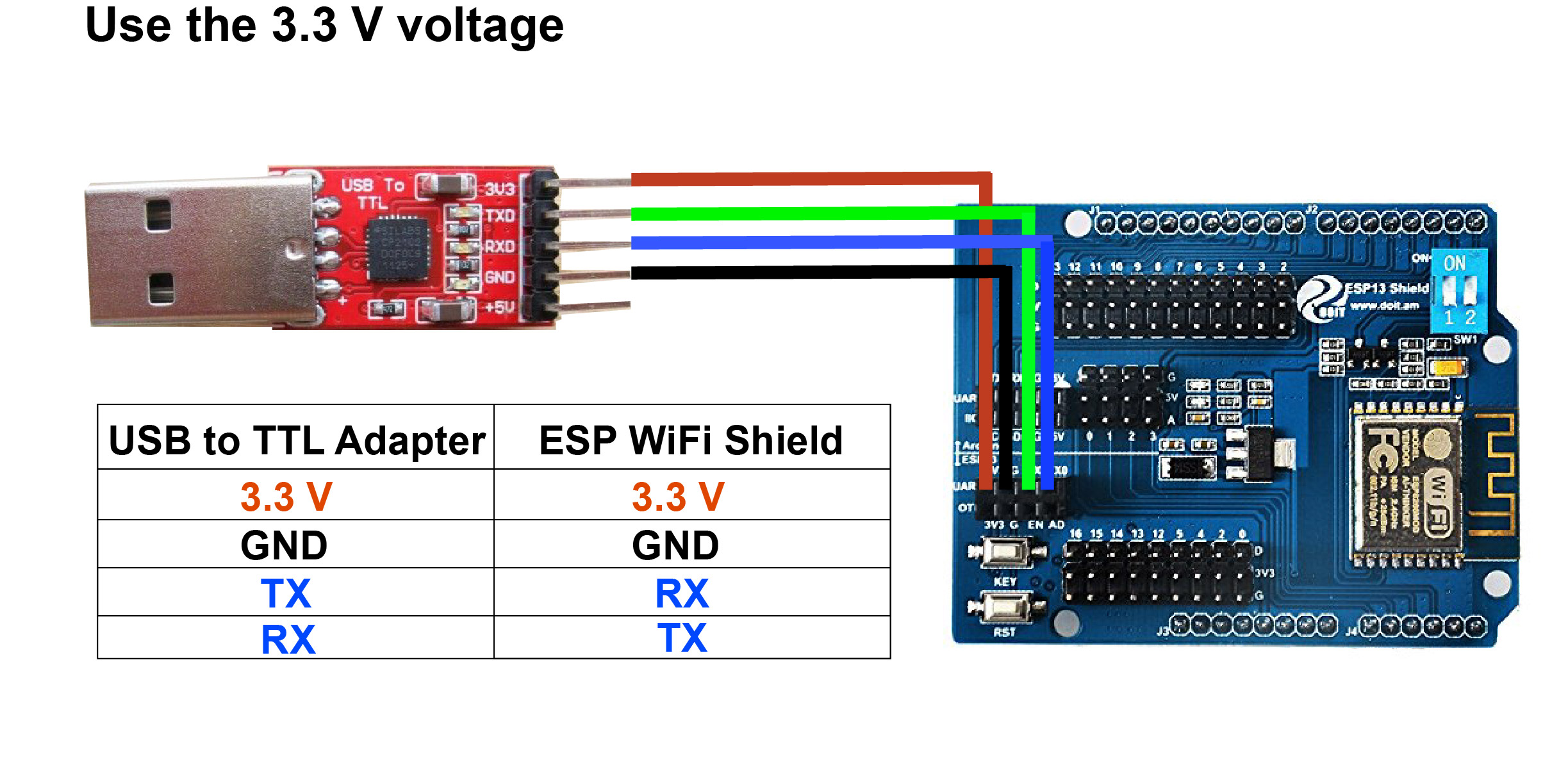
Note:
- Do not connect the ESP13 WiFi Shield to Arduino,connect the shield with the adapter directly
- Connect the adapter to computer
Option 2)
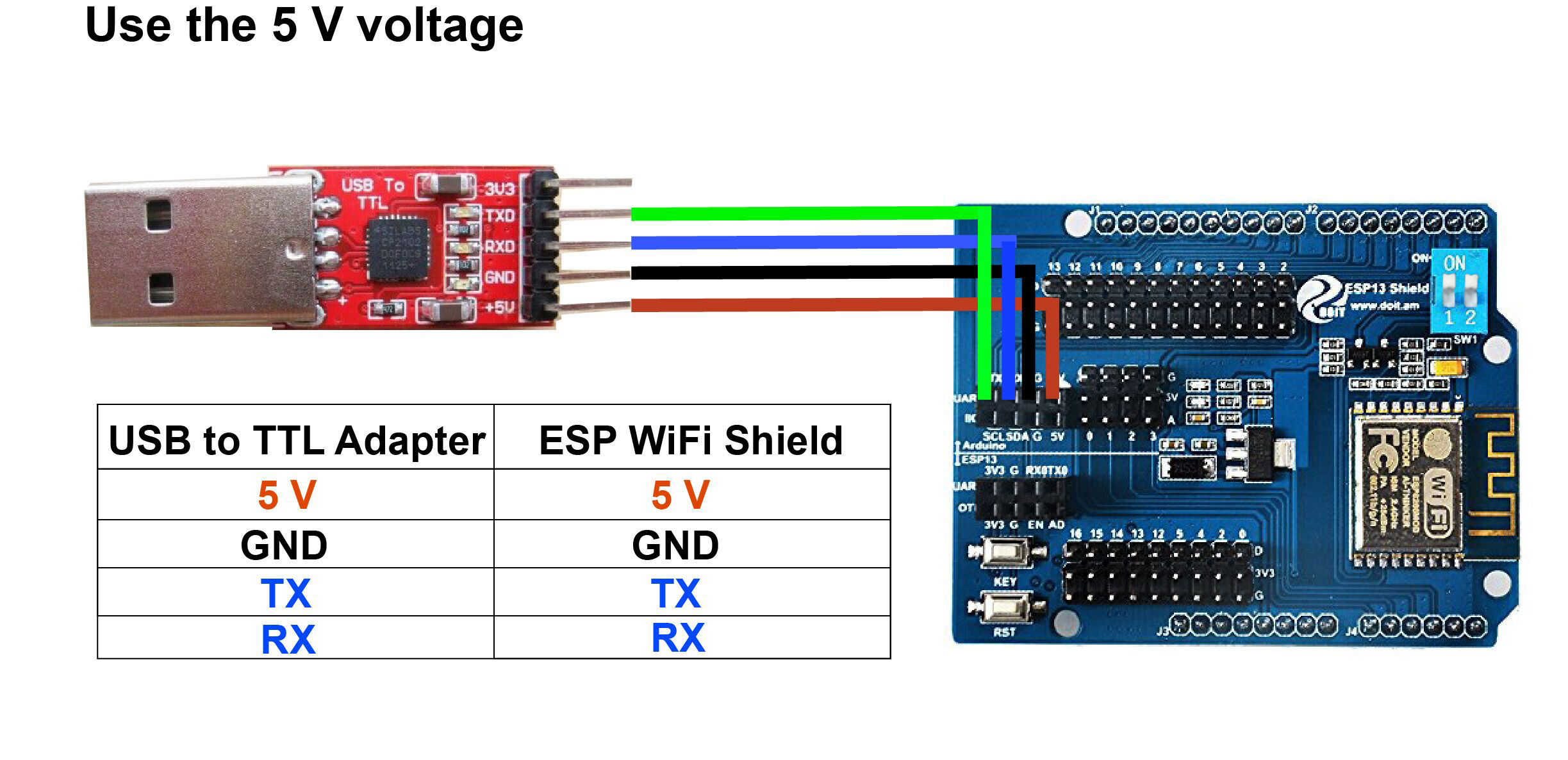
Note:
- Hit the two dialing switches on the upper right to “ON” position
- Do not connect the ESP13 WiFi Shield to Arduino,connect the shield with the adapter directly
- Connect the adapter to computer
Option 3)
If you don’t have USB to TTL adapter , you can use Arduino to connect ESP13 wifi Shield and burn firmware
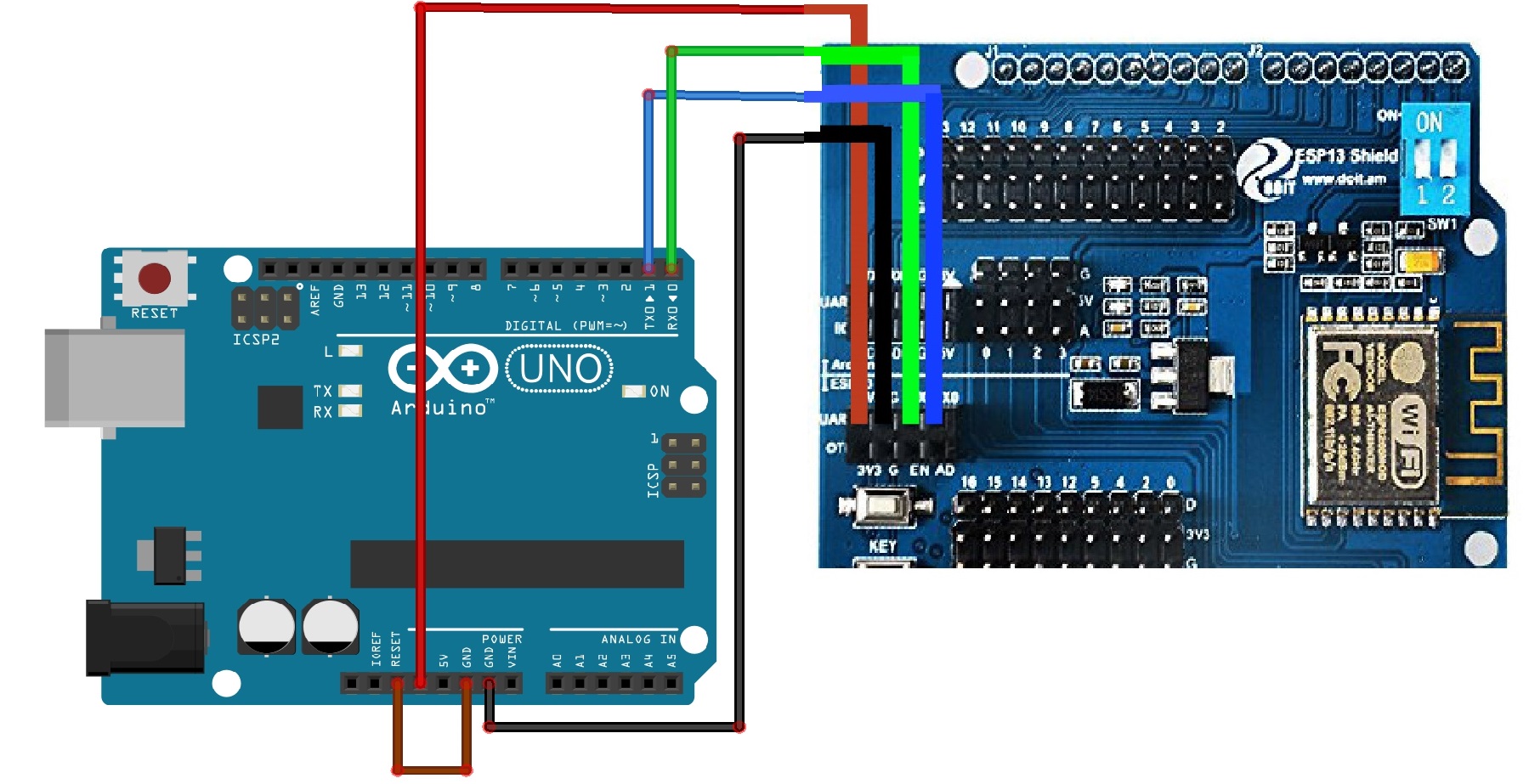
Wire Connection:
Hit the two dialing switches on the upper right to “1,2” position
Arduino D0(RX) to ESP13 shield TX0
Arduino D0(TX) to ESP13 shield RX0
Arduino 3.3V to ESP13 shield 3.3V
Arduino GND to ESP13 shield G
Arduino Reset to Arduino GND
SOFTWARE CONFIGURATIONS
After completed above operations, open C:\FLASH_DOWNLOAD_TOOLS_V3.6.3 folder and run ESPFlashDownloadTool_v3.6.3.exe program file, now you can config the software settings as per following steps:
Choose the “ESP8266 DownloadTool” for this project.
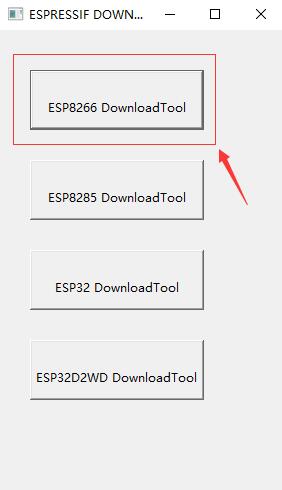
Set the field values as per following instruction:
- Ai-Thinker_ESP8266_DOUT_8Mbit_v1.5.4.1-a_20171130.bin ?? 0x00
- CrystalFreq: 26M
- SPI SPEED: 40MHz
- SPI MODE: DIO
- FLASH SIZE: 8Mbit
- From the COM drop-down menu select the COM port which your adapter is connected to.

Burning Firmware
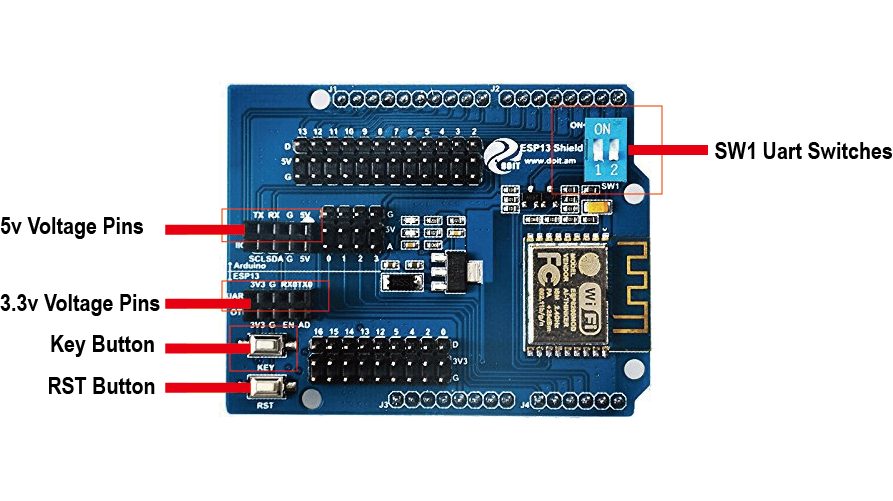
- Make sure your software settings are correct
- Make sure the connections are completed
- Dial the SW1 switches to 1,2 Position
- Click the “Start” button on the ESP8266 DownloadTool ,
- After Start button is clicked, Start button change to Sync button
- Hold the “Key” button down
- Press the “RST” button for once
- Release the “Key” button,
- After Key button is released, Sync button change to Download Button, if The word “Sync” does not change to “Download” , then you need to do Step 6,7,8 again.

After the Download procedure finishes, Download Button change to “FINISH” on the software(As the below photo), it means you have burned the Ai-Thinker AT Command firmware successfully.
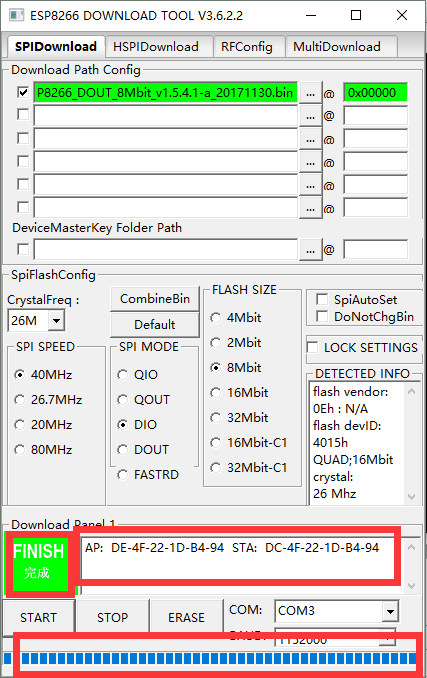 ,
,
Notices:
When we have burned the firmware, if the ESP WiFi Shield restarts?again and again, or the softAP?can’t be built up, please click the “ERASE” button to erase the flash, then repeat the above steps.










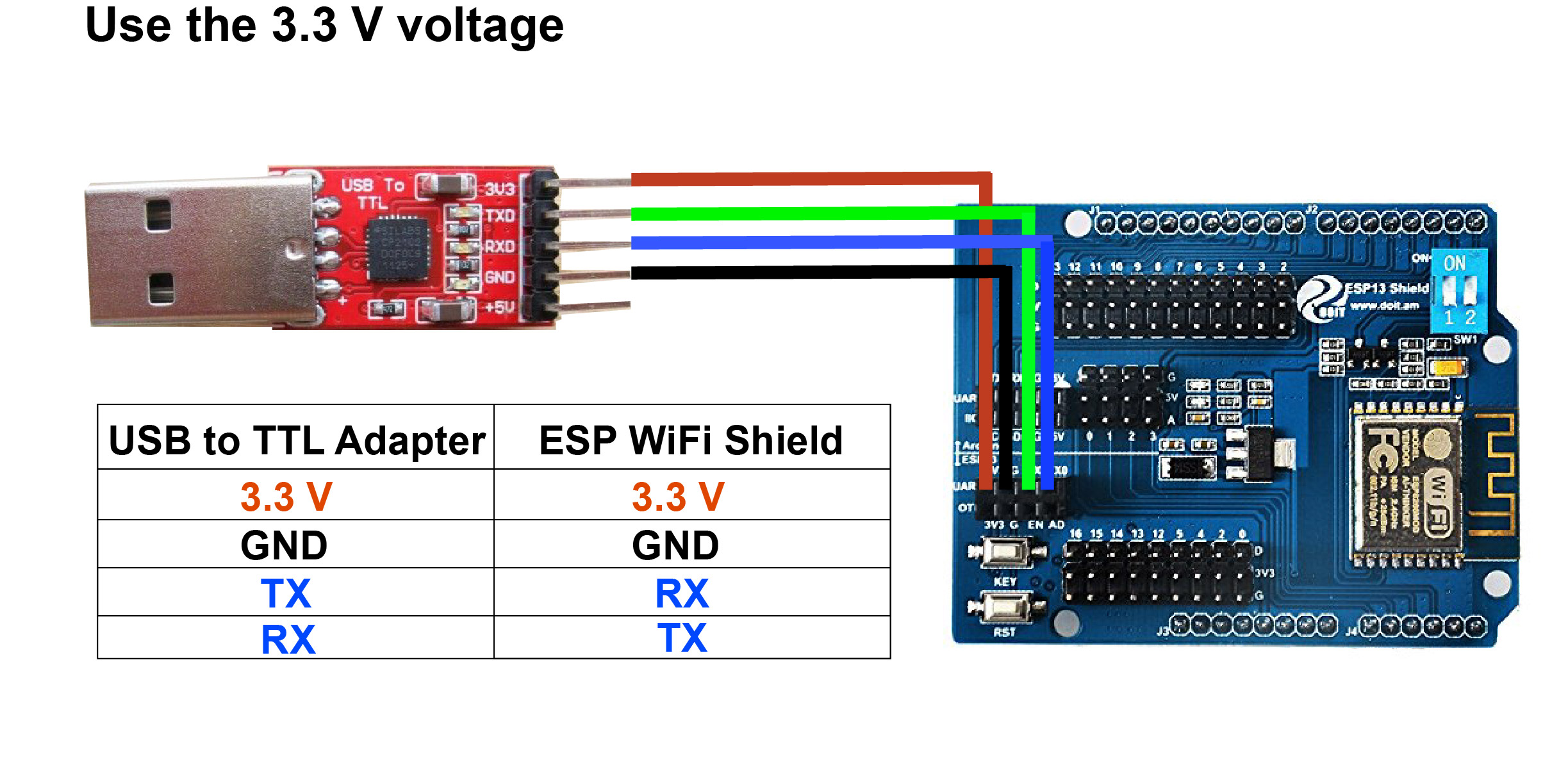
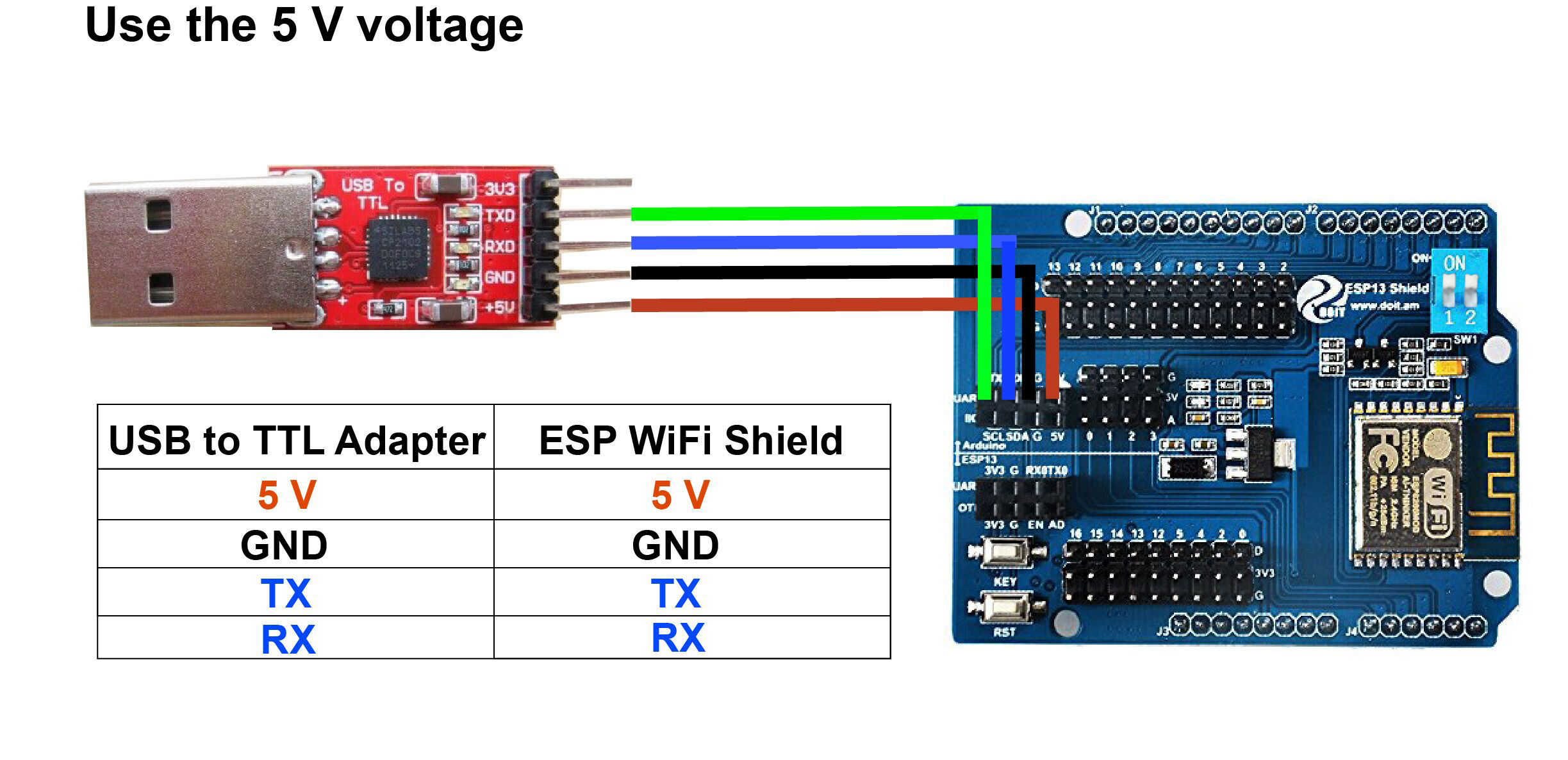
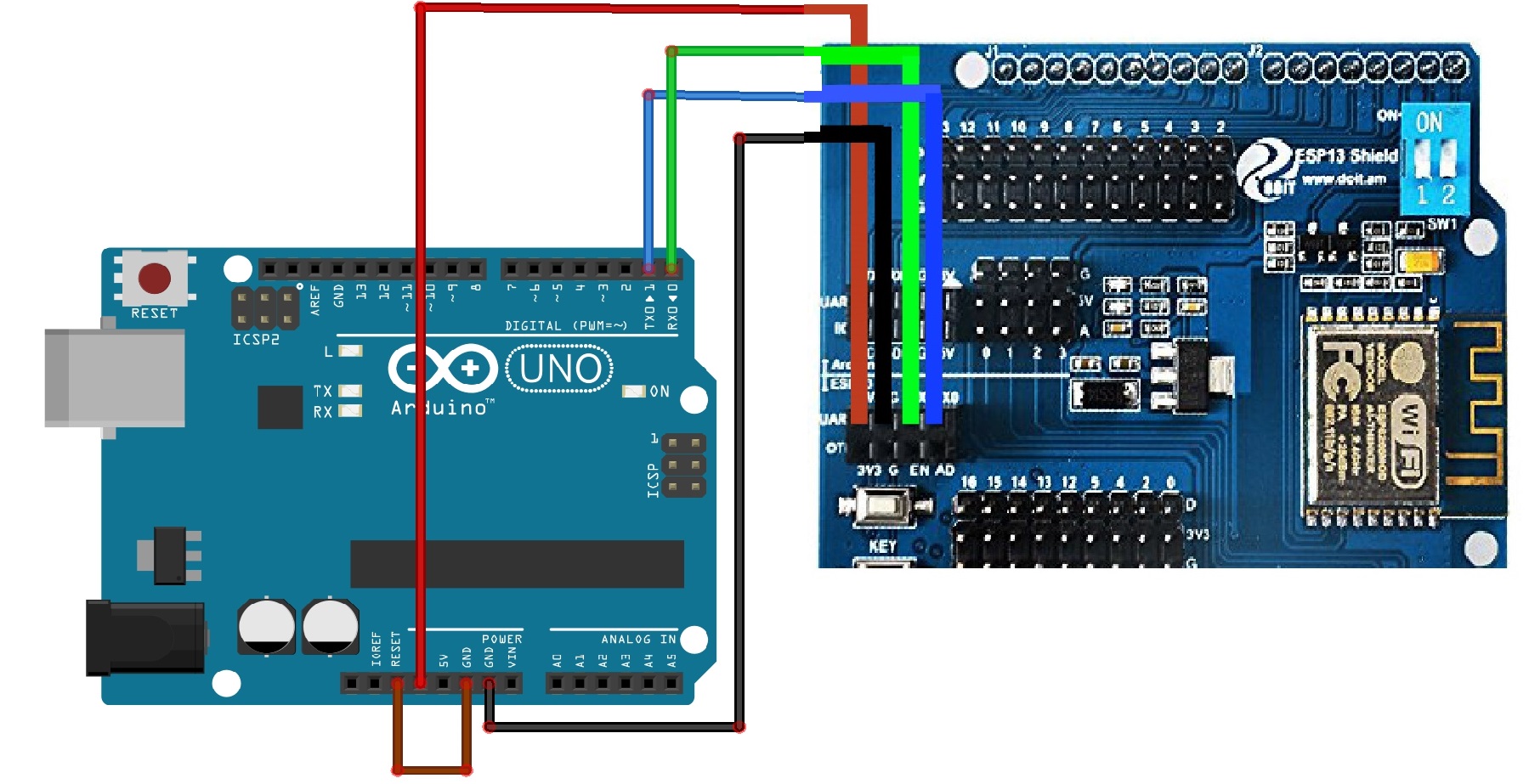
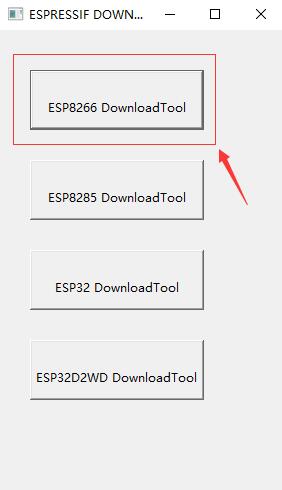

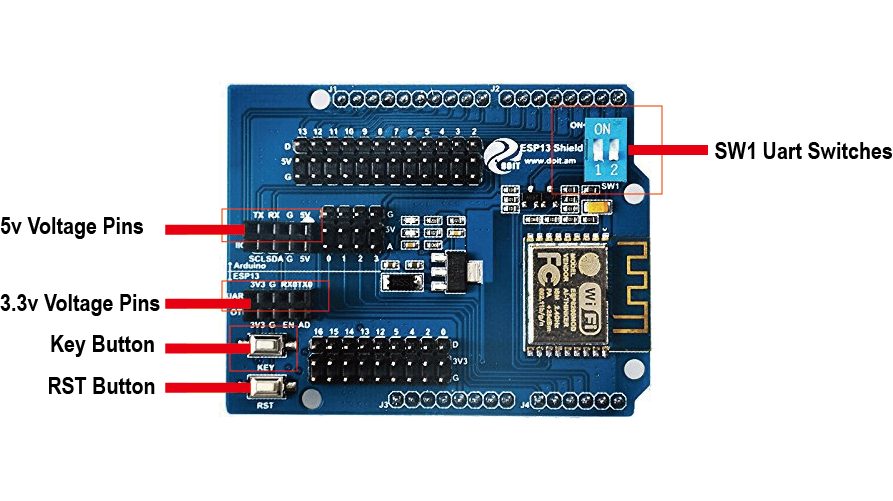

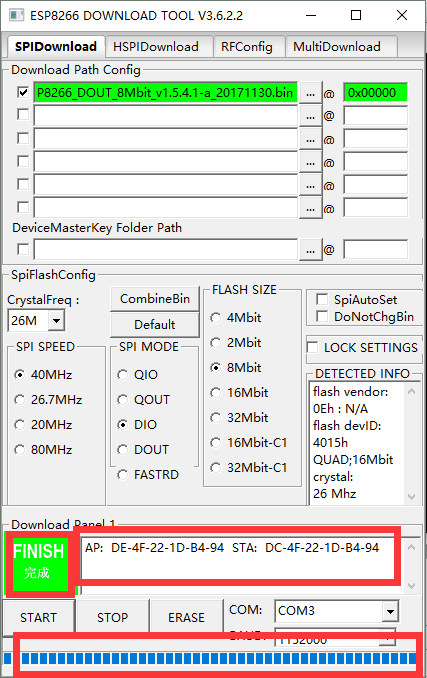

Can you upload the firmware again?