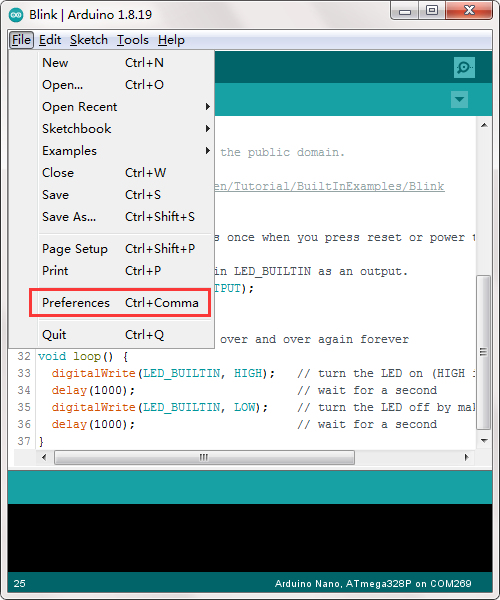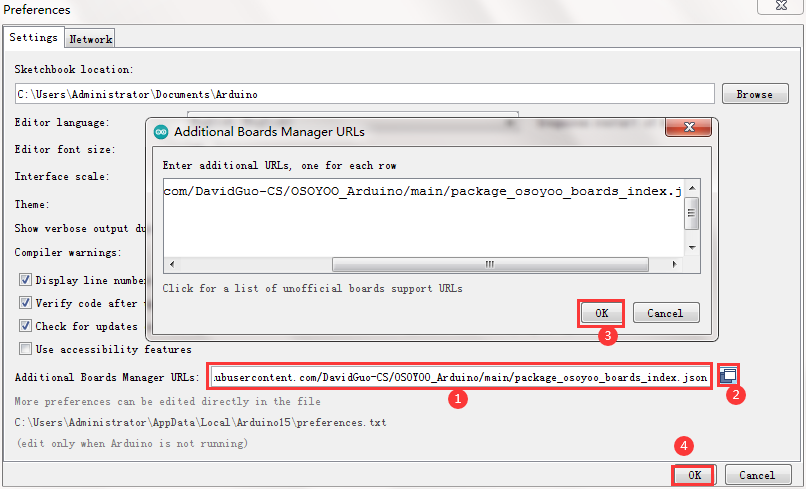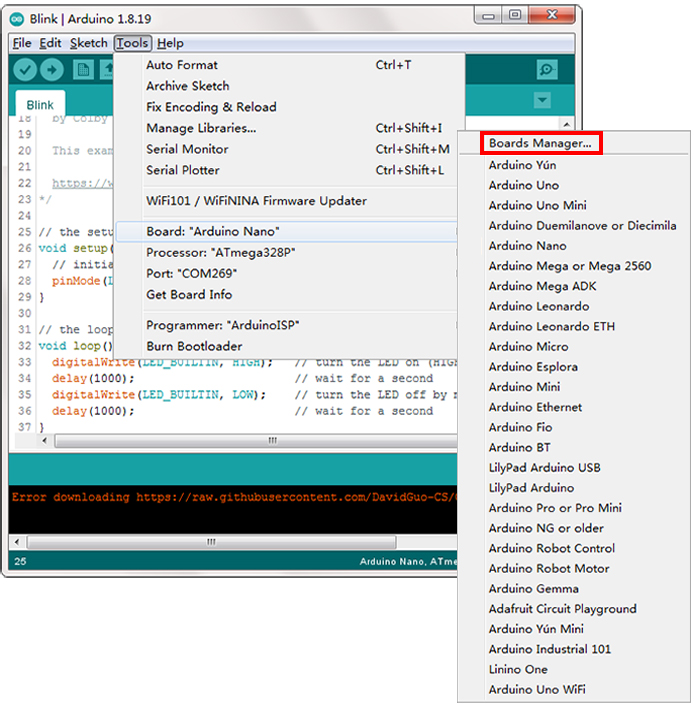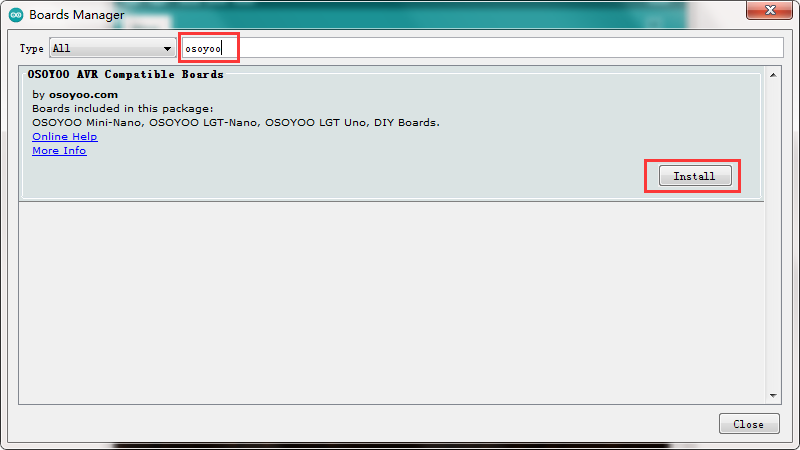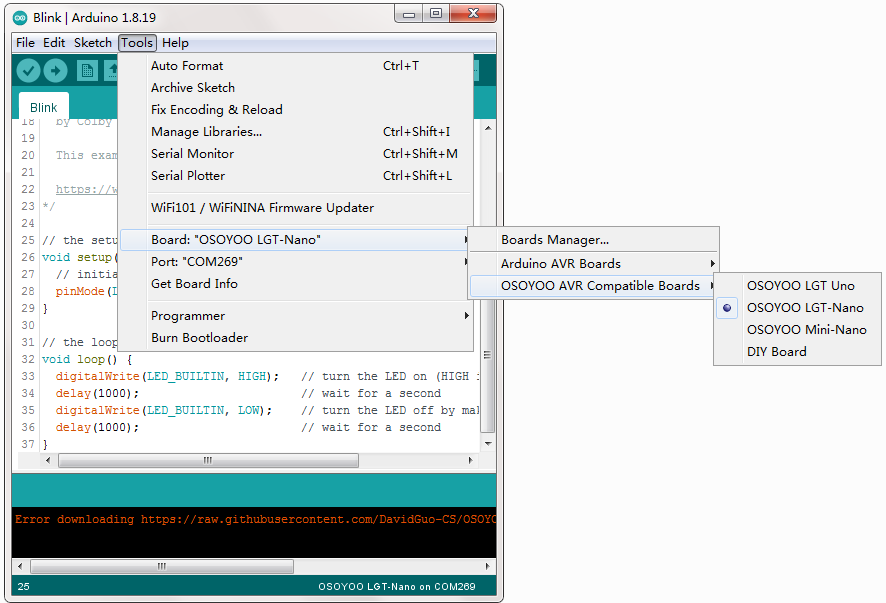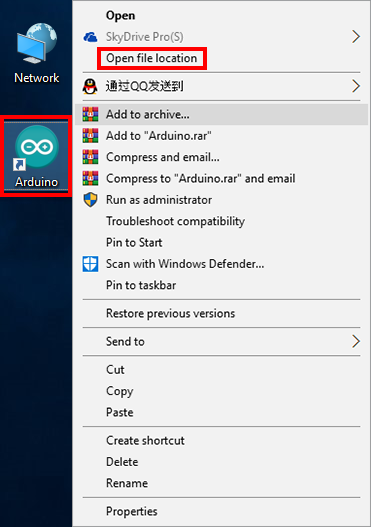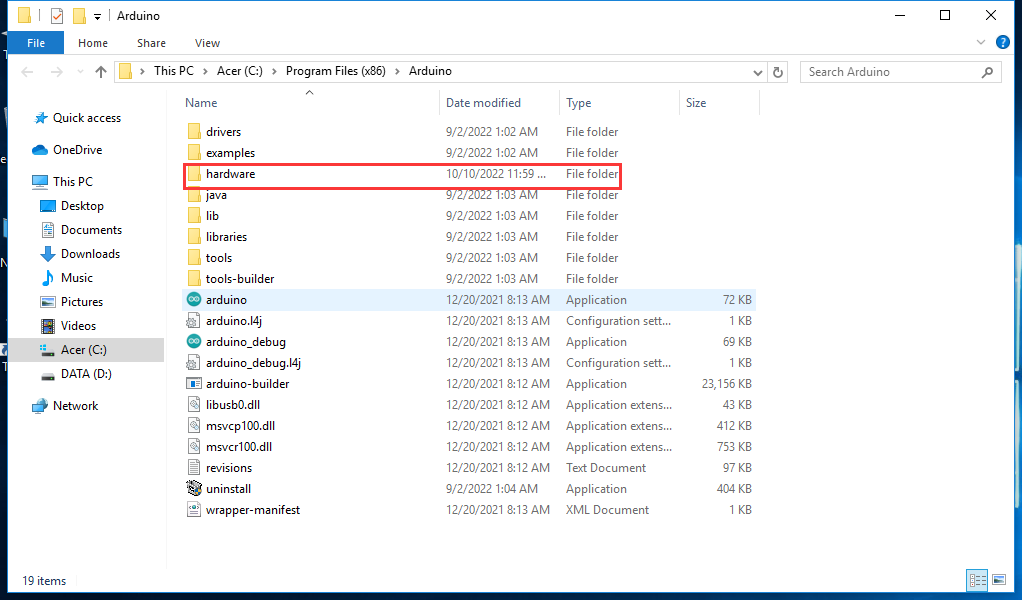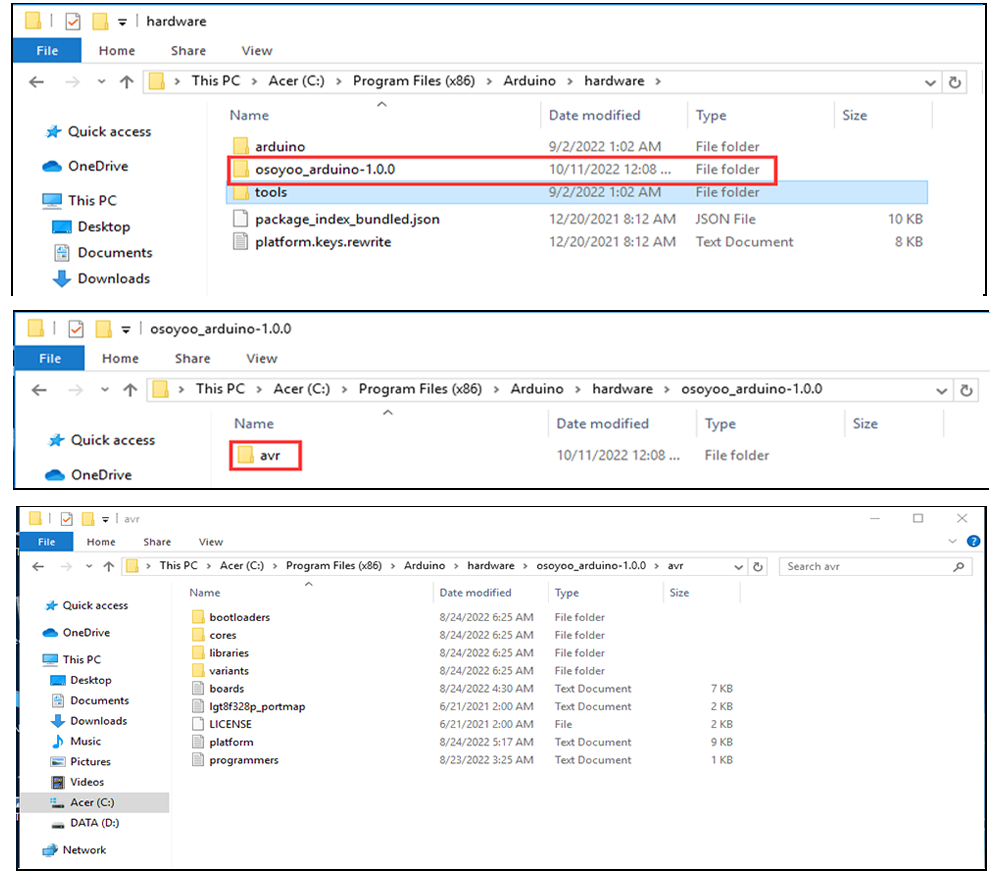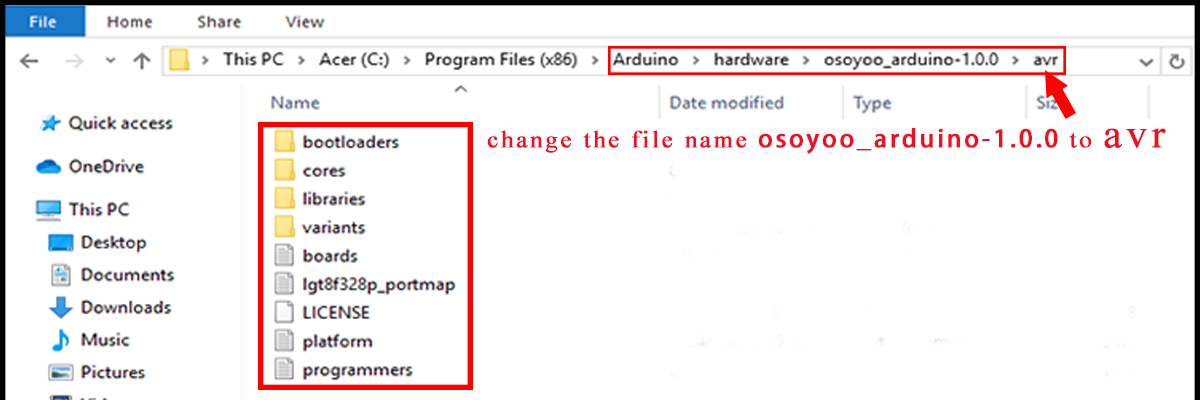| Buy from US |
Buy from UK |
Buy from DE |
Buy from IT |
Buy from FR |
Buy from ES |
ここでご購入を! |
 |
 |
 |
 |
 |
 |
 |




The new Board Manager solves those issues. We can now add new boards just as easily using officially supported methods. Let’s get started.
Note: For LGT-Nano Board V1.0, you cannot directly connect it to your computer or cell phone with USB-C to USB-C cable, you need to use OTG cable to perform related operations.

Method 1: Automatic Installation
step 1. Open arduino IDE and navigate to the Preferences menu, a dialog will pop up just like the one shown below.
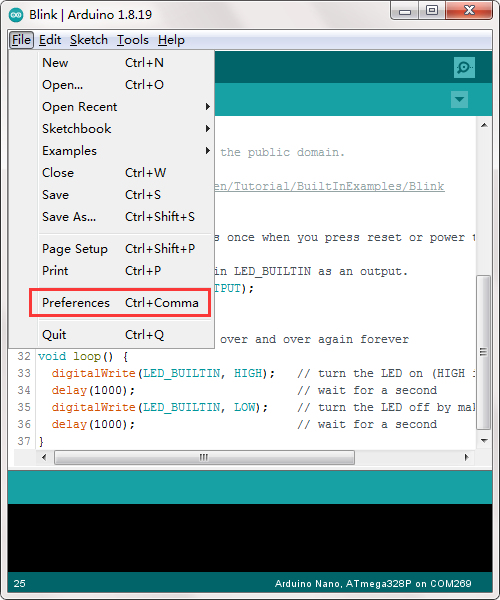
In File->Preferences, Settings tab,
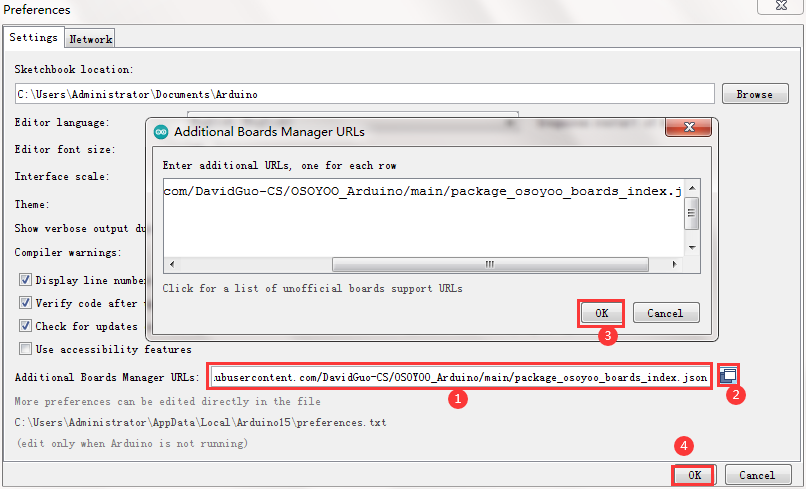
We will be adding a URL to the new Additional Boards Manager URLs option. The list of URLs is comma separated, and you will only have to add each URL once. New OSOYOO boards and updates to existing boards will automatically be picked up by the Board Manager each time it is opened. The URLs point to index files that the Board Manager uses to build the list of available & installed boards.
To find the most up to date list of URLs you can add, you can visit the list of third party board URLs on the Arduino IDE wiki. We will only need to add one URL to the IDE in this example, but you can add multiple URLS by separating them with commas. Copy and paste the link below into the Additional Boards Manager URLs option in the Arduino IDE preferences.
Enter
https://raw.githubusercontent.com/DavidGuo-CS/OSOYOO_Arduino/main/package_osoyoo_boards_index.json
as an Additional Boards Manager URL.
If the above website does not open, try another one:
https://gitee.com/davidgmx/OSOYOO_Arduino/raw/main/package_osoyoo_boards_index_zh.json
or
https://osoyoo.com/driver/lgt_driver/package_osoyoo_boards_index.json
Now that you have added the appropriate URLs to the Arduino IDE preferences, open Tools->Board: ->Boards Manager
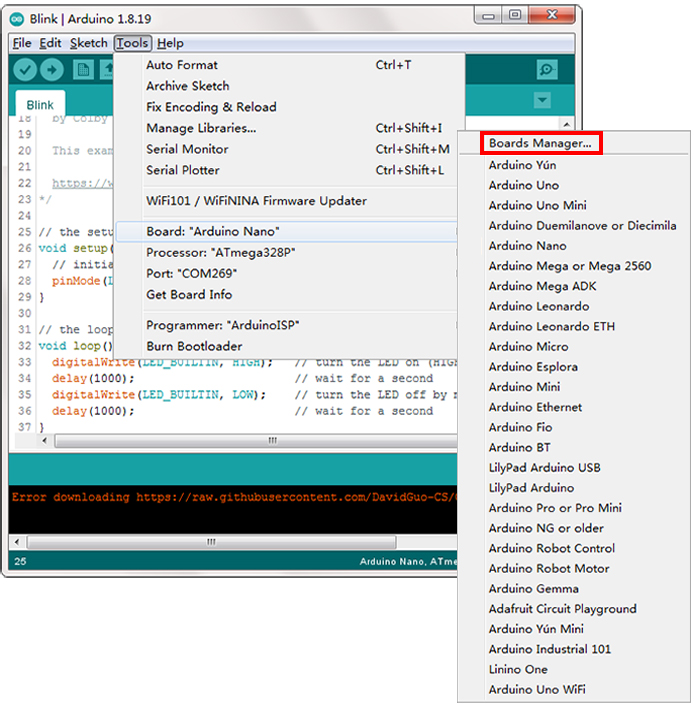
Step3. Click on the search menu and type osoyoo,then you will find OSOYOO AVR Compatible Boards and install it.
(You will then be able to select and install the boards supplied by the URLs added to the prefrences. In the example below, we are installing support for OSOYOO AVR Compatible Boards, but the same applies to all boards installed with the Board Manager.)
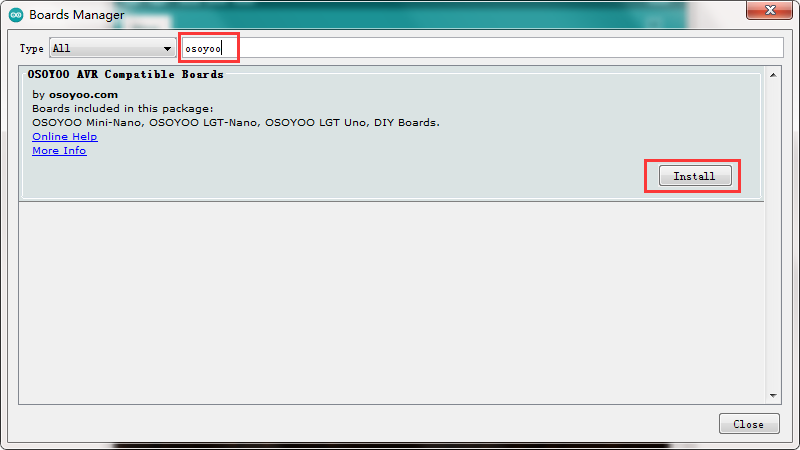

If you can not find the OSOYOO AVR Compatible Boards in the Board Manager, try another one URL link as an Additional Boards Manager URL.
Step 4. Reopen the Arduino IDE to ensure that the boards are properly installed. You should now be able to select the new boards listed in the Tools->Board menu. Choose OSOYOO boards from the list
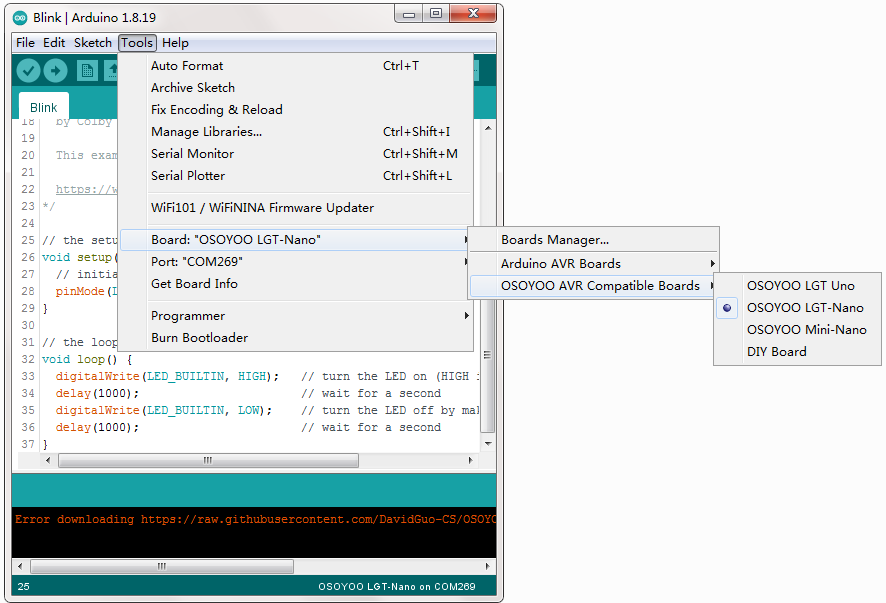
Method 2 : Manual installation
Step 1. Directly download the latest software support package
Step 2. Open arduino file location , then unzip and copy the file of osoyoo_arduino-1.0.0 to …\arduino\hardware\ as follows.
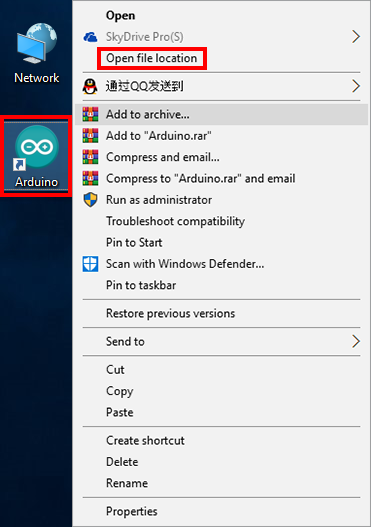
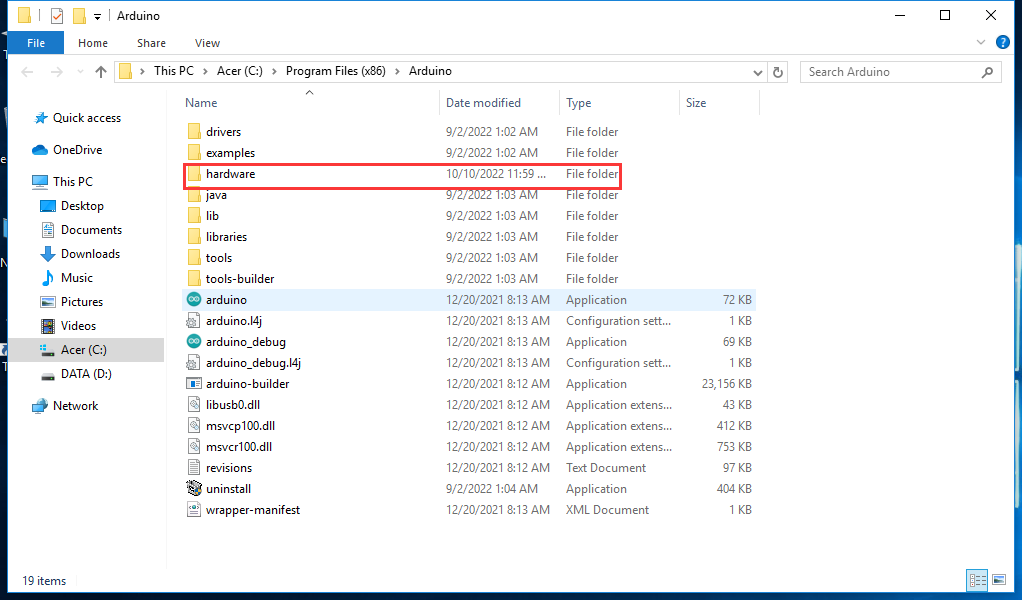
Step 3. Open the file of osoyoo_arduino-1.0.0 and
change the file name osoyoo_arduino-1.0.0 to avr to see the boards.txt and platform.txt files
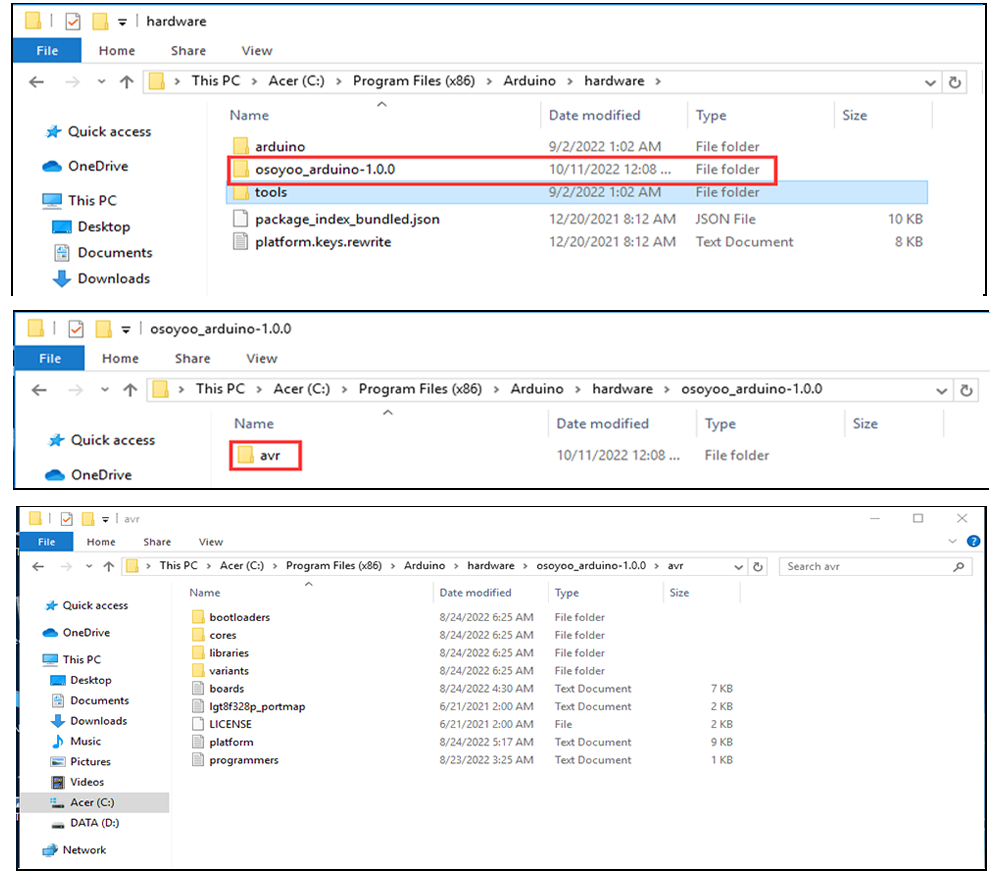
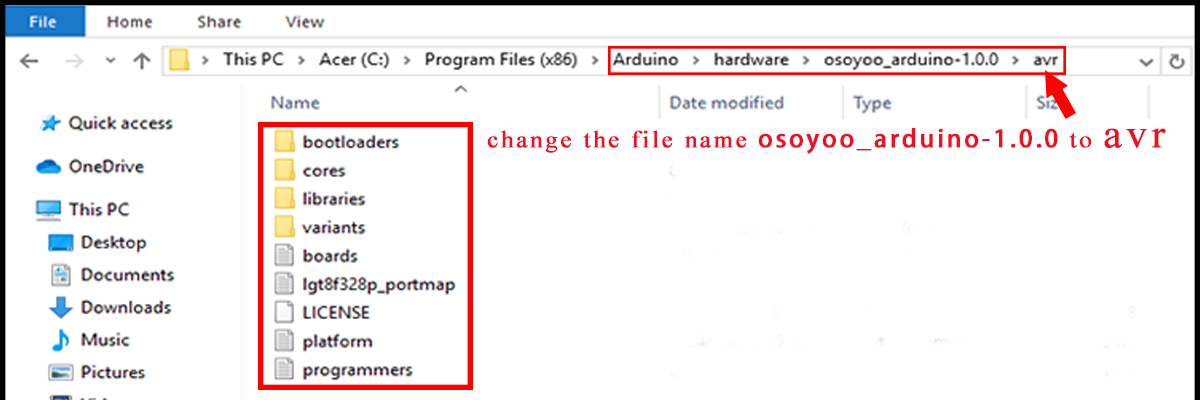
Step 4. Re-open the Arduino IDE application, click Tools and choose the Board:OSOYOO LGT Nano
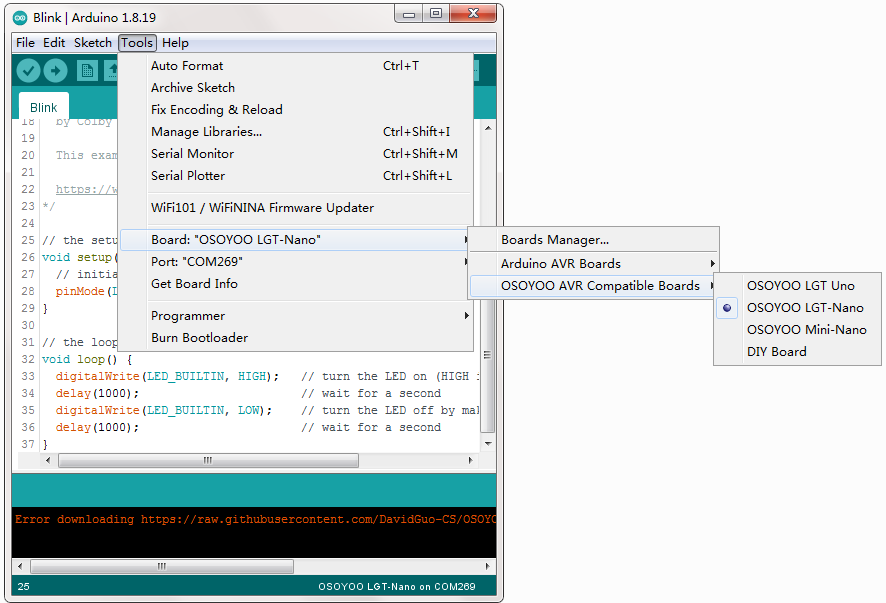

OSOYOO AVR Compatible Boards is a 3rd party hardware support package for the LGT8F core based arduino boards. The backend of the HSP is fork from offical arduino distribution. We have try to keep all the standard features compatible with arduino world. So feel free to resuse all of the libraries which designed for arduino platform.
Microcontroller based on LGT8F, e.g LGT8F328P has more advanced features which not covered in standard arduino implementation. so there are also many new features merged to this 3rd party package. Important update and new features as following:
-
External/Internal crystal can be selected at runtime
-
Fast_IO interface for fast I/O speed and small code size
-
Full configurable PWM features, including complementary and dead-band control
-
Differential Amplifier front-end for 12bit Analog-to-Digital converter
-
1/2 channel 8bit Digtial-to-Analog output, campatible with analogWrite()
-
More standalone I/Os
Pin Different
LGT8F328P DataSheet
Hardware Reference design

Bootloader
The LGT8F328P bootloader is based on optiboot. Source can be found inside the bootloader directory
- Bootloader upload baudrate: 115200bps
- Fix CH340G download unstabitily
Schematic Digram
Datasheet of LGT8FX8P
Datasheet (English) LGT8FX8P_databook_V1.05
Reference
![]()