


Connect IR receiver module with OSOYOO expansion board for Micro:bit P0 with 3pin wire as below;
.png)
Step 1. In the Editor controls, click on the Advanced button., click Extensions under the e drop-down menu.

Step 2. In the Extensions page , enter project URL “https://github.com/osoyoo/OSOYOO_IR ” in the Search ,textbox and click on the Search button. The page will show you all the matching extensions based on your search string. Now, click on OSYOO IR to add to your project .

Step 3. Click on the OSOYOO IR category under Advanced. Drag and drop a connect ir receiver to block,and place it inside to the on start block.

Step 4.Step 9. Click on the Basic category again,Drag and drop a showed leds block , and place it inside to the ON BUTTON PRESSED block , and click select “crying face” on the squares.

Step 5. In the Toolbox, click on the Basic category and Click and drag the show number block over and place it inside to the ON BUTTON PRESSED block. Then changed the 0 to 5 .

Step 6. Click on the Basic category again,Drag and drop a pause (ms) block , and place it inside to the ON BUTTON PRESSED block , and choose 200 ms from the drop-down menu .

Step 7. Two times click Duplicated from the show number and pause(ms) block over . You will get two duplicated blocks ,and place it inside the on NUM1 Button pressed block .change the 5 to 4.

Step 8. According the last operation,click Duplicated from the show number and pause(ms) block over . Get Countdown 4 to 1 programs and place it inside the on NUM1 Button pressed block .You can see this full code we have done for you .

Step 9. Click on the Basic category again,Drag and drop a showed leds block , and place it inside to the ON BUTTON PRESSED block , and click select “crying face” on the squares as below figure.

Step 10. Click on the OSOYOO IR category again.Drag and drop a on CH minus button pressed block.

Step 11. Click on the Basic category again,Drag and drop a showed leds block , and place it inside to the on CH minus button pressed block , and click select “I” on the squares as below figure..

Step 12. Click on theBasic category and drag and drop the pause(ms) block over and place it inside the on CH minus button pressed block. Then choose 1 second from the drop-down menu .

Step 13.Two times right-click duplicated from the show leds and pause(ms) block over . You will get two duplicated blocks ,and place it inside the on CH minus button pressed block .and click select “❤” on the squares as below figure..

Step 14.According the last operation,right-click duplicated from the show number and pause(ms) block over . Get I to U programs and place it inside the on CH minus button pressed block .You can see this full code we have done for you .

Step 15.Click on the OSOYOO IR category again.Drag and drop a on CH button pressed block.

Step 16.Click on the Basic category and drag and drop the show leds block over and place it inside the on CH button pressed block. Then click select a coin on the squares as below figure.

Step 17. Right-click duplicated from the show leds block over . You will get a duplicated blocks ,and place it inside the on CH button pressed block .and click select a small “❤” on the squares as below figure.

Step 18.According the last operation,right-click duplicated from the show leds block over . Get ❤ programs and place it inside the on CH button pressed block .You can see this full code we have done for you .

Step 19.Click on the OSOYOO IR category again.Drag and drop a on NUM2 button pressed block.

Step 20.Click on the Basic category and drag and drop the show leds block over and place it inside the on NUM2 button pressed block.

Step 21. Download this “.hex” file and send it to your MICROBIT disk.

Below is the full code we have done for you as reference:
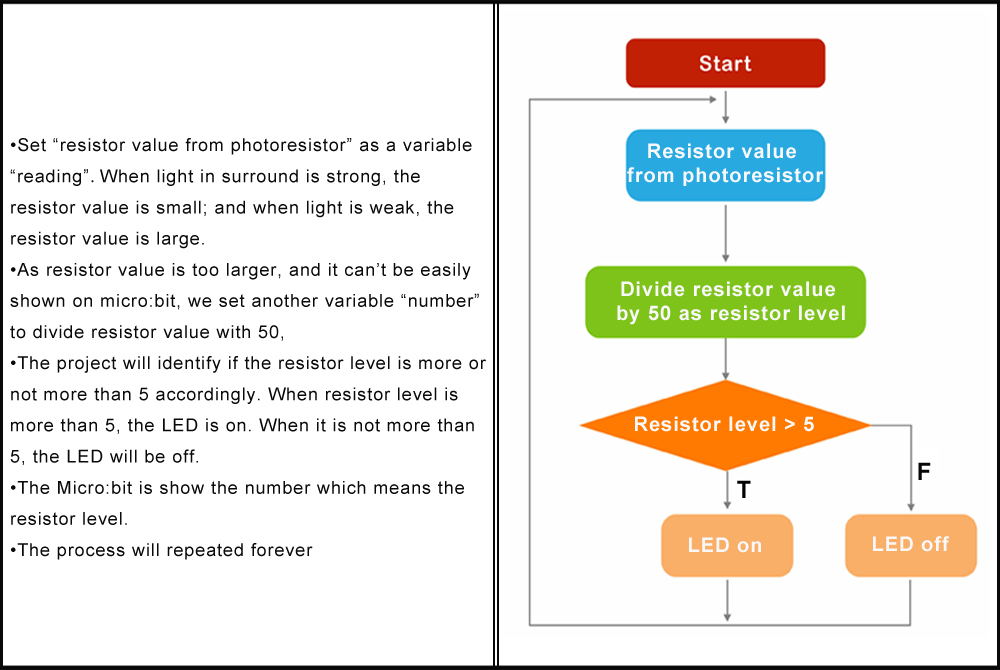

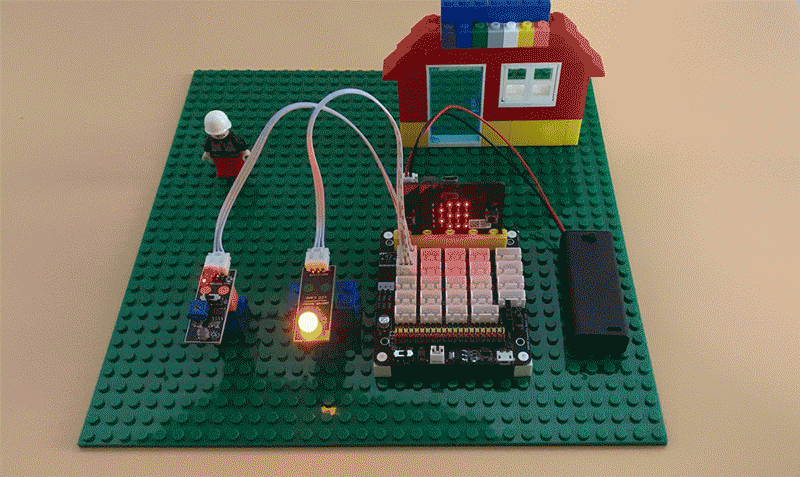

















.png)





















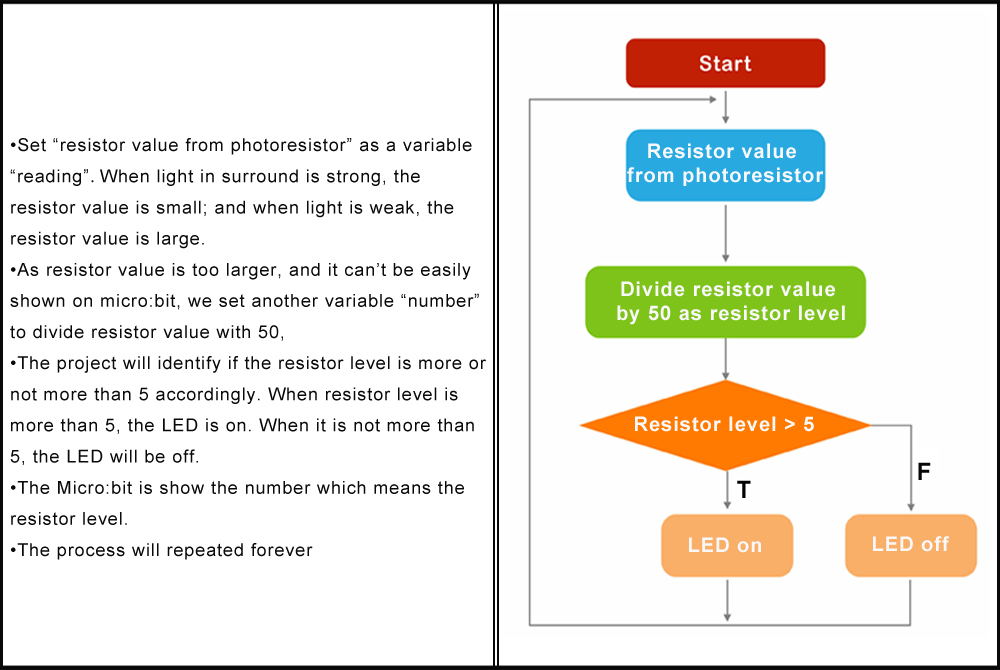

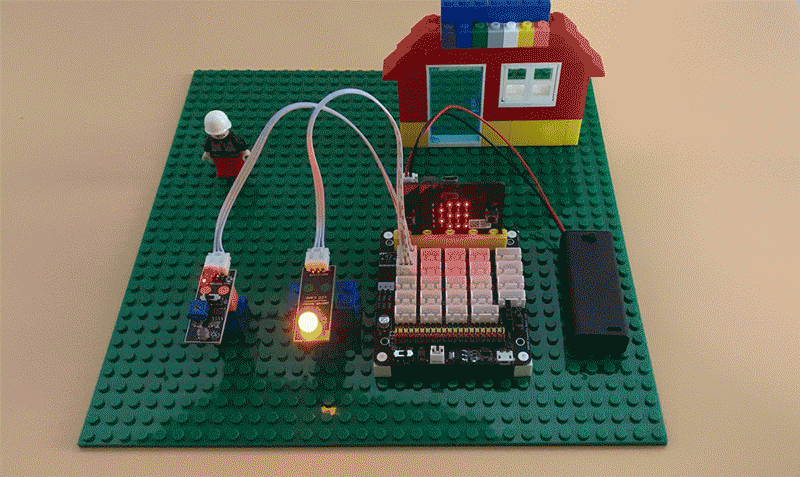



Lesson 19
The another tutorial link is. https://osoyoo.com/?p=31936
Displays PAGE NOT FOUND
Help Please.
Absolutely love your Dev board. I just ordered the Arduino Uno version.
Thanks Again
Michael 🙂
Hello, I’m looking for a program/tutorial for the micro:bit. I would like to control a 2WD robot car with IR remote.
Thanks