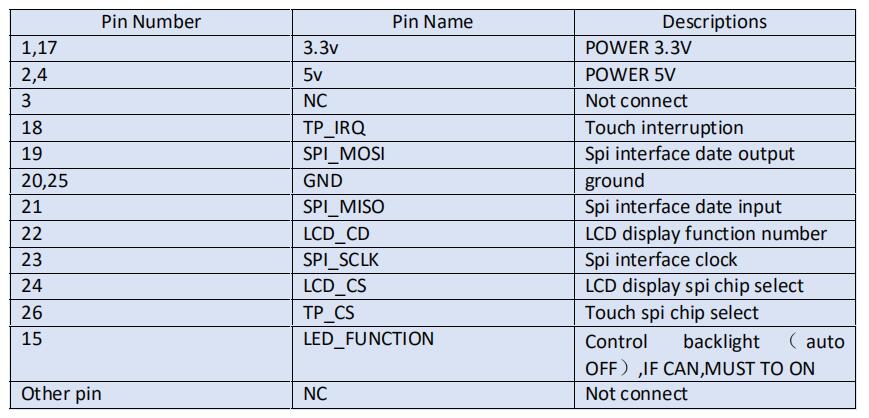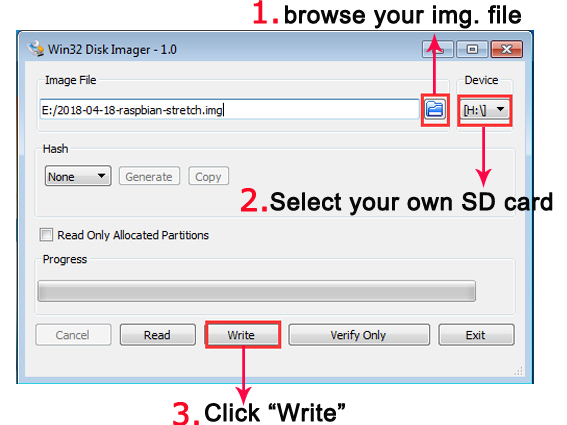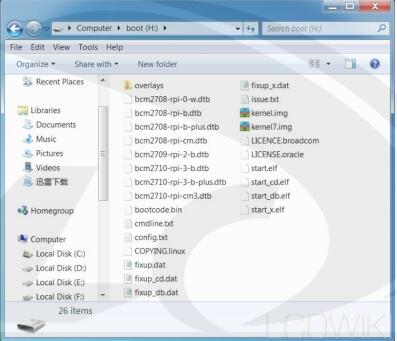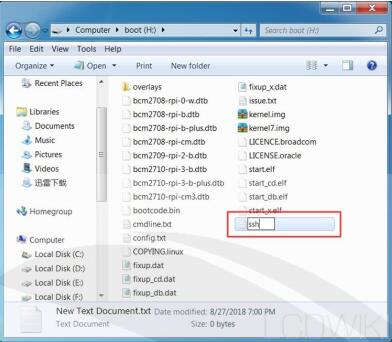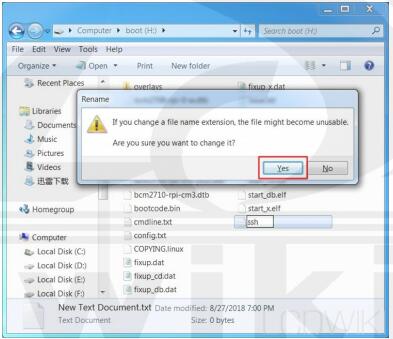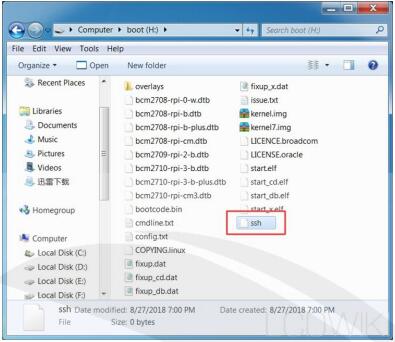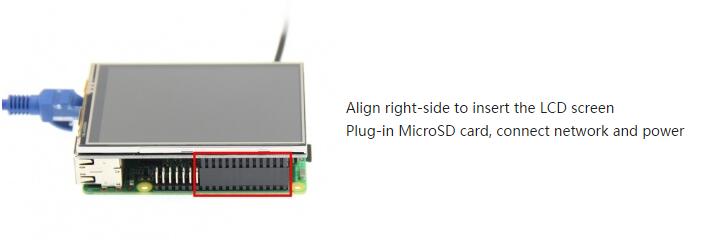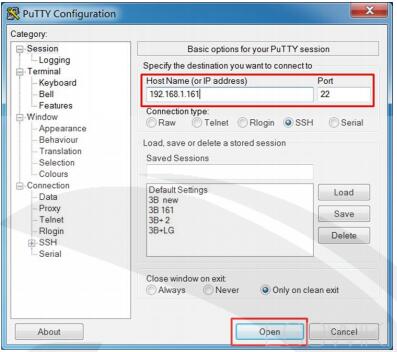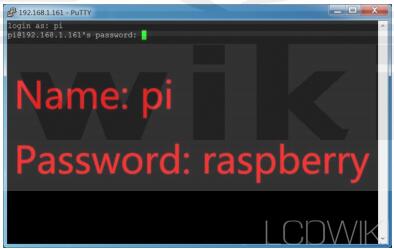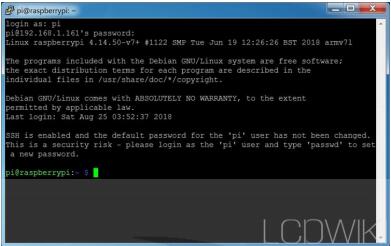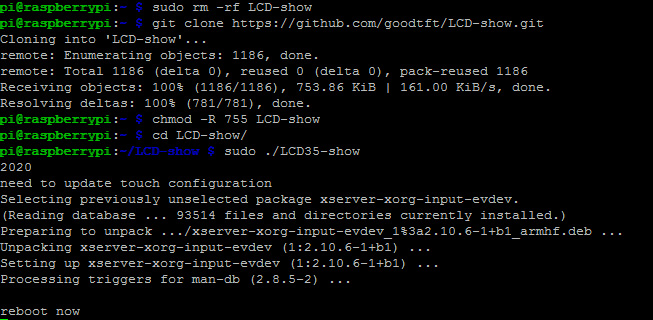LCD Pin Definition:
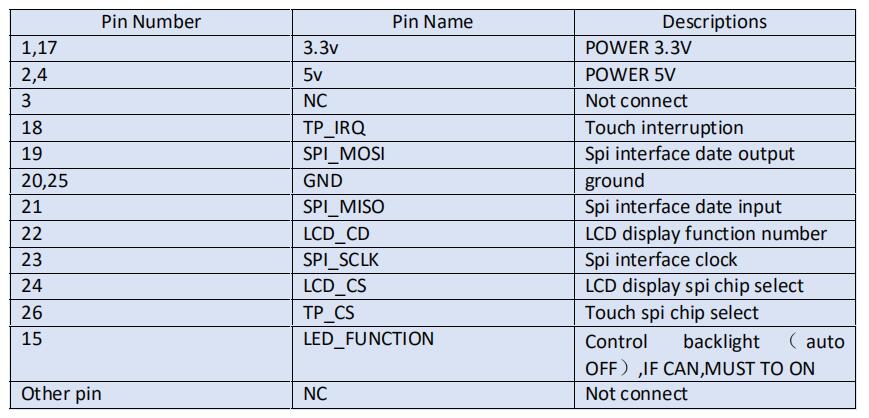
Features:
Interface: SPI
The refresh frequency: about 5HZ
Type: resistive touch screen
resolution :480*320;
Can rotate 90°,180°,270°
Support: Raspbian,kali,ubuntu system.
Same size as the Raspberry Pi, can be directly inserted into Raspberry Pi A, A+, B, B+, 2B, 3B, 3B+,4
Caution:
1)Please make sure that your TF card (micro SD) have enough space to write the IMG file.
2)Please make the perfect connection about the touch display to your Raspberry pi.
3)You need have these software:WinRAR, SDFormatter, Win32DiskImager, the latest Raspberry Pi system.If you don’t have these software,you can download according the instruction manual.
4)Raspberry Pi needs connect with the internet, and you need know the Raspberry Pi URL.(the most important) (Tips:connect pi with other big HDMI display to let Pi connct with internet and get the Raspberry Pi URL like 192.168.×.×××)
How to work?
Step1.Download the latest IMG system in your computer from the raspberry pi official website:
http://downloads.raspberrypi.org/raspios_armhf/images/
Step2.Unzip the IMG system, and open your imager writer (recommend win32diskimager from: https://sourceforge.net/projects/win32diskimager/);
Step3.Insert the SD card into the card reader, and connect with computer, and select the image system and the device, and then click “write”, as below:
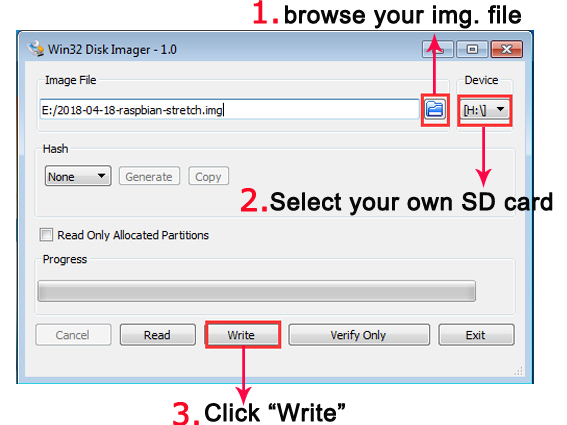
Step4.Add the ‘SSH’
The Raspberry Pi system does not open the ‘SSH’connection function by default for the security. It
needs to add the ‘SSH’ file manually to open it.
(1)Open the Micro SD Card
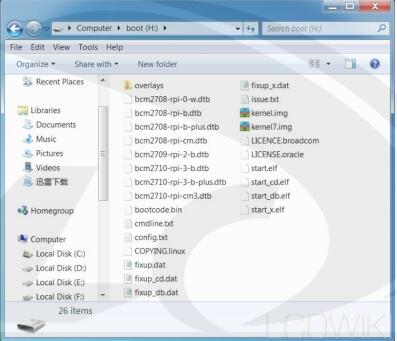
(2)Add the ‘ssh’
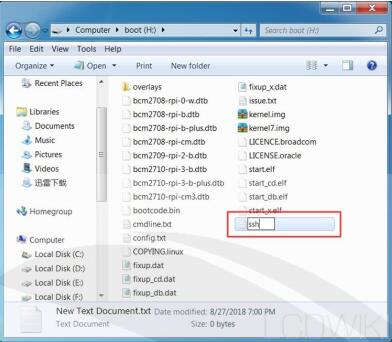
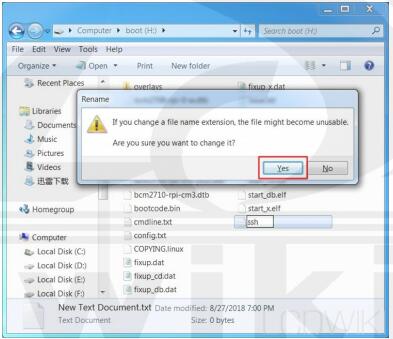
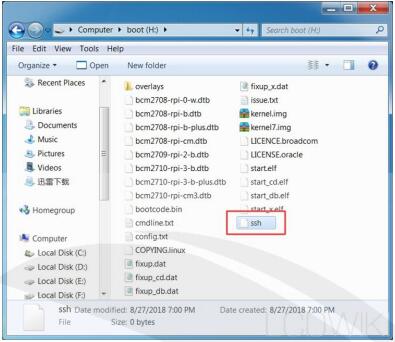
Step 5.Insert the SD card into raspberry pi board, and connect the screen with the Raspberry Pi.
(Before this step. please make sure that Raspberry Pi have connected with the internet, and you have known the Raspberry Pi URL192.168.×.×××)
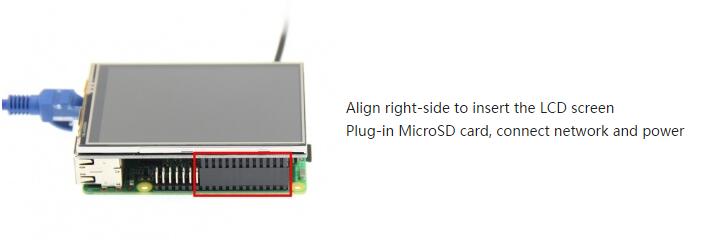
Step 6.Connect the Raspberry Pi with PuTTy software on your computer.
(1).Open PuTTy, Enter the Raspberry Pi URL and port number 22
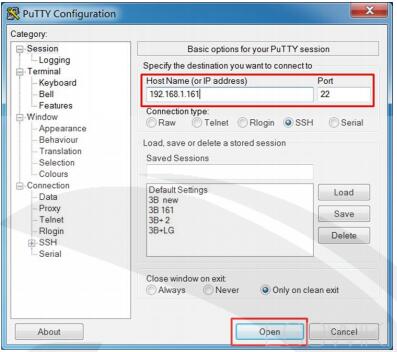
(2).Enter the username and password
(Note: when entering the password, it will not be displayed onthe screen. Press enter when the password is finished)
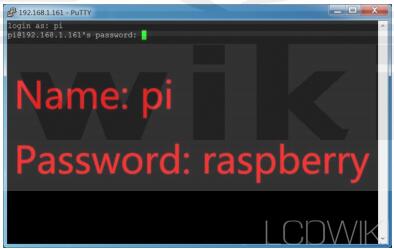
(3)The connection is successful.
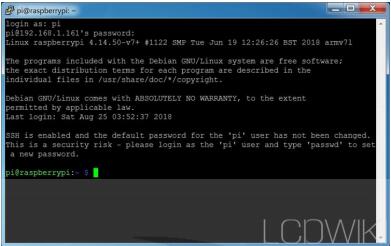
Enter the following commands :
sudo rm -rf LCD-show
Enter the following commands :
git clone https://github.com/goodtft/LCD-show.git
Enter the following commands :
chmod -R 755 LCD-show
Enter the following commands :
cd LCD-show/
Enter the following commands :
sudo ./LCD35-show
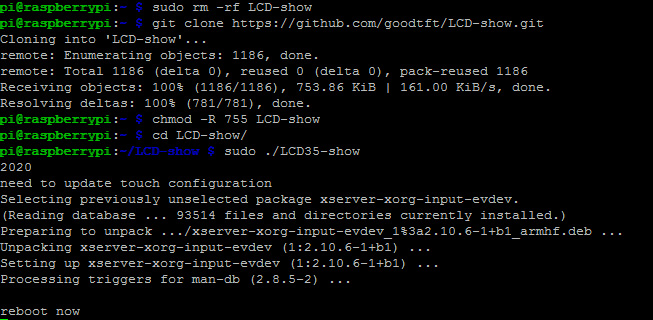
after about 25 seconds, 3.5 inch screen will reboot.
How to rotate the display direction?
If the driver is already installed, execute the following command:
cd LCD-show/
sudo ./rotate.sh 90
After the execution is completed, the system will automatically restart, and then the display can be rotated 90 degrees to display and touch normally.
(’90’ can also be changed to 0, 90, 180, 270 and other values, which represent rotation angles of 0 degrees, 90 degrees, 180 degrees, 270 degrees, respectively)