Make sure jumper cap connected E_TX to D4 and E_RX to D5. Connect Relay module with UNO as followed diagram:
Connect Relay module with UNO as followed diagram:
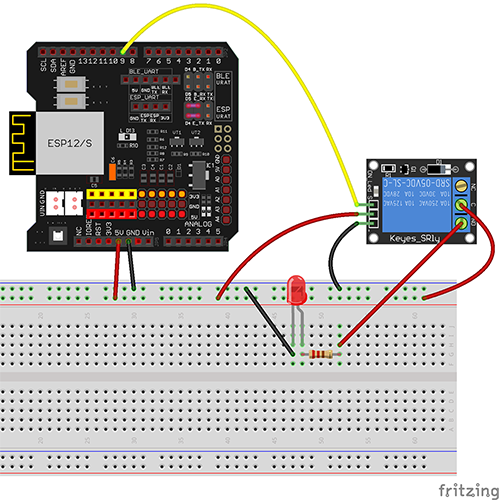
| UNO Board |
Relay |
| D9 |
S |
| GND |
GND |
| 5V |
VCC |

Software Installation
Step A) Install latest Arduino IDE (If you have Arduino IDE version after 1.1.16, please skip this step).Download Arduino IDE from https://www.arduino.cc/en/Main/Software?setlang=en, then install the software.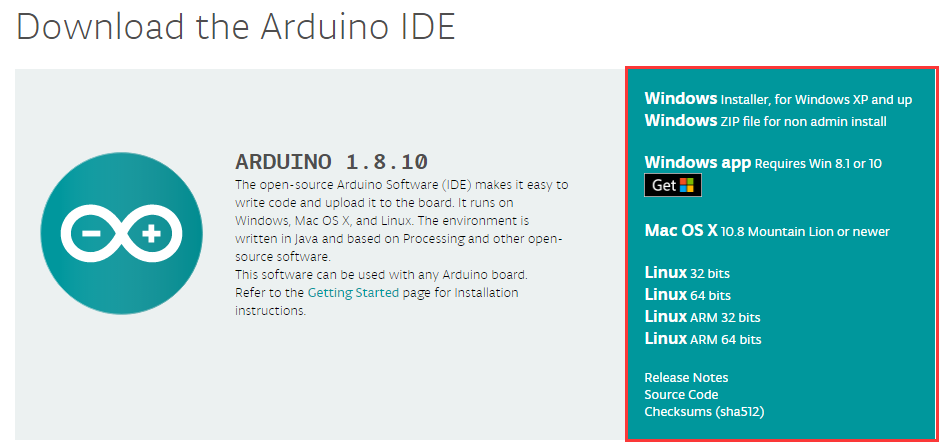
Step B) Connect the Arduino UNO board to computer via USB cable,
Step C) Open the Arduino IDE and choose corresponding board type and port type for you project.
- Board:”Arduino/Genuino UNO”
- Port: Choose your own Serial Port for your UNO board

Step D) Download the sketch file from : https://osoyoo.com/driver/wifi-iot/lesson11/esp8266-lesson11B.zip
unzip the file and double click the esp8266-lesson11B.ino file, load the sketch into Arduino IDE, find following lines:
char ssid[] = "******"; // your network SSID (name)
char pass[] = "******"; // your network password
please replace the ****** with your correct wifi SSID and password, otherwise your project can
not connect to Internet.
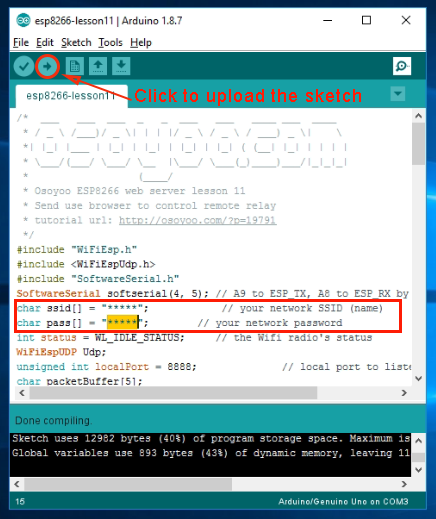
Step E) After change above lines, load the sketch into Arduino IDE.
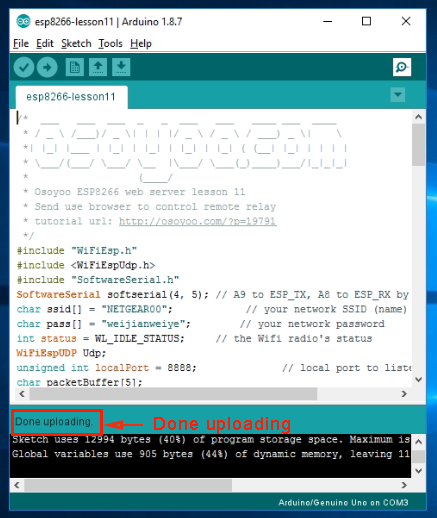

Open your Serial Monitor, you can see your router will assign an IP address to your Arduino as following:
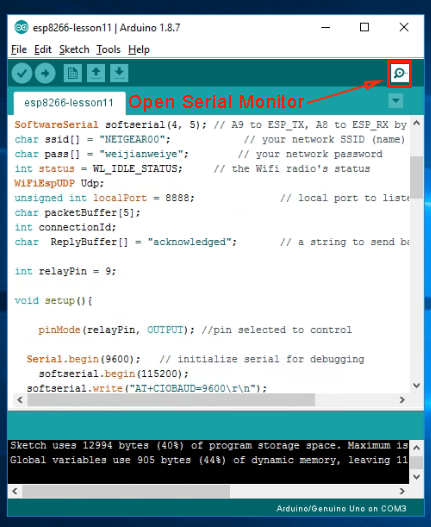
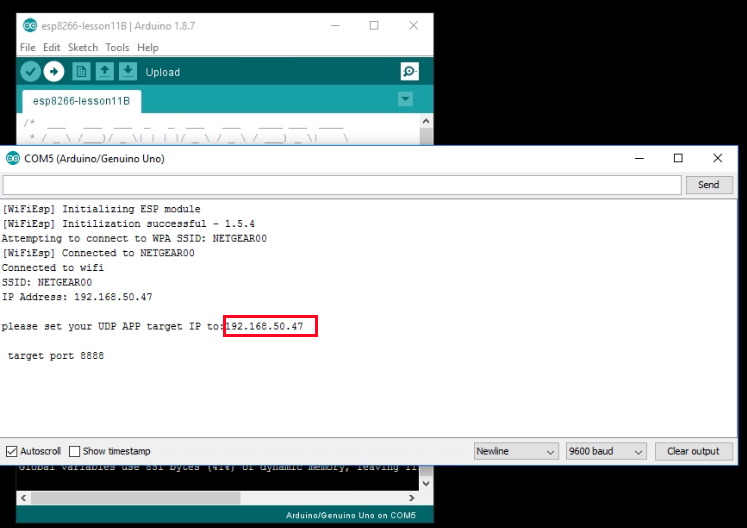 please set your UDP APP target IP to: 192.168.50.47 target port 8888
please set your UDP APP target IP to: 192.168.50.47 target port 8888
In above example, 192.168.50.47 is the IP address of my Arduino and 8888 is the UDP port number which will be set into our cell phone APP in next step.
Step G) Install UDP send Mobile APP, If you have already installed OSOYOO WiFi UDP Robot Car APP, please skip this step.
You can use any UDP send APP to run this lesson. In this lesson, we use OSOYOO WIFI UDP Robot Car APP to make test.
In Google Play or Apple Store, please search key words “OSOYOO WIFI UDP Robot Car”, you will find an orange icon APP as following:
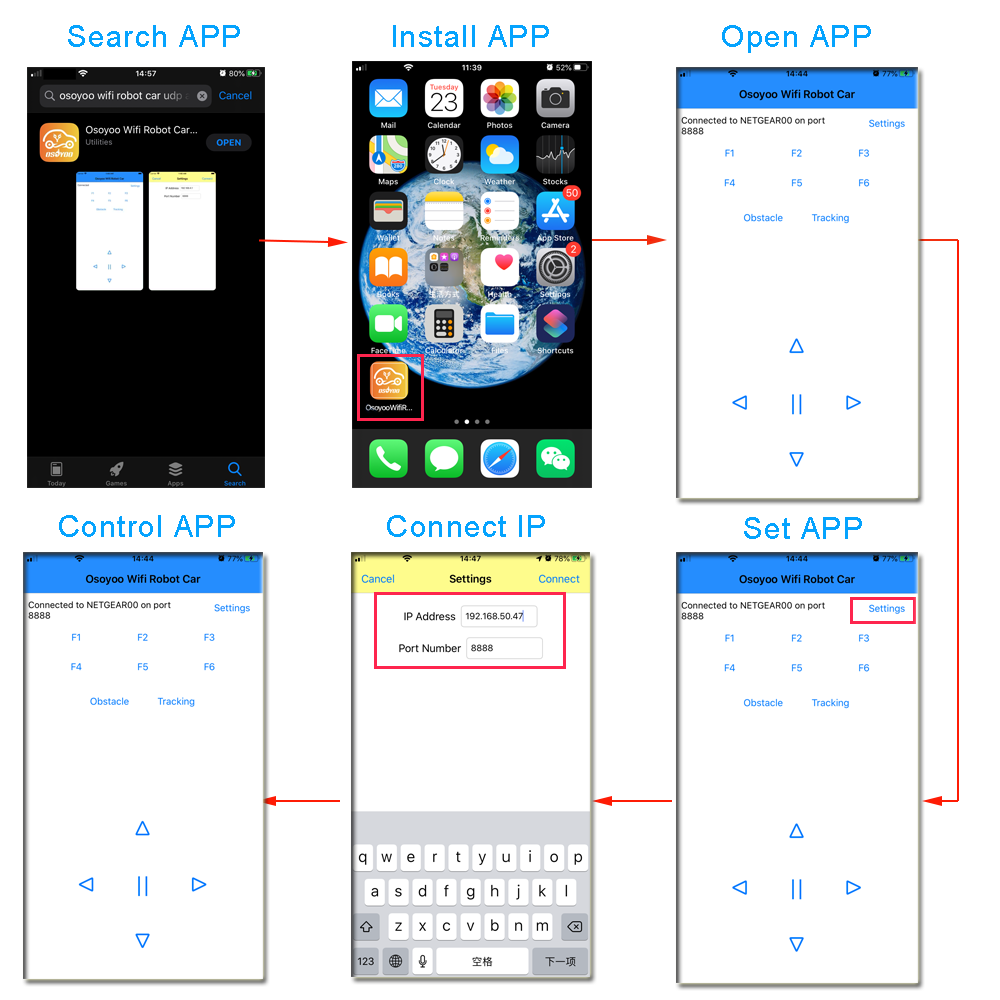 Notes:When the phone is operating the APP,Please keep the phone on the same LAN with UNO board .
Notes:When the phone is operating the APP,Please keep the phone on the same LAN with UNO board .
Now click Save and go back to your APP Home Screen:
Press F1 , Your Relay will open and LED will on. Press F2, Your relay and LED will turn off
Learn More about parts
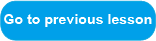

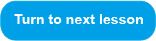















 Connect Relay module with UNO as followed diagram:
Connect Relay module with UNO as followed diagram: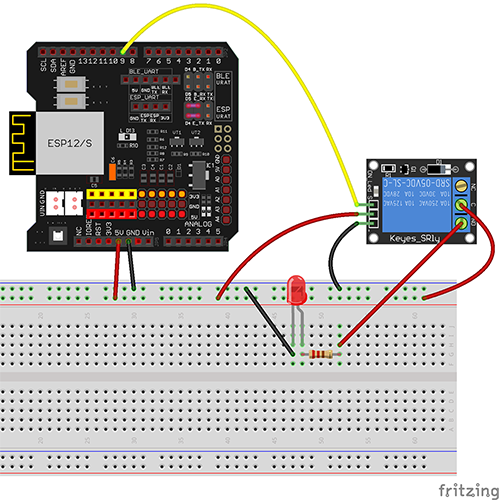

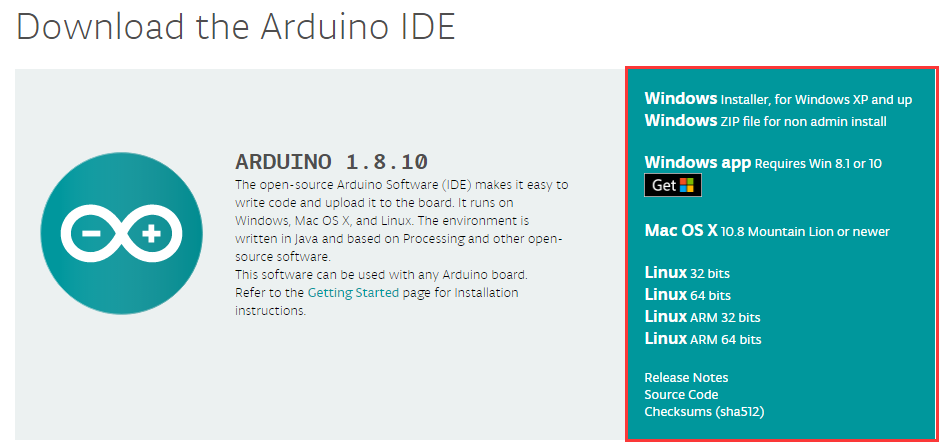

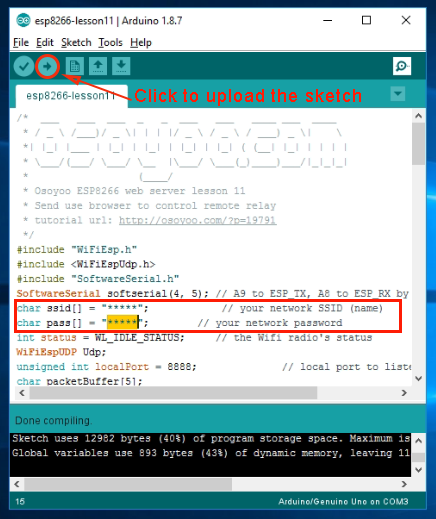
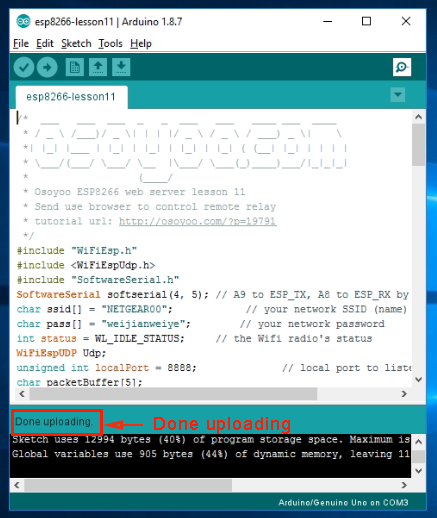

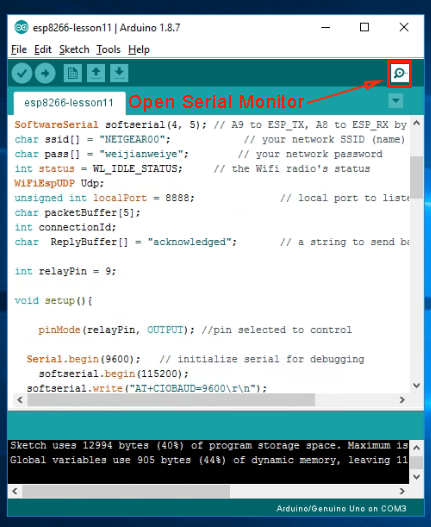
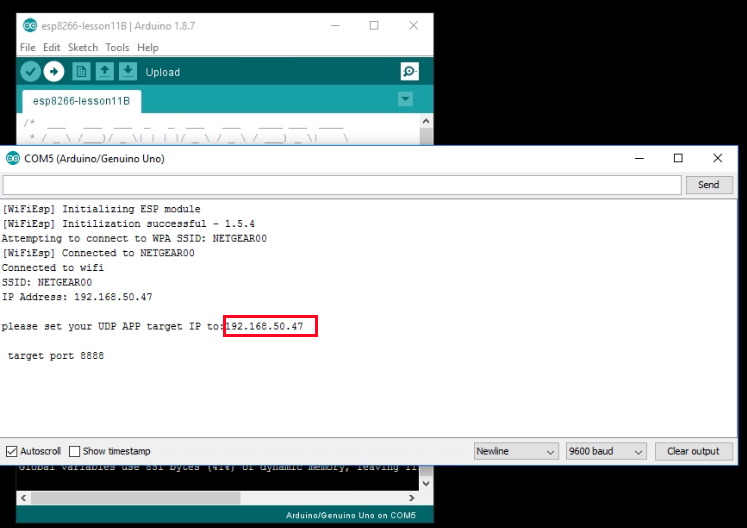 please set your UDP APP target IP to: 192.168.50.47 target port 8888
please set your UDP APP target IP to: 192.168.50.47 target port 8888
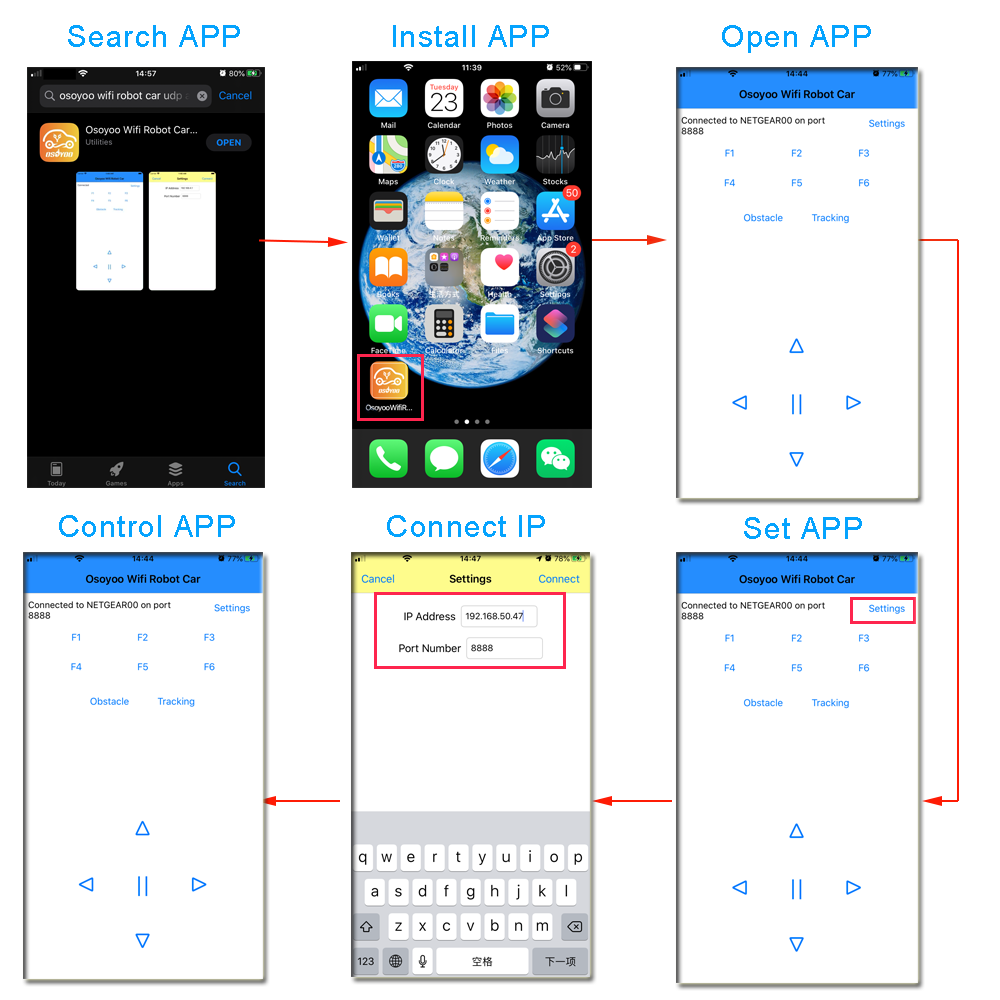 Notes:When the phone is operating the APP,Please keep the phone on the same LAN with UNO board .
Notes:When the phone is operating the APP,Please keep the phone on the same LAN with UNO board .













