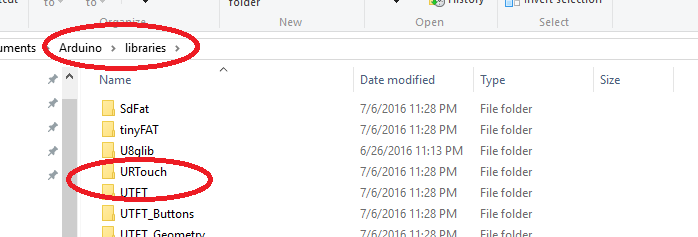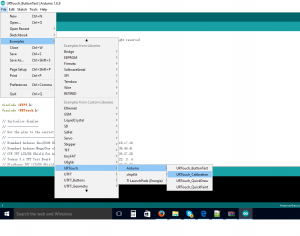Before running the program, make sure there is no pre-installed Arduino software on your computer, otherwise it might conflict with our LCD driver.
Step 1: Download 9481.rar driver and unzip it into any folder with free space. You will see a new folder called 9481
Step 2: Open 9481 folder, move UTFT and URTouch folder to your Arduino library folder as following picture:
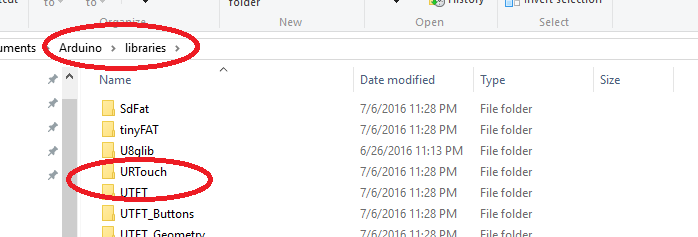
Step 3: insert the ili9481 LCD into Mega2560 board and then connect Mega2560 to your PC USB port.
Step 4: Make sure your windows can detect and install the Mega2560 board properly. If your Mega2560 cannot be installed automatically, you should install it manually as per following steps:
A: Right click My Computer->Property ->Device Manager
B:Find the unknown device and update the driver ->locally install manually.
C: select the driver location as “C:\arduino-9481\drivers” then click Next and finish installation.
Step 5: In Arduino IDE, click File->Example->URTouch->Arduino->URTouch Calibration as following
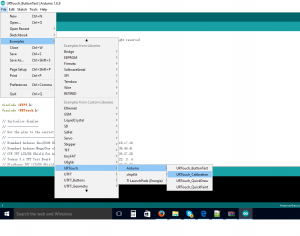
You will see LCD touch screen shows some points, please use touch pen to touch these points one by one and calibrate the screen.
Step 6: In Arduino IDE, click File->Example->URTouch->Arduino->URTouch Button Test
You will see LCD shows some buttons, use pen to touch these buttons and you will see some straight forward result.