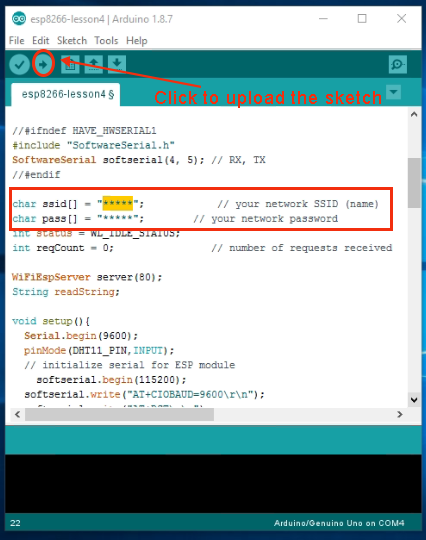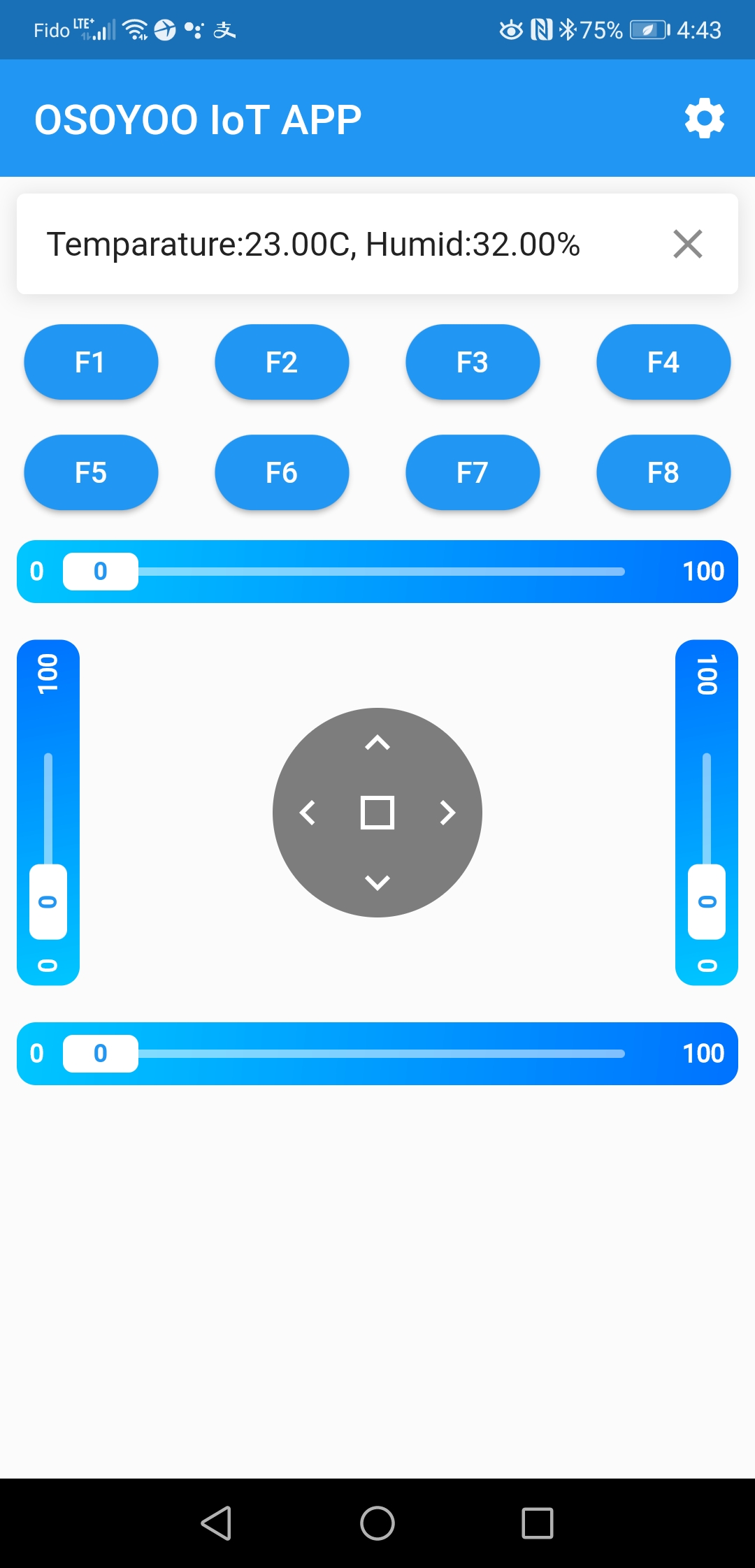| Buy from US |
Buy from UK |
Buy from DE |
Buy from IT |
Buy from FR |
Buy from ES |
ここでご購入を! |
 |
 |
 |
 |
 |
 |
 |
-

In Lesson 3, we learned how to read remote photoresistor sensor data on your browser. As a farmer or agricultural scientist, in addition to getting the brightness data of your greenhouse, you also need to know the temperature/humidity of your plant field. In this lesson, we will use a DHT11 sensor to read remote environment temperature and humidity data through the OSOYOO IoT APP.
-

OSOYOO Basic board x 1
OSOYOO ESP8266 Wi-Fi Shield x 1
DHT11 sensor Module x 1
USB cable x 1
Jumper wires several

First, please insert the ESP8266 Wi-Fi Shield into your OSOYOO Basic board

- And make sure the jumper cap is connected E_TX to D4 and E_RX to D5
 Connect your DHT11 with the mainboard as shown in the following diagram.
Connect your DHT11 with the mainboard as shown in the following diagram.
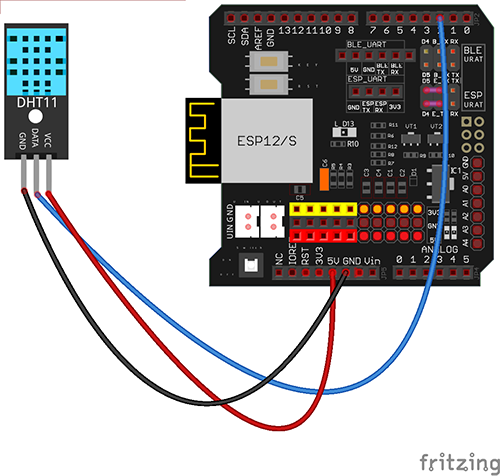
| OSOYOO Basic Board |
DHT11 sensor module |
| D2 |
S |
| GND |
– |
| 5V |
+ |
 Software Installation
Software Installation
Step A) Install the latest IDE from https://www.arduino.cc/en/Main/Software?setlang=en. If you have an IDE version after 1.1.16, please skip this step.
- Step B) If you have the DHT11 library, please skip this step. If you have not installed the DHT11 library, please download the zip file from https://osoyoo.com/wp-content/uploads/samplecode/DHT.zip. Then, in your IDE ->Sketch->Include Library->Add .ZIP Library, select the DHT.zip file you just downloaded, and upload it to the IDE.
- Step C) Connect the OSOYOO Basic board to the computer via a USB cable.
- Step D) Open the IDE and choose the corresponding board type and port type for your project.
- Board:”Arduino/Genuino UNO”
- Port: Choose your own Serial Port for your mainboard

Step E) Download the sample code from https://osoyoo.com/driver/wifi-iot/lesson4/wifi-lesson4.zip, unzip the file, and double-click the wifi-lesson4.ino file.
Step F) IDE: Click file -> click Open -> choose code “wifi-lesson4”, load up the sketch onto your IDE.
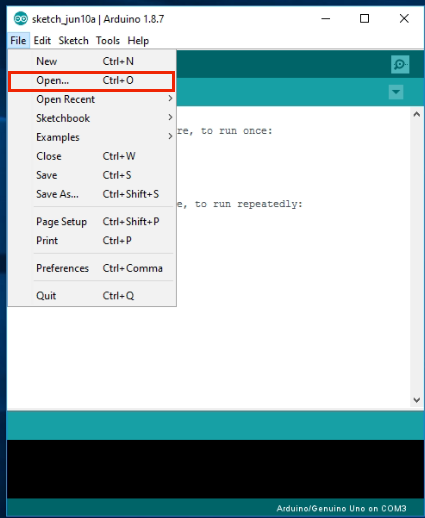 char ssid[] = “******”; // your network SSID (name)
char ssid[] = “******”; // your network SSID (name)
char pass[] = “******”; // your network password
Please replace the ****** with your correct Wi-Fi SSID and password; otherwise, your project cannot connect to the internet.
- After changing the above lines, load the sketch into the IDE.
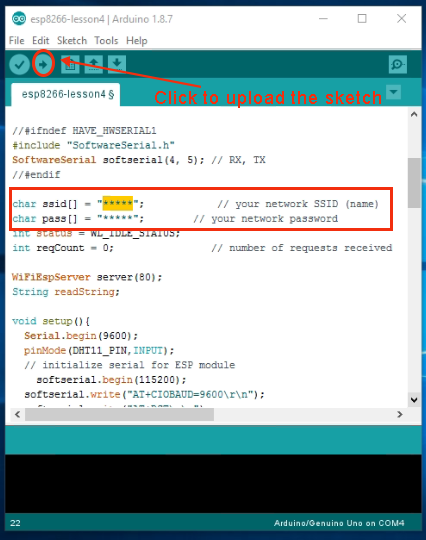
-

Step A) Open your Serial Monitor. You can see your router will assign an IP address to your IDE as follows:

In the above example, 192.168.1.81 is the IP address of my IDE. We need to set this IP address in our APP in the next step.
Step B) Open your OSOYOO IoT UDP Robot APP. If you haven’t installed this APP, please read the APP installation section in Lesson 2.
Step C) Make sure your cell phone is on the same local network as your Arduino. Open the APP, click Settings, enter your Arduino IP address from Step F, and set the Port to 8888 in settings.

Now press any key on your APP, and your screen will display something like the following picture:
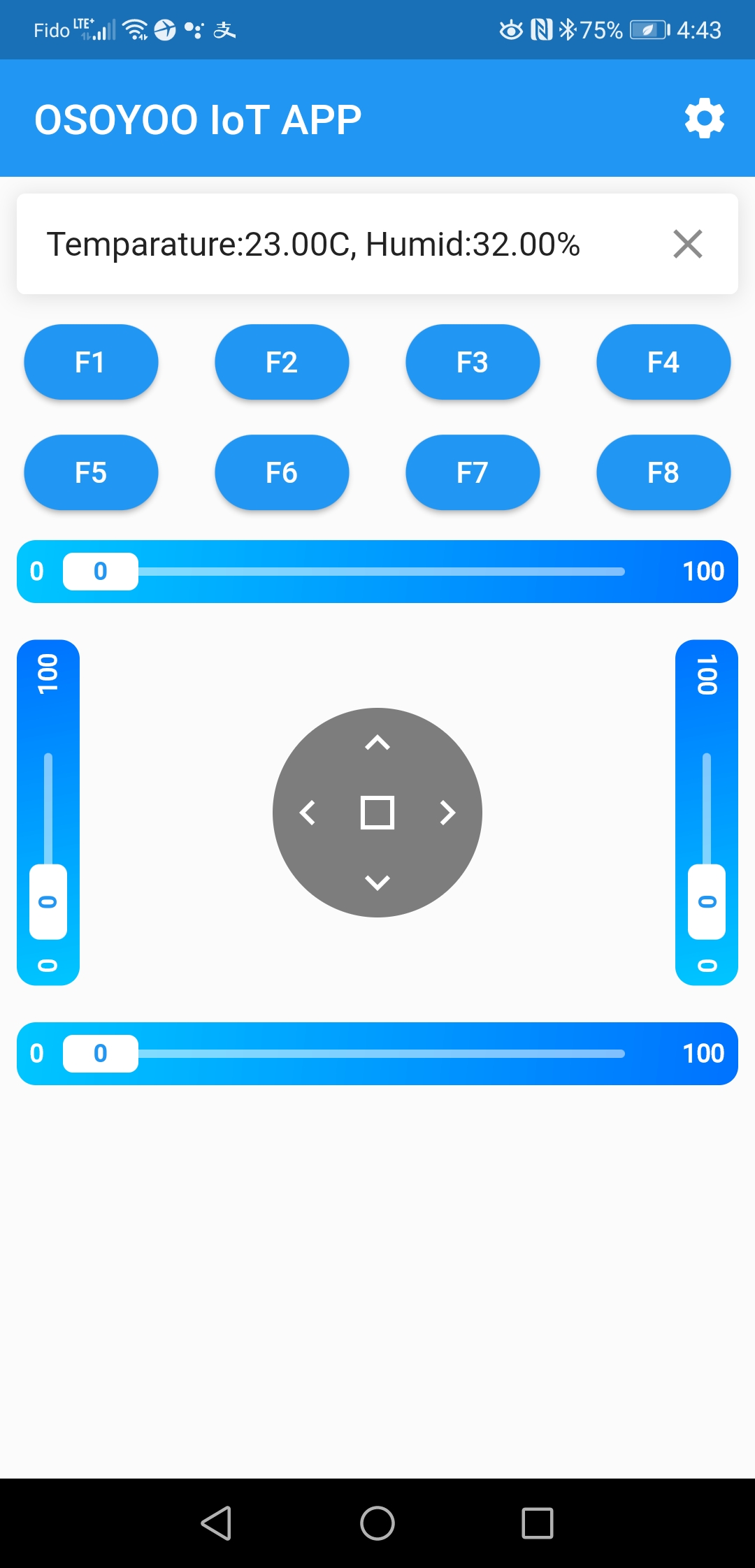














 Connect your DHT11 with the mainboard as shown in the following diagram.
Connect your DHT11 with the mainboard as shown in the following diagram.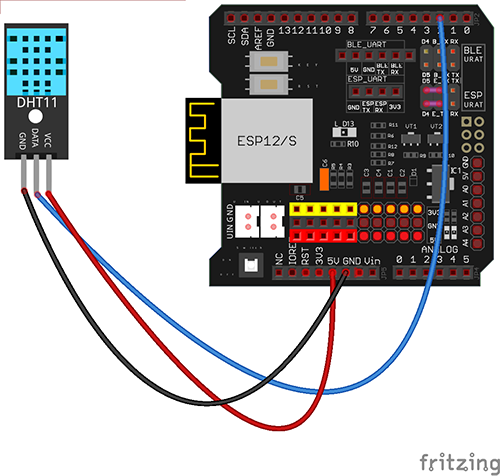
 Software Installation
Software Installation
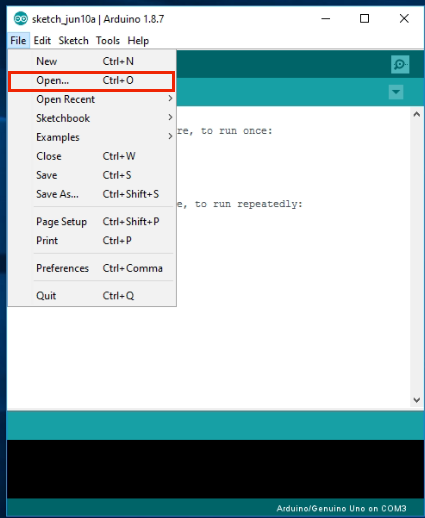 char ssid[] = “******”; // your network SSID (name)
char ssid[] = “******”; // your network SSID (name)