En esta lección agregaremos un servomotor, un módulo ultrasónico y un zumbador al marco de la Lección 1. Con estos nuevos dispositivos, el auto robot puede “ver” los obstáculos a través de un sensor ultrasónico y medir la distancia. Si la distancia es inferior al valor del umbral predefinido, el zumbador emitirá un pitido y el automóvil dará la vuelta al obstáculo automáticamente.
Paso 1: instale el marco básico del auto robot inteligente según la Lección 1 de auto inteligente. Si ya ha completado la instalación en la lección 1, manténgalo todo como está excepto mover ENA de D9 a D3 (necesitamos D9 para el servocontrol). Si ha instalado la Lección 2 o 3 puede quitar los cables. Si ha instalado la Lección 4, puede conservarla.
Paso 2: instale el servomotor en la parte delantera del chasis superior del auto robot con 2 tornillos autorperforante M2.2 * 8.
Paso 3: instale el módulo ultrasónico en el soporte de montaje con 4 tornillos M1.5*8 y tuercas M1.5.
Paso 4: instale el soporte de montaje para el módulo ultrasónico en el servomotor con tornillo autorperforante M2*4. Paso 5: instale el módulo del zumbador en la parte posterior del chasis superior con 1 tornillo de plástico M3, tornillo hexagonal de plástico M3 y tuerca de plástico M3. Paso 6: conecte el servo motor SG90, el módulo de controlador de motor OSOYOO modelo X y el escudo OSOYOO Uart WiFi V1.3 de la siguiente manera:
Paso 7: conecte el módulo ultrasónico, el módulo del zumbador con el escudo OSOYOO Uart WiFi V1.3 como se muestra en el diagrama de conexión: Paso 8: fije los tornillos en los separadores de cobre para conectar el chasis superior al chasis inferior.
Paso 1: instale el IDE de Arduino más reciente (si tiene una versión de IDE de Arduino posterior a la 1.1.16, omita este paso). Descargue el IDE Arduino desde https://www.arduino.cc/en/Main/Software?setlang=en y luego instale el software.
Paso 2: descargue el código de muestra de https://osoyoo.com/driver/v2smartcar-lesson5.zip , descompacte el archivo zip de la descarga smartcar-lesson5.zip y verá una carpeta llamada v2smartcar-lesson5.
Paso 3: conecte el Arduino UNO a la PC con un cable USB, abra el IDE Arduino -> haga clic en Archivo -> haga clic en Abrir -> elija el código “v2smartcar-lesson5.ino” en la carpeta smartcar-lesson5 y cargue el código en Arduino. (Aviso: apague la batería cuando su robot esté conectado a una computadora personal o portátil a través de un cable USB)
Paso 4: elija la placa/puerto correspondiente para su proyecto y cargue el código en la placa.
Paso 5: Alineación de la dirección inicial del servo motor del sensor ultrasónico
Después de encender la batería escuchará un pitido largo, luego el servo hará un movimiento y finalmente se detendrá en una dirección durante 5 segundos.
Durante estos primeros 5 segundos, debe asegurarse de que el sensor ultrasónico (dos ojos) esté orientado hacia adelante.
Si no es sencillo, debe apagar la batería de inmediato y quitar el sensor del servo, volver a instalarlo y hacer que mire hacia adelante como se muestra en la siguiente imagen. De lo contrario, el programa para evitar obstáculos no funcionará correctamente.
Después de ajustar la dirección del sensor, vuelva a encender la batería. Después de escuchar el pitido largo, el sensor debe mirar hacia el frente como se muestra en la siguiente imagen. Si su dirección no es directa, apague la batería y vuelva a realizar la alineación de la dirección.
Pruebas
Después de encender el interruptor de la batería en la caja de la batería, si el módulo ultrasónico cambia a la posición de vista frontal significa que ya no necesita ajustar la posición del sensor, sólo debe esperar 5 segundos. Si no se detecta ningún obstáculo, el auto avanzará. Si se detecta algún obstáculo el robot se detendrá, el módulo ultrasónico girará de derecha a izquierda para detectar el obstáculo circundante. El auto robot decidirá girar a la izquierda, a la derecha ó hacia atrás de acuerdo con los datos del sensor de ultrasonido y nuestro algoritmo para evitar los obstáculos.
Paso 2) Descomprima el archivo anterior y ejecute el archivo servo.ino en su auto robot.
Su servo se moverá de izquierda a derecha y finalmente se detendrá en la posición central. Si su sensor ultrasónico no está orientado hacia el frente, libere su sensor ultrasónico del cabezal del servo, vuelva a colocar su dirección hacia el frente y luego ajuste el tornillo del sensor para fijar su dirección. Ver video de 7:4 a 8:10
Paso 3) Una vez que haya cambiado la dirección del sensor, vuelva a ejecutar el código v2smartcar-lesson5.ino y su robot comenzará a funcionar para evitar obstáculos.
You can change the following code to adjust the speed:
#define BUZZ_PIN 13
#define FAST_SPEED 250 //both sides of the motor speed
#define SPEED 120 //both sides of the motor speed
#define TURN_SPEED 200 //both sides of the motor speed
#define BACK_SPEED1 255 //back speed
#define BACK_SPEED2 90 //back speed
How to make the car not to stop every LPT cycle and let it move continously. I delete every stop_Stop function from the watchsurround function but it still does it? Please I need help. Thanks
After the robot car is stopped, it detects whether there are obstacles in different directions through the servo and ultrasonic sensors, so that the robot can bypass the obstacles on its way forward.
Hi, when I want to move the black wire from D9 to D3, I see that D3 is taken by another wire, specifically the Out (left) wire of the IR Obstacle Avoidance Module from lesson 3. Where should I move the black wire?
Hi Elaine,
Lesson 5. I have removed wires from Lessons 2 & 3.
The robot only moves 3 or 4cms at a time but does not run when well away fro object. I have reduced te distance in the code to 10 but this has not made any difference. What is my problem?
Jim.
What do you mean “The robot only moves 3 or 4cms at a time but does not run when well away fro object” ? Can you send a short video about your current running result. our support email is [email protected]
Hi John,
I have been trying for several days to send you a short video but I am unable to make it short enough to be accepted by the email serrvice. So I will try to explain what is happening.
When switched on in an open space in a room , minimum of one meter from an obstacle. The robot will do a scan of with the distance scanner then move forward about 4cms, that is about 3/4 turn of the wheels then move back slightly, turn slightly to right or left , then do the same again. More or less stayiong within the same square. I have reduced the minimum distance in the code to 10cms but this has made no difference. I would expect the robot , when switched on to move forward until it sees an object 10cms away, stop do a scan, back up, turn away and do another scan then proceed to go forward again etc. Am I expecting wrong?
Hi John,
I have been trying for several days to send you a short video but I am unable to make it short enough to be accepted by the email serrvice. So I will try to explain what is happening.
When switched on in an open space in a room , minimum of one meter from an obstacle. The robot will do a scan of with the distance scanner then move forward about 4cms, that is about 3/4 turn of the wheels then move back slightly, turn slightly to right or left , then do the same again. More or less stayiong within the same square. I have reduced the minimum distance in the code to 10cms but this has made no difference. I would expect the robot , when switched on to move forward until it sees an object 10cms away, stop do a scan, back up, turn away and do another scan then proceed to go forward again etc. Am I expecting wrong?
Do you have Youtube account? Please upload the video to Youtube and send the link to us.
Do you mean the car will detect the object for long distance?
Please check whether the wires on Ultrasonic sensor? whether the echo and Trig are cross wrong?
buzzer might be defective. If you want , you can send your order number and address to [email protected] and ask for a new buzzer replacement. Actually buzzer is not quite important, you can keep doing other lessons without buzzer and test lesson 5 after you get new buzzer.
Hi Elaine,
the car behaves strangely. It measures the distance to an obstacle correctly and shows it in the serial monitor, but it never goes forward. It either runs backwards or turns in circles.
How do you know the distance to obstacle showing correctly? If the aar always moving back or turning arround, it means the sensor didn’t send proper obstacle signal to Arduino. there is a simple way to test your ultrasonic sensor obstacle detection function is good or bad.
1)Run v2smartcar-lesson5.ino, do not turn on the battery, keep the USB cable connecting Arduino board and your computer. The car’s ultrasonic sensor will rotate but car won’t move.
2)Open Serial monitor , face the car to any direction which as obstacle(for example, your PC screen), then Serial monitor should show something like:
begin str=00100 or begin str=01100 , which tells that in center direction has some obstacles (0 stands for non-obstacle, 1 stands for obstacle , from left to right 5 digits means the obstacle situation from far left , left, center, right, far right).
If you face the car to an area which has no obstacle, it should show 00000 which means no obstacles in 5 directions, then car will move forward. However, if you got 11111 even your car has no obstacles in front, your sensor connection to Arduino must have some problem.
one of the 4 wires which connect your obstacle sensor to Arduino UNO board is either broken or wrongly connected, check following picture:
Please use 4 pcs new wires to reconnect the 4 wires in ultrasonic sensor(GND, Echo,Trig,VCC) to Arduino GND,D2,D10,5V again. It will solve your problem.
How to make the bot move faster instead of stopping every second?
You can change the following code to adjust the speed:
#define BUZZ_PIN 13
#define FAST_SPEED 250 //both sides of the motor speed
#define SPEED 120 //both sides of the motor speed
#define TURN_SPEED 200 //both sides of the motor speed
#define BACK_SPEED1 255 //back speed
#define BACK_SPEED2 90 //back speed
Elaine
How to make the car not to stop every LPT cycle and let it move continously. I delete every stop_Stop function from the watchsurround function but it still does it? Please I need help. Thanks
After the robot car is stopped, it detects whether there are obstacles in different directions through the servo and ultrasonic sensors, so that the robot can bypass the obstacles on its way forward.
I don’t know what your code looks like, and I don’t quite understand your purpose of doing this. Can you post your code?
It is normal for the Model X motor driver to flash when only Uno’s board is powered?
Please check the wiring and then check the battery status of the robot
Hi, when I want to move the black wire from D9 to D3, I see that D3 is taken by another wire, specifically the Out (left) wire of the IR Obstacle Avoidance Module from lesson 3. Where should I move the black wire?
Hi, you need to remove the wires of lesson2 and lesson3, when you test the lesson 4 and 5.
Can someone explain to me what this part of the code in the watch() function means?
digitalWrite(Trig_PIN,LOW);
delayMicroseconds(5);
digitalWrite(Trig_PIN,HIGH);
delayMicroseconds(15);
digitalWrite(Trig_PIN,LOW);
echo_distance=pulseIn(Echo_PIN,HIGH);
I think we need to measure the delay of the pulse to know the distance, but it looks like just measuring the pulse width which is fixed to be 15 μs.
Hi Elaine,
Lesson 5. I have removed wires from Lessons 2 & 3.
The robot only moves 3 or 4cms at a time but does not run when well away fro object. I have reduced te distance in the code to 10 but this has not made any difference. What is my problem?
Jim.
hi, James,
What do you mean “The robot only moves 3 or 4cms at a time but does not run when well away fro object” ? Can you send a short video about your current running result. our support email is [email protected]
Thanks
John @osoyoo support team
Hi John,
I have been trying for several days to send you a short video but I am unable to make it short enough to be accepted by the email serrvice. So I will try to explain what is happening.
When switched on in an open space in a room , minimum of one meter from an obstacle. The robot will do a scan of with the distance scanner then move forward about 4cms, that is about 3/4 turn of the wheels then move back slightly, turn slightly to right or left , then do the same again. More or less stayiong within the same square. I have reduced the minimum distance in the code to 10cms but this has made no difference. I would expect the robot , when switched on to move forward until it sees an object 10cms away, stop do a scan, back up, turn away and do another scan then proceed to go forward again etc. Am I expecting wrong?
Hi John,
I have been trying for several days to send you a short video but I am unable to make it short enough to be accepted by the email serrvice. So I will try to explain what is happening.
When switched on in an open space in a room , minimum of one meter from an obstacle. The robot will do a scan of with the distance scanner then move forward about 4cms, that is about 3/4 turn of the wheels then move back slightly, turn slightly to right or left , then do the same again. More or less stayiong within the same square. I have reduced the minimum distance in the code to 10cms but this has made no difference. I would expect the robot , when switched on to move forward until it sees an object 10cms away, stop do a scan, back up, turn away and do another scan then proceed to go forward again etc. Am I expecting wrong?
Do you have Youtube account? Please upload the video to Youtube and send the link to us.
Do you mean the car will detect the object for long distance?
Please check whether the wires on Ultrasonic sensor? whether the echo and Trig are cross wrong?
The M2.2 * 8 screws do not actually attach the motor to the chassis, the chassis’s holes are too big so the motor just moves around
Hi Elaine
I have now reached Lesson 5. It works OK except the buzzer does not make sound. Wiring is OK
Any suggestions?
Regards, James.
buzzer might be defective. If you want , you can send your order number and address to [email protected] and ask for a new buzzer replacement. Actually buzzer is not quite important, you can keep doing other lessons without buzzer and test lesson 5 after you get new buzzer.
Hi Elaine,
Thanks fort your attention. I will not bother with the buzzer. I have now completed all lessons.
Regards, James.
olá eu montei o carrinho todo mas quando ligo o senssor ultrassonico ele começa a dar um beep constatente sem parar o que que eu faço?
you can remove that buzzer. it is not a necessary part.
Hi Elaine,
the car behaves strangely. It measures the distance to an obstacle correctly and shows it in the serial monitor, but it never goes forward. It either runs backwards or turns in circles.
How do you know the distance to obstacle showing correctly? If the aar always moving back or turning arround, it means the sensor didn’t send proper obstacle signal to Arduino. there is a simple way to test your ultrasonic sensor obstacle detection function is good or bad.
1)Run v2smartcar-lesson5.ino, do not turn on the battery, keep the USB cable connecting Arduino board and your computer. The car’s ultrasonic sensor will rotate but car won’t move.
2)Open Serial monitor , face the car to any direction which as obstacle(for example, your PC screen), then Serial monitor should show something like:
begin str=00100 or begin str=01100 , which tells that in center direction has some obstacles (0 stands for non-obstacle, 1 stands for obstacle , from left to right 5 digits means the obstacle situation from far left , left, center, right, far right).
If you face the car to an area which has no obstacle, it should show 00000 which means no obstacles in 5 directions, then car will move forward. However, if you got 11111 even your car has no obstacles in front, your sensor connection to Arduino must have some problem.
Hope this helps.
my robot shows an obsticle to the center of it, even if there is not one ther, like 00100
one of the 4 wires which connect your obstacle sensor to Arduino UNO board is either broken or wrongly connected, check following picture:
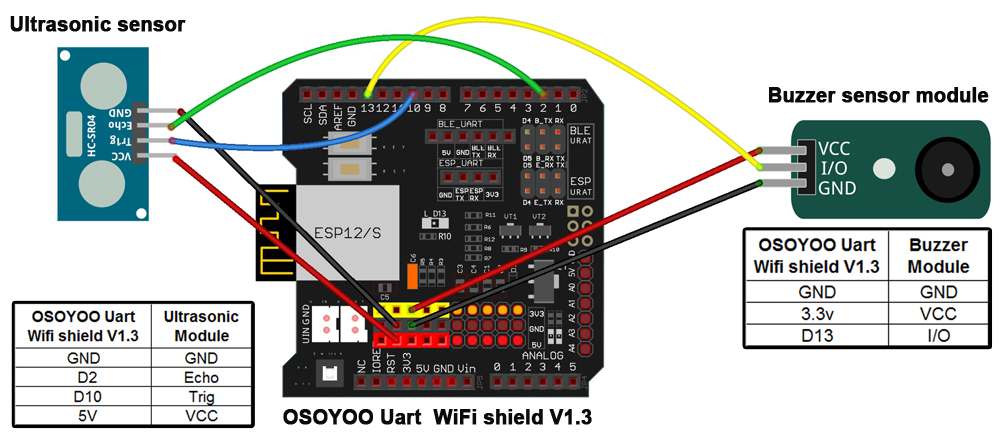
Please use 4 pcs new wires to reconnect the 4 wires in ultrasonic sensor(GND, Echo,Trig,VCC) to Arduino GND,D2,D10,5V again. It will solve your problem.