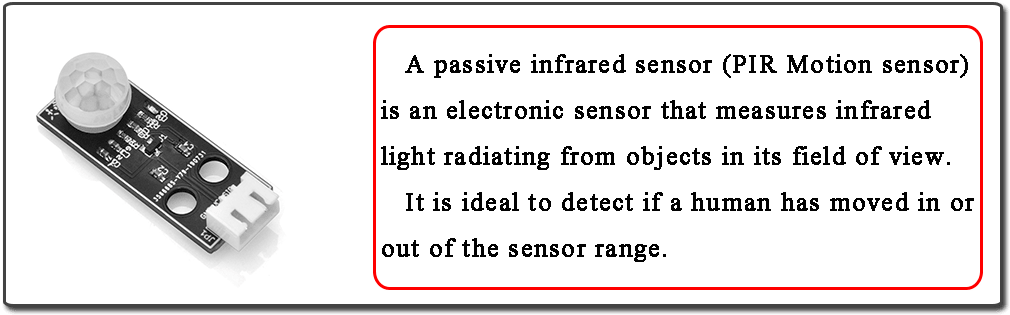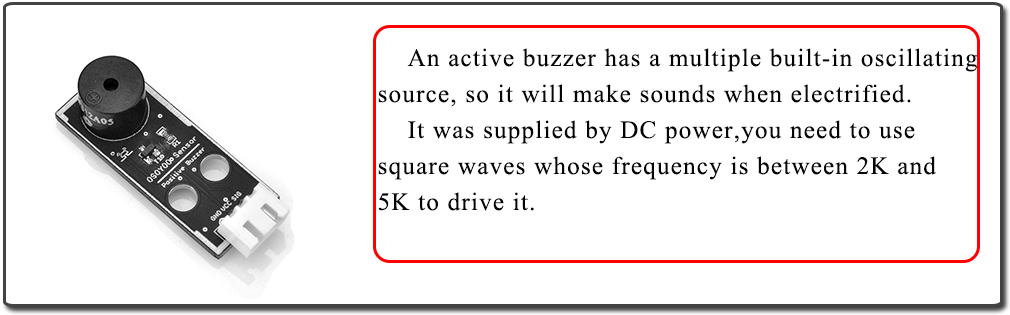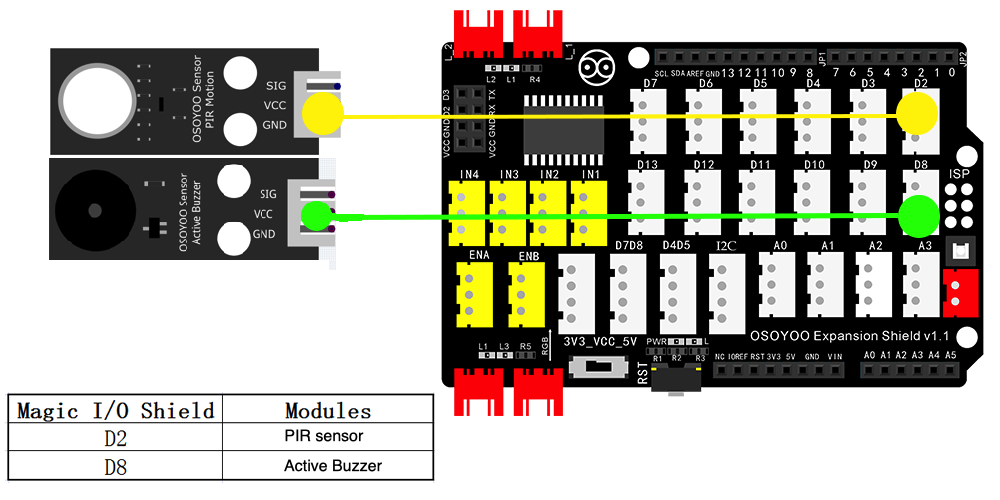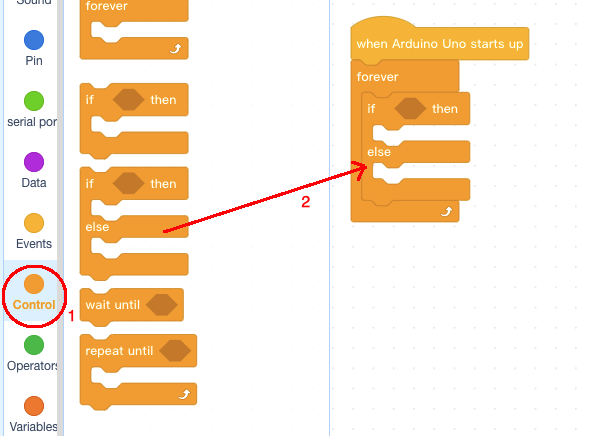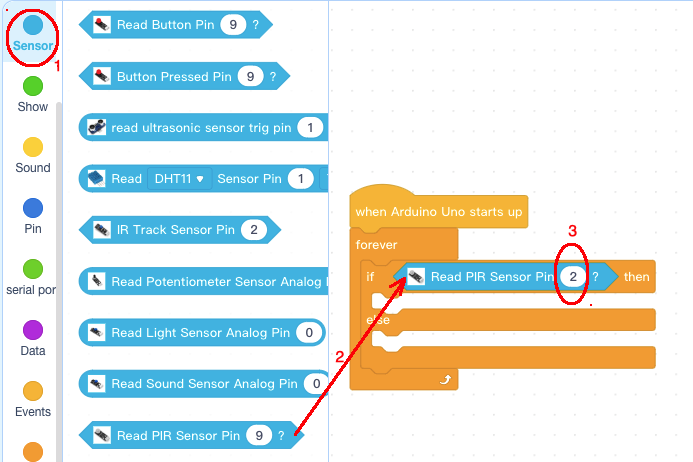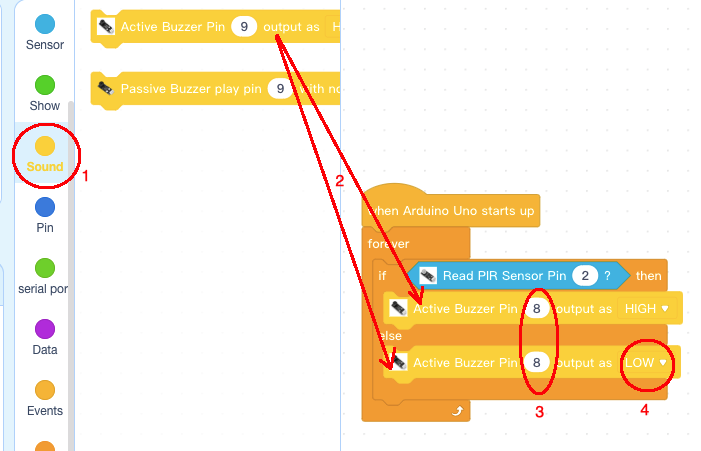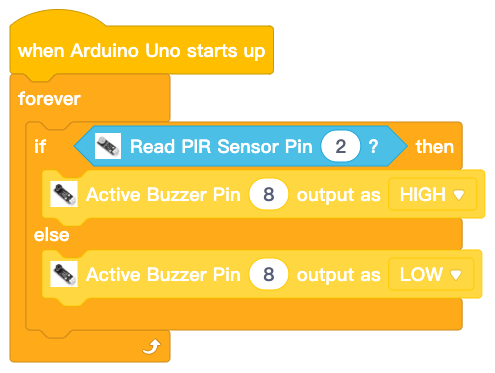| Buy from US |
Buy from UK |
Buy from DE |
Buy from IT |
Buy from FR |
Buy from ES |
Buy from JP |
 |
 |
 |
 |
 |
 |
 |

In this lesson we will learn how a PIR Sensor works and how to program Arduino Board to get data from motion sensor. An active buzzer will beep when movement is detected by PIR sensor.

A passive infrared sensor (PIR Motion sensor) is an electronic sensor that measures infrared (IR) light radiating from objects in its field of view. They are most often used in PIR-based motion detectors. So, it can detect motion based on changes in infrared light in the environment. It is ideal to detect if a human has moved in or out of the sensor range.
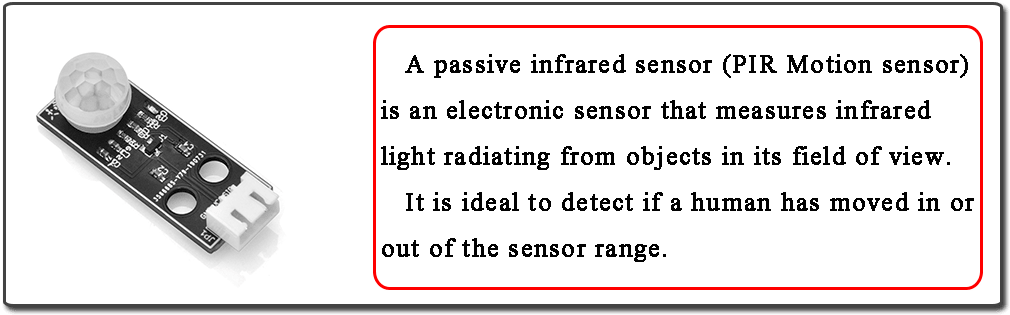
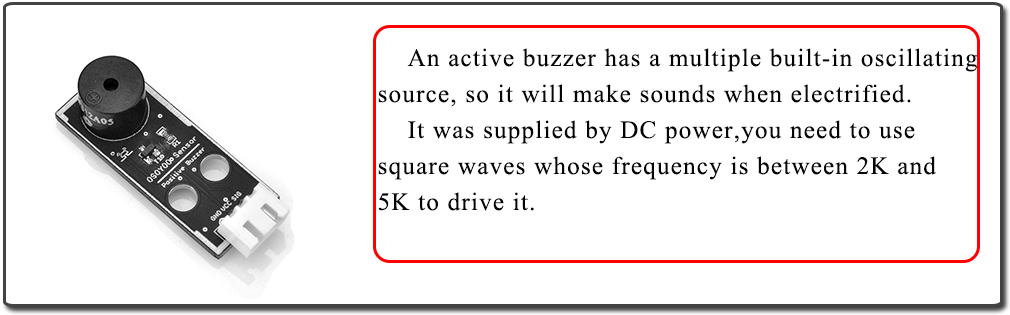

- OSOYOO UNO Board (Fully compatible with Arduino UNO rev.3) x 1
- OSOYOO Magic I/O Shield for Arduino x 1
- OSOYOO PIR Motion sensor x 1
- OSOYOO Active Buzzer
- OSOYOO 3-Pin PNP Cable x 1
- USB Cable x 1
- PC x 1

Firstly, please plug Osoyoo Magic I/O shield into UNO board as following:

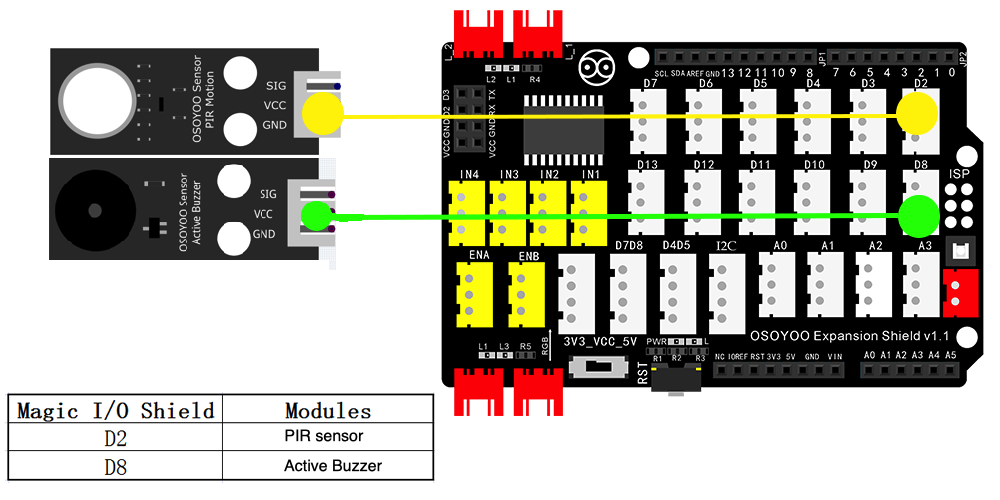

Step 1) If you haven’t install mBlock software in your PC, please read Lesson 1, download and install the software.
Step 2) Run the mBlock PC software by double click the lovely Panda icon. Drag and Drop osoyoo_uno_mext file(downloaded in Step 1) to mBlock software as following:

Now you will see a new device firmware in mBlock, see following picture:

Now mBlock software and OSOYOO_UNO device firmware have been successfully installed in our PC!
Now we will show you how to use blocks to turn above idea into reality.
Step 1: Click Control, then Drag and drop Forever block to programming area as following:

Step 2: Click Events, add when Arduino Uno starts up block to the top:

Step 3: Click Control, add if else then block inside forever block:
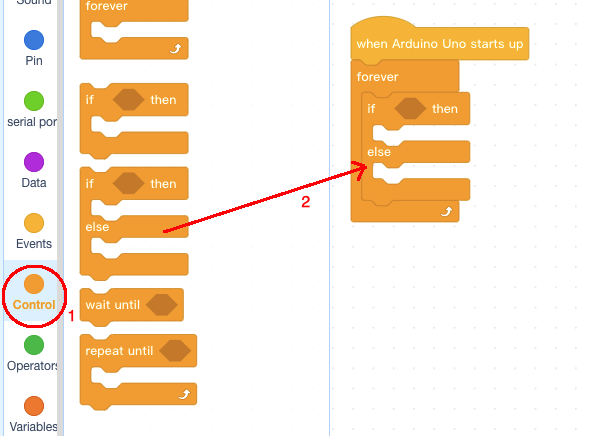
Step 4: Click Sensor, add Read PIR Sensor Pin block inside if condition area , then change button pin to No.2:
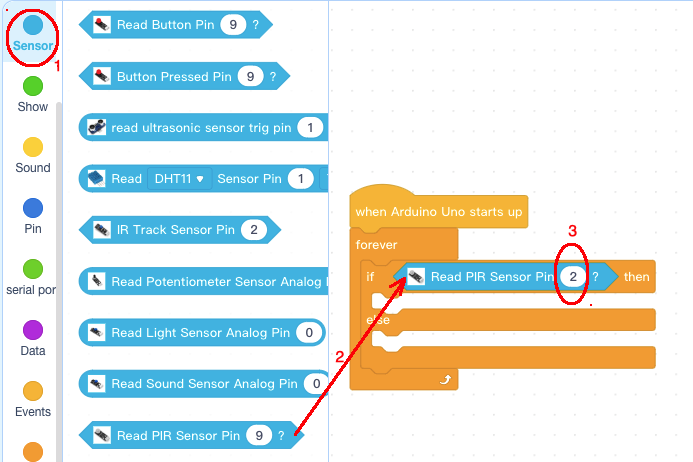
Step 5: Click Sound category, add Active Buzzer block inside if and else block ,
change buzzer pin to No. 8, change lower buzzer block output value to LOW: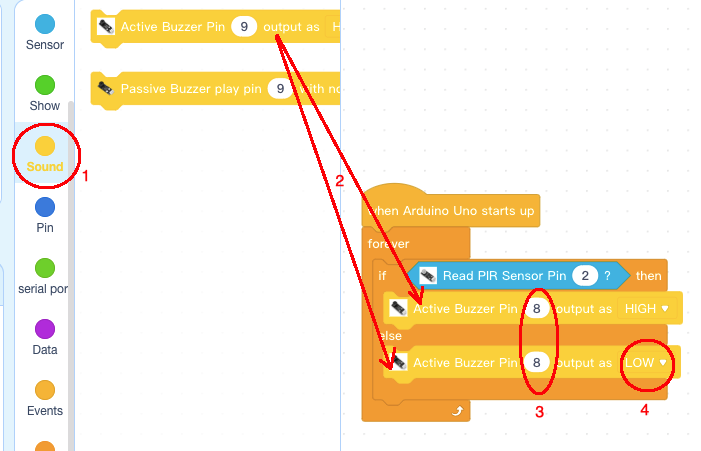
Now we have completed the block programming. The final blocks look like following:
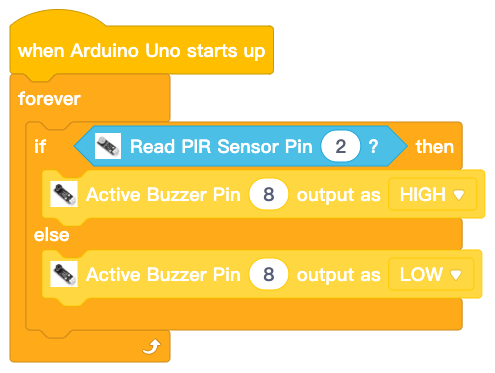
Upload the program to Arduino
1)you need click the Connect button in the bottom of the mBlock software, you will see a USB window pop up,
2) select Show all connectable device check box , then a device drop-down menu will show up,
3) select your Arduino port from device drop-down menu
4) click Connect button to connect your PC to Arduino

5)After you PC is connected to Arduino UNO board, please click Upload button in the bottom of your software, then the code will be uploaded to Arduino UNO board:

Test the program:
Turn on the power of Arduino. When you move your hand in front of PIR motion sensor, the buzzer will beep.