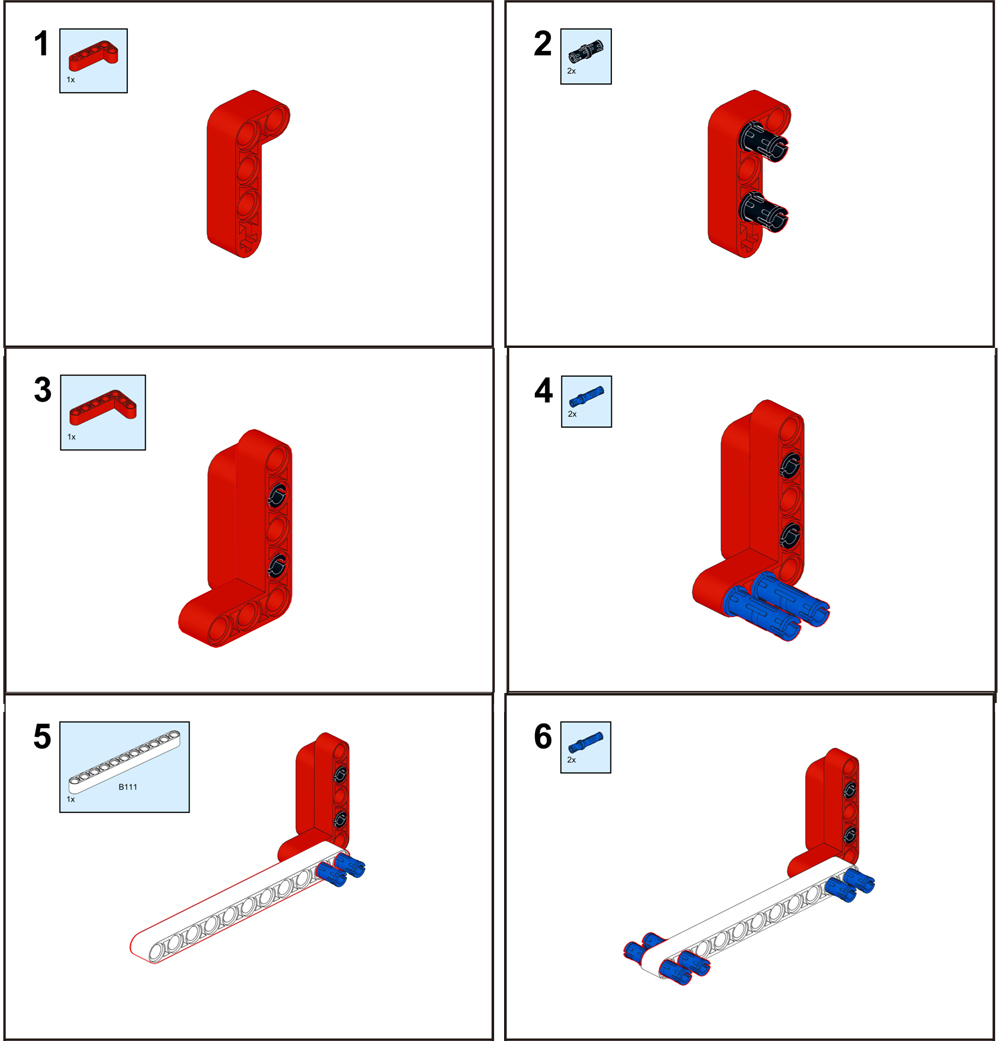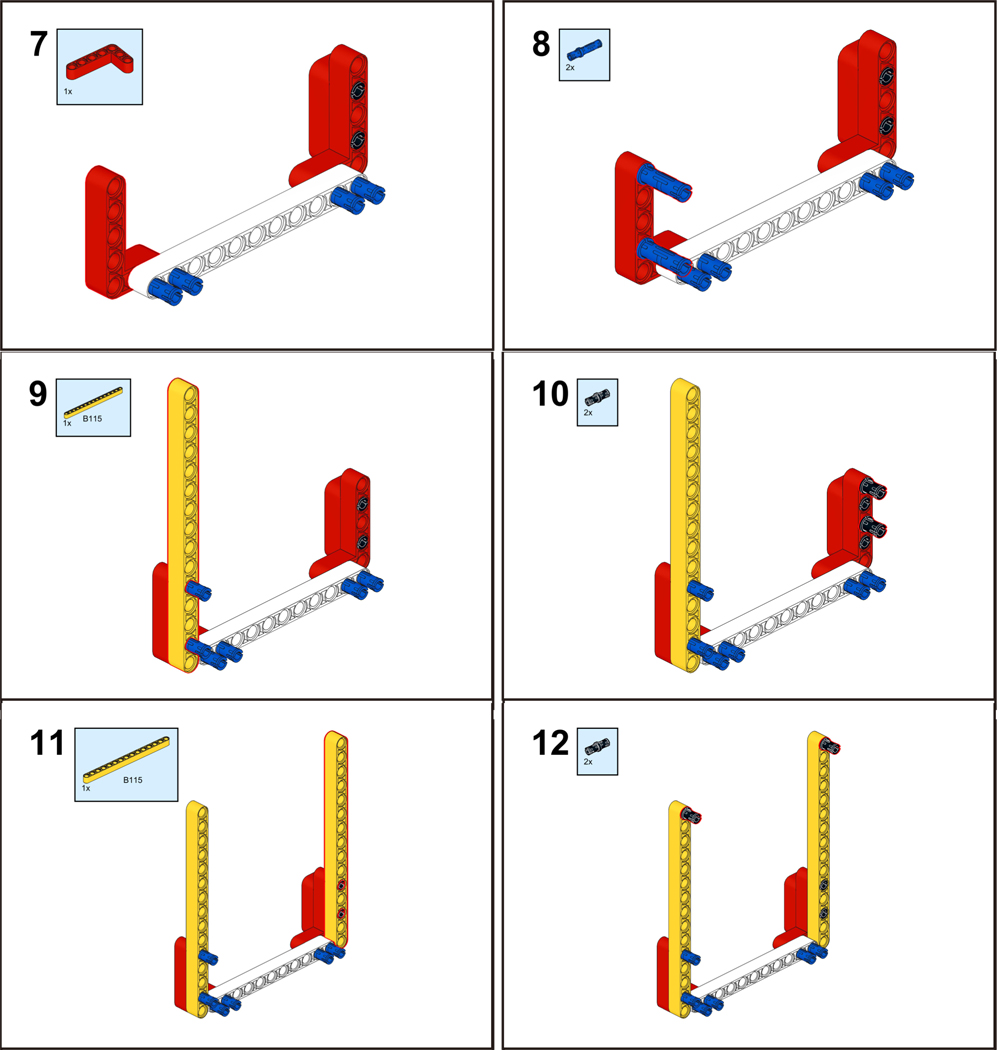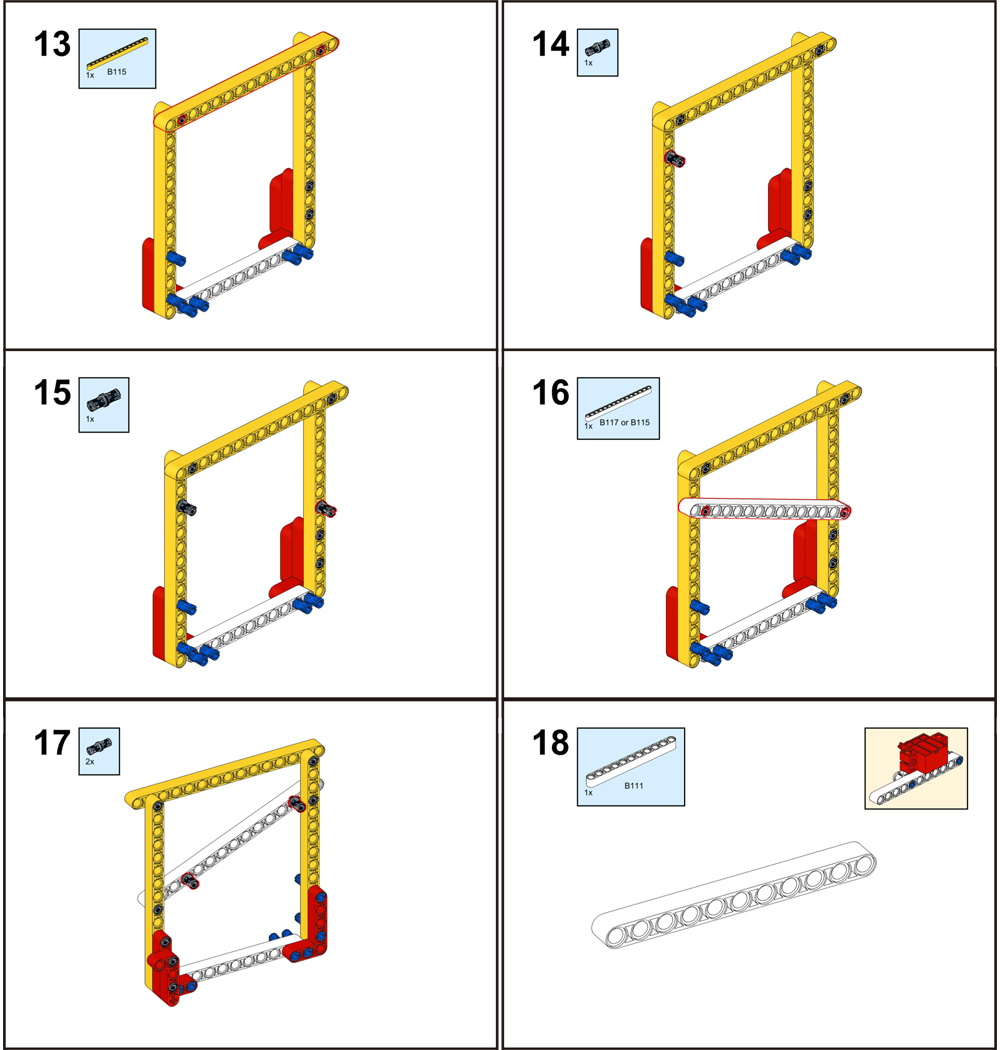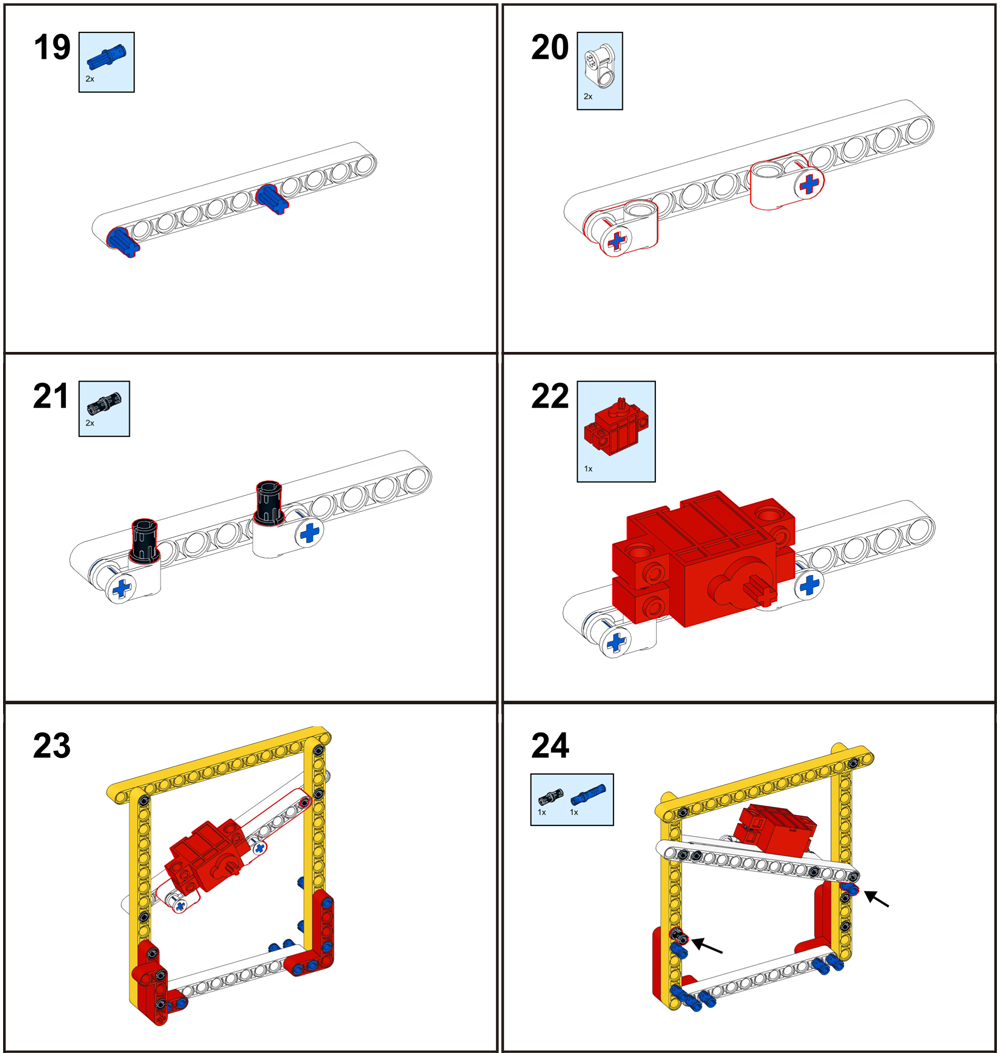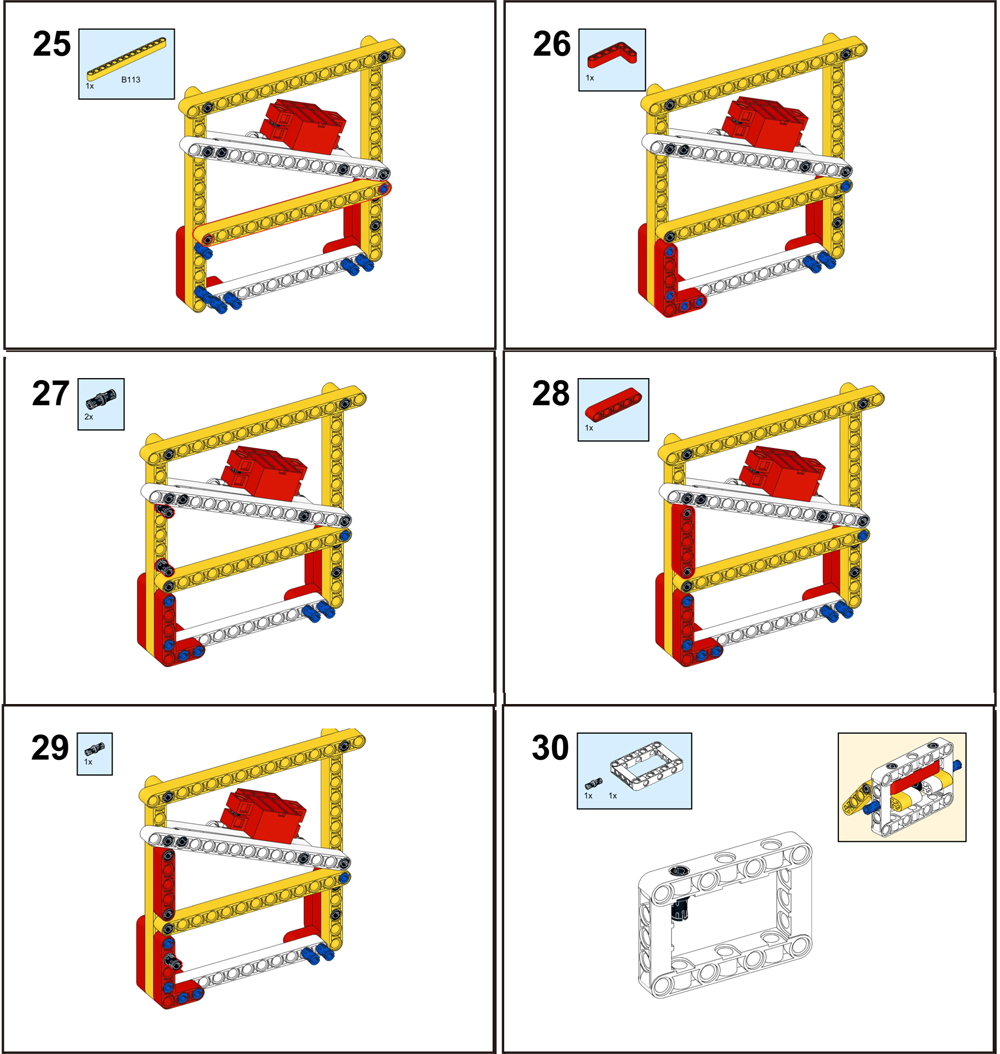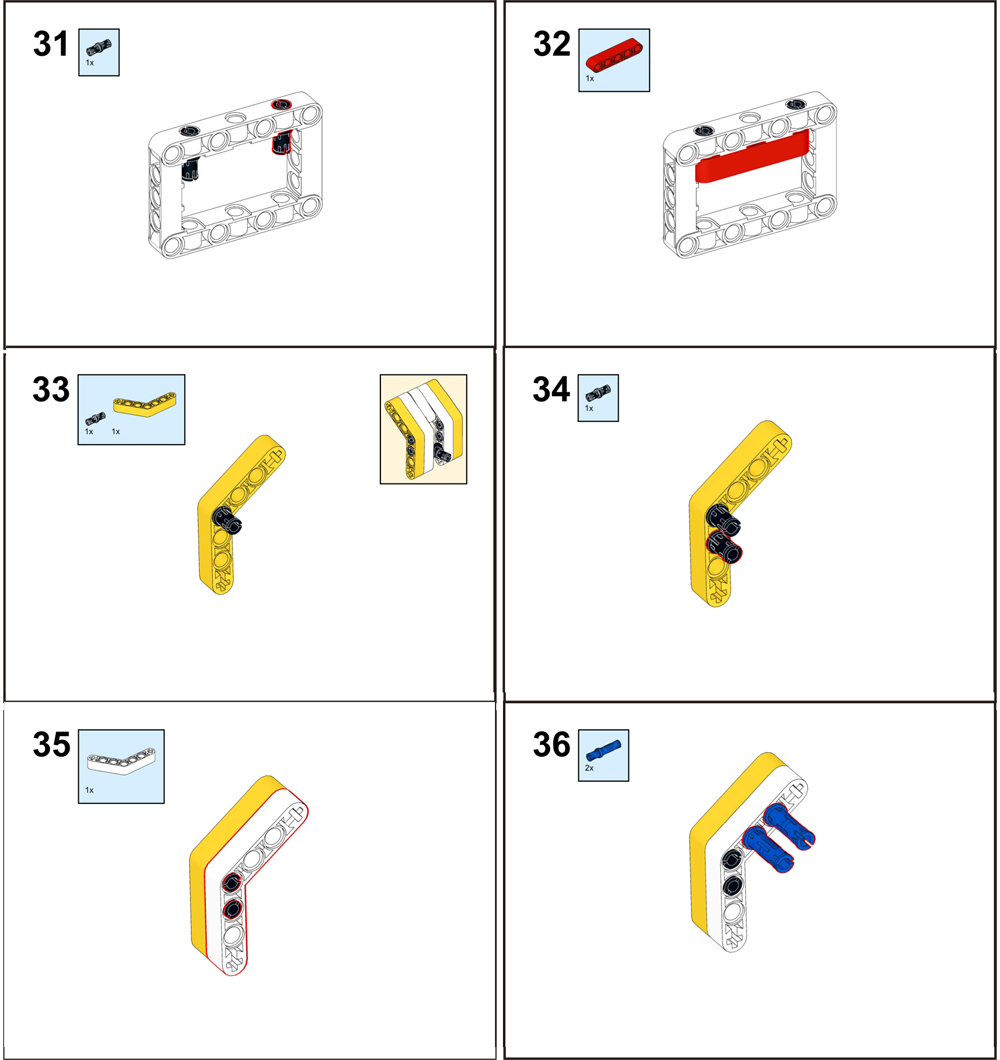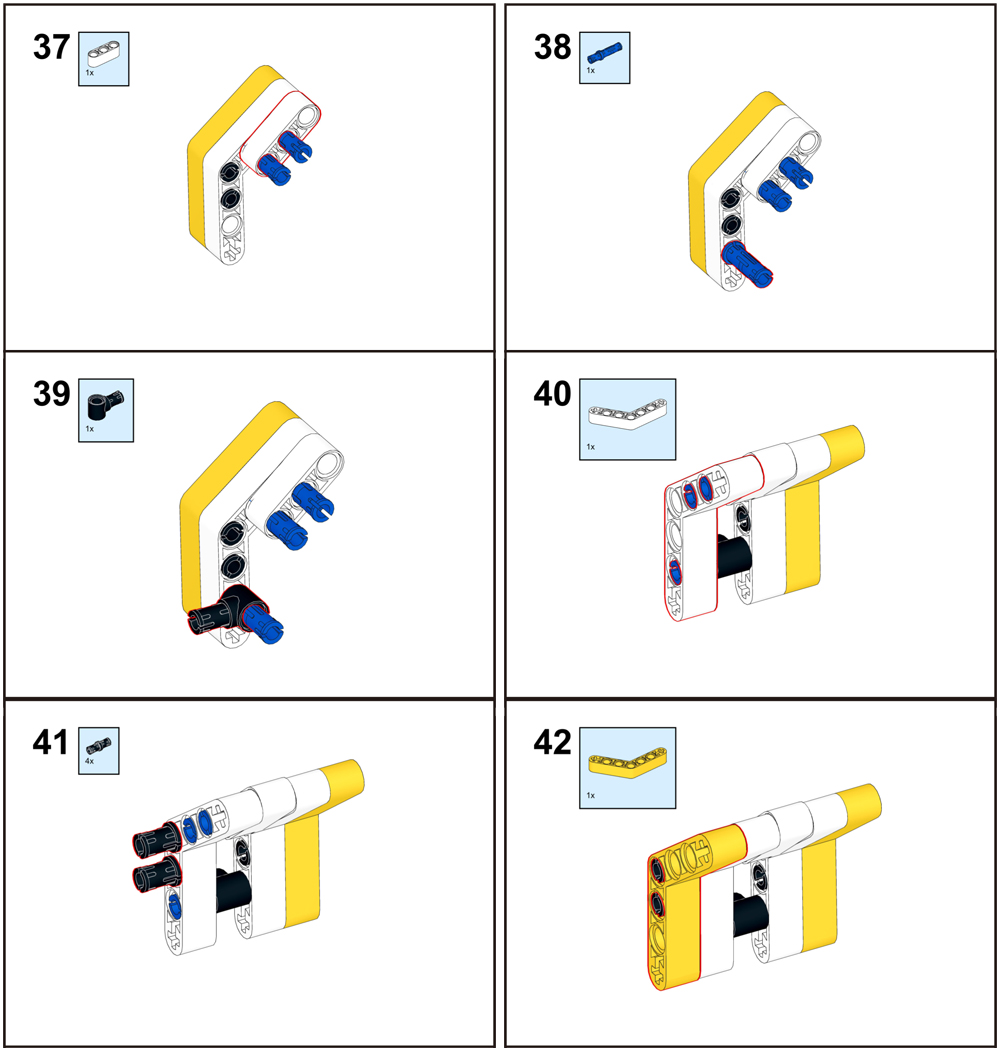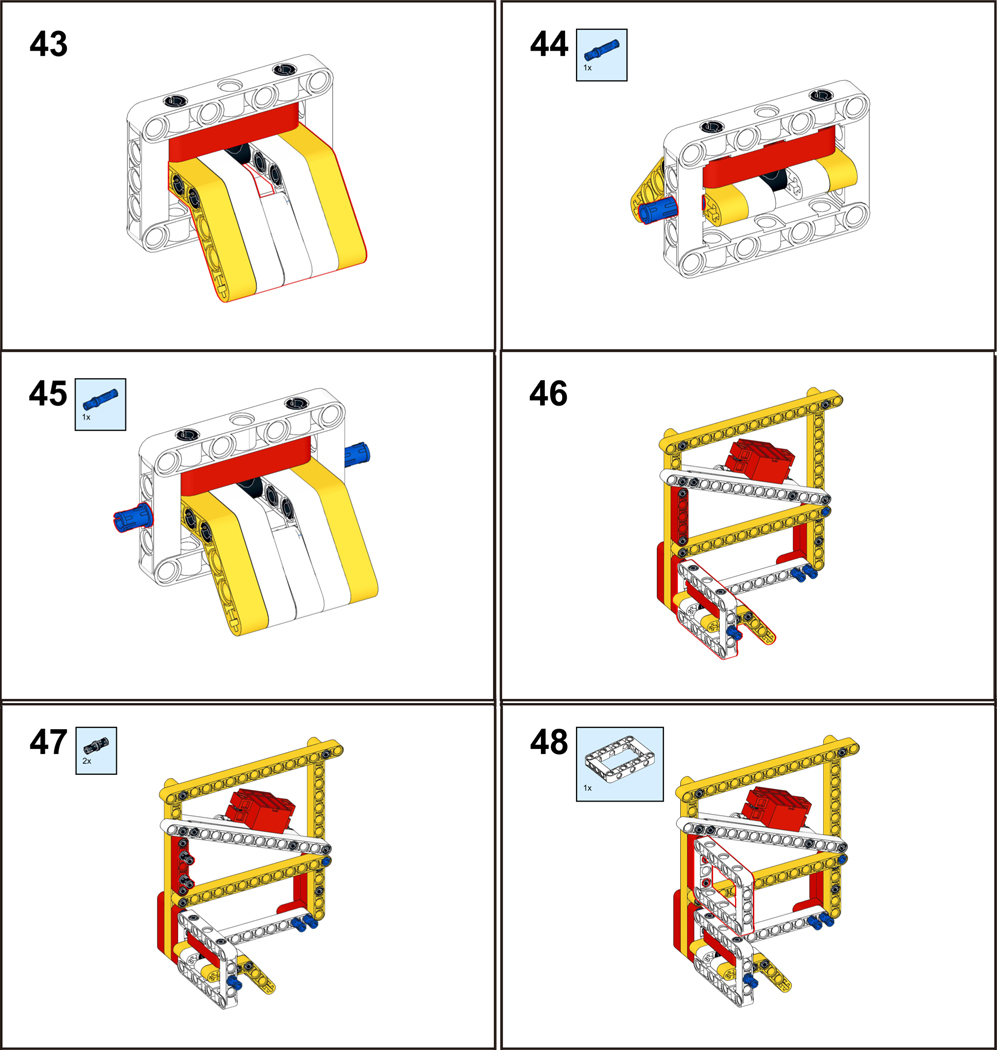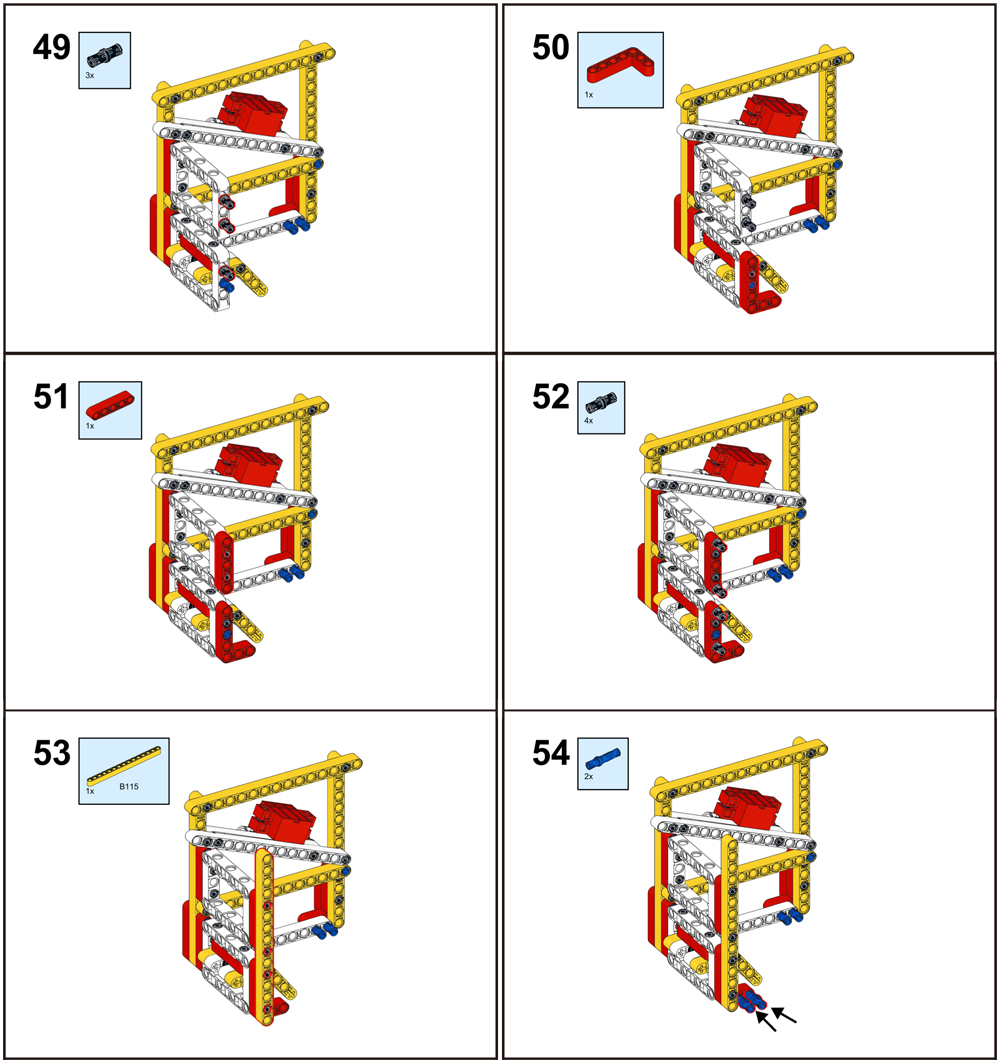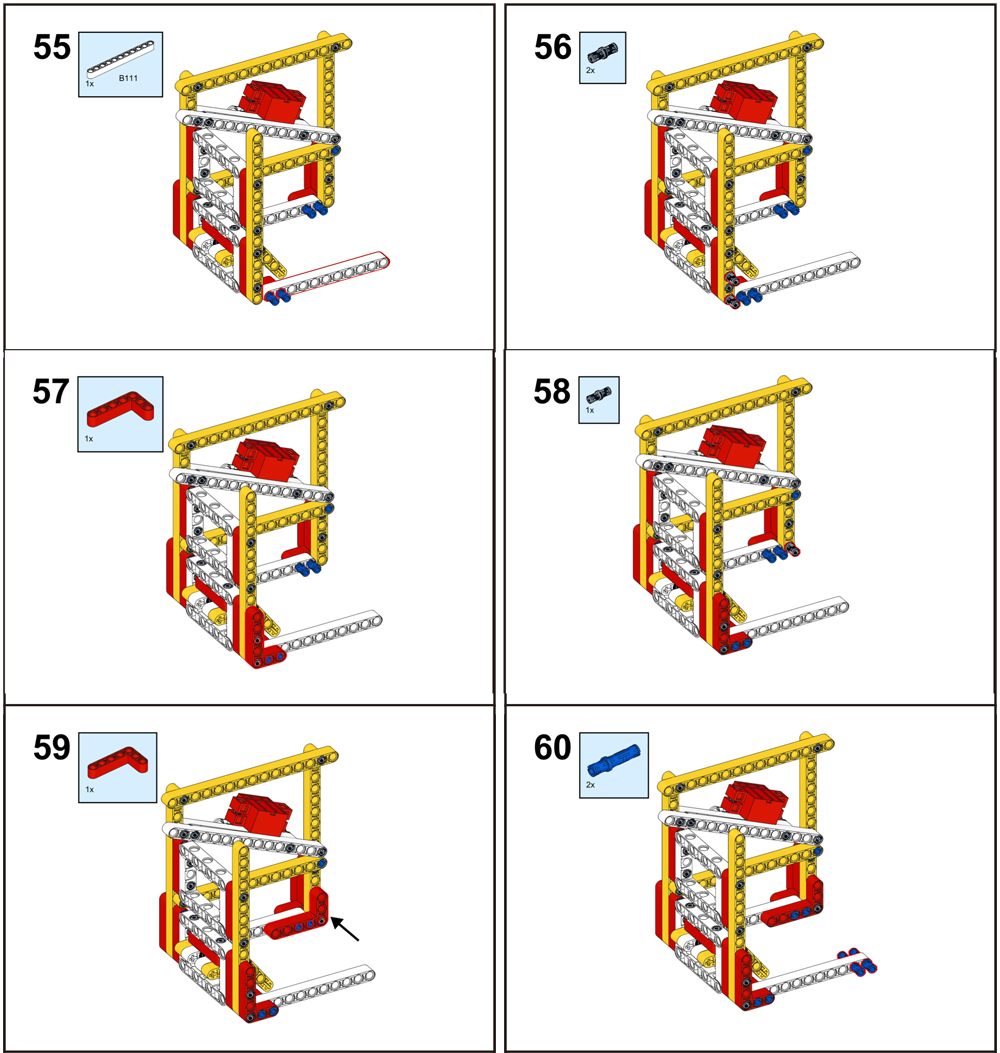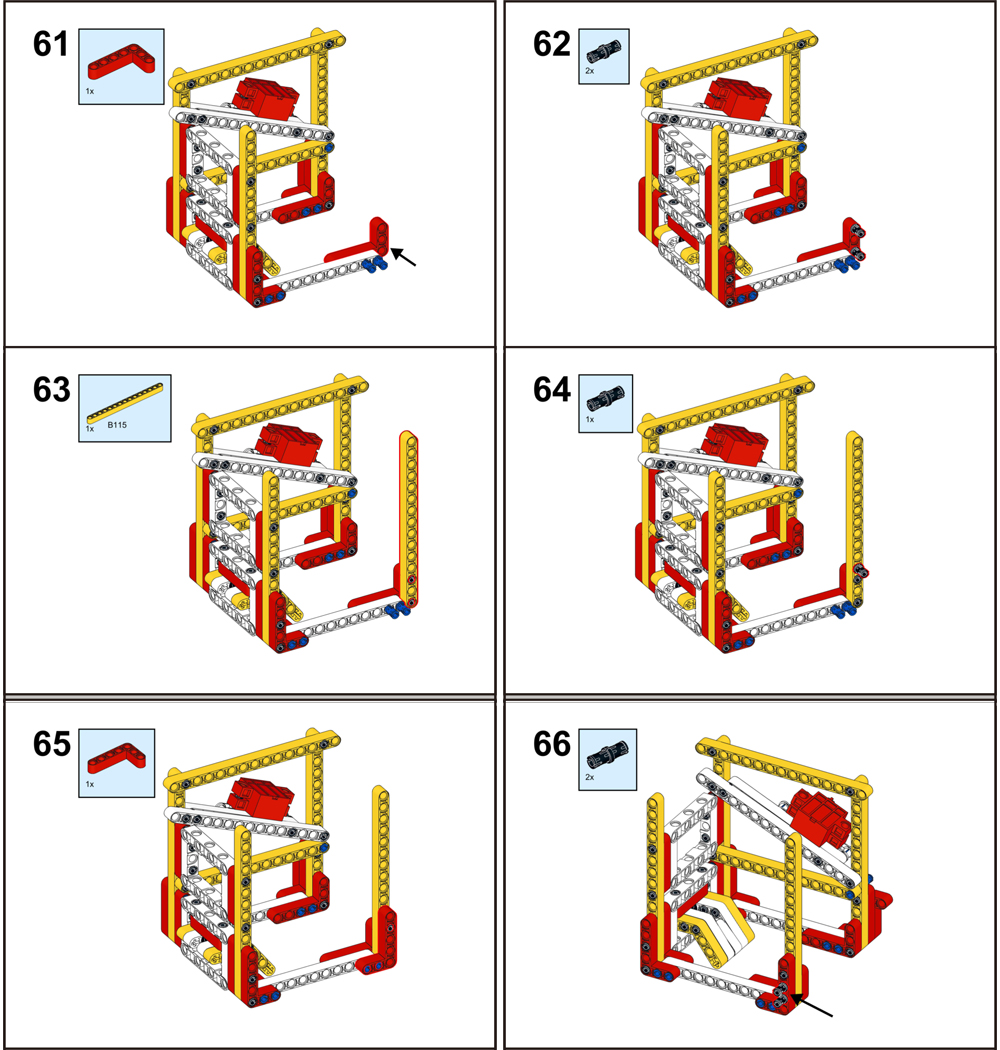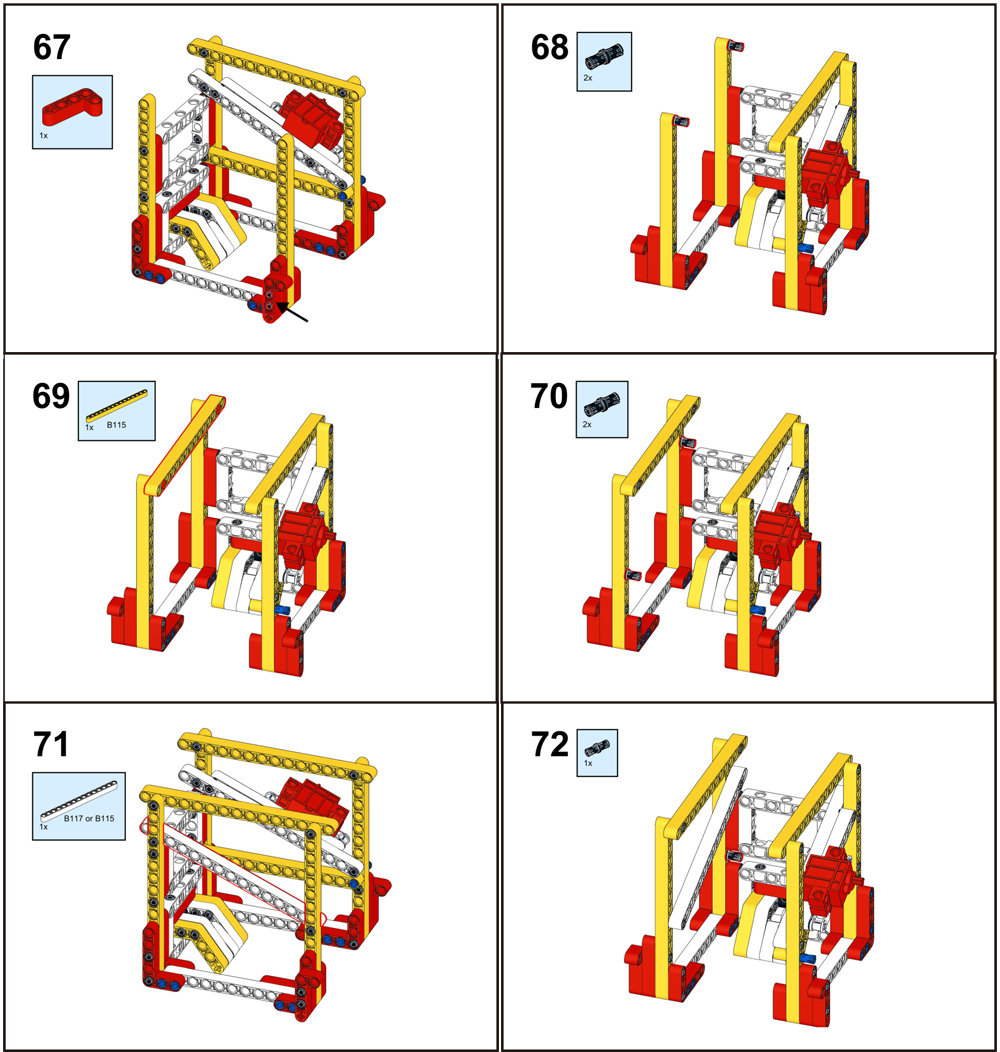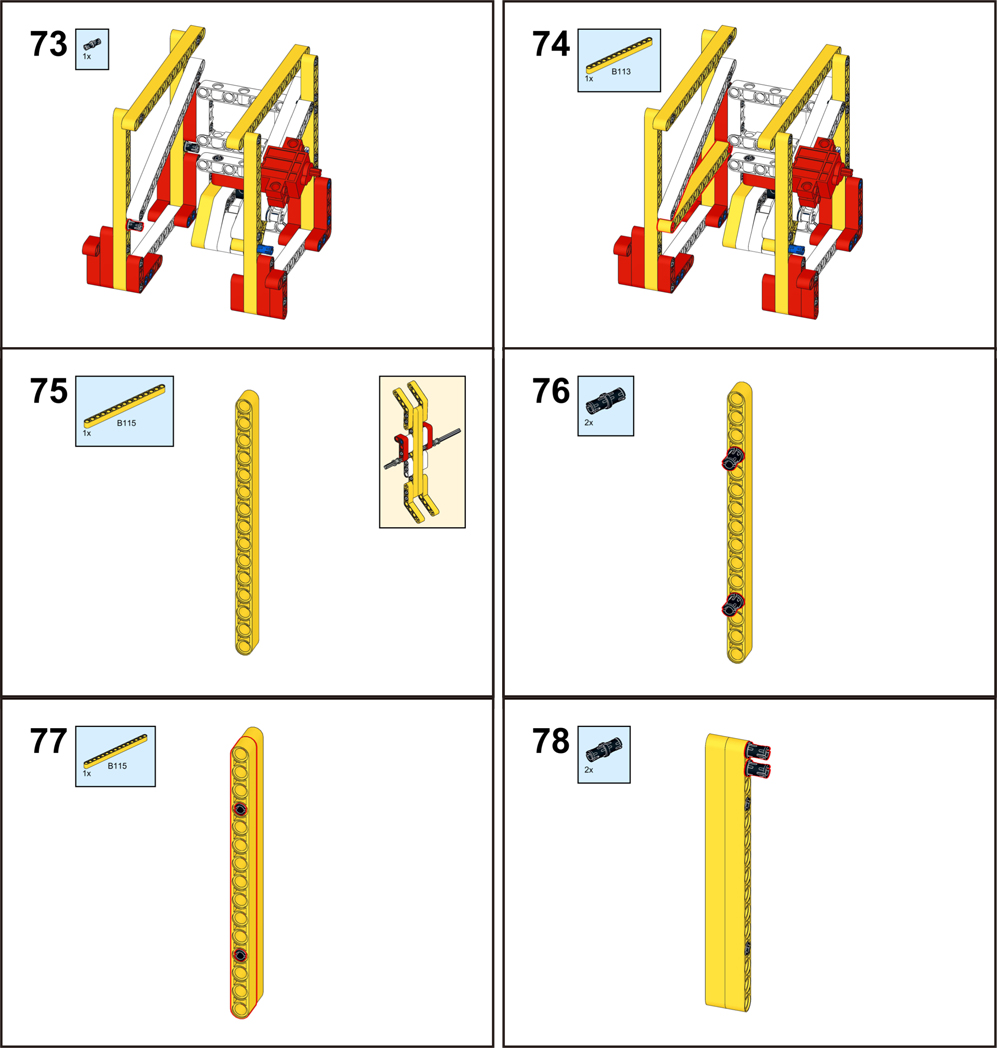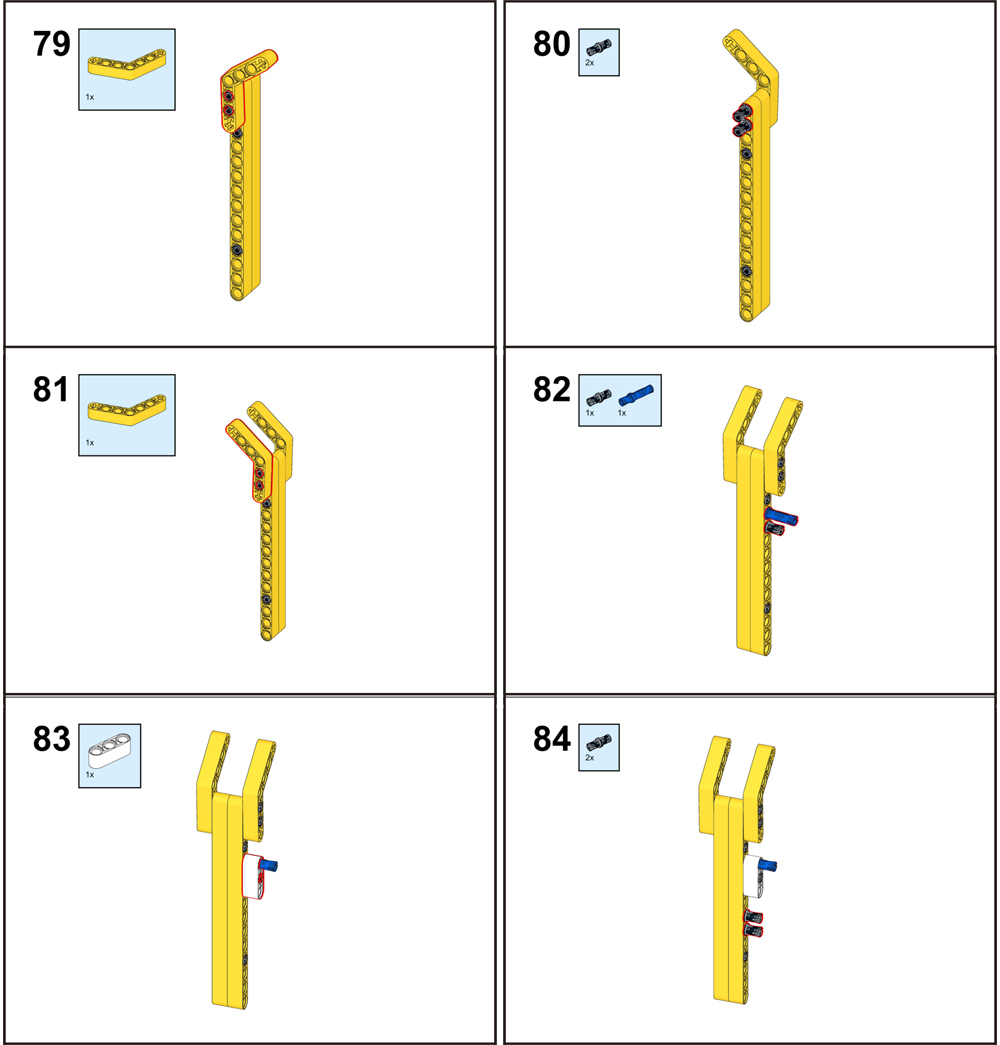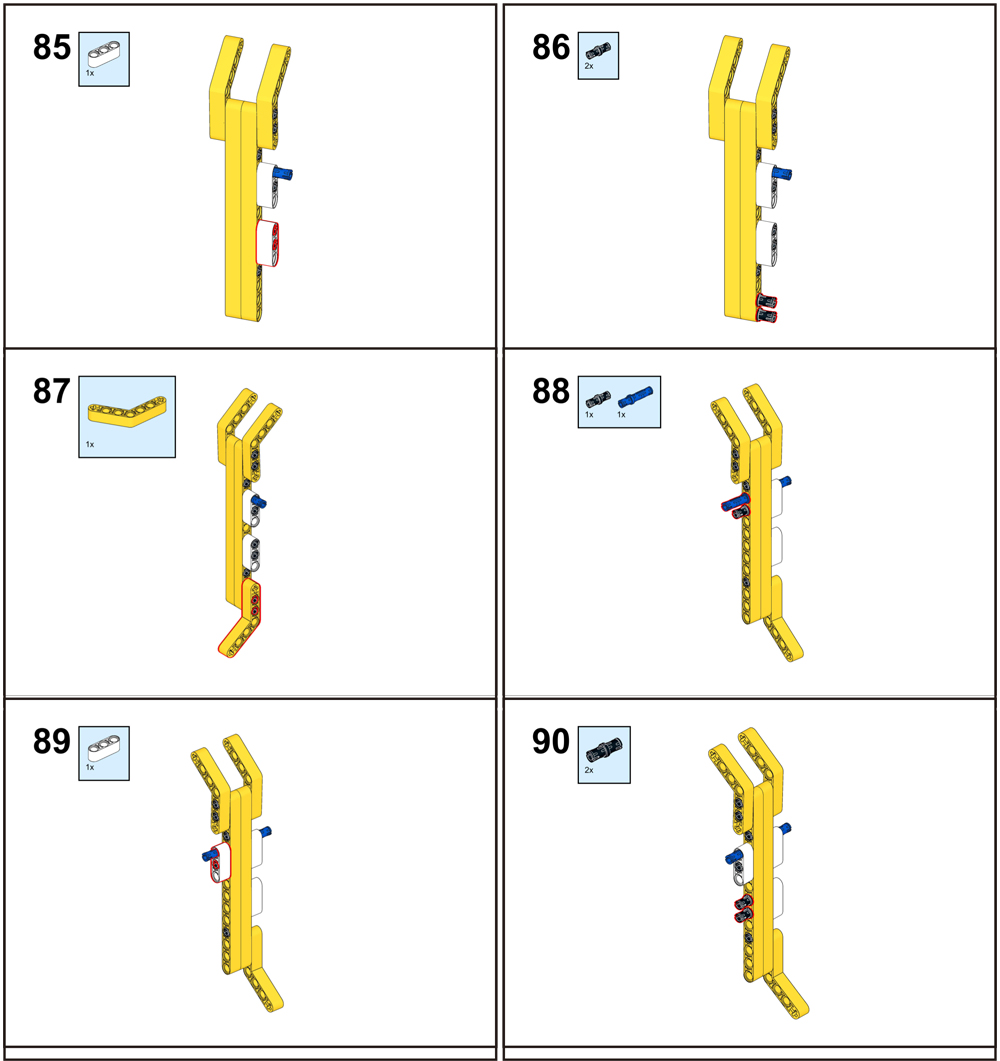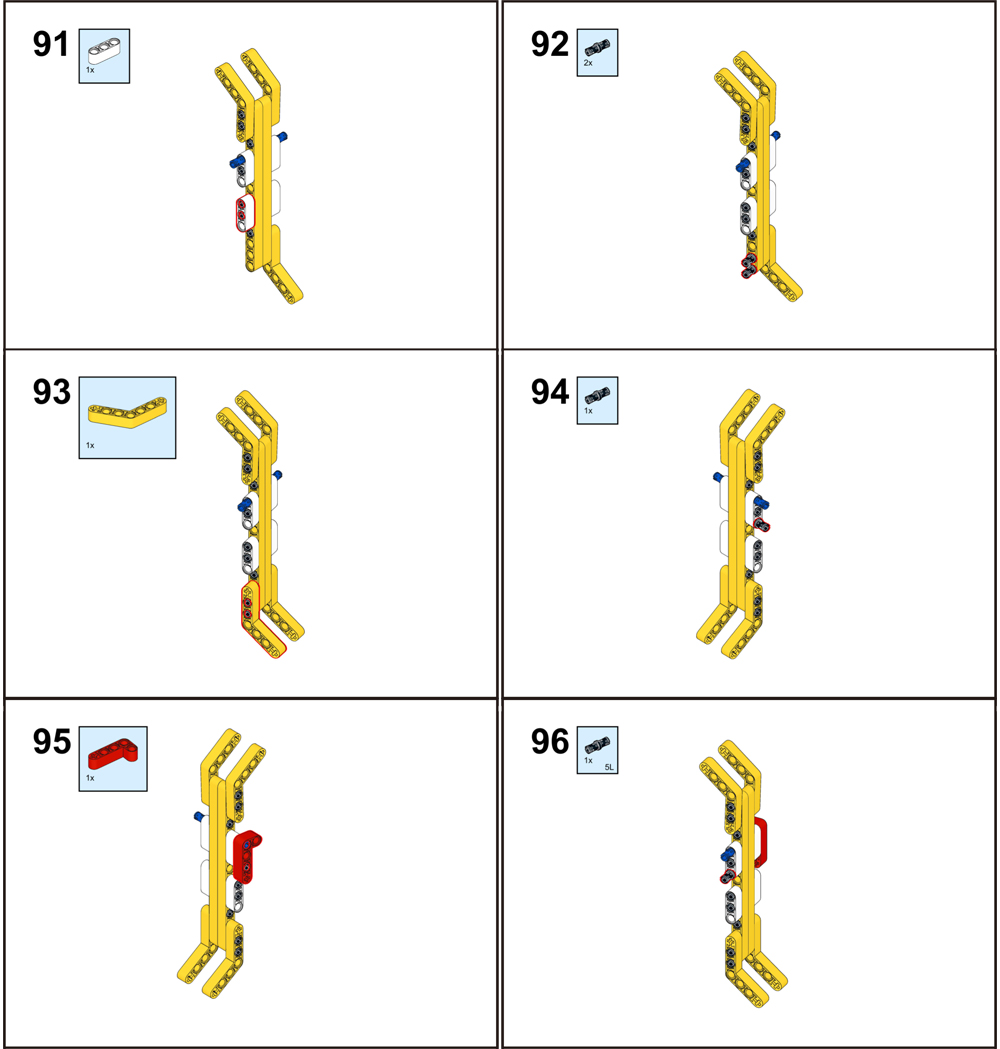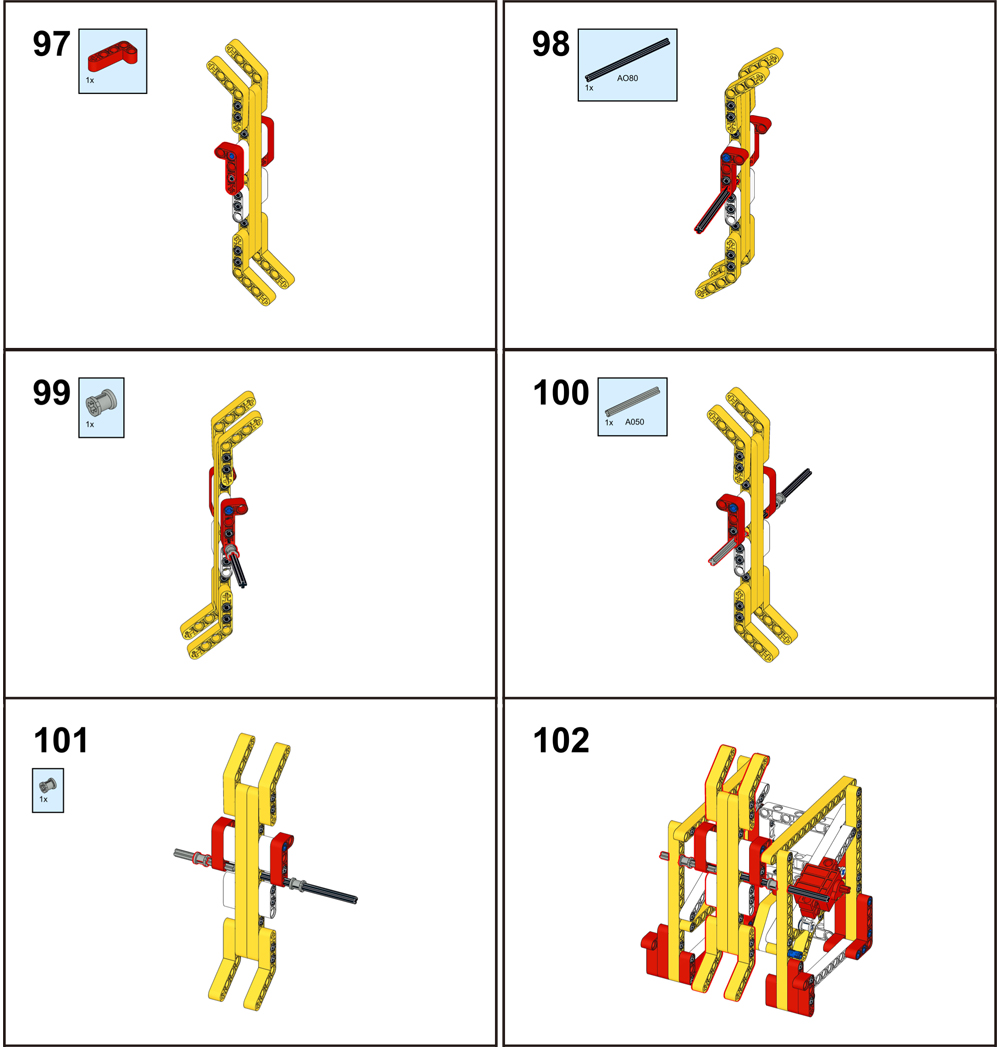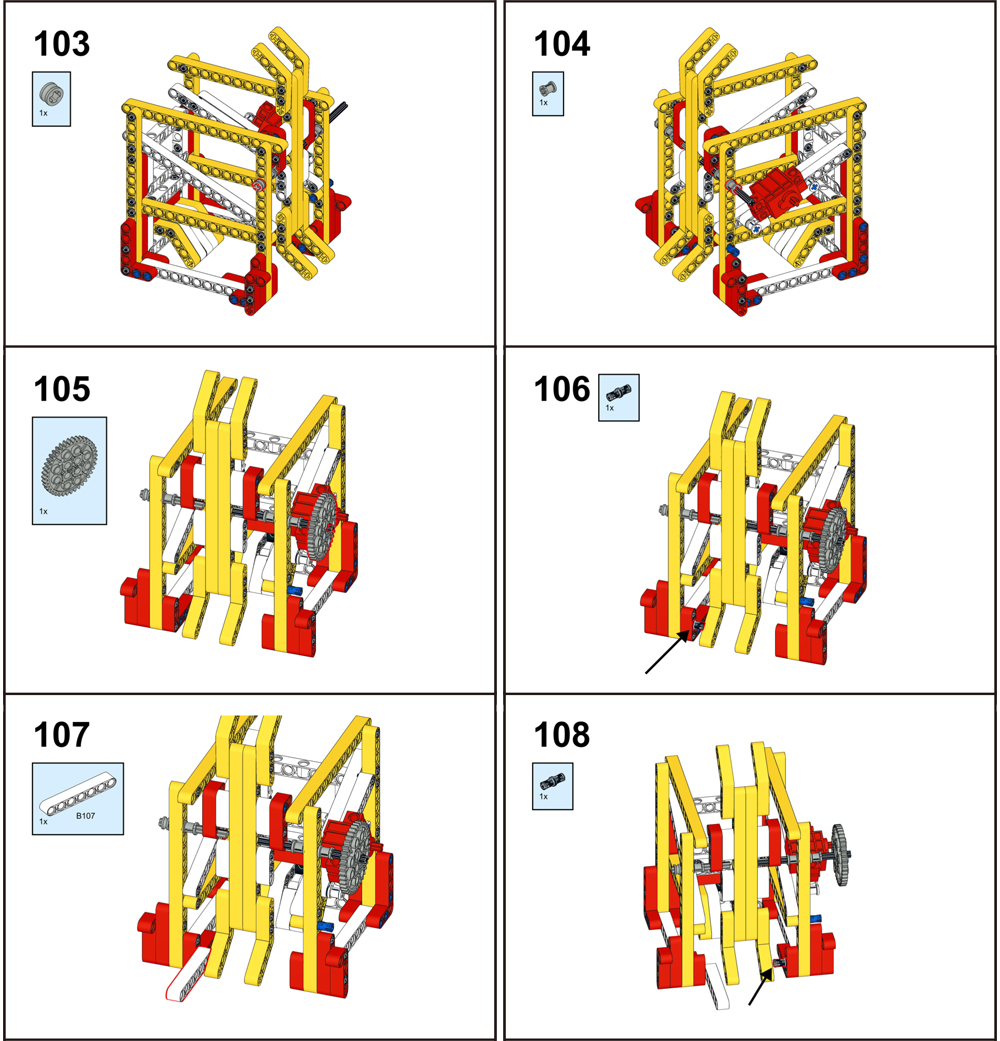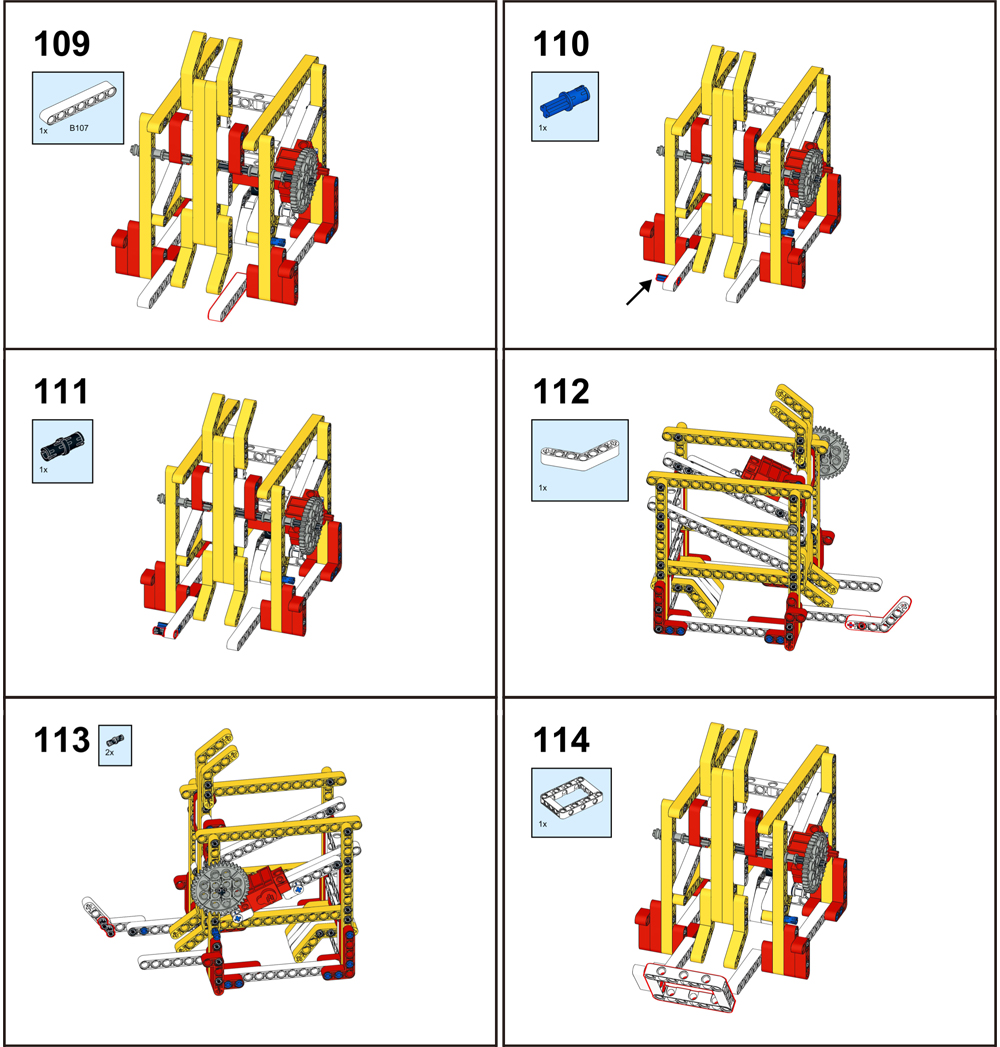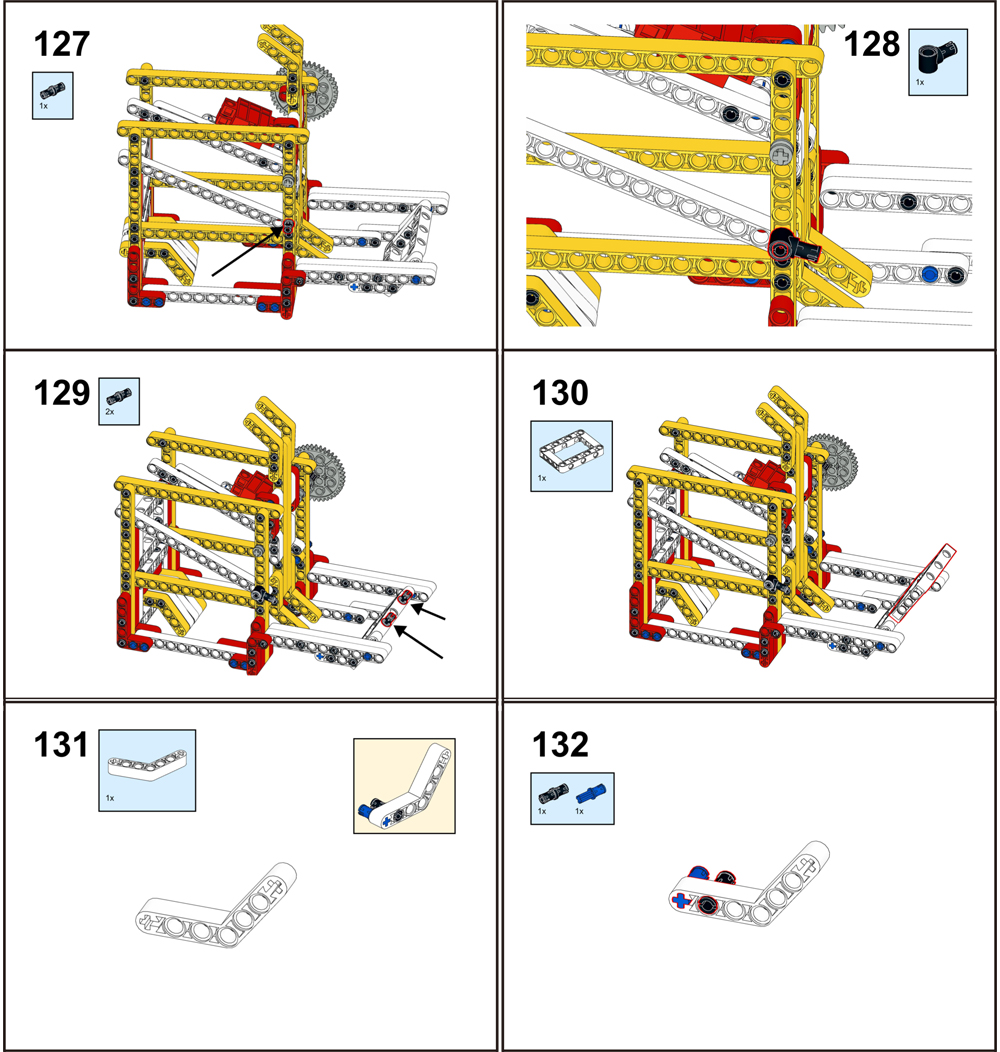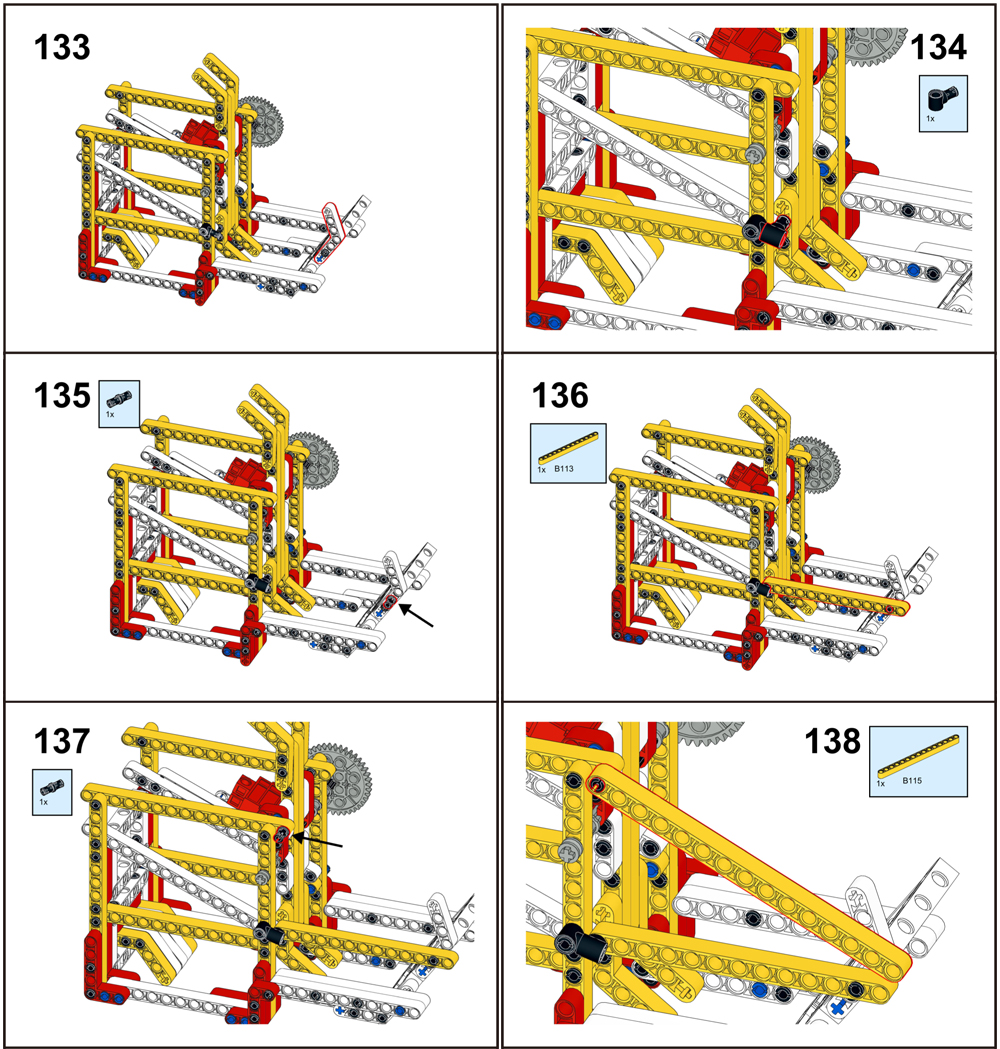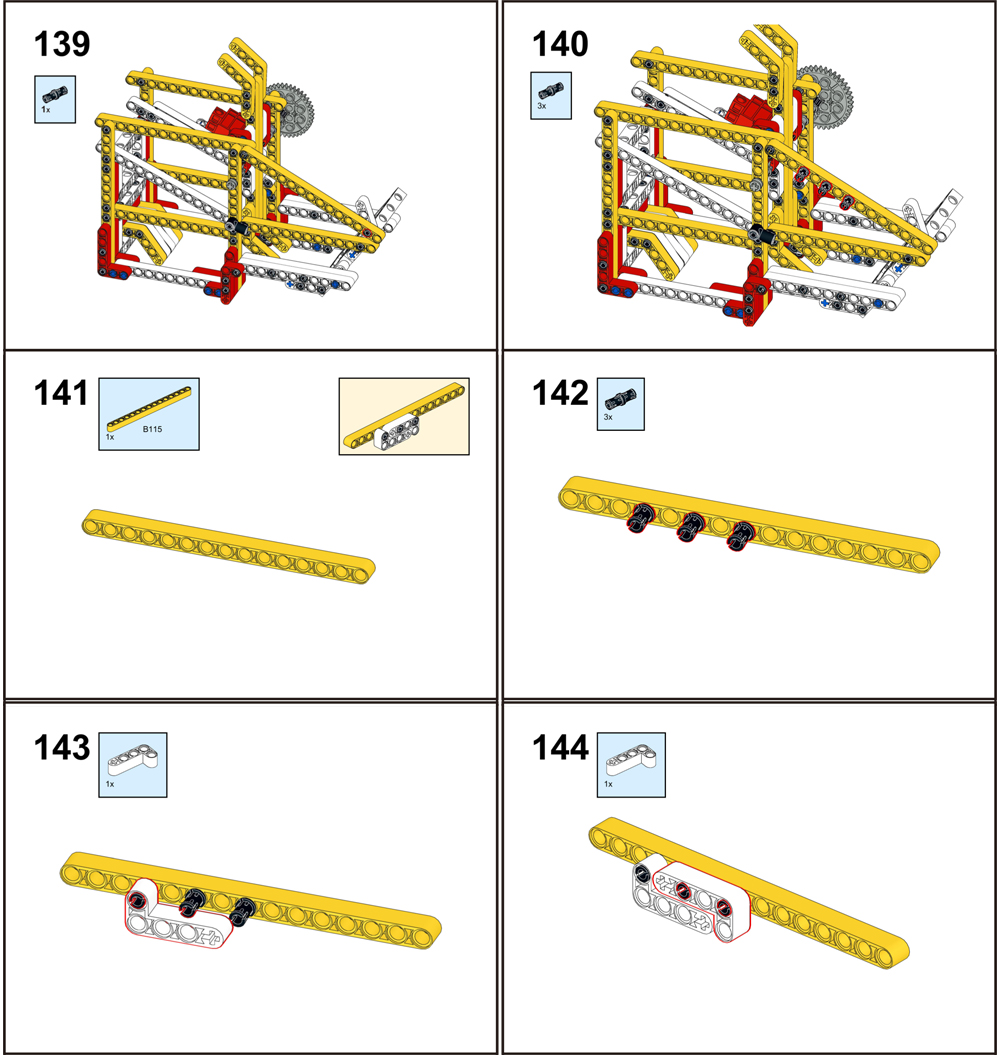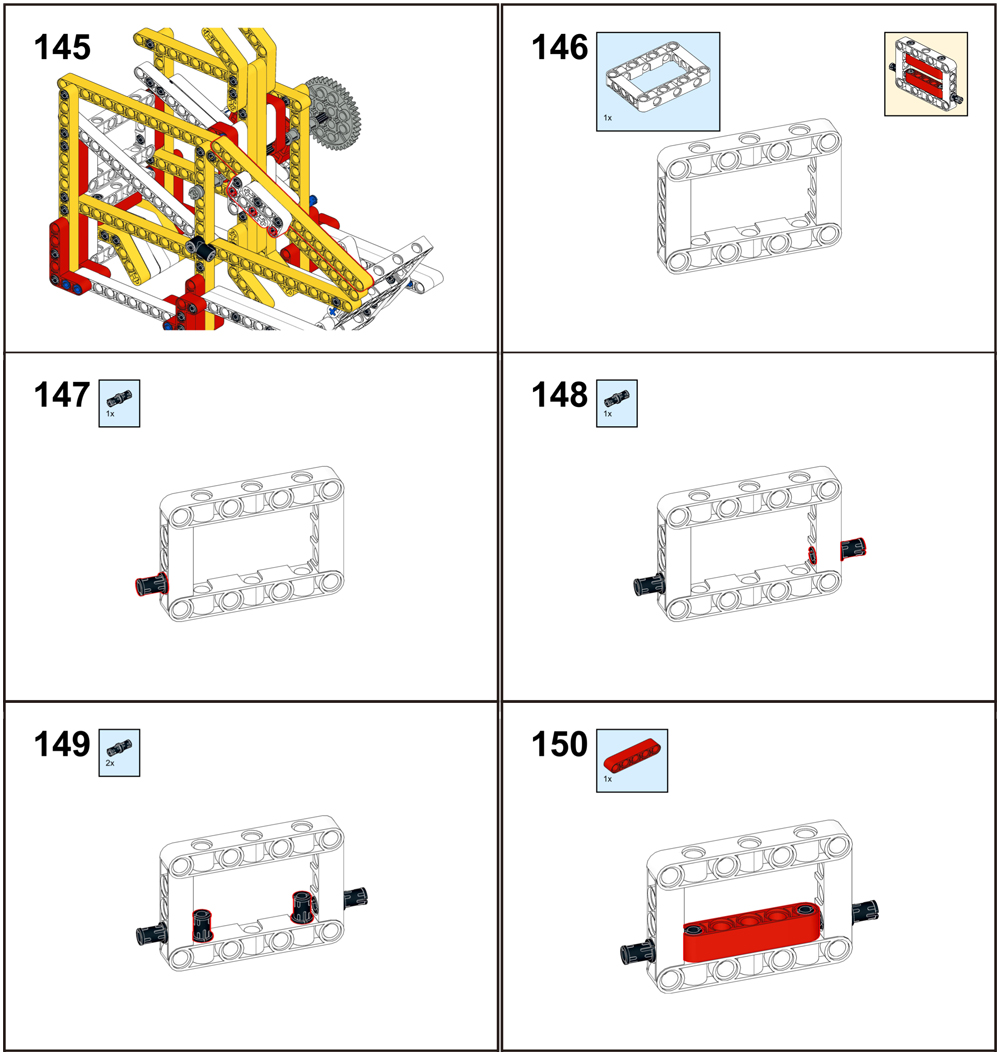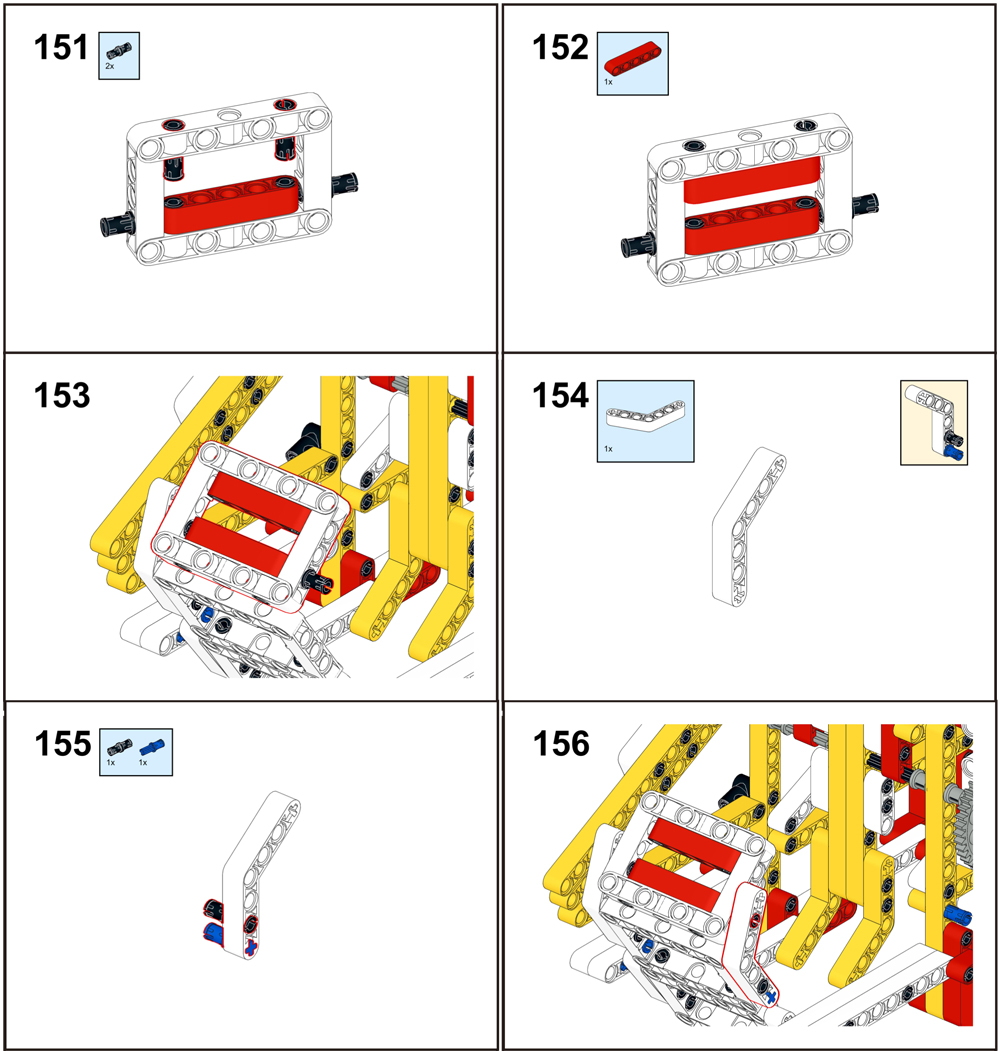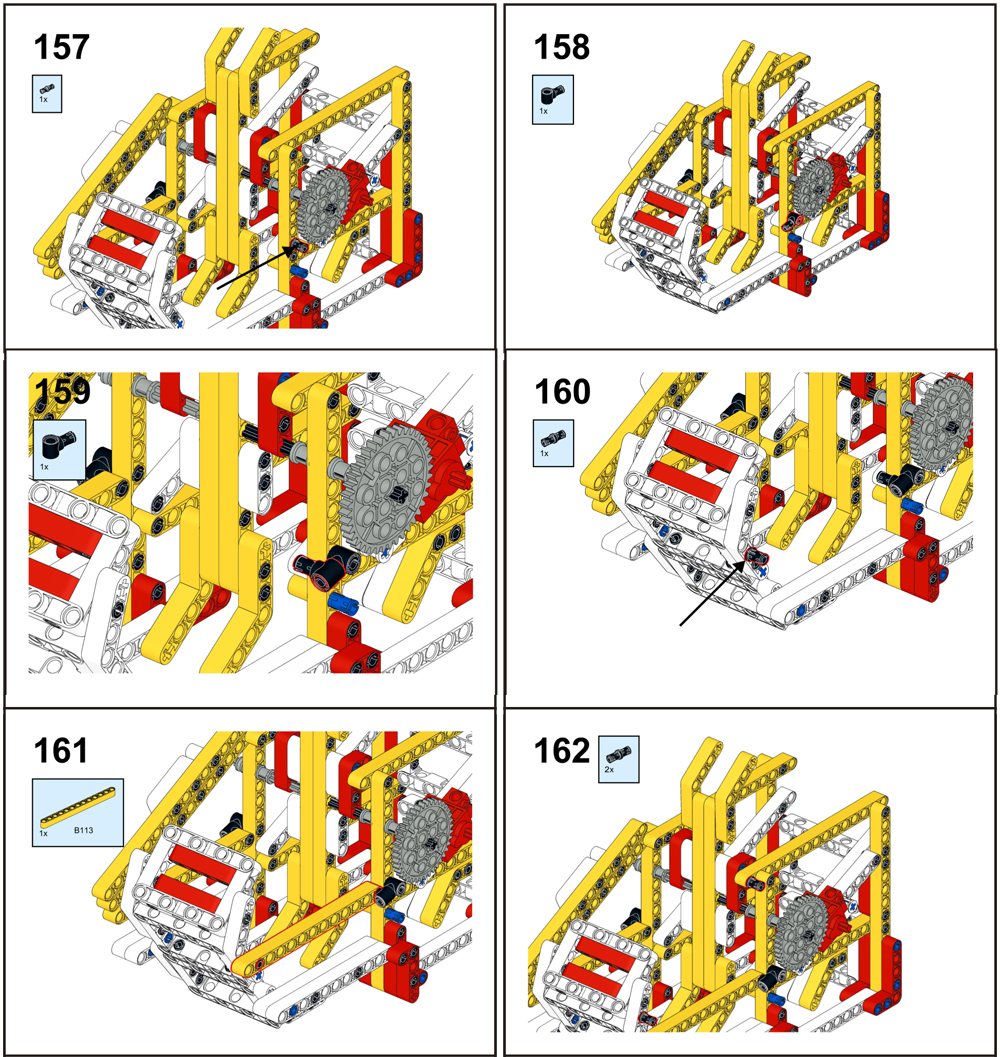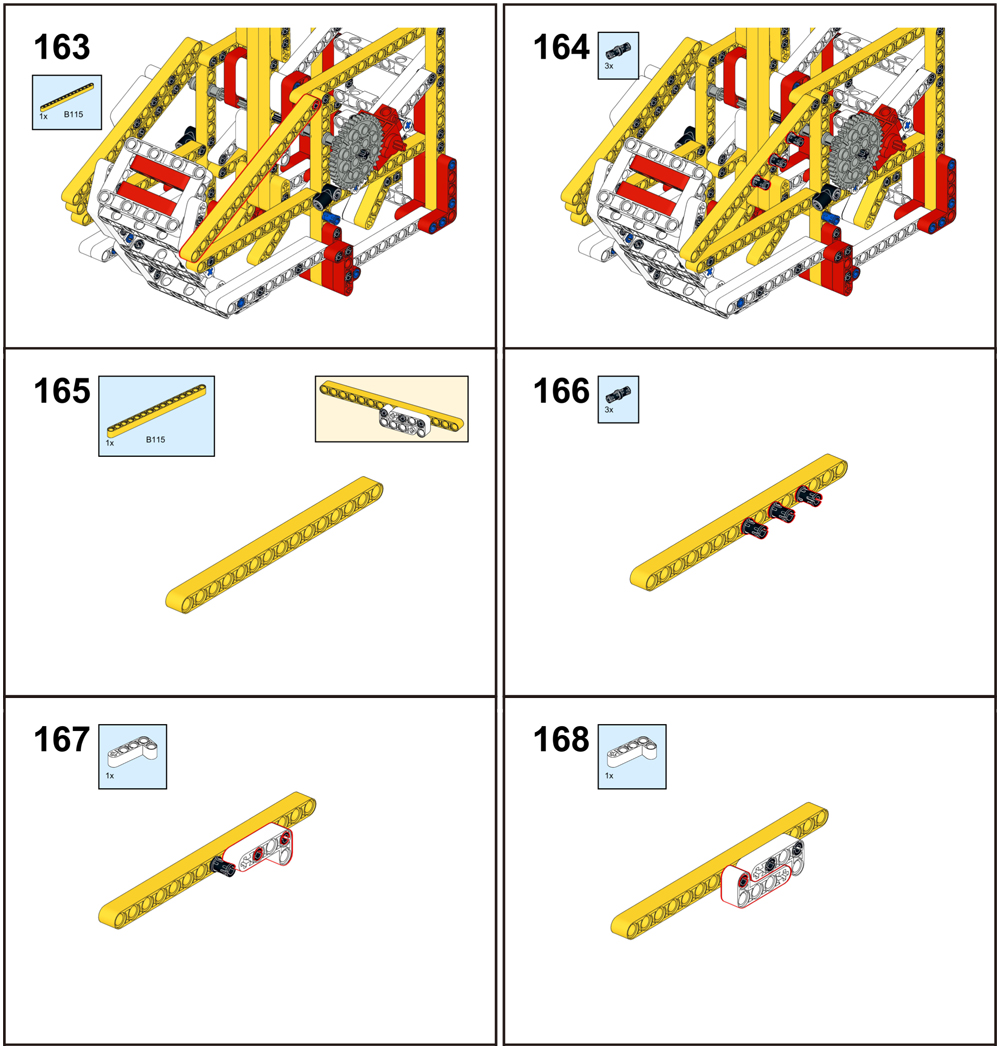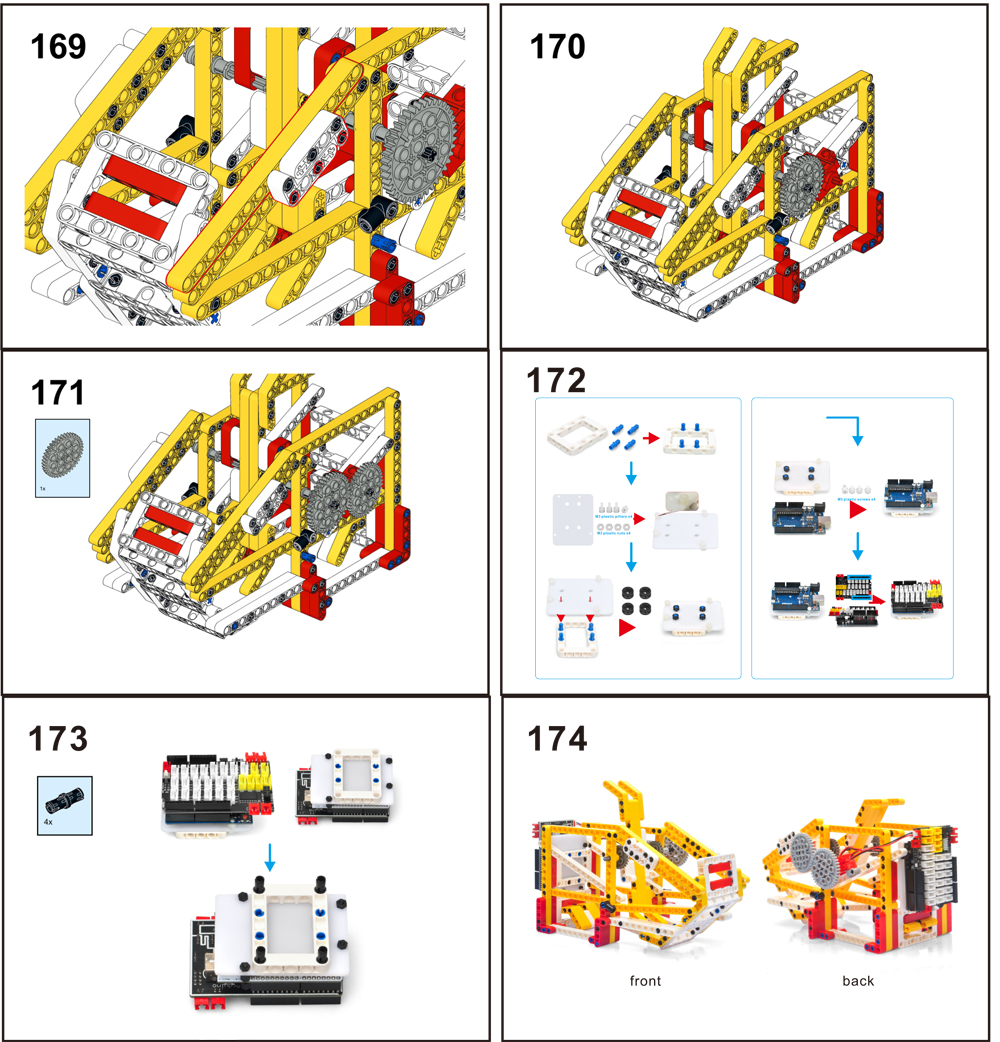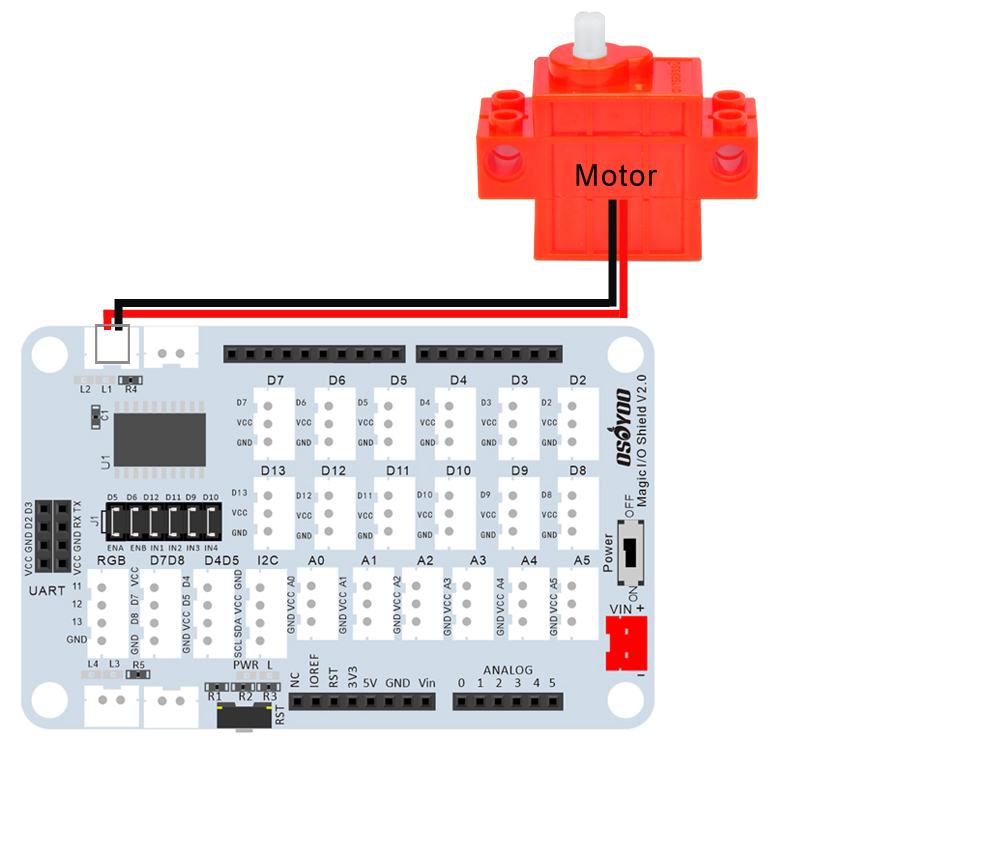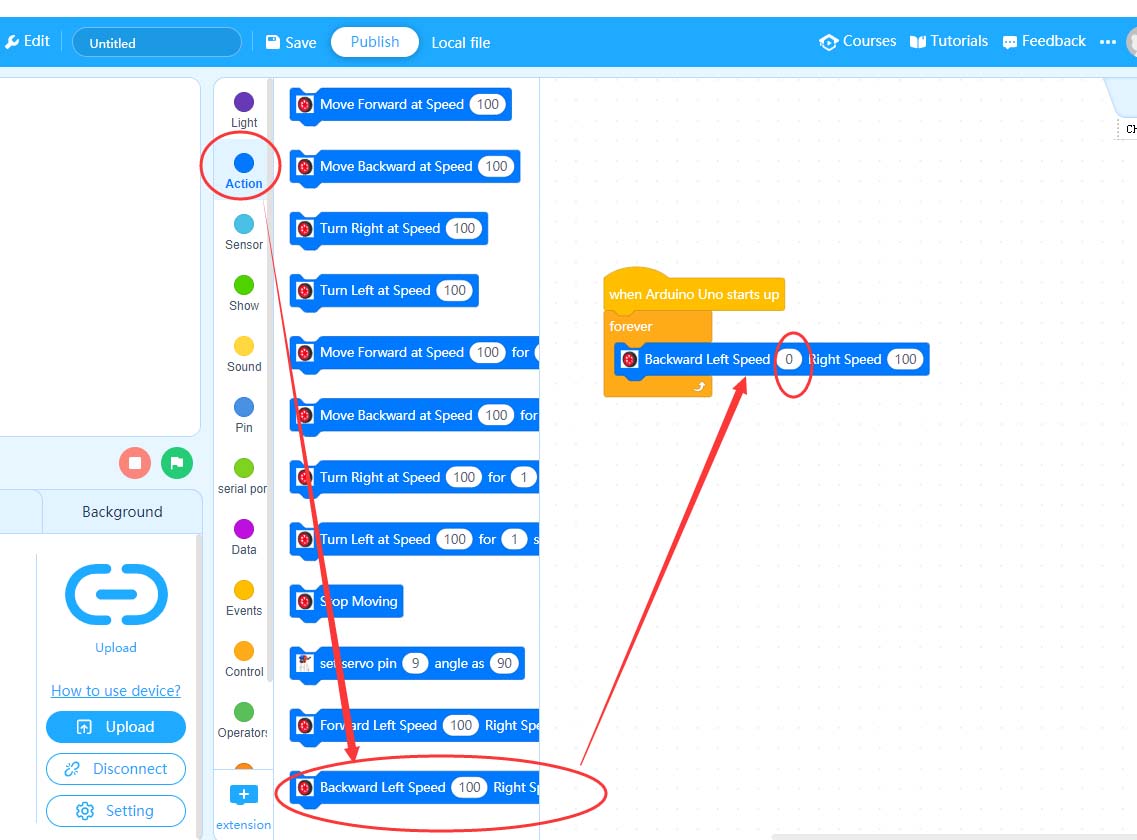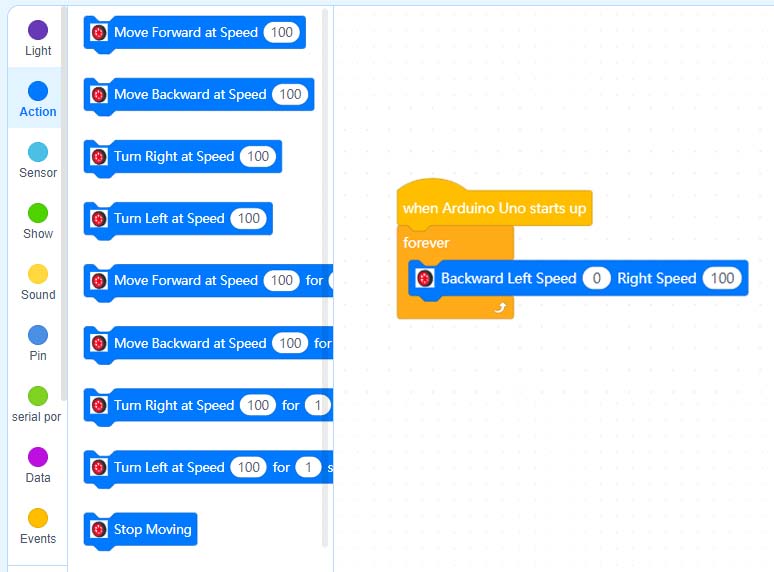Note: ALL OSOYOO Products for Arduino are Third Party Board which is fully compatible with Arduino


How to build:
Note
1. the color of the building block is subject to the actual product, which does not affect the use.
2. The color of OSOYOO Magic I/O board does not affect the installation.
PDF tutorial:https://osoyoo.com/picture/Block_kit/lesson4/lesson4.pdf
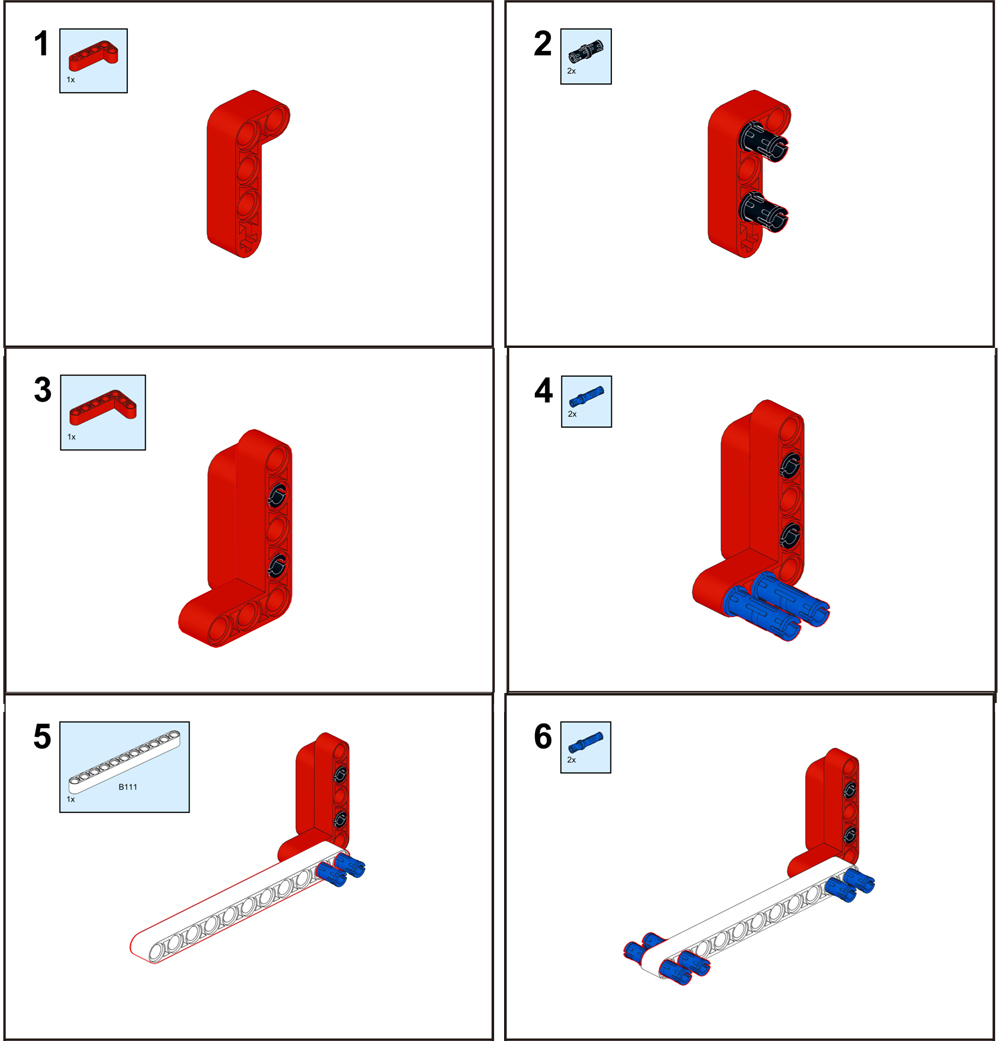
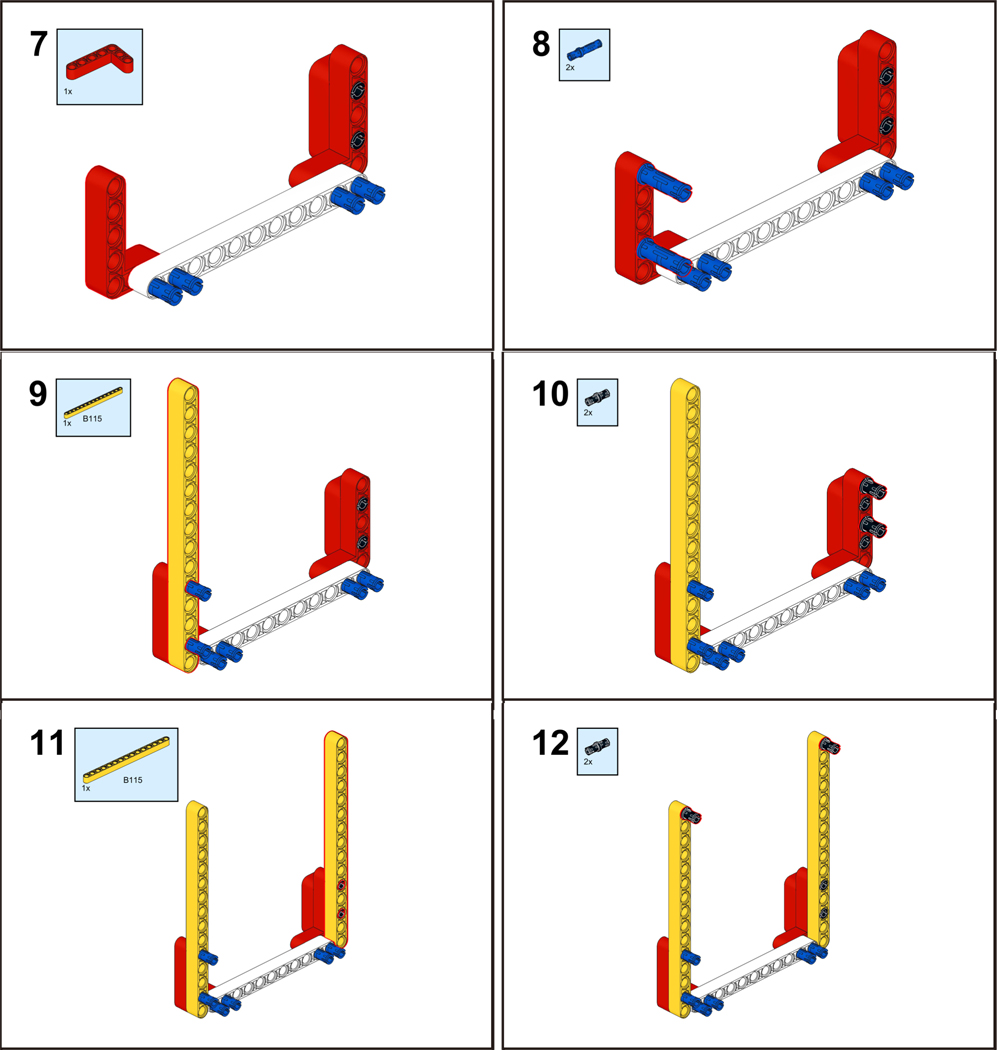
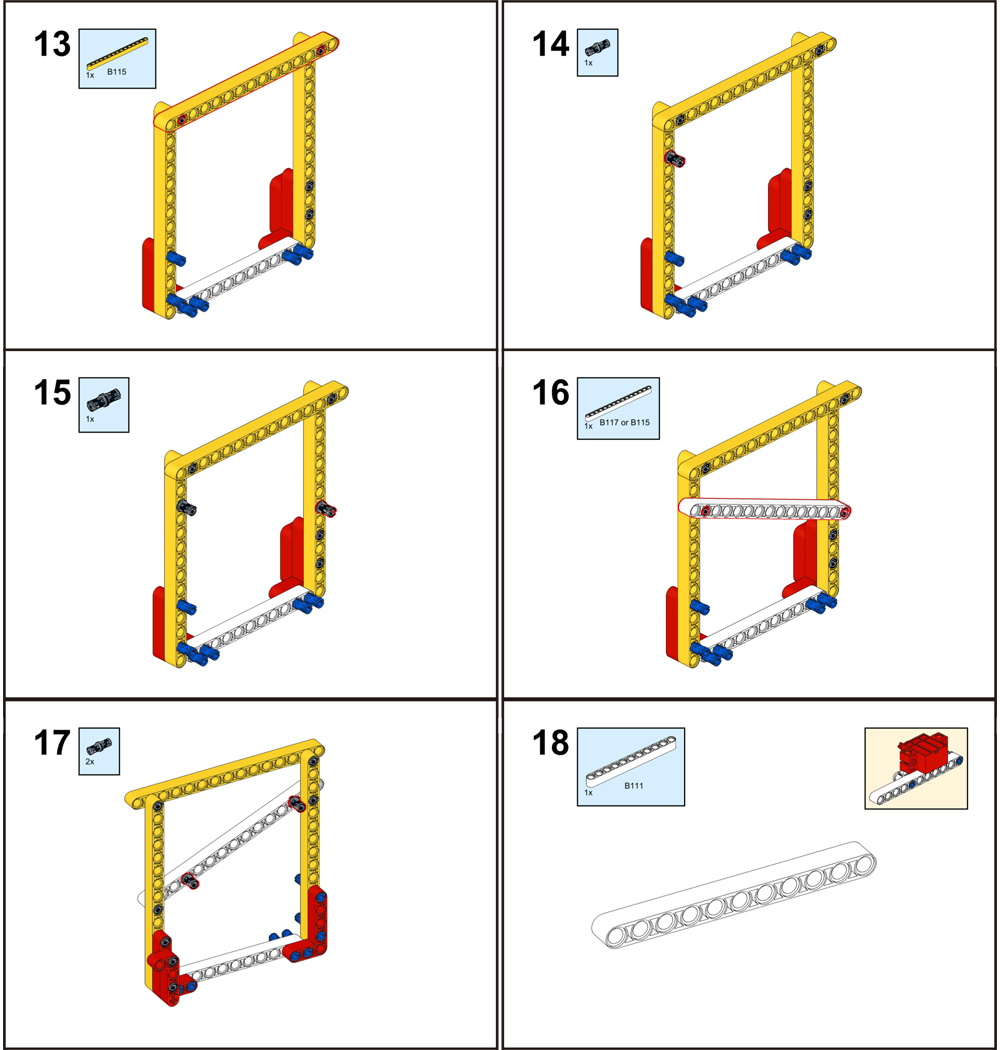
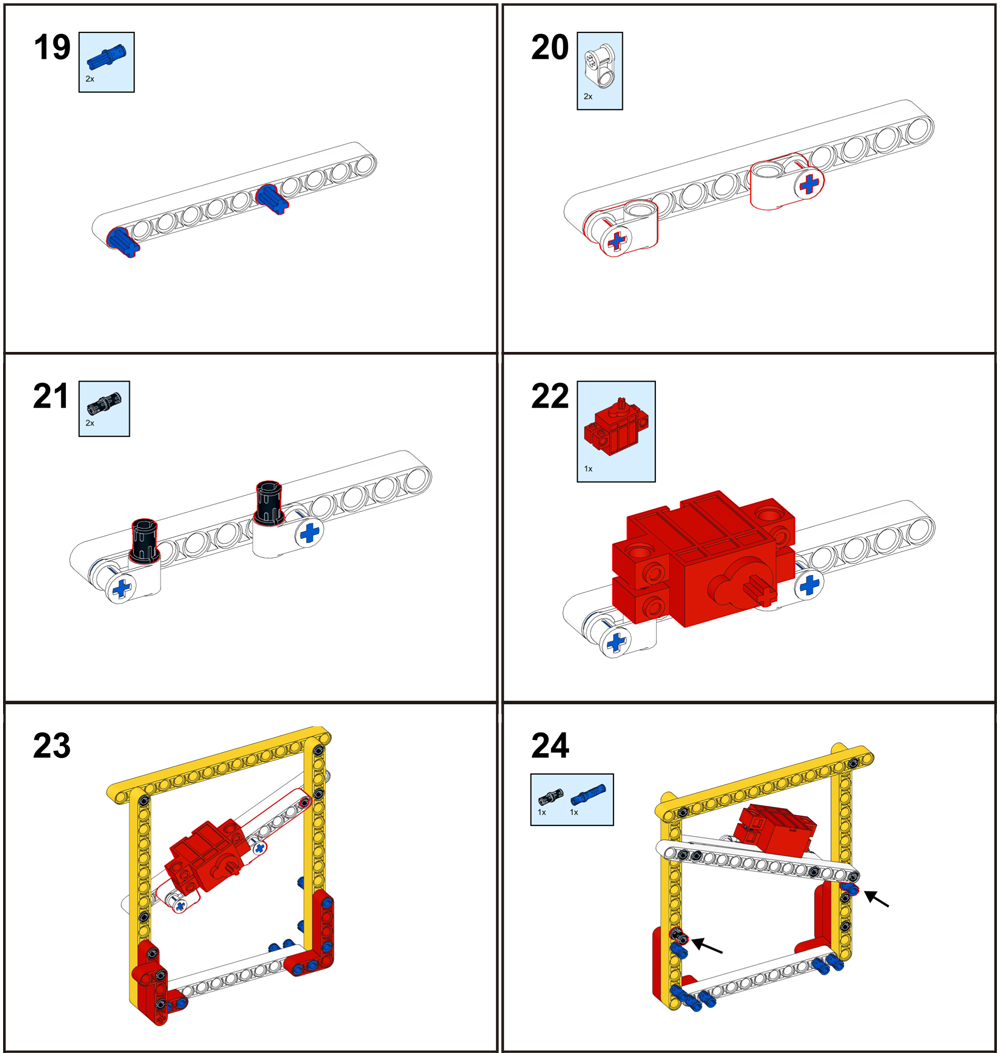
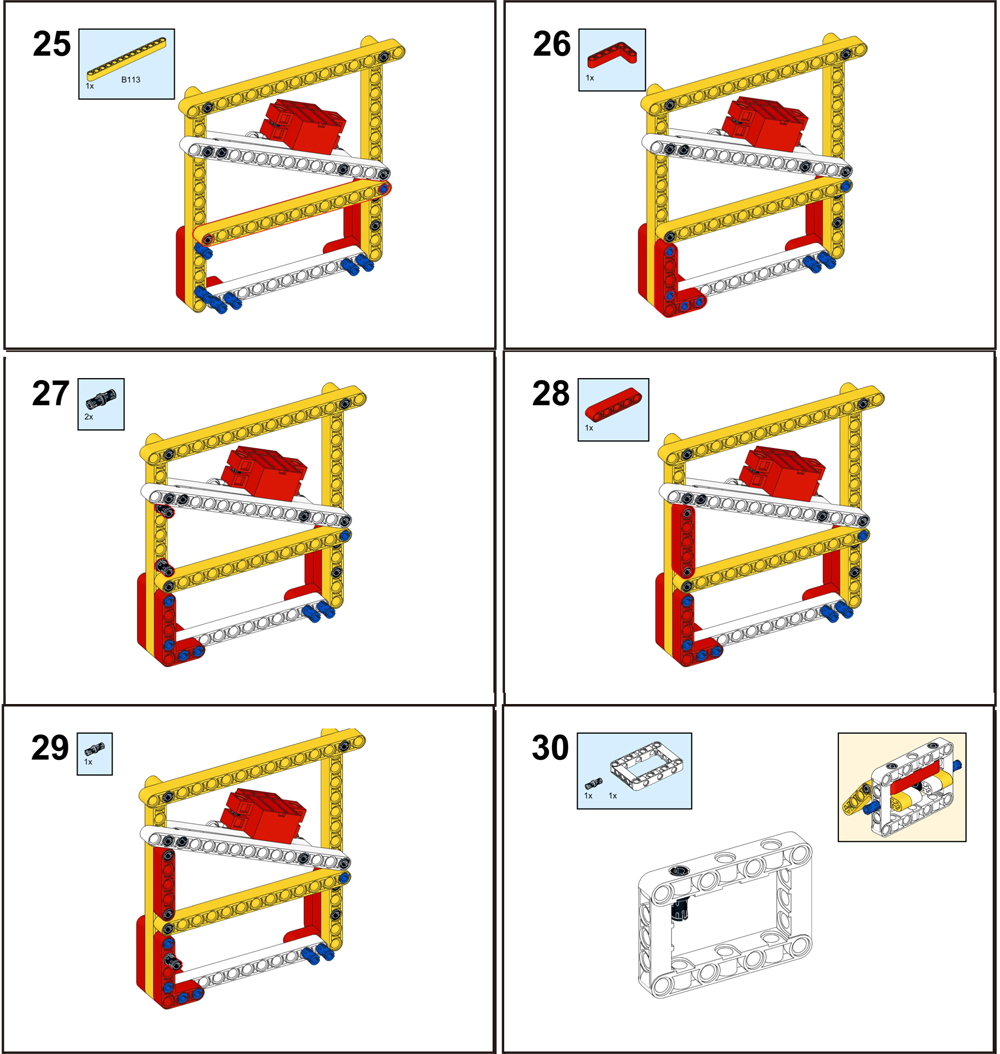
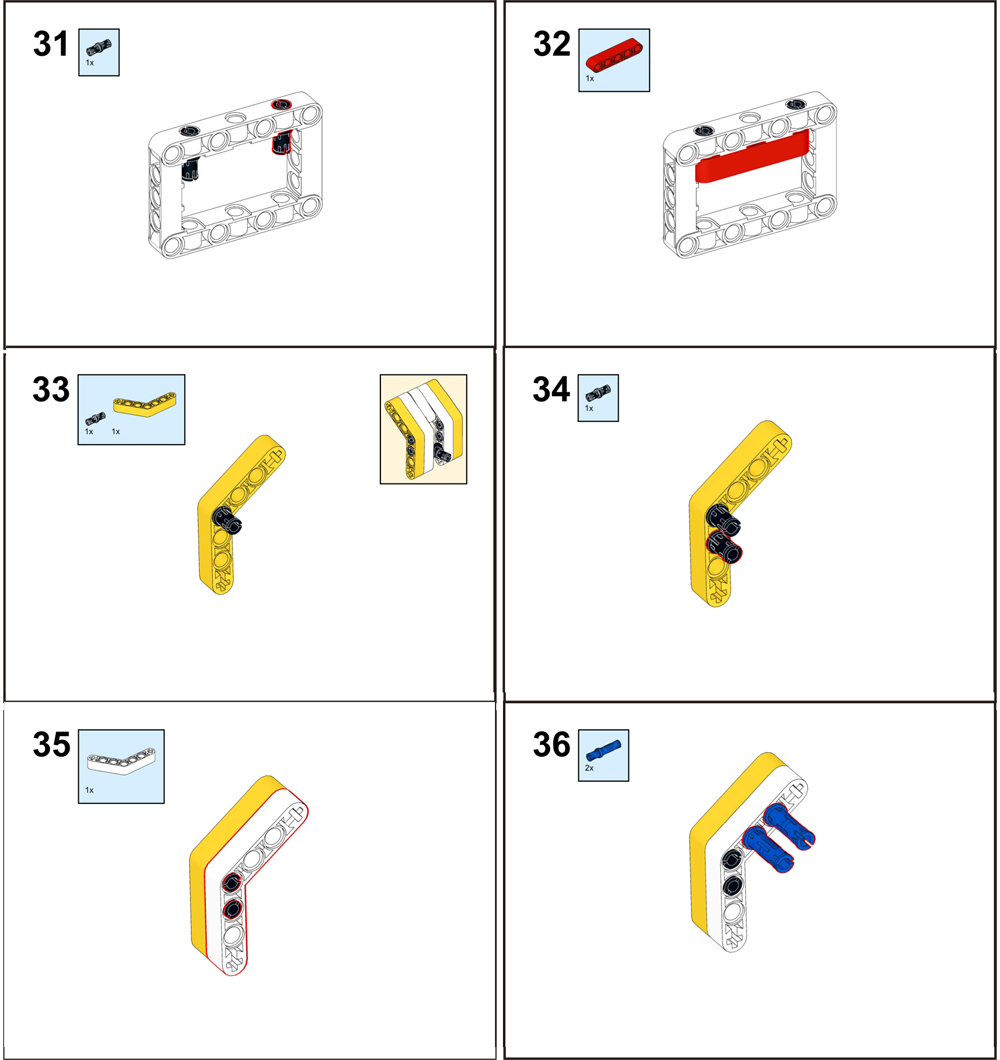
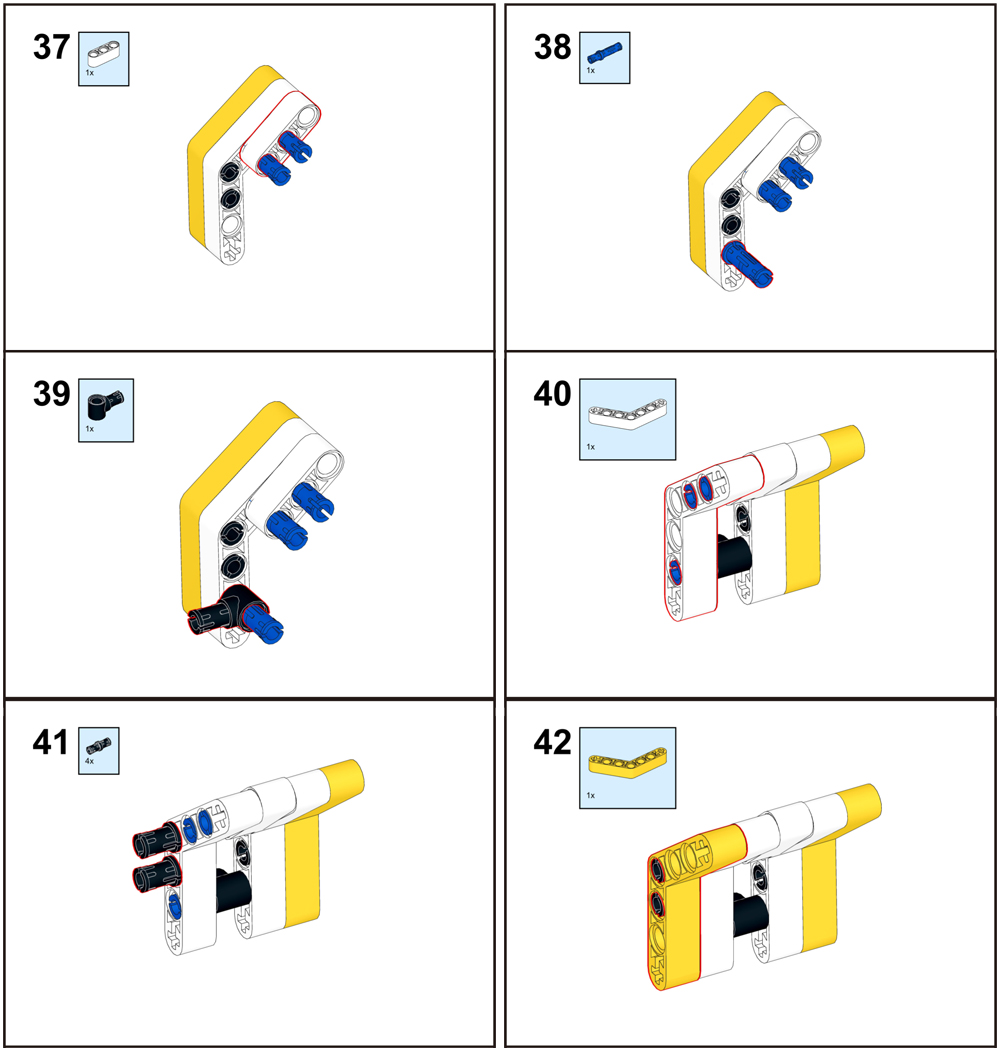
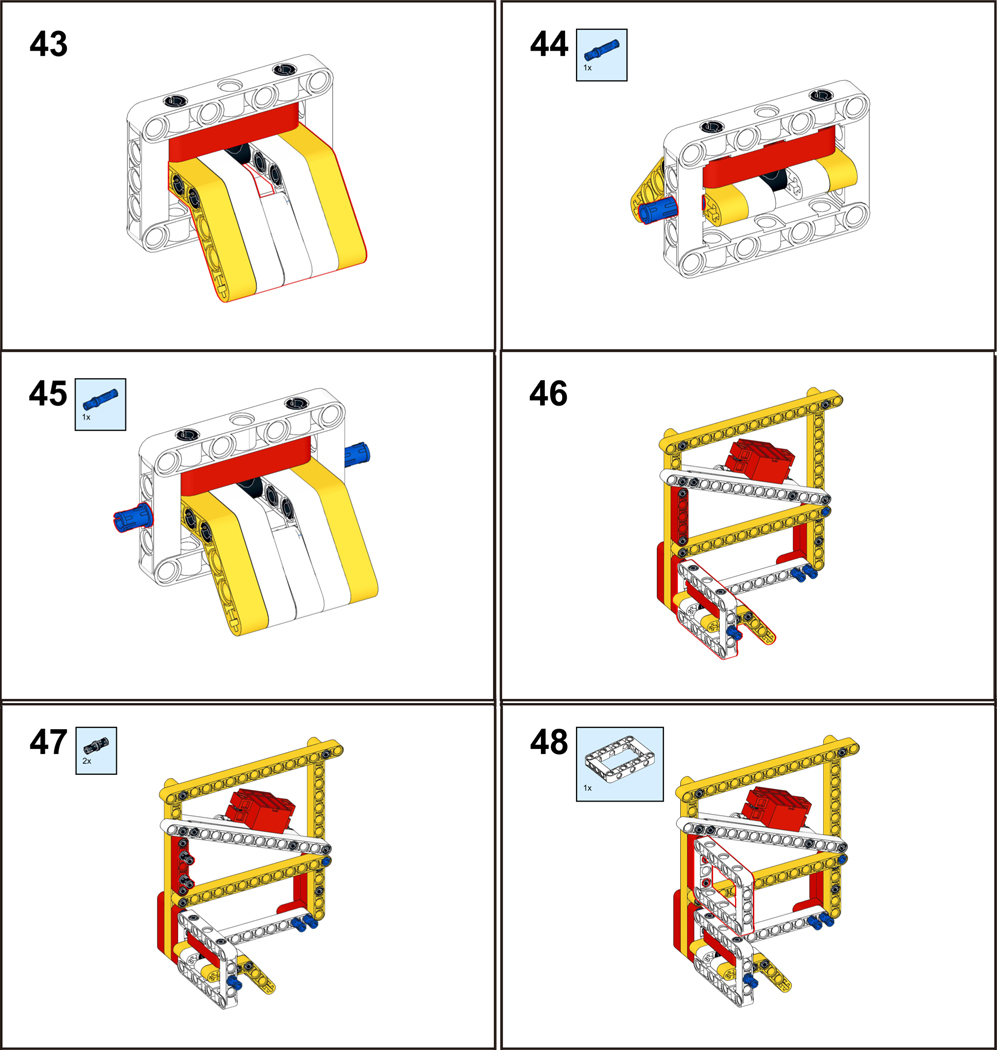
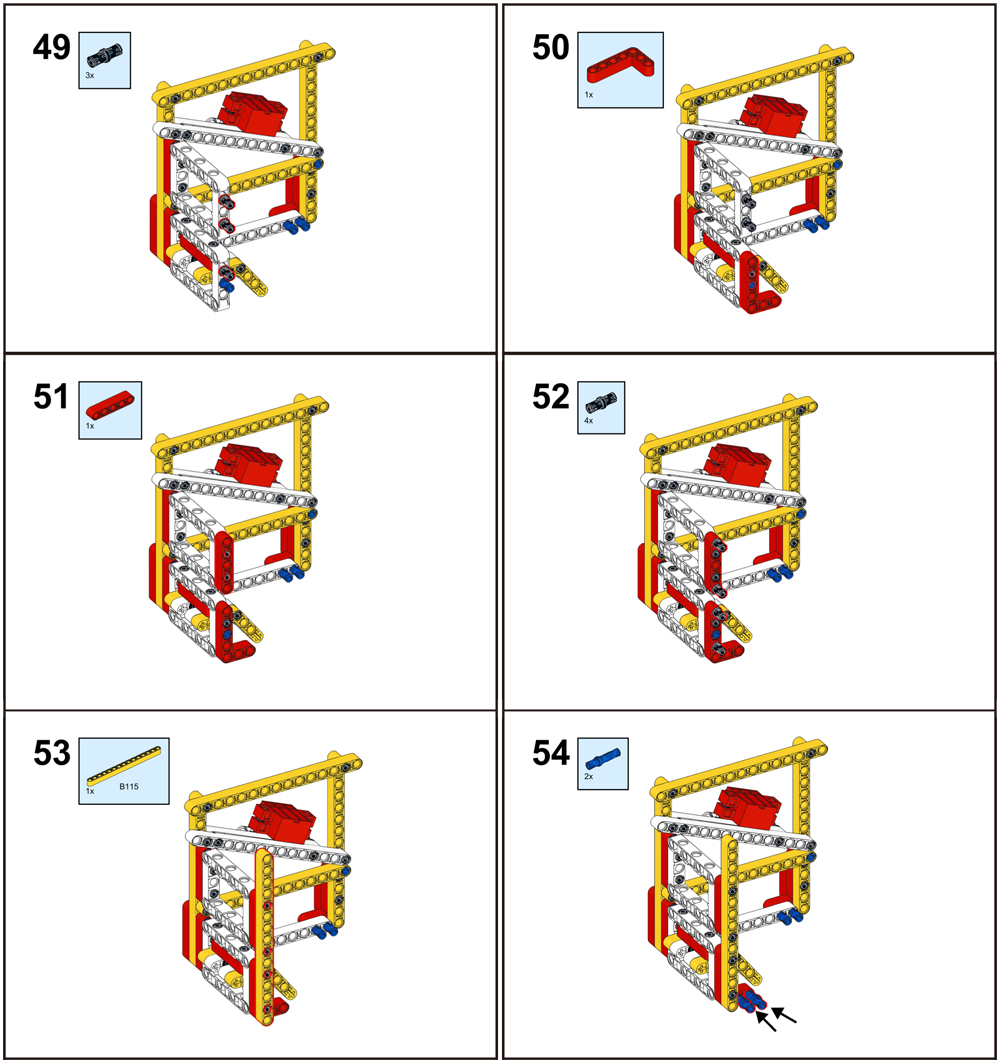
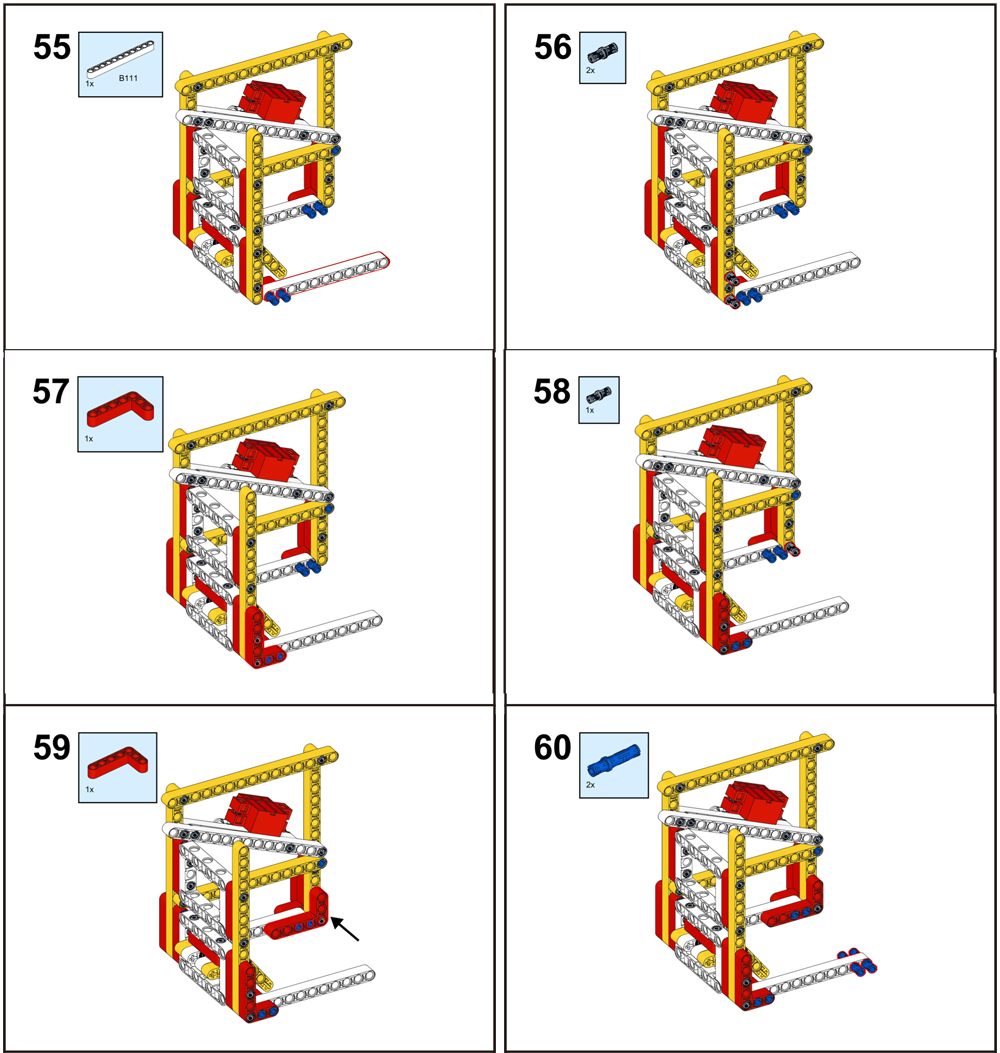
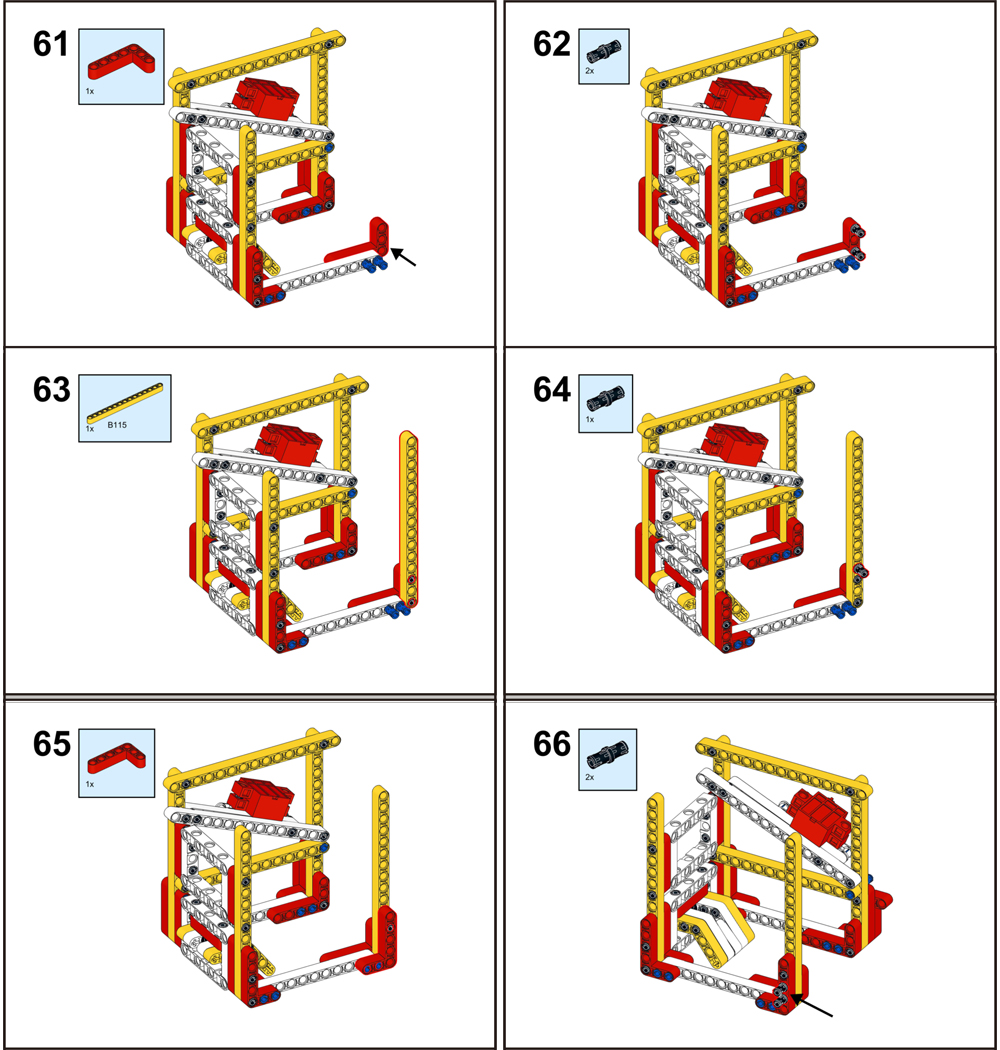
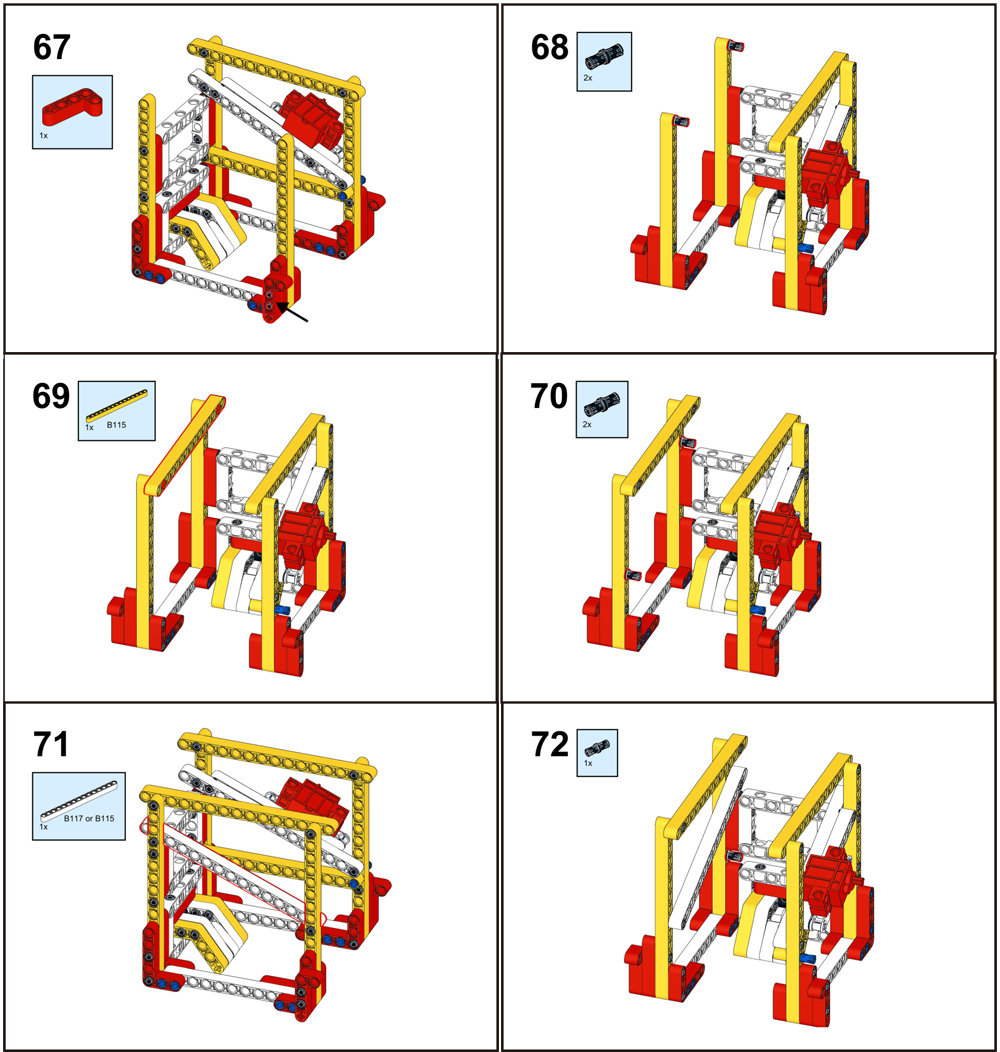
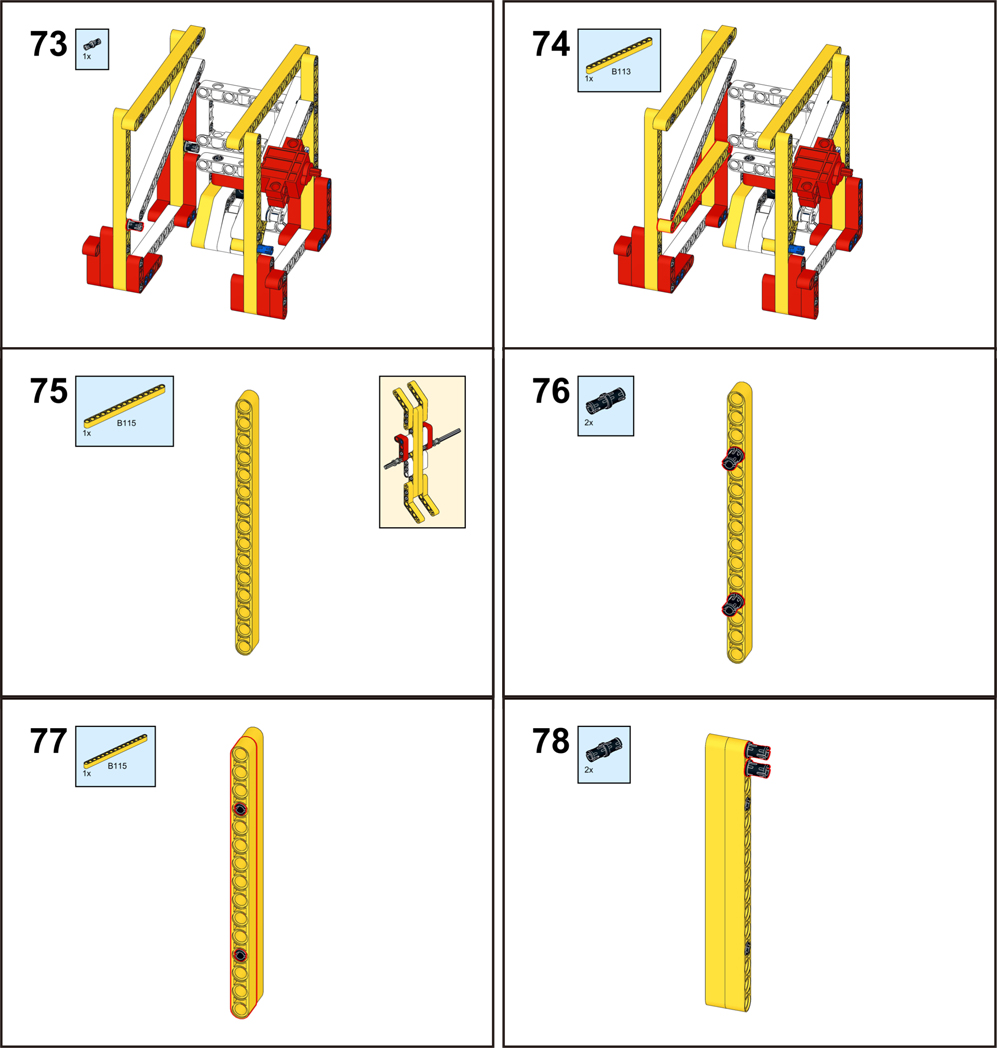
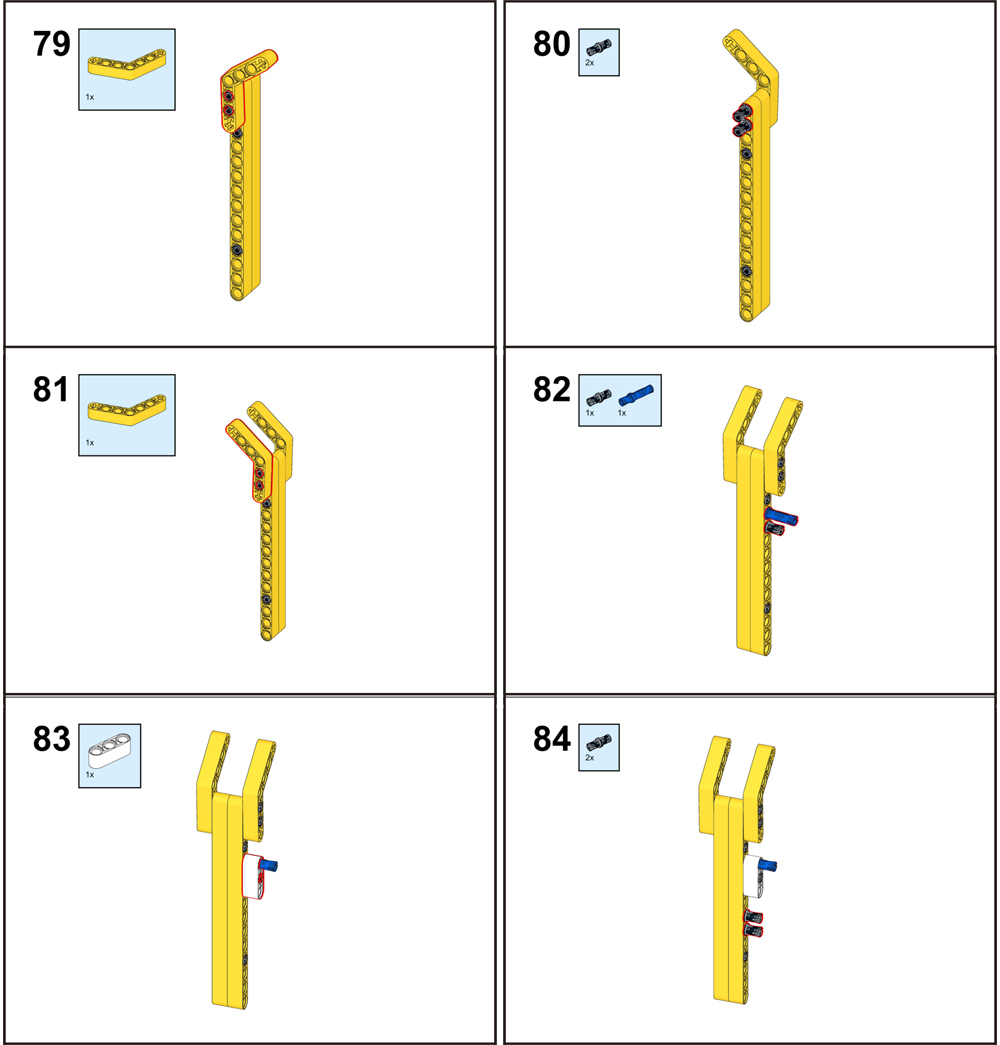
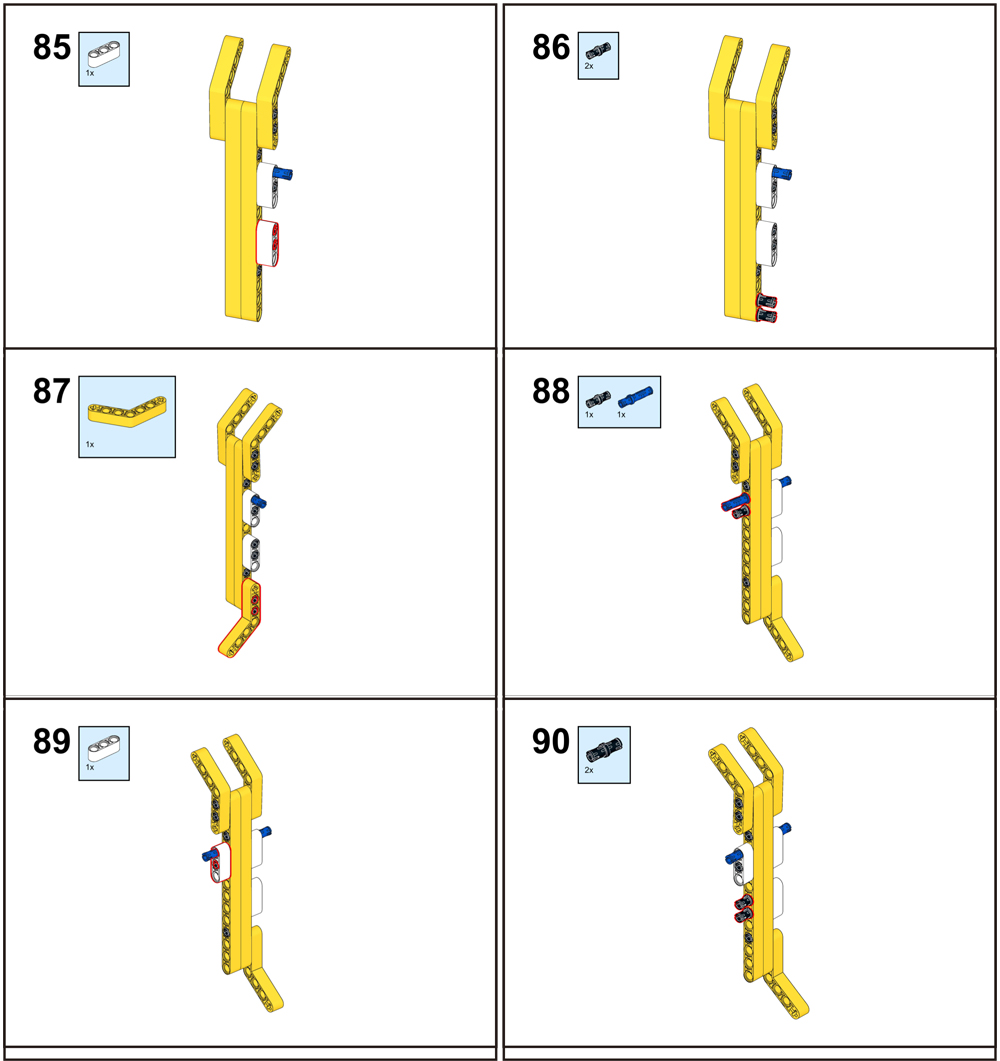
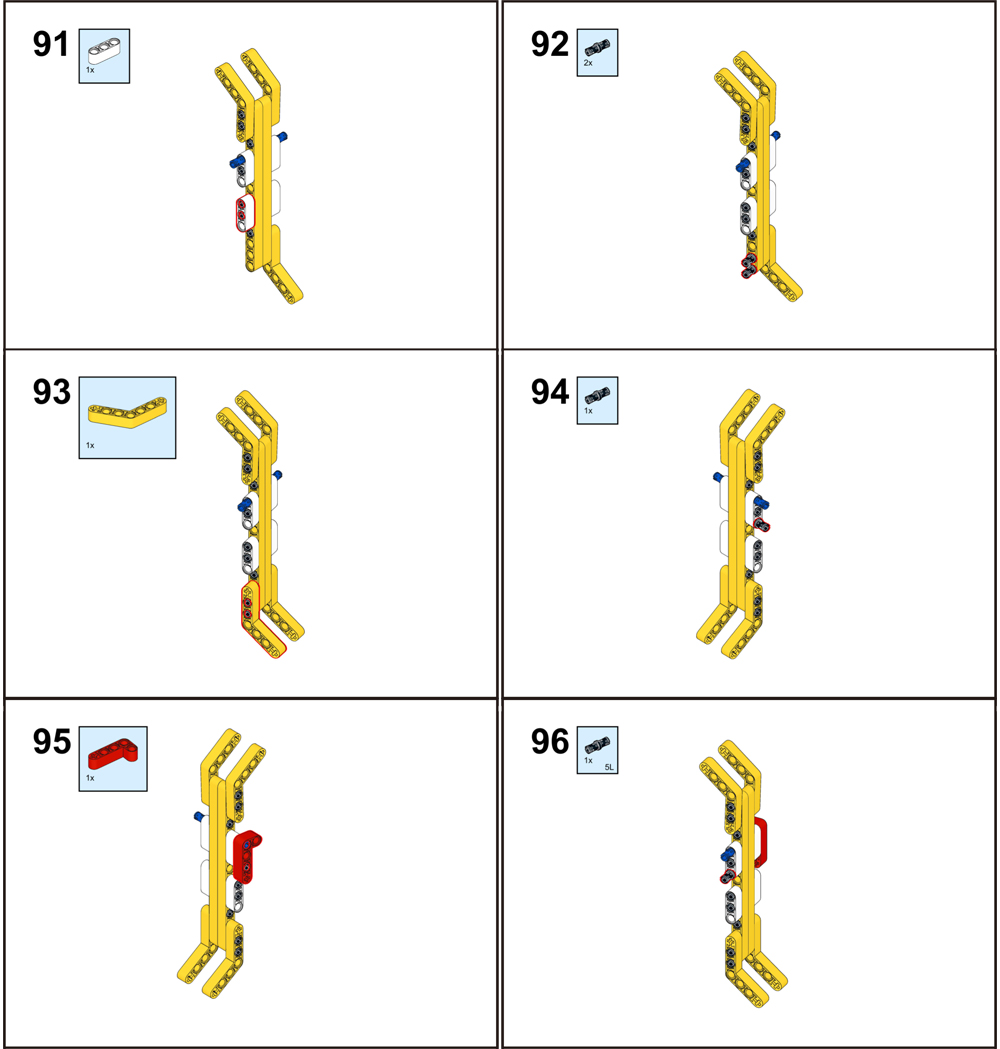
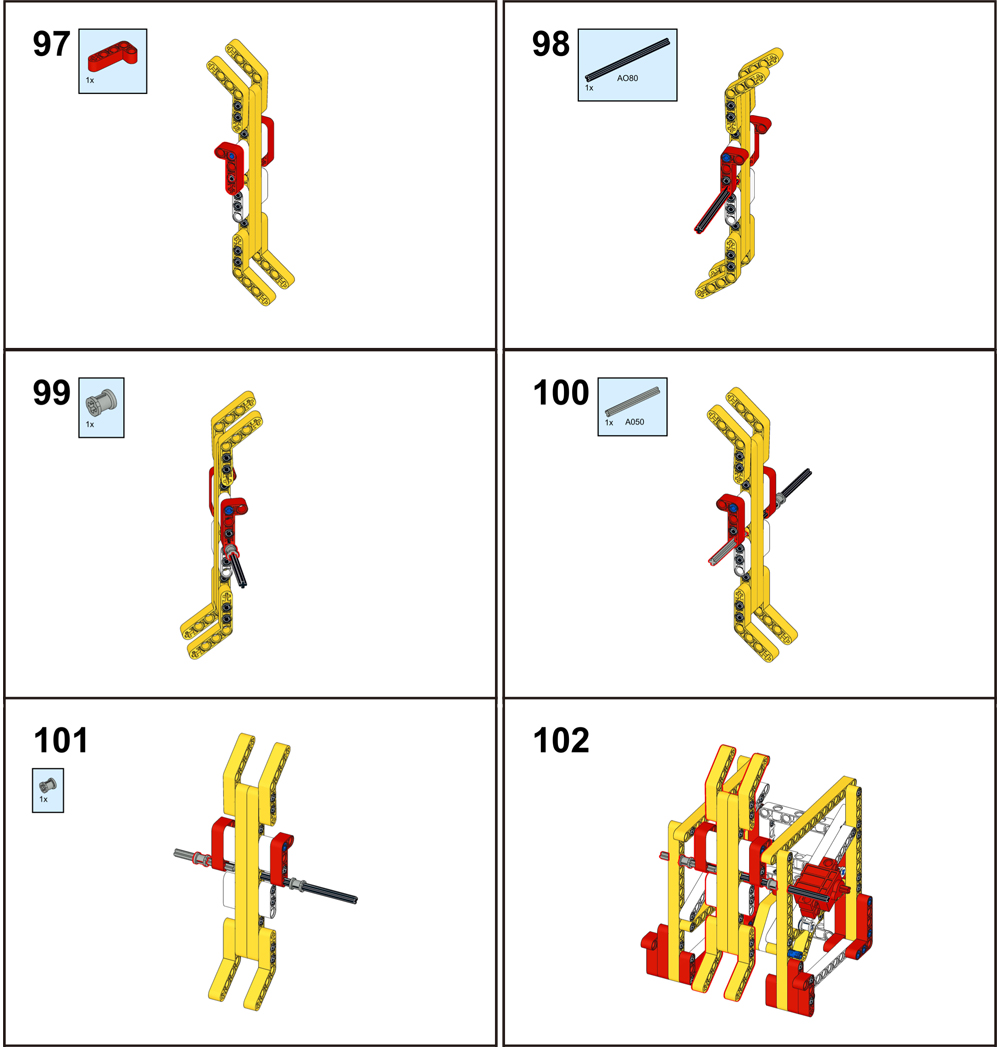
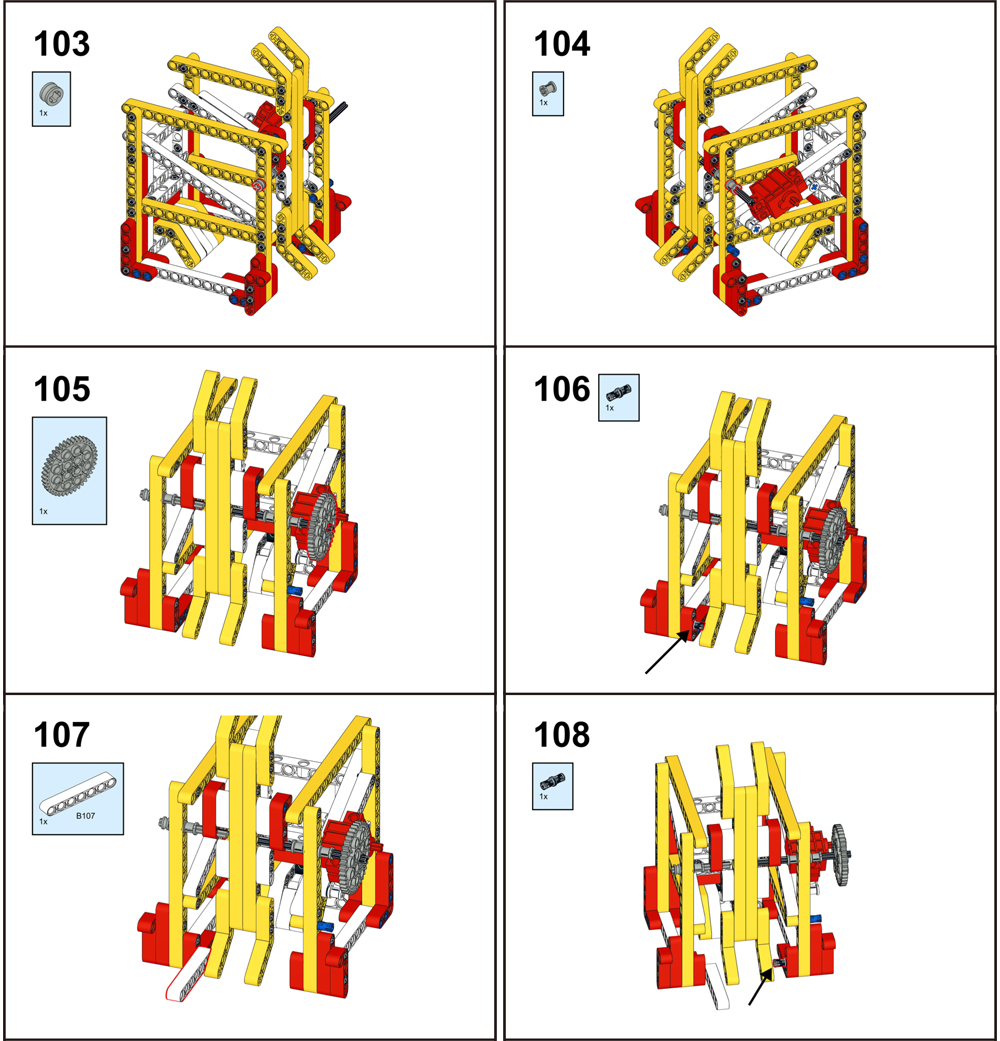
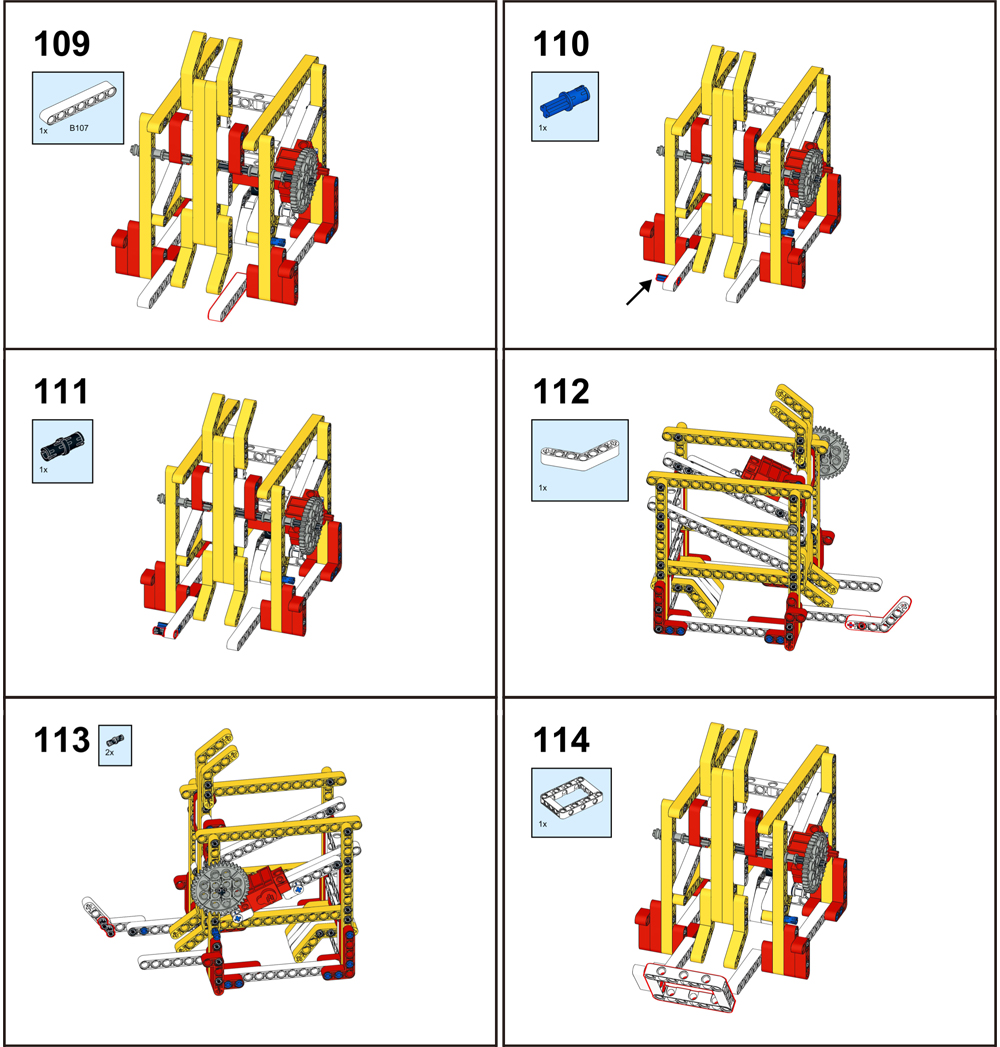



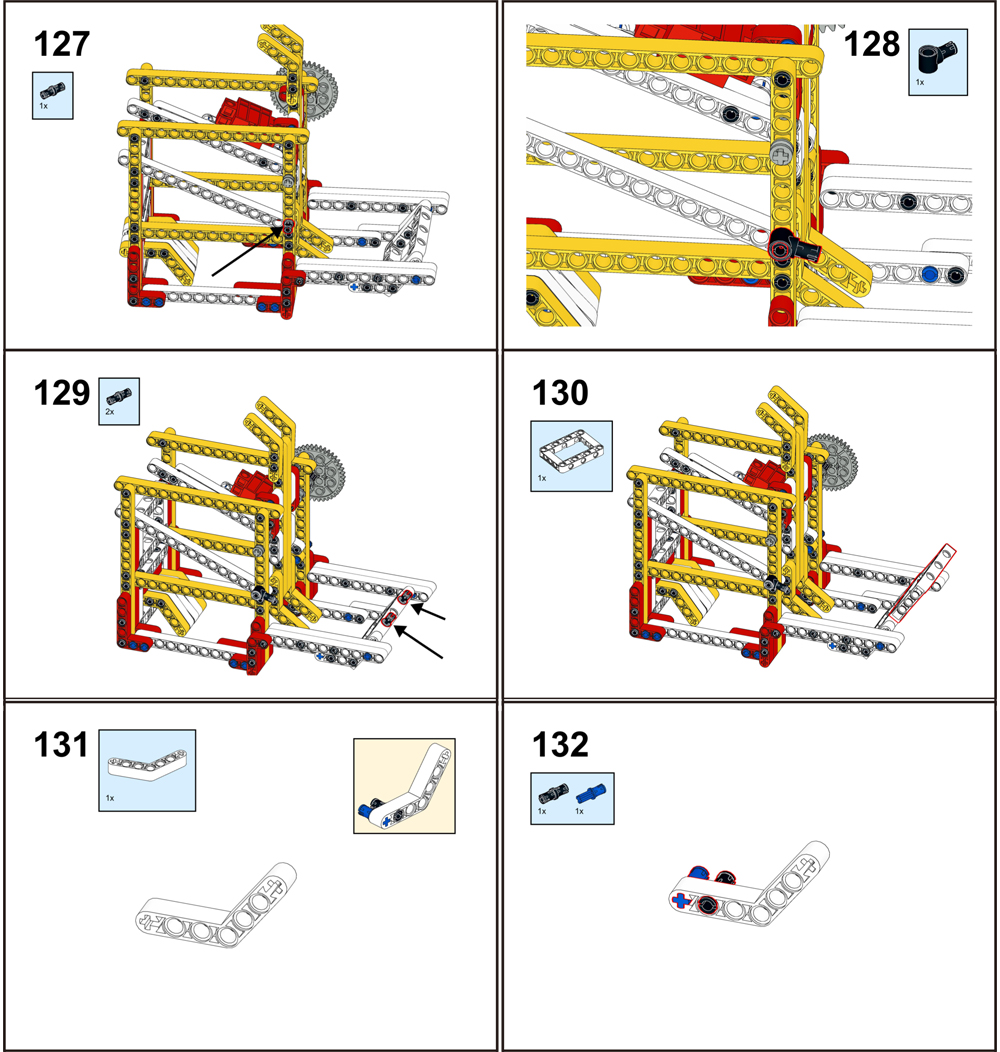
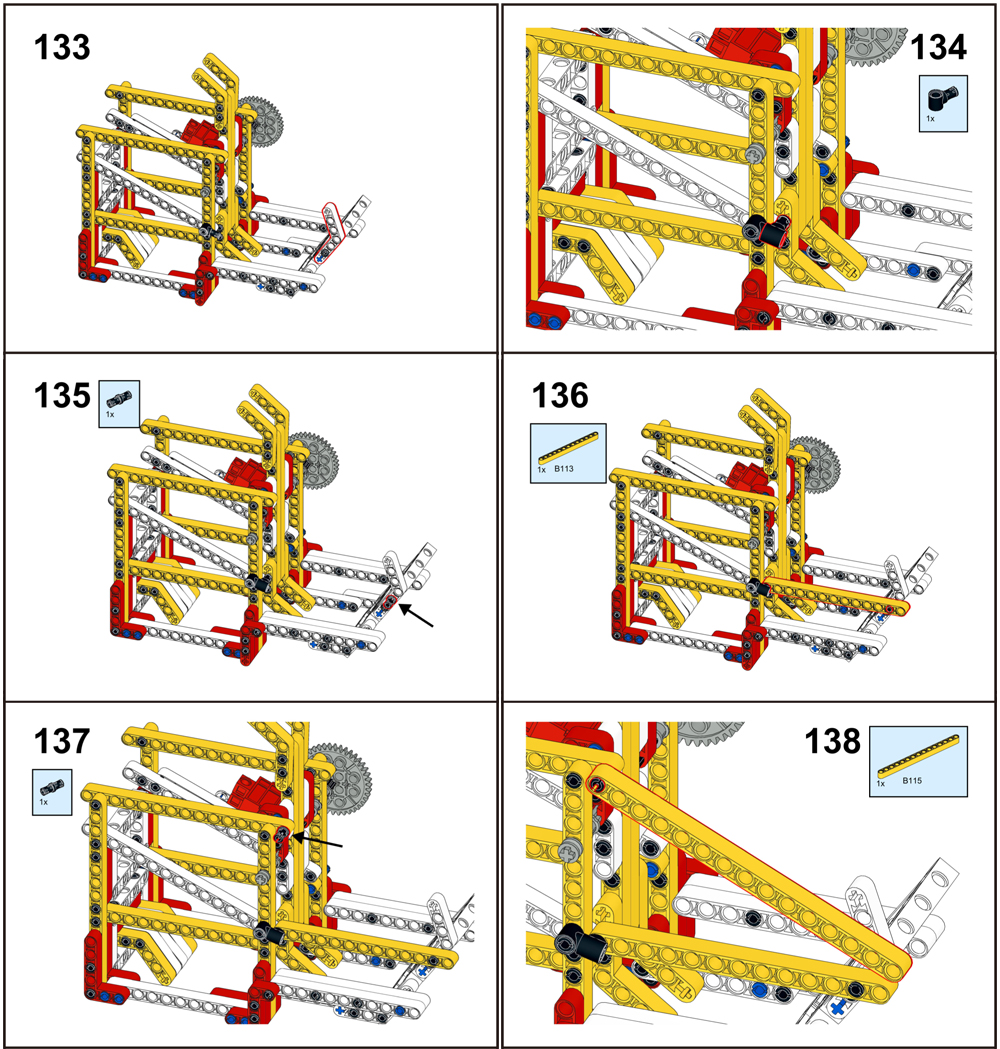
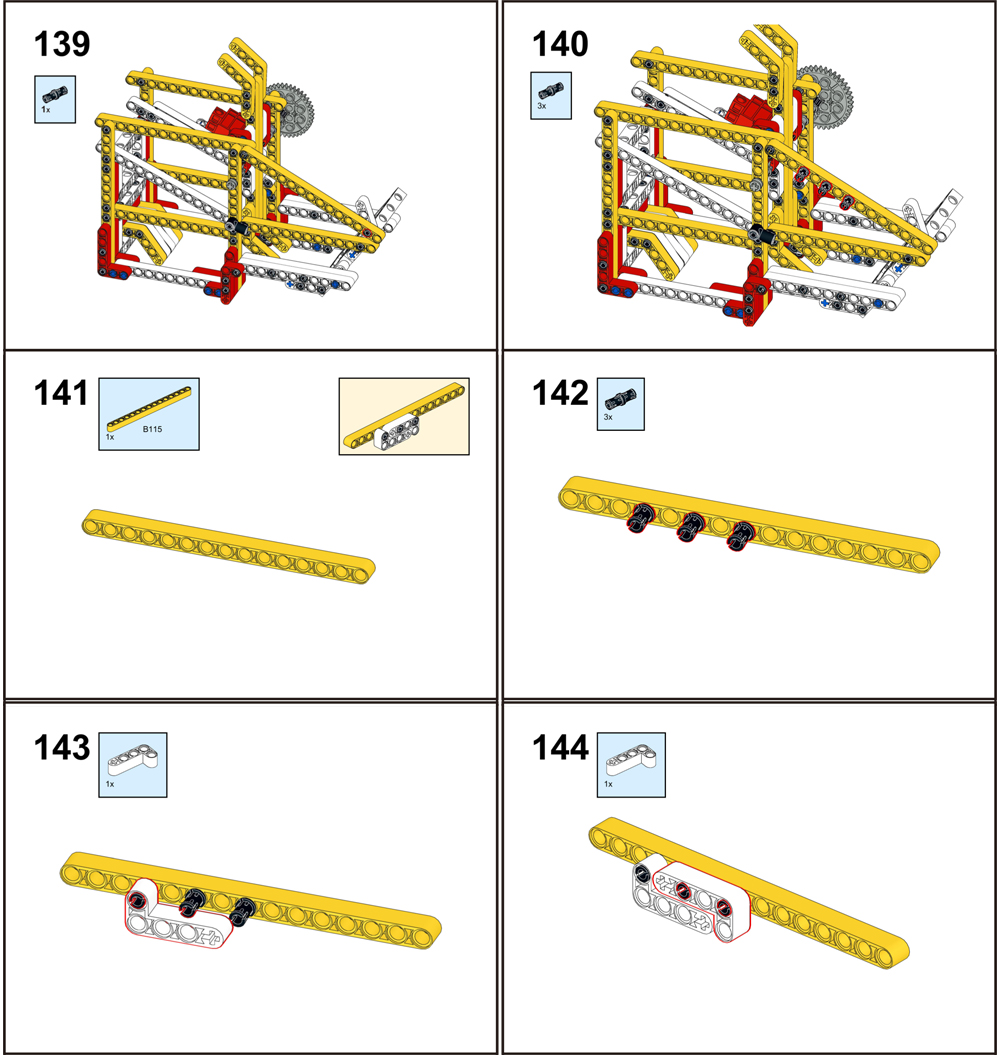
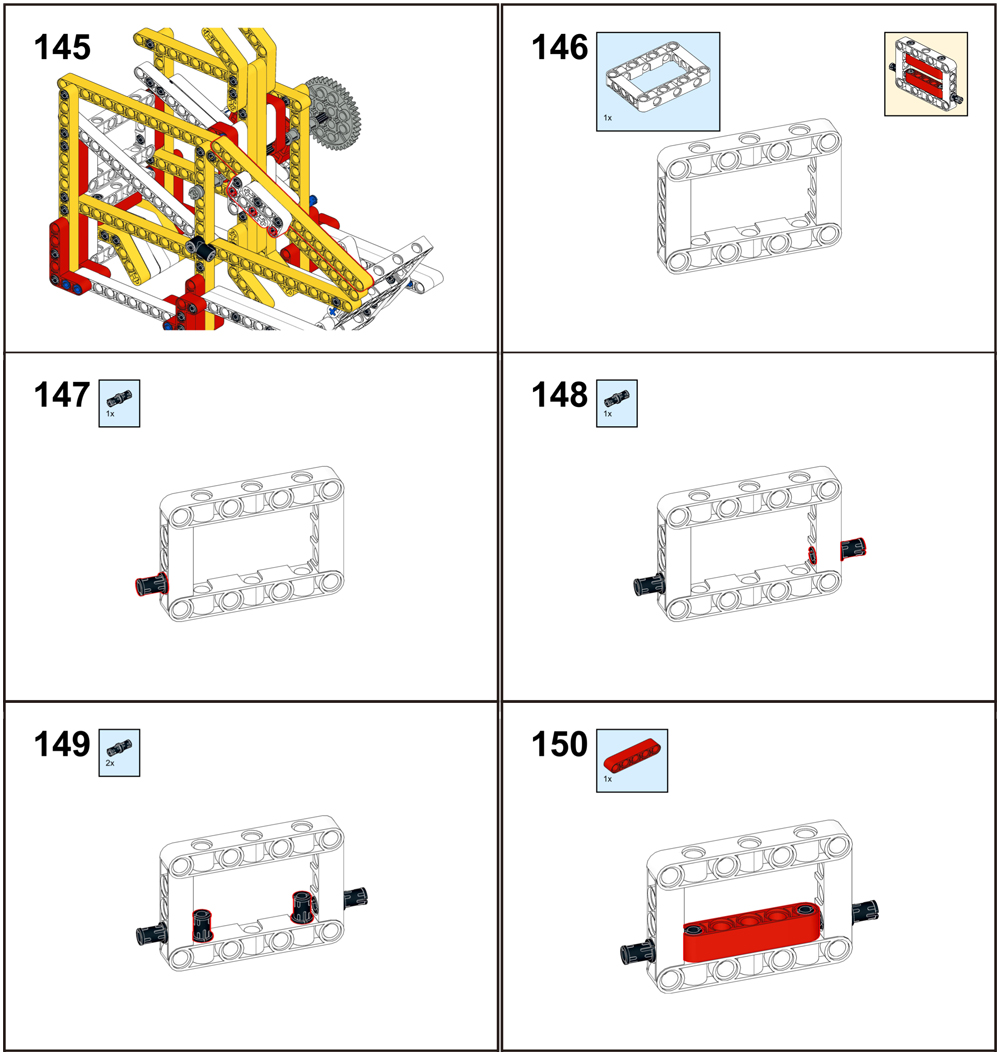
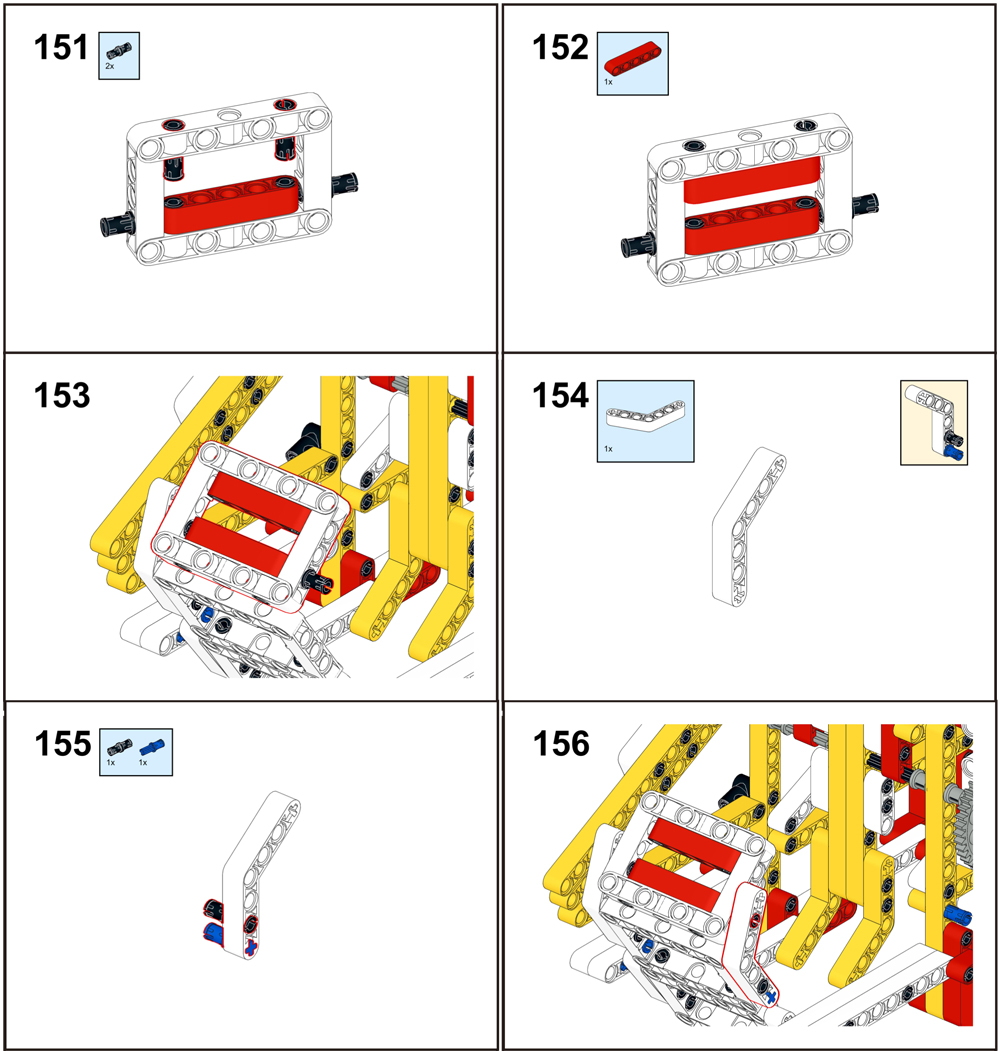
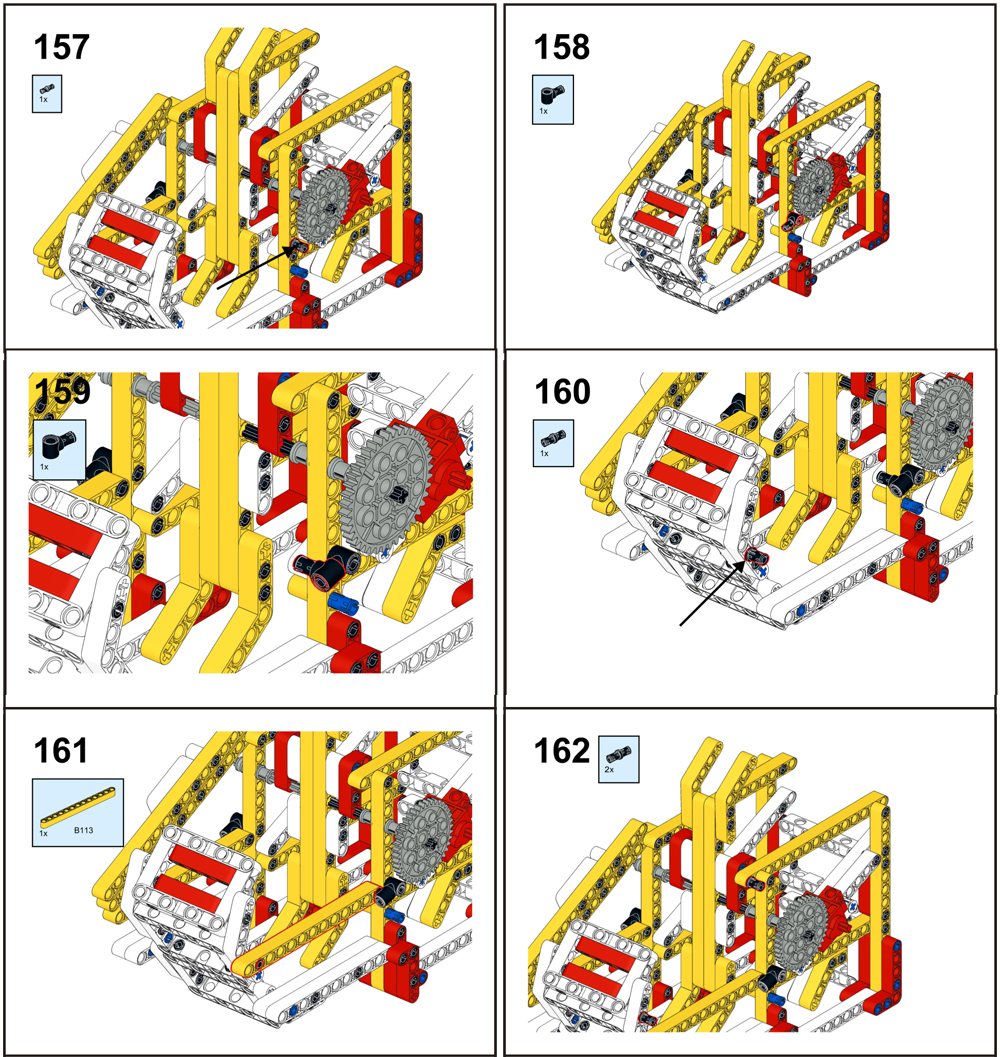
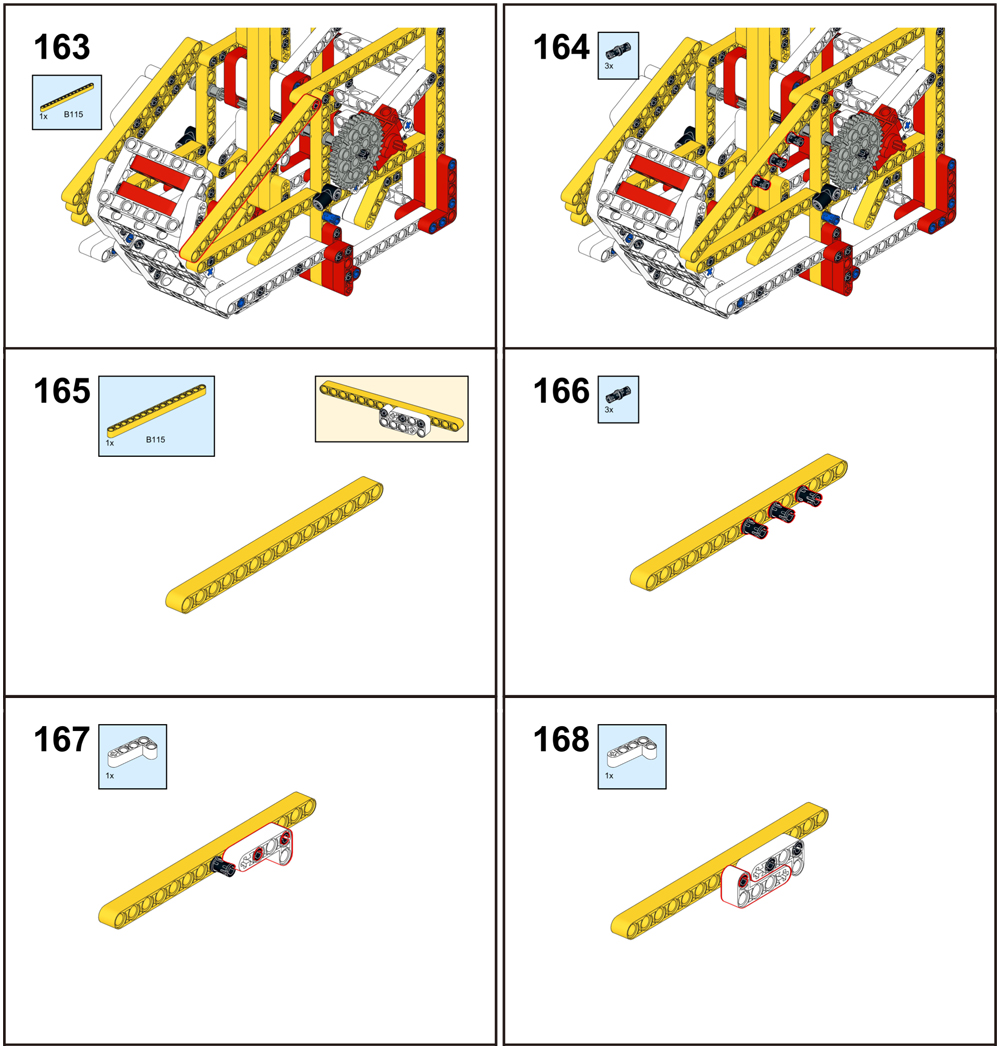
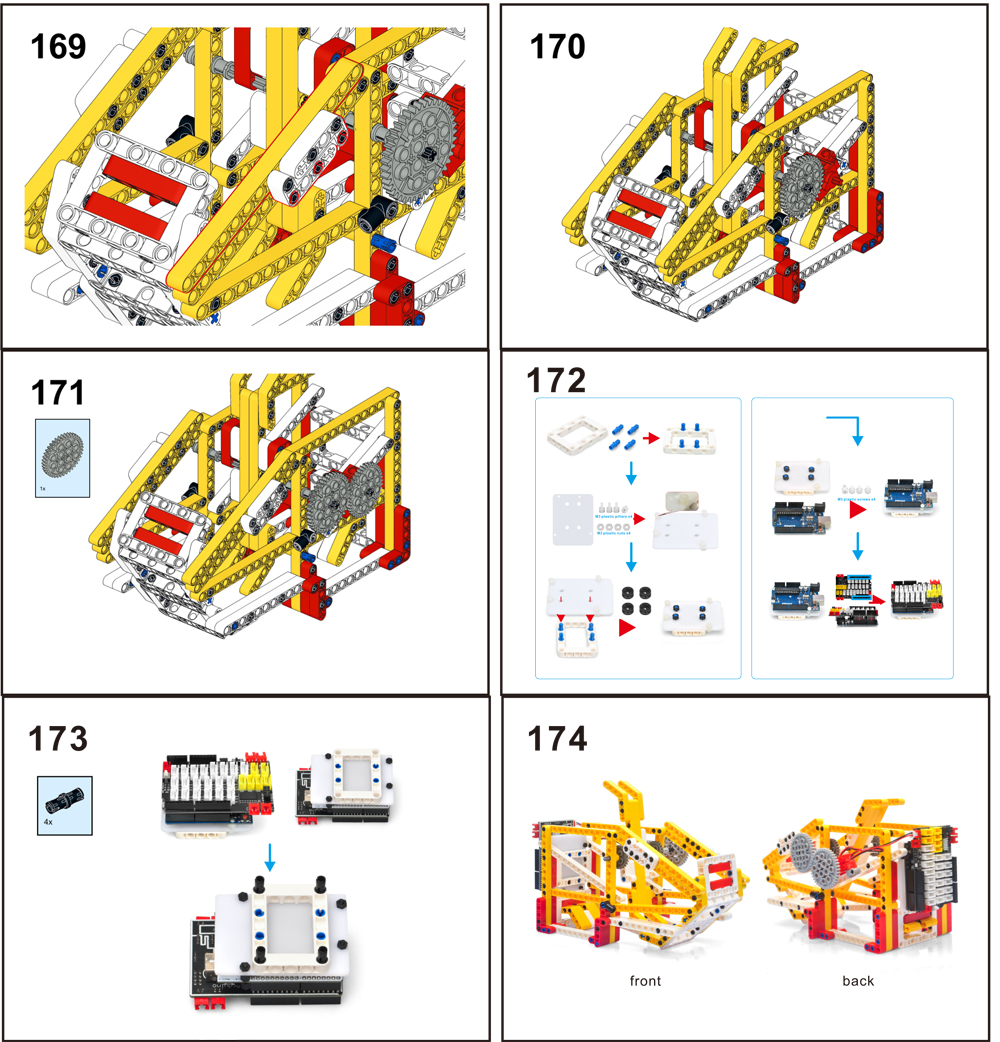

Connect Motor to L2
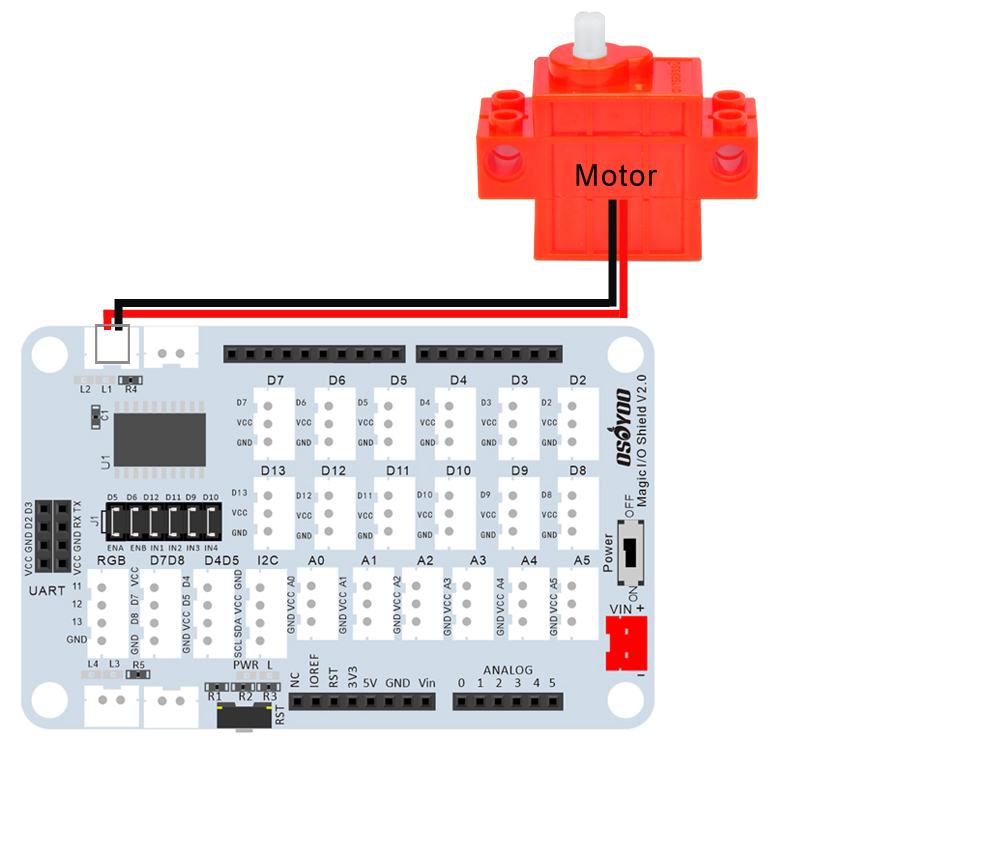

Note: In this kit, we use mBlock as programming tool, if you want to learn more about mBlock, please visit preparation before class 1: https://osoyoo.com/2021/12/01/preparation-before-class-1
Step 1) Download mBlock PC https://mblock.makeblock.com/en-us/download/, select the download file as per your computer OS type:

Step 2)Download OSOYOO_UNO.mext device file from https://osoyoo.com/driver/mblock/osoyoo_uno.mext
Step 3) Run the mBlock PC software by double-click the lovely Panda icon. You will see mBlock UI as the following picture. Please delete the default device CyberPi by click the cross in the red circle.

Step 4: Drag and Drop osoyoo_uno_mext file(downloaded in Step 2) to mBlock software as following:

Now you will see a new device firmware in mBlock, see following picture:

Now, mBlock software and OSOYOO_UNO device firmware have been successfully installed in our PC!
Now we will show you how to use blocks to make our Oscillating Pedestal Fan into reality.
Step 1: Click Control, then drag and drop Forever block to programming area as the following:

Step 2: Click Events, add when Arduino Uno starts up block to the top:

Step 2: Click Action, add Backward left speed 100 to Right speed 100 blocks to forever block as following: Then change it to Backward left speed 0 to Right speed 100.
Now all the programming blocks have been completed!
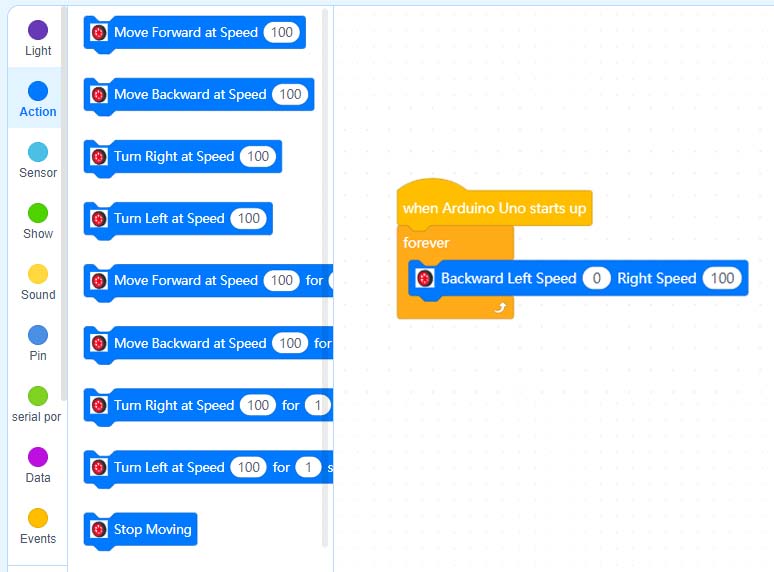
Upload the program to OSOYOO basic board
1)you need to connect your OSOYOO basic board to your PC with a USB cable first. Then click the Connect button in the bottom of the mBlock software, you will see a USB window pop up,
2) select Show all connectable device check box, then a device drop-down menu will show up,
3) select your port from device drop-down menu
4) click Connect button to connect your PC to OSOYOO basic board:

5)After your PC is connected to OSOYOO basic board, please click Upload button in the bottom of your software, then the code will be uploaded to OSOYOO basic board:


Now turn on the power switch in the Magic board, the OSOYOO basic board will start to work. Throw two balls in this toy, the motor will rotate to make the ball rotate together. (Note: The following construction models are for reference only and are subject to actual construction)