Hinweis: ALLE OSOYOO Produkte für Arduino sind Boards von Drittanbietern, die vollständig mit Arduino kompatibel sind.
Autorisierte Online-Händler:
Mit Batterie:
| Kaufen Sie aus den OSOYOO |
Kaufen Sie aus den USA |
Kaufen Sie aus dem Vereinigten Königreich |
Kaufen Sie aus Deutschland |
Kaufen Sie aus Italien |
Kaufen Sie aus Frankreich |
Kaufen Sie aus Spanien |
Kaufen Sie aus Japan |
 |
 |
 |
 |
 |
 |
 |
 |
Ohne Batterie:
| Kaufen Sie aus den OSOYOO |
Kaufen Sie aus dem Vereinigten Königreich |
Kaufen Sie aus Deutschland |
Kaufen Sie aus Italien |
Kaufen Sie aus Frankreich |
Kaufen Sie aus Spanien |
Kaufen Sie aus Japan |
 |
 |
 |
 |
 |
 |
 |
 |
Ziel
In diesem Tutorial werden wir das Osoyoo Model-3 Robot Learning Kit verwenden, um ein einfaches ferngesteuertes Smart Car zu erstellen. Sobald die Installation des Autos abgeschlossen ist, werden wir eine Infrarotfernbedienung verwenden, um die Bewegungen des Autos zu steuern, einschließlich Vorwärtsfahren, Rückwärtsfahren, Linksabbiegen und Rechtsabbiegen.
Hardware Installation:
Schritt 1: Installieren Sie das Grundgerüst des Smartcars gemäß Lektion 1. Wenn Sie die Installation in Lektion 1 bereits abgeschlossen haben, belassen Sie es einfach so.

Schritt 2: Fügen Sie ein IR-Empfangsmodul dem Auto hinzu.
Hinweis: Es gibt einige Unterschiede zwischen den beiden Versionen des OSOYOO Motor Shields (V1.0 und V1.1 / V1.2).

Wenn Sie das OSOYOO Motor Shield V1.1 erhalten haben, installieren Sie das IR-Empfangsmodul bitte wie folgt auf dem OSOYOO Motor Shield V1.1:
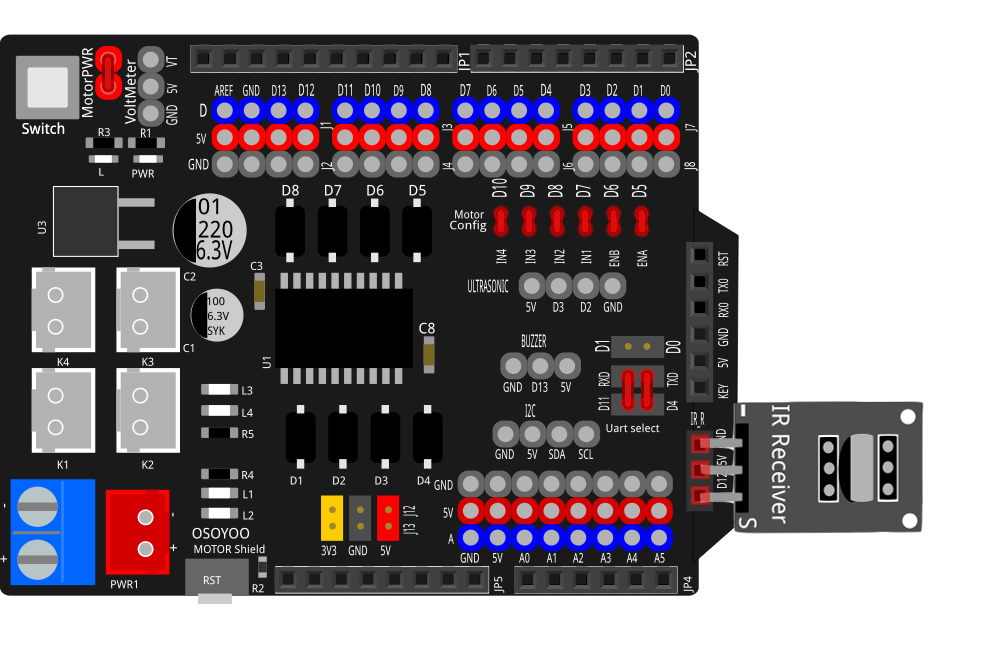


Wenn Sie das OSOYOO Motor Shield V1.0 erhalten haben, lesen Sie bitte dieses Tutorial:
OSOYOO Model-3 V2.0 Robot Car Lesson 2: IR Remote Controlled (OSOYOO Motor Shield V1.0)
Software Installation:
SCHRITT 1:
Installieren Sie die neueste IDE (Wenn Sie die IDE-Version nach 1.1.16 haben, überspringen Sie diesen Schritt bitte).
Laden Sie die IDE von https://www.arduino.cc/en/software, herunter und installieren Sie die Software.
SCHRITT 2:
Installieren Sie die IRremote-Bibliothek in die IDE (Wenn Sie die IRremote-Bibliothek bereits installiert haben, überspringen Sie diesen Schritt bitte)
Laden Sie die IRremote-Bibliothek von folgender Webseite herunter https://osoyoo.com/picture/2WD_Car_V2.0/code/IRremote.zip, und importieren Sie sie in die IDE (Öffnen Sie die IDE-> klicken Sie auf Sketch->Include Library->Add .Zip Library)

Wählen Sie im Popup-Fenster Ihren Download-Ordner aus und wählen Sie die gerade heruntergeladene IRremote.zip-Datei aus.

SCHRITT 3:
Laden Sie Lesson 2 sample code, herunter, entpacken Sie sie und Sie sehen einen Ordner namens lesson2.
SCHRITT 4:
Verbinde das OSOYOO Basic Board für Arduino mit einem USB-Kabel mit dem PC, öffne die IDE -> klicke auf Datei -> klicke auf Öffnen -> wähle den Code “lesson2.ino” im Ordner “lesson2” aus, lade den Code auf das Board.
Hinweis: Schalten Sie Ihre Batterie aus oder ziehen Sie Ihren Netzadapter aus, wenn Sie den Sketch-Code auf das OSOYOO Basic Board für Arduino hochladen.

SCHRITT 5:
Wähle das entsprechende Board und den Port für dein Projekt aus und lade den Sketch auf das Board hoch.

Testen:
Drücken Sie die IR-Controller-Tasten, um die Bewegungen des Autos zu steuern:

Hinweis:
- Versuchen Sie bitte, den Senderport der IR-Fernbedienung mit dem IR-Empfänger-Kopf wie im Anhang dargestellt auszurichten.
- Drücken Sie die Fernbedienung sanft und in regelmäßigen Abständen.

Fehlerbehebung:
Einige Benutzer haben festgestellt, dass diese IR-Fernbedienung nicht funktioniert. Der Grund könnte sein, dass die IR-Fernbedienung einen anderen Tastencode sendet, der nicht mit unserem Beispielcode übereinstimmt. Um dieses Problem zu lösen, gehen Sie bitte wie folgt vor:
Schritt A) Holen Sie den IR-Code jeder Taste Ihrer IR-Fernbedienung. Kopieren Sie den Code aus folgendem Link: https://osoyoo.com/wp-content/uploads/samplecode/irdemo2.ino
Laden Sie das obige Sketch in Ihr OSOYOO Basic Board für Arduino hoch und öffnen Sie den Seriellen Monitor in Ihrer oberen rechten Ecke.

Drücken Sie die ◄ ► ▲ ▼”OK” -Taste auf Ihrer Fernbedienung, um ihren IR-Code wie folgt zu sehen:
 Schreiben Sie den IR-Code Ihrer Steuerknöpfe ◄ ► ▲ ▼ -Taste auf,
Schreiben Sie den IR-Code Ihrer Steuerknöpfe ◄ ► ▲ ▼ -Taste auf,
Schritt B) Ersetzen Sie den IR-Code in der Lektion-2-Skizzen-Datei:
Öffnen Sie Ihren Lektion-2-Code erneut, dann sehen Sie folgende Zeilen, die den IR-CODE jeder Taste definieren:
#define IR_ADVANCE 0x00FF18E7 //code from IR controller “▲” button
#define IR_BACK 0x00FF4AB5 //code from IR controller “▼” button
#define IR_RIGHT 0x00FF5AA5 //code from IR controller “►” button
#define IR_LEFT 0x00FF10EF //code from IR controller “◄” button
#define IR_STOP 0x00FF38C7 //code from IR controller “OK” button
#define IR_turnsmallleft 0x00FFB04F //code from IR controller “#” button
Bitte ändern Sie den Wert jeder Schaltfläche in den obigen Zeilen, um den Code aus Schritt A) zu entsprechen. Wenn Sie nicht wissen, wie Sie Änderungen vornehmen können, senden Sie einfach eine E-Mail an [email protected] und geben Sie uns den Code jeder Schaltfläche aus Schritt A) an. Ich kann Ihnen helfen, den Code zu ändern und eine neue Sketch-Datei per E-Mail an Sie zu senden.
Mit der oben genannten Methode können Sie auch andere IR-Sende-Geräte (z. B. Fernsehfernbedienung, DVD-Fernbedienung, Klimaanlagen-Fernbedienung usw.) verwenden, um das Auto zu steuern. Verwenden Sie einfach Schritt A), um den Schlüsselcode Ihrer Fernbedienung zu erhalten, und ändern Sie die Sketch-Datei in Schritt B). Es wird funktionieren.
Teile und Geräte:
| Nr. |
Gerät |
Bild |
Anzahl |
Zubehör |
| 1 |
OSOYOO Basic Board
(vollständig kompatibel mit Arduino UNO R3) |
 |
1 |
Klicken Sie hier, um zu kaufen |
| 2 |
OSOYOO Motor
Shield V1.0 |
 |
1 |
Klicken Sie hier, um zu kaufen |
| 3 |
IR-Empfänger |
 |
1 |
Klicken Sie hier, um zu kaufen |
| 4 |
Buzzer-Sensor-Modul |
 |
1 |
Klicken Sie hier, um zu kaufen |
| 5 |
Tracking-Sensor |
 |
1 |
Klicken Sie hier, um zu kaufen |
| 6 |
Ultraschall-Sensor |
 |
1 |
Klicken Sie hier, um zu kaufen |
| 7 |
Servomotor |
 |
1 |
Klicken Sie hier, um zu kaufen |
| 8 |
Spannungsmesser |
 |
1 |
Klicken Sie hier, um zu kaufen |
| 9 |
Bluetooth-Modul |
 |
1 |
Klicken Sie hier, um zu kaufen |
| 10 |
IR-Fernbedienung |
 |
1 |
Klicken Sie hier, um zu kaufen |
| 11 |
Montagehalterung für Ultraschallsensor |
 |
1 |
Klicken Sie hier, um zu kaufen |
| 12 |
Auto-Chassis |
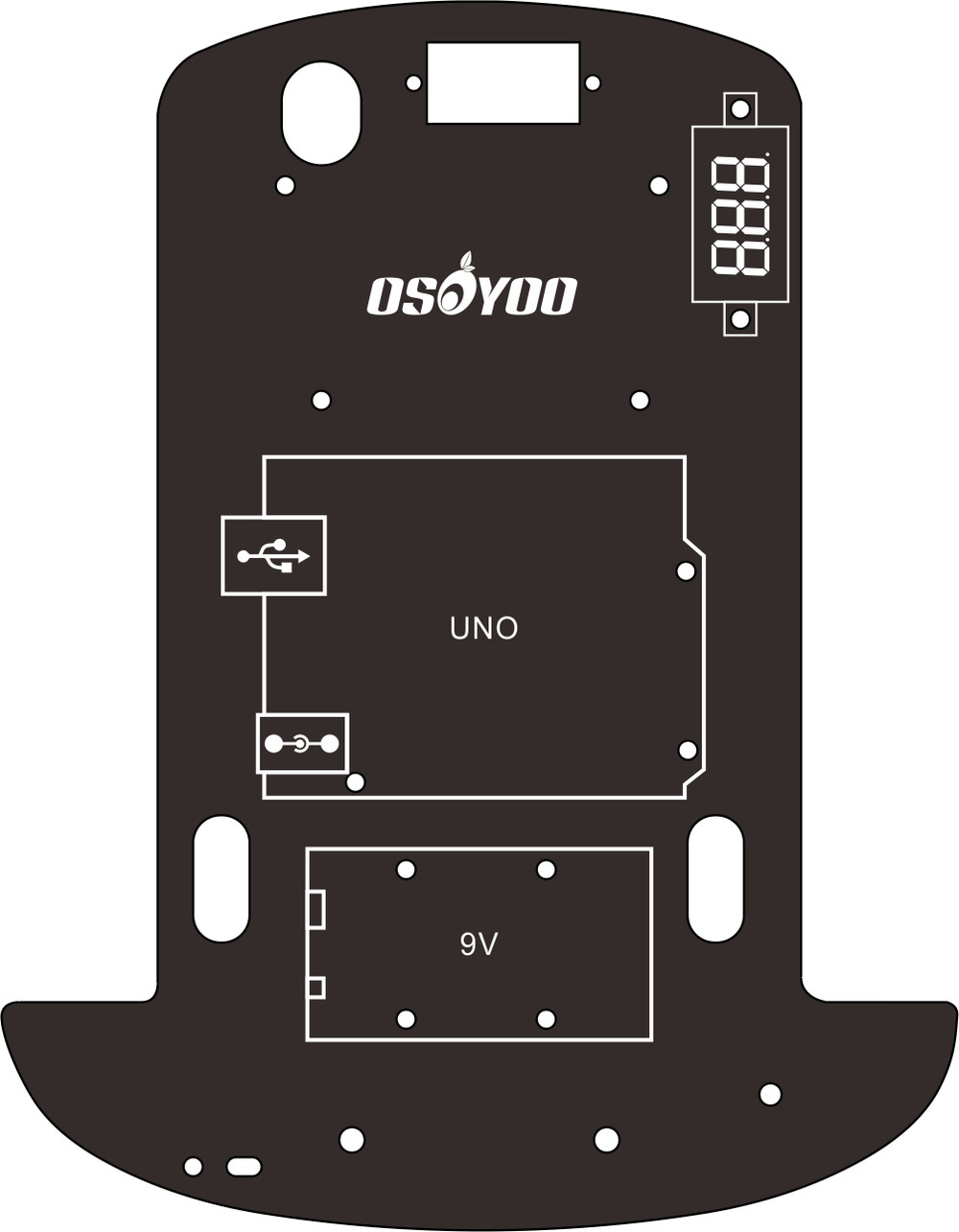 |
1 |
Klicken Sie hier, um zu kaufen |
| 13 |
Motor mit Kabeln |
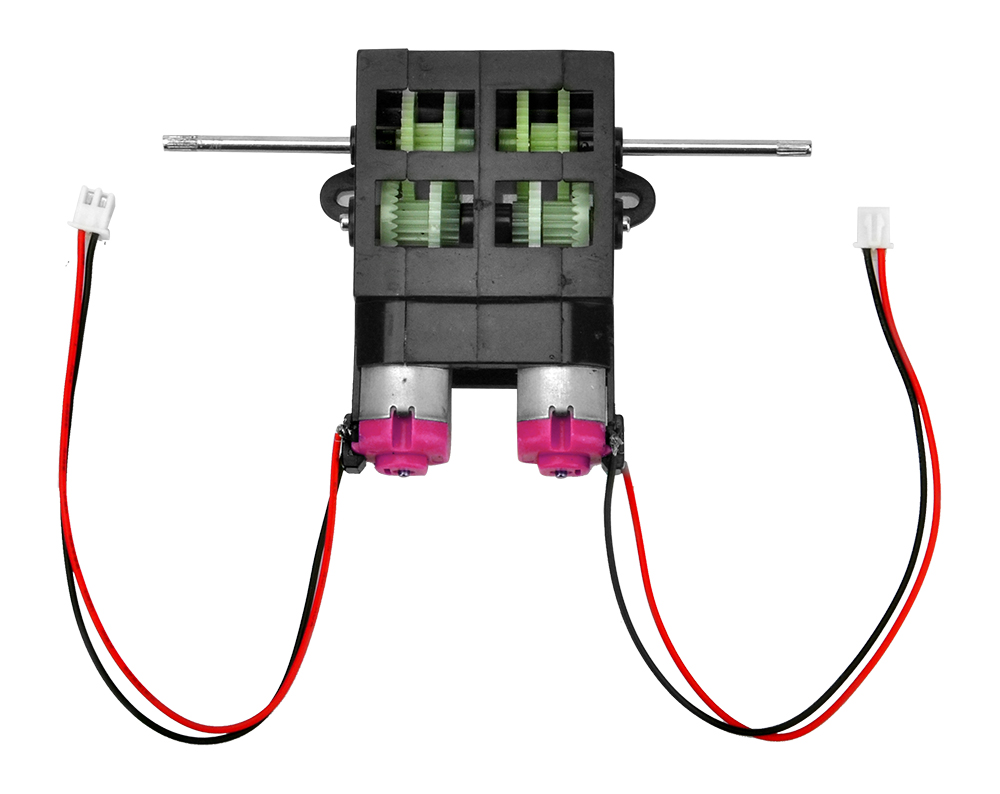 |
1 |
Klicken Sie hier, um zu kaufen |
| 14 |
Räder |
 |
2 |
Klicken Sie hier, um zu kaufen |
| 15 |
Universalrad |
 |
1 |
Klicken Sie hier, um zu kaufen |
| 16 |
9V-Batteriebox |
 |
1 |
Klicken Sie hier, um zu kaufen |
| 17 |
9V-Batterie |
 |
1 |
Klicken Sie hier, um zu kaufen |
| 18 |
Phillips-Schraubendreher |
 |
1 |
Klicken Sie hier, um zu kaufen |
| 19 |
Hex-Schraubendreher |
 |
1 |
Klicken Sie hier, um zu kaufen |
| 20 |
20-poliges 15 cm langes Kabel von weiblich zu weiblich |
 |
1 |
Klicken Sie hier, um zu kaufen |
| 21 |
7-poliges 25 cm langes Kabel von weiblich zu weiblich |
 |
1 |
Klicken Sie hier, um zu kaufen |
| 22 |
3-poliges 15 cm langes Kabel von weiblich zu weiblich |
 |
1 |
Klicken Sie hier, um zu kaufen |
| 23 |
Gummierte Klebeband |
 |
1 |
Klicken Sie hier, um zu kaufen |














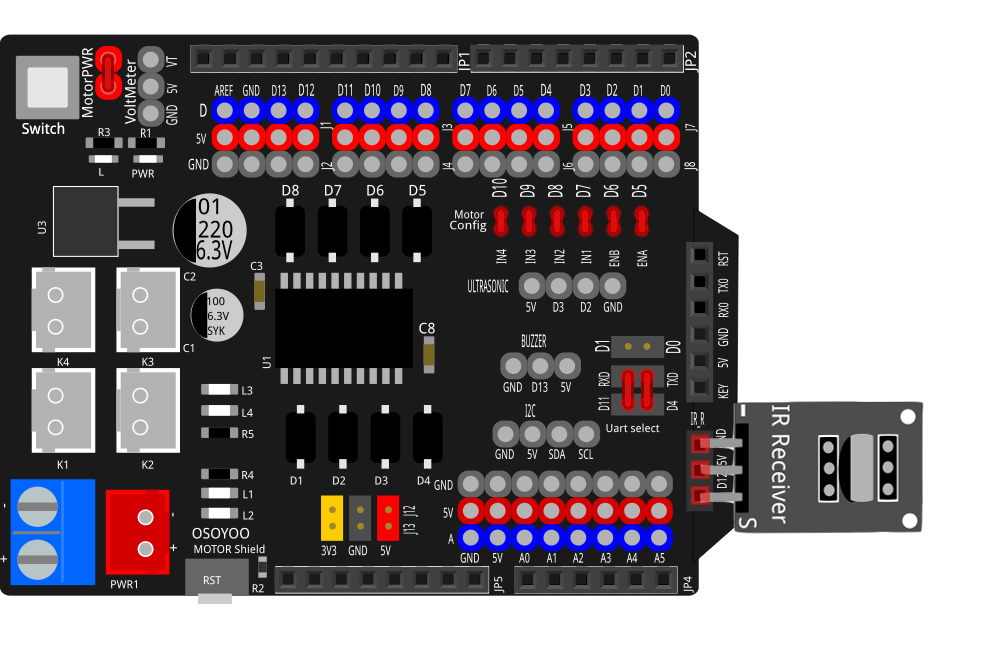











 Schreiben Sie den IR-Code Ihrer Steuerknöpfe ◄ ► ▲ ▼ -Taste auf,
Schreiben Sie den IR-Code Ihrer Steuerknöpfe ◄ ► ▲ ▼ -Taste auf,









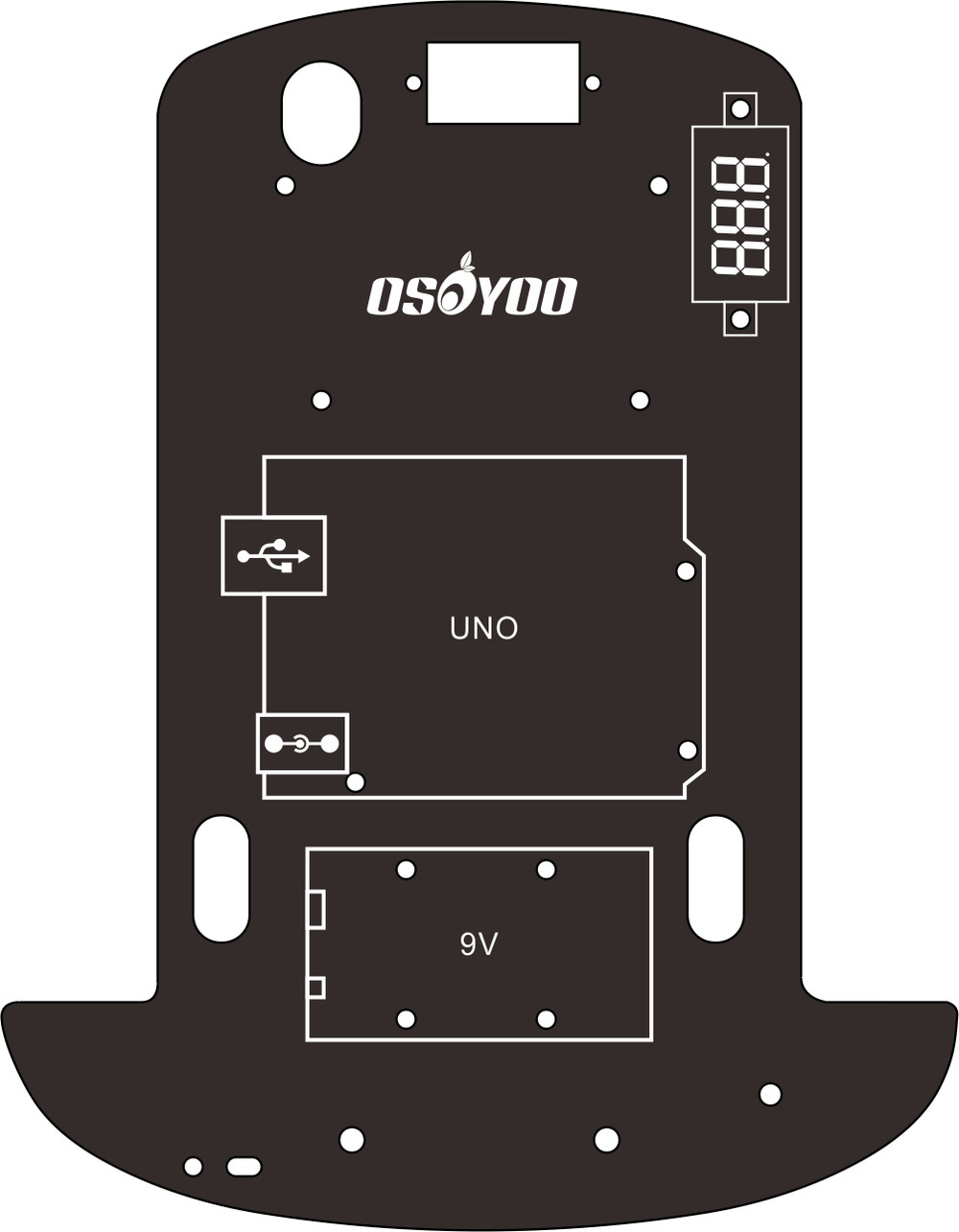
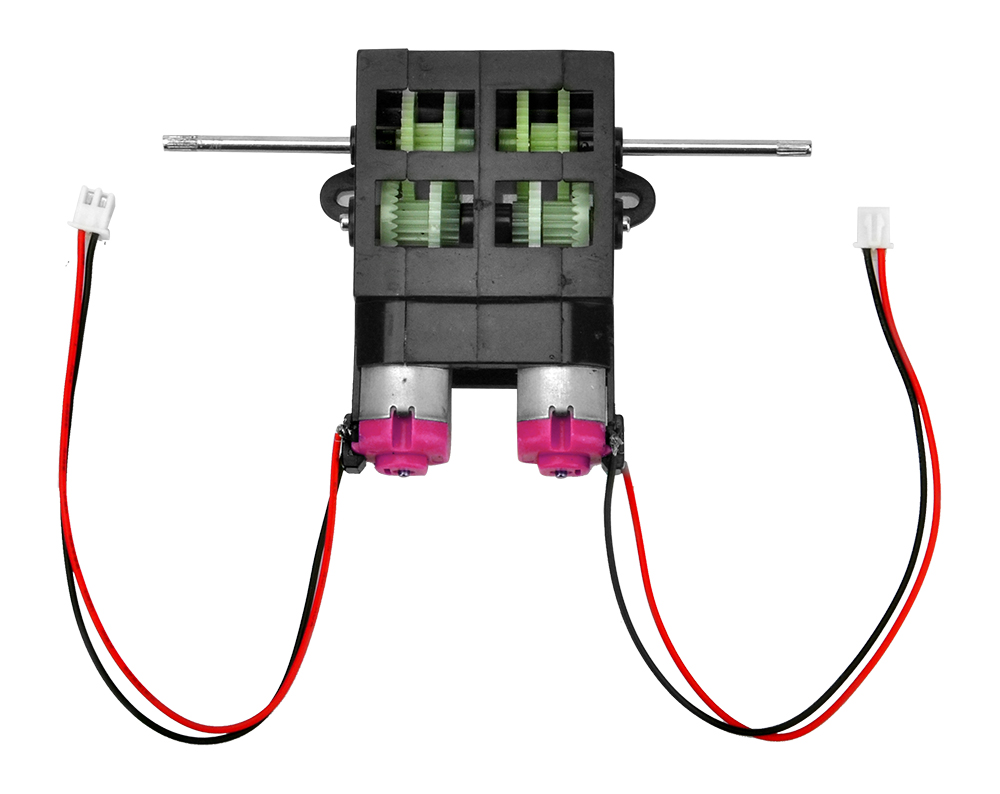












Hi,
I just got a robot car for Christmas, but the IR sensor doesn’t work, I have confirmed it’s wired correctly but even with the debug code it shows no commands from the remote, even when trying with another IR remote.
David
Do you remove the plastic sheet in the remote controller.
Do you see any indicator turning on when you press remote controller?
If no indicator on, it may be some wrong with remote.
Please give me your order No and address, I’ll send the replacement to you.
Elaine @OSOYOO
buonasera il mio problema con la lezione due che non si carica su arduino err.pinmode(); non definito in attesa di risposta un grazie
Hi, Do you mean you can’t upload the code?
si esatto non carica il codice
Do you test other lessons? Do you get the same error? If so, please confirm whether you install the bluetooth module on the expansion board.
If not, please check whether you install the IRremote library correctly.
il bluetooth si installa e il led del modulo è fissa ma il robot non si muove ho provato con lesson 2 mi da sempre lo stesso errore proverò con le librerie grazie
Please remove the bluetooth and confirm you have install IRremote library. Thanks.
Hi! What can I do if I can not download the IRremote zip file on my Mac?? Or I can’t add it to the library ?? thank you!
It says it is not a supported file
Please check download page of your browser after you open the link: https://osoyoo.com/picture/2WD_Car_V2.0/code/IRremote.zip.
Please unzip this file and copy this folder and paste it to the path: your computer–>document–> arduino
Hi, I’m trying to get the IR codes of my remote’s buttons, but when I open the serial monitor and press the buttons, it won’t display their codes. I removed the protective film, and tried everything, but it still won’t work.
Please provide your order ID and full address to my email address: [email protected].
I’ll send the IR receiver as the replacement to you.
After following the steps for lesson 1 I’m still not able to get the car to move. I turn it on it and does not do anything. When connected to the PC it lights up and makes a noise but that is it. Please assist
Please check whether the battery and battery case install correctly or not.
Could you read the voltage of the battery on voltage meter on the car?
Please take photos about the car and send to my email address: [email protected].
The rechargeable battery that came with the car is no good that’s why I could not get it to move. I had to buy a disposable battery from the store. Are you able to send a replacement since the original one that came with the unit is defective??
Please provide your order No and address.
I just emailed you my information
OK, the battery will be shipped ASAP.
The tracking number is 9400111206203991989505.
If any query, please feel free to contact me.
Elaine
Hi,i can’t connect remote, have message
/Users/sa/Downloads/lesson2/lesson2.ino:11:10: fatal error: IRremote.h: No such file or directory
#include
^~~~~~~~~~~~
compilation terminated.
exit status 1
Compilation error: IRremote.h: No such file or directory
what can I do?
The lesson 2 sketch keeps timing out on the upload so I am unable to upload lesson 2. Please help. Thanks
Hi, the car does not move even if i try with the remote that came with it and the remote i have at home but when i press somthing on the remote i can see the light going on and then when i let go it turns off but the car does not move.
I also tryed the trouble shooting steps but it still did not work
I also tryed the trouble shooting steps but it still did not work
I cannot get my remote control to work with the system. I have uploaded the IR remote button reader to my board, but when i press any buttons, there is nothing appearing in the serial monitor. I have checked and the remote is working (sending out the IR signal), but i am unable to read it on the program. Any help with this would be great
I have tried doing the software installation and uploading it to the car but the remote still will not work. I have testing the battery of the remote and that is not the problem. I have also tried the troubleshooting. What else can I do to make this work?
I recently got this car version 1.2 ir sensor not working red light is on
nothing is displayed on the serial monitor
please send your order number and address to [email protected], our customer service will give you solution.
Right now you can skip lesson 2 and keep doing lesson 3,4,5,6.
Hi,
I have followed all of the above steps, including troubleshooting, to no avail, nothing happens when I press the buttons on the IR controller to control the movements of the car.
when you press a key in IR controller, did you see the LED in the receiver flashing?
Hi,
The LED on the receiver does not flash when I press a button on the IR controller.
please send your order number and address and address to [email protected], the customer service will send you a new IR receiver. Right now you can skip this lesson and do other projects.
Hi,
i sent the order number as requested, any update please ?
yes. We got your order number, we emailed you for your shipping address. but so far you didn’t give us your shipping address. We can’t ship the part to you until you email your shipping address to us ([email protected])
Hi,
I bought the robot car from amazon order # 205-2284870-1037916. I have the v1.1 model of the board. I tried everything that you mentioned in your tutorial. Changed the battery of the remote, but could not get the remote to working, nothing is displayed on the serial monitor. also, the LED on the receiver does not flash when I press a button on the IR controller. I am not sure which one is not good the remote or the receiver. Can you please help?
Regards,
you can send your address and order number to [email protected], tell them that the IR receiver can not work. They will mail you a new IR receiver.
Now you can skip lesson 2 and do other lessons. Once you get the new sensor, you can do lesson 2 again.
El control remoto no funciona aunque lo intente. Por lo demás todo muy correcto. Espero que haya alguna solución me gustaría poder programarlo.
Muchas gracias
Buen día
We need to know if the IR receiver is working properly. Please read trouble shooting section:
https://osoyoo.com/2020/05/22/osoyoo-model-3-v2-0-robot-car-lesson-2-ir-remote-controlled/comment-page-1/#6
Run IRtest.ino file, tell us what did you see in Serial Monitor when you press ▲ key? make sure you put the IR remote very close to the IR receiver(less than 1 meter). If there is no response in Serial monitor, then it means the IR receiver might have problem. Please give us your order number and address, we will mail you a new one.
Hello,
I have done what you said me, but the control doesn’t work. My phone number: 623316182. My adress: Calle Salamanca, n°76, Dos Hermanas, Sevilla (España).
Thanks you very much for your help.
Good day.
please give us your order number, we need send the IR receiver based on your order number.