Note: ALL OSOYOO Products for Arduino are Third Party Board which is fully compatible with Arduino


In this project, we will use IR receiver VS1838B to decode the signal sent by any Infrared Remote controller(i.e.remote controllers for TV, DVD, Satellite box, and the IR controller with this kit etc).
Step 1 – Connect board with IR Receiver
Connect Signal-Out pin(left),Ground pin(middle) and VCC pin(right),connect Signal out pin to D10,Grand to GND and VCC to 5V as per following graph:

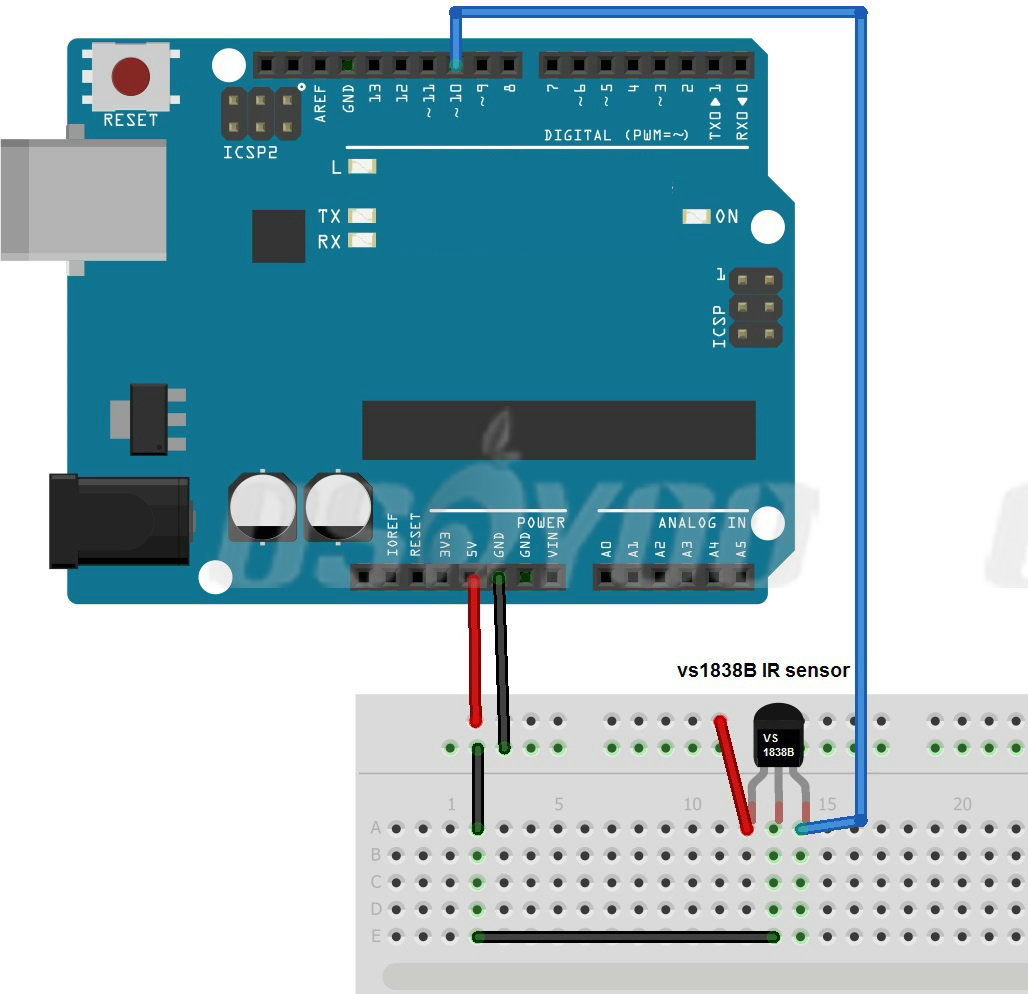
Step 2 – Download IRremote Library, and then import the library into Arduino IDE(in Arduino IDE->Sketch->Import Library->Add Library)
NOTE!!
- If you have a late version of Arduino IDE with a library IRRobotRemote, it may conflict and you may have to remove that library.Make sure to delete Arduino(root)/libraries/RobotIRremote. Where Arduino(root) refers to the install directory of Arduino. The library RobotIRremote has similar definitions to IRremote and causes errors.
- Learn how to install an Arduino library on Arduino IDE, please visit https://osoyoo.com/2017/05/08/how-to-install-additional-arduino-libraries/

Step 3 – Download irdemo.ino sketch file, load it into Arduin.
#include "IRremote.hpp"
#define IR_RECEIVE_PIN 10
void setup() {
Serial.begin(9600);
IrReceiver.begin(IR_RECEIVE_PIN, ENABLE_LED_FEEDBACK);
}
void loop() {
if (IrReceiver.decode()) {
IrReceiver.printIRResultShort(&Serial);
IrReceiver.resume();
}
}
Step 4 – Point the Remote controller to the flat side of IR receiver(the side with “VS1838B” printing), then push any key on the remote controller. click the serial monitor in the upright corner of IDE window. The monitor Window will show the code of the key you just pushed. see following graph:
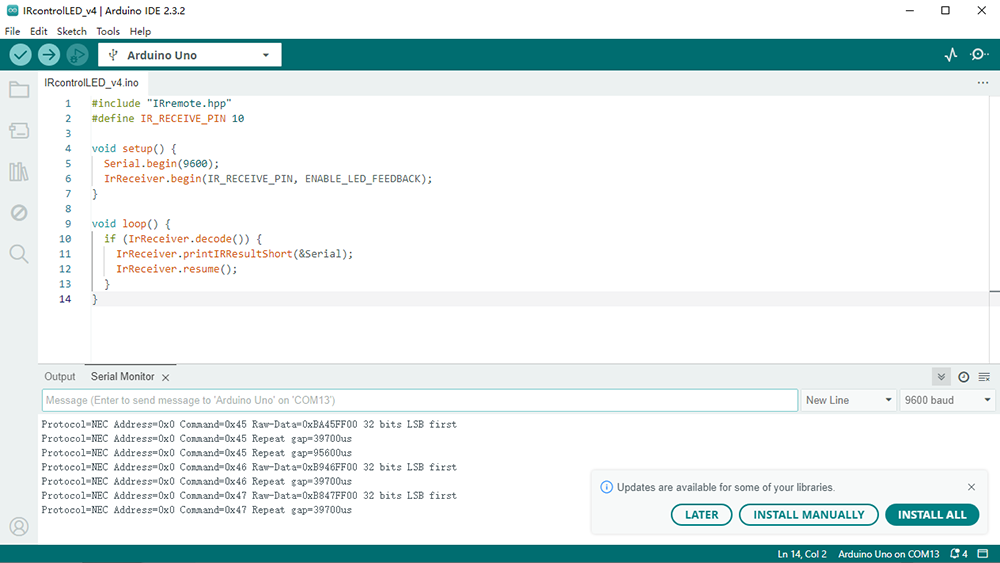
公式ストアは下記のリンクをクリック
Amazonですぐ購入!














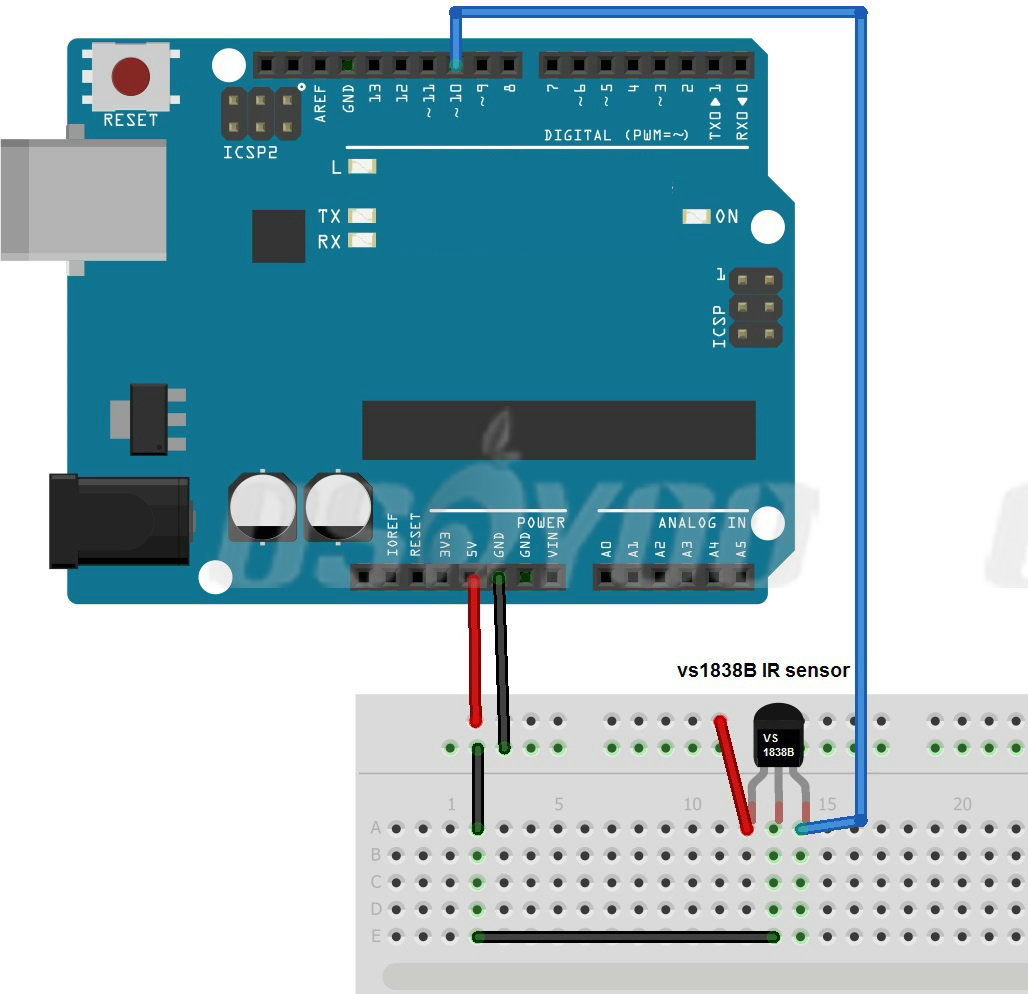

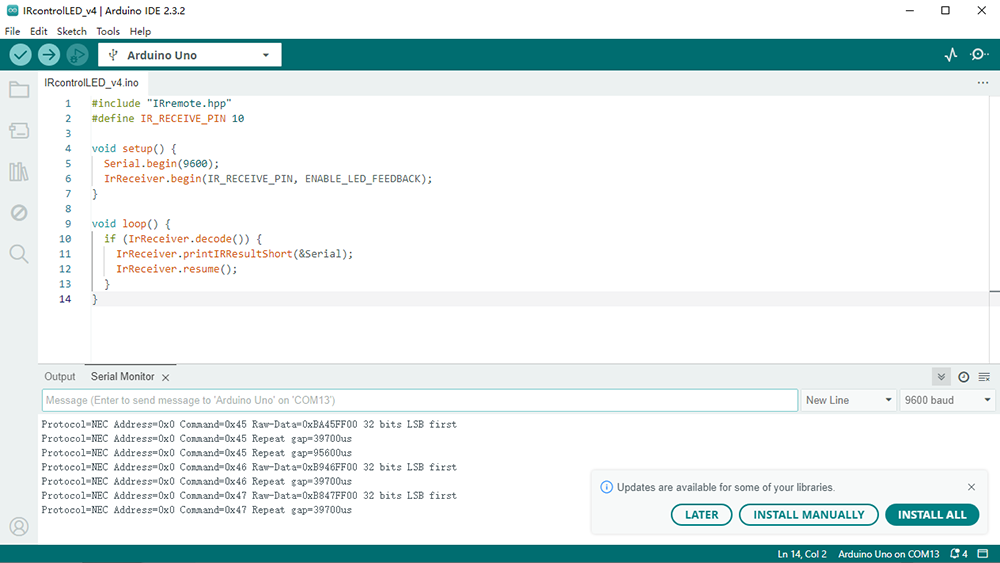

Hi.
I’m using this module, and remort controler work fine.
but I programmed with “tone”, dc5v buzzer is not work.
May be it has 2 problems.
1st problem is compile error. but this problem was solved.
(see also: https://forum.arduino.cc/index.php?topic=120955.0)
2nd problem is not beep buzzer by “tone”.
Im trying “digitalWrite(9,HIGH);” is work fine.
but tone is not work.
What should I do?
Best regard.
—-
こんにちは。赤外線リモコン・レシーバを使っていますが、
IRemoteとtoneを一緒に使うとブザーが鳴りません。
最初コンパイルが通らずIRemoveInt.hを修正することで
コンパイルが通りましたが、toneを使ってもブザーは
鳴りません。digitalWrite(x,HIGH)を使ってみましたが、
こちらは問題なく音が鳴りました。
どうしたらよいでしょうか?何か対応方法がありますか?
よろしくお願いいたします。
Pls follow the link to test your buzzer: https://osoyoo.com/2014/12/31/test-piezo-buzzer/
I was wrong , I thought ARDUINO board was includet?
Did you purchase the Arduino Starter Kit? If yes, the kit comes with an Arduino board. If you only buy a sensor, no board included.