| Buy from US |
Buy from UK |
Buy from DE |
Buy from IT |
Buy from FR |
Buy from ES |
ここでご購入を! |
 |
 |
 |
 |
 |
 |
 |
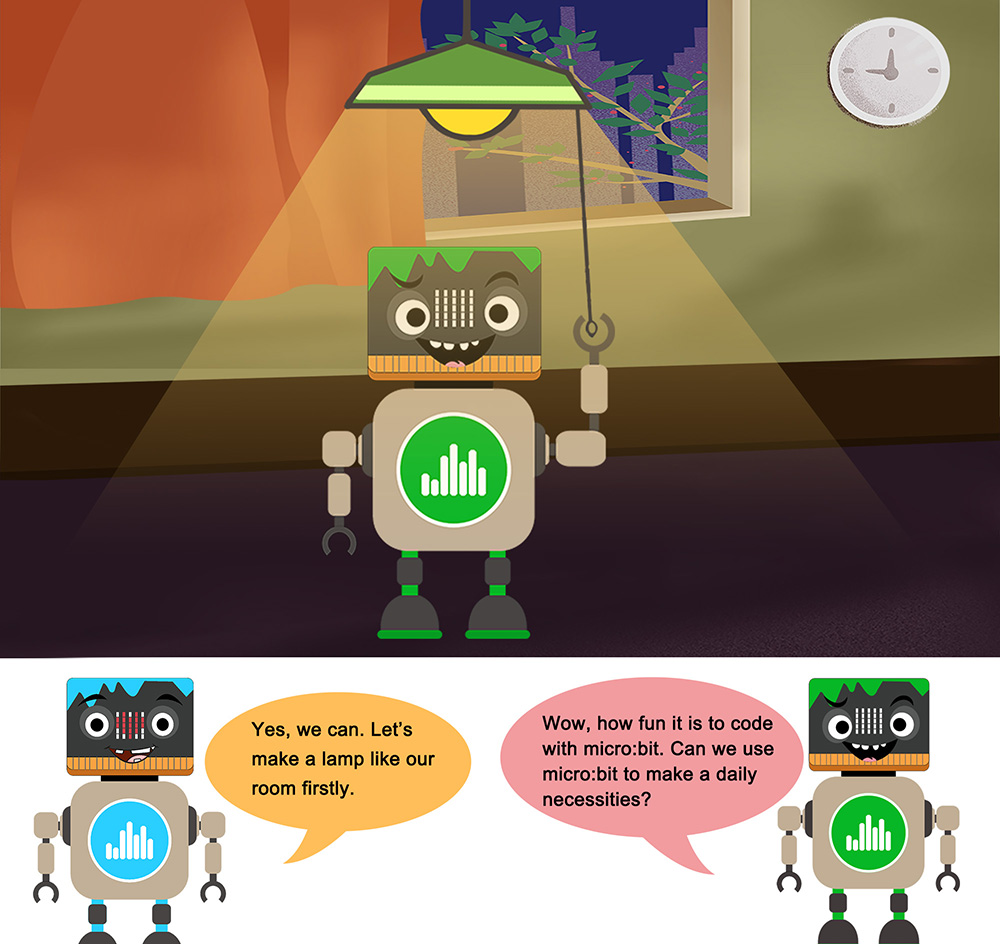

- BBC micro:bit board x 1
- Micro USB Cable x 1
- Osoyoo Plug&Plan(PnP) extension board for micro:bit x 1
- OSOYOO 3-pin LED module x 1
- OSOYOO 3-pin PnP cable x 1
- Computer/Tablet PC/Phone x1

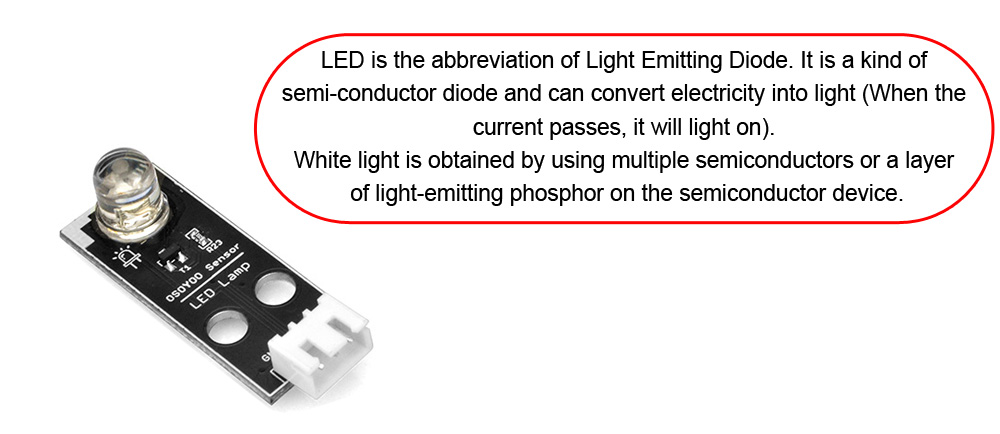

Connect white LED module to OSOYOO PnP expansion board port P0 with 3-pin PnP wire as below.
Please pay attention:
- please connect VCC to 3.3V on PnP board with jump cap. All project are same on these connections except we emphasis in the tutorial
- Please turn switch to ON in OSOYOO PnP expansion board when you run the project, otherwise the PnP board may lost power
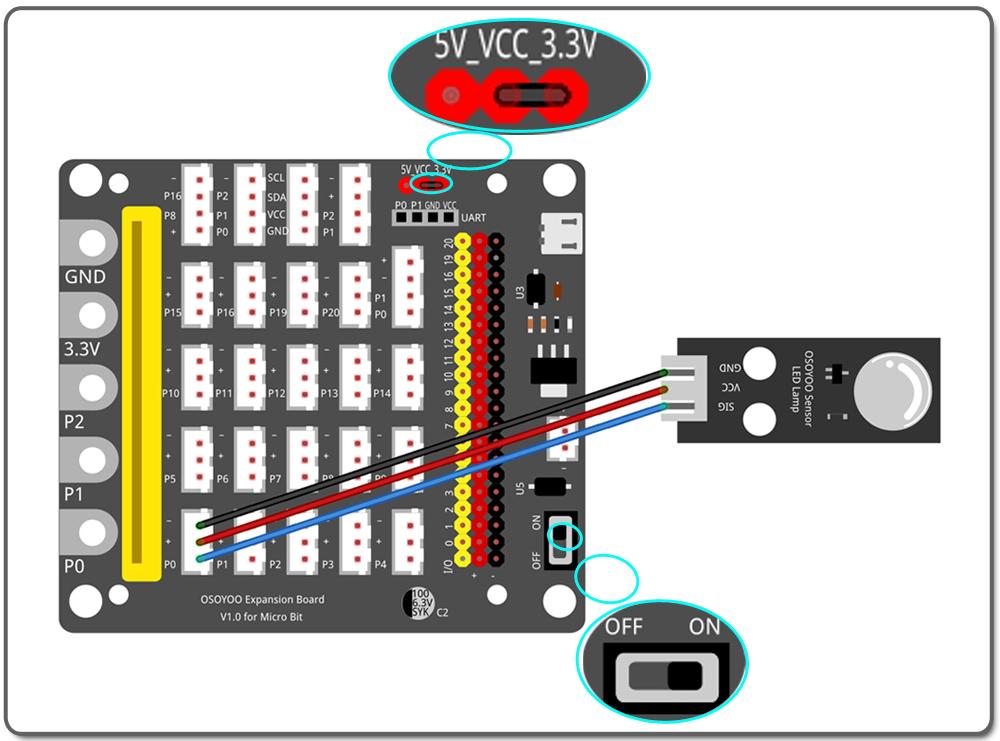

.png)
Step 0. Using your web browser, go directly to https://makecode.microbit.org to land the MakeCode for micro:bit home page. You can bookmark this package to easily open this package for next project. In the My Projects section, click on the New Project
For more information about MakeCode, please go to our tutorial: What is MakeCode

Step 1. In the Toolbox, click on the Pins category under Advanced
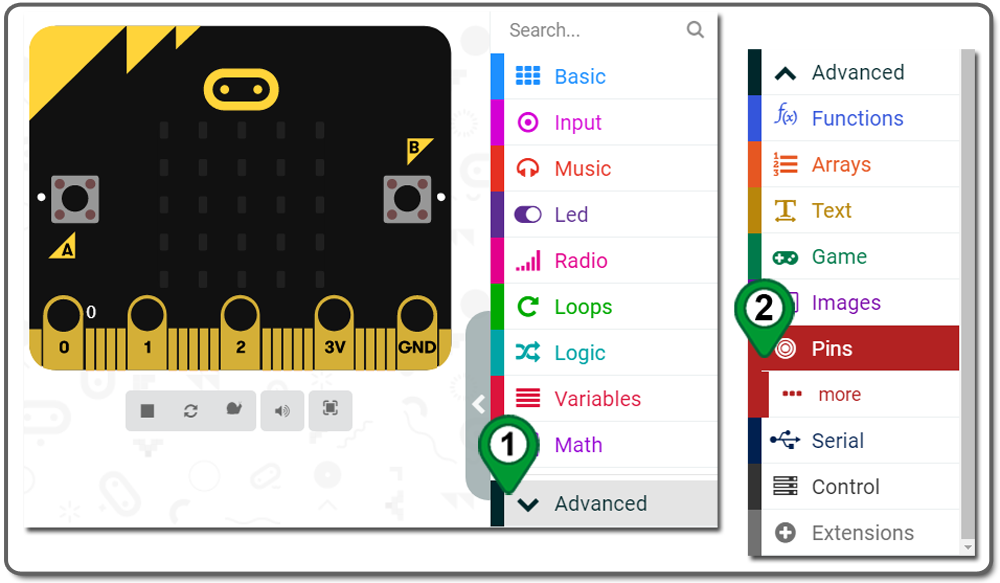
Step 2. Drag and drop a digital write pin P0 to 0 block inside the forever block, and choose 1 from the drop-down menu. we can light up the LED with this program block.
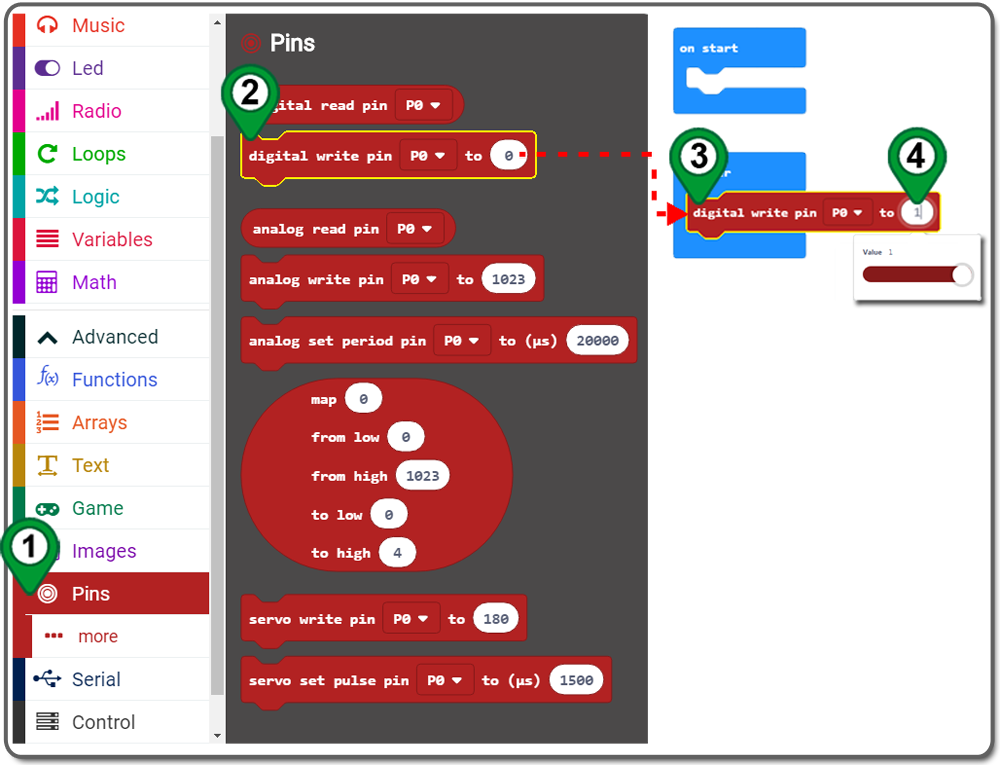
Step 3. You can download this as “.hex” file and send it to your MICROBIT disk to see the code result.
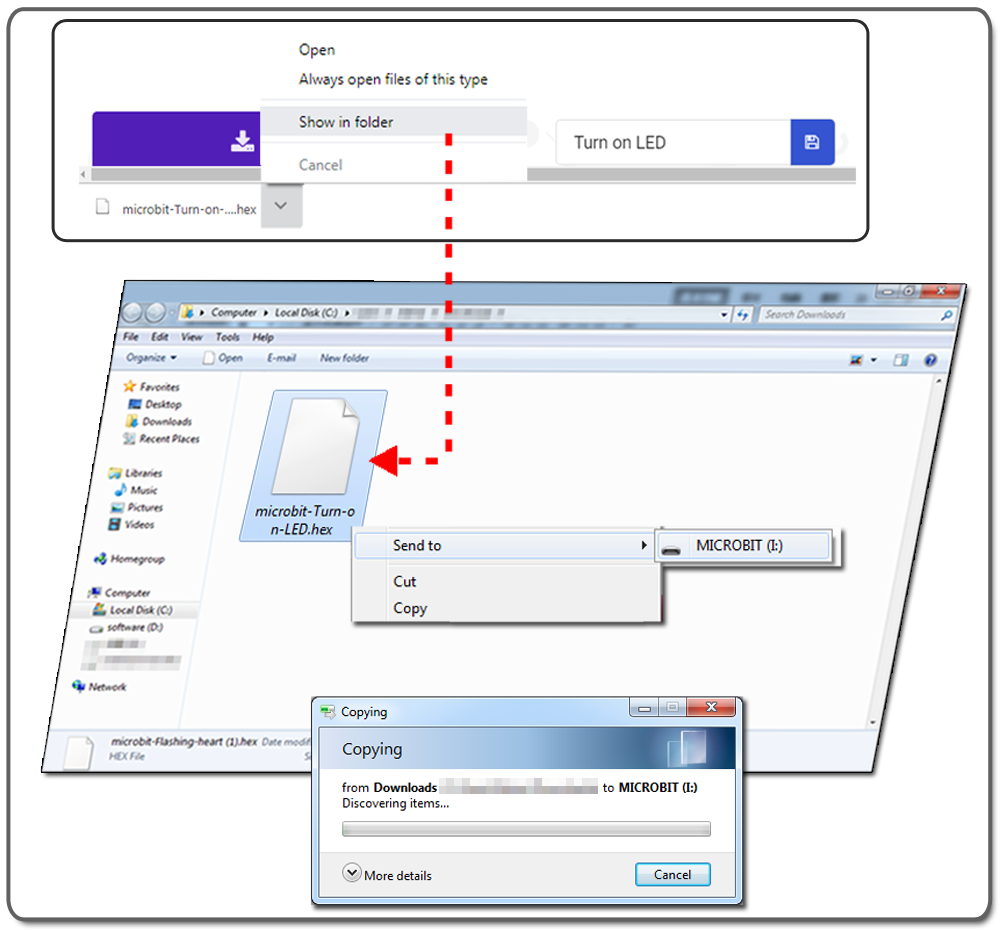

Now let’s make the project more interesting and set a flashing LED.
Step 4. In the Toolbox, click on the Basic category, click and drag the pause (ms) block and place it inside of the forever block. You can set time of the PAUSE block as following:
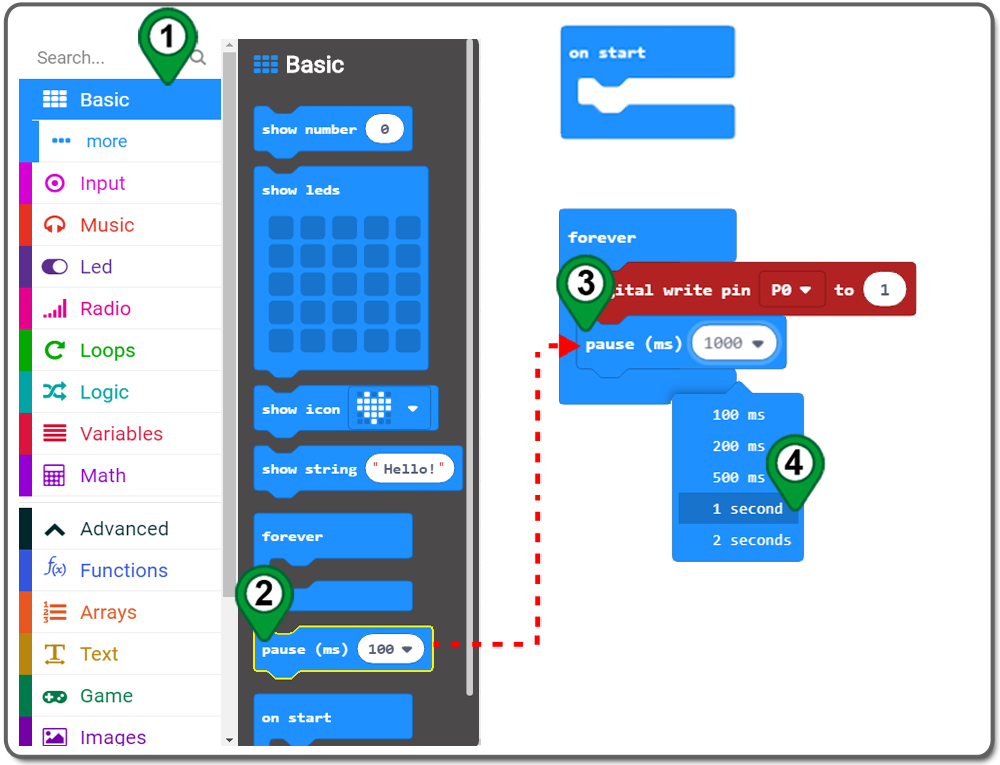
Step 5. To simply the step, you can right click the digital write pin P0 to 1 block and duplicate a similar block. change the new block “to” value from 1 to 0. This block will turn off the LED.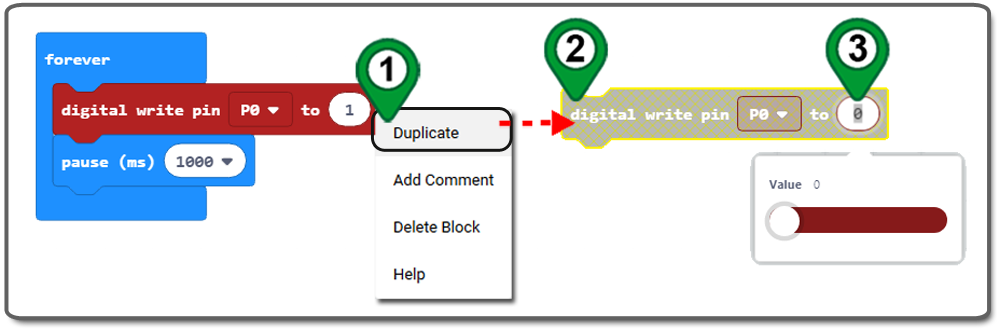
Step 6. Go on and dupulicate pause (ms) block, you can set the same time as LED light on for LED off, and drag this block under digital write pin P0 to 0 block
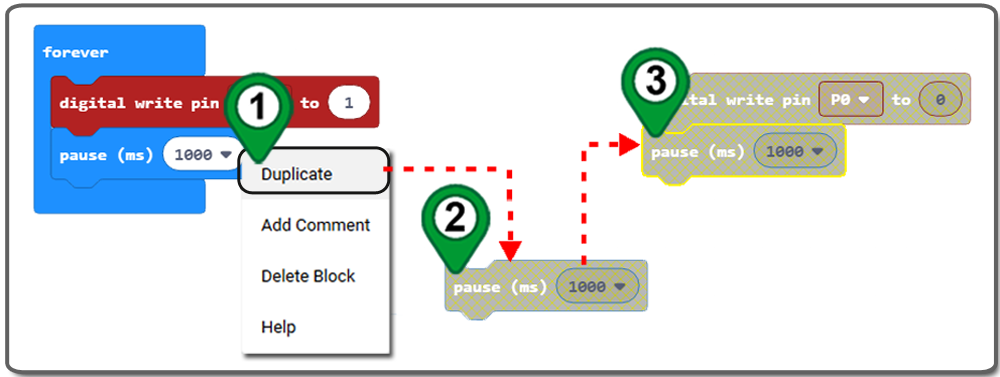
Step 7. drop these two blocks again and place them inside the forever block.
The final blocks are as following figure:
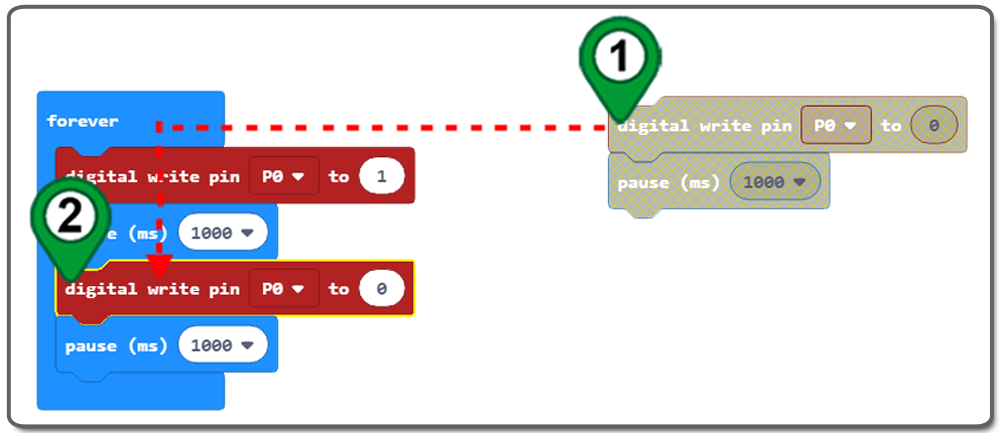
Step 8. Give a name for your project and download the hex file as following:
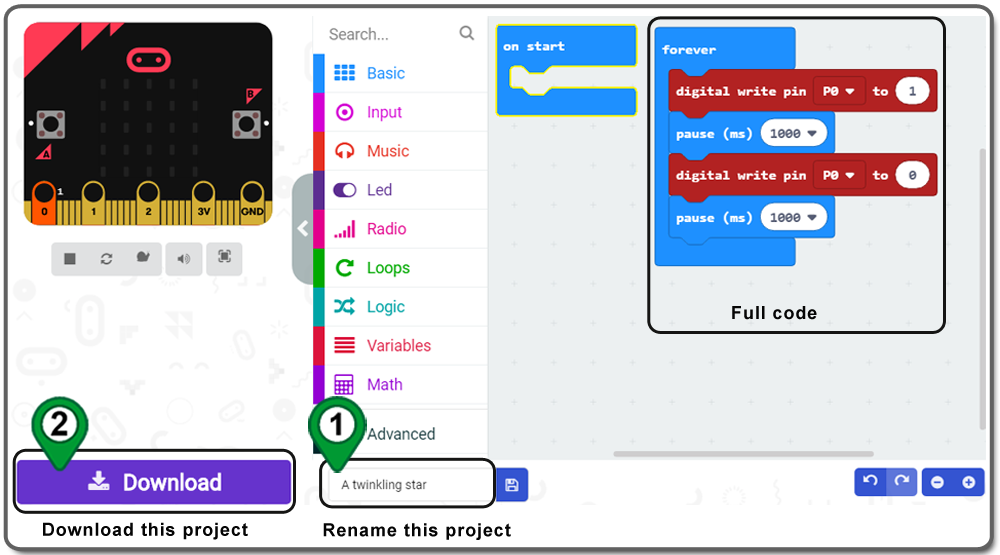
Step 9. Send new project to your MICROBIT disk
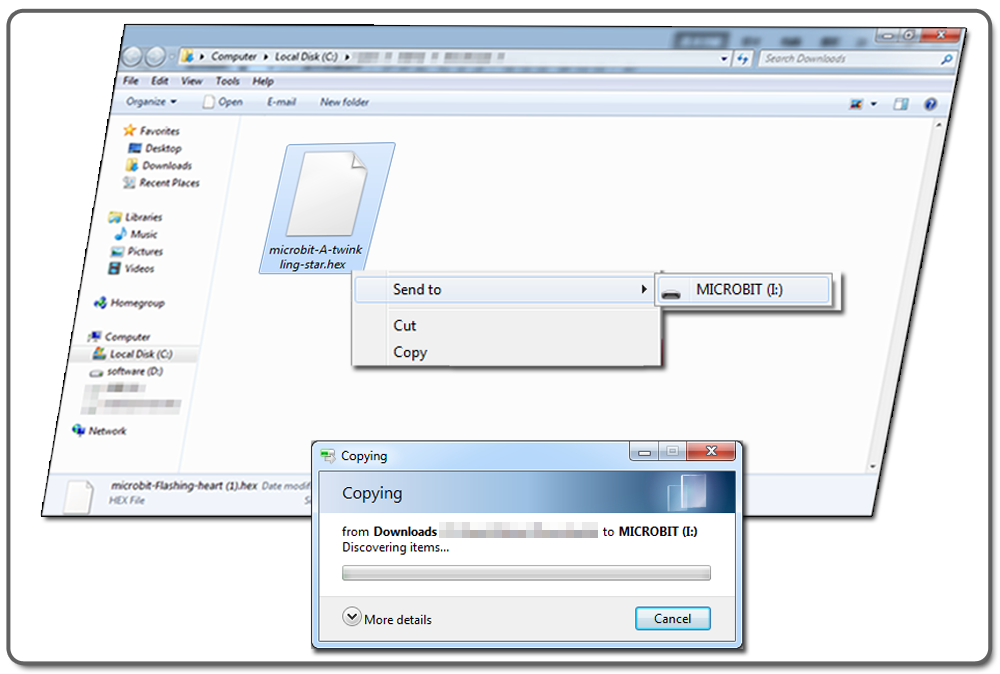
Below is the full code of twinkling LED for you as reference:

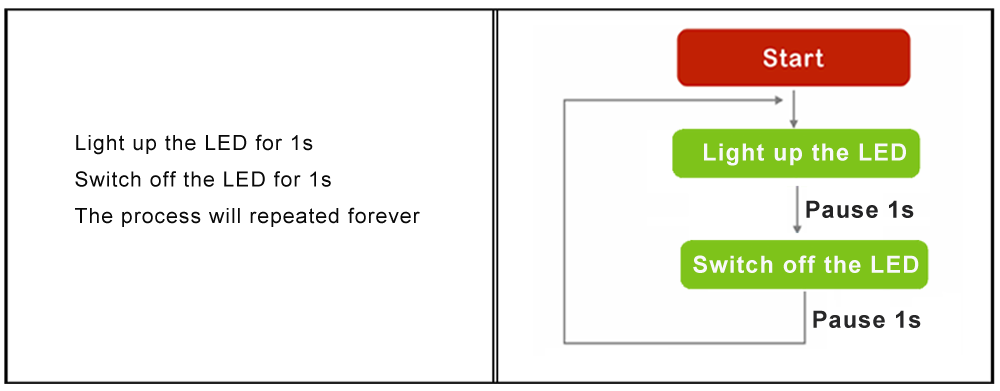

 Complete wiring and power up, You should see the LED flashing like a_twinkling_star.
Complete wiring and power up, You should see the LED flashing like a_twinkling_star.


Learn More about parts










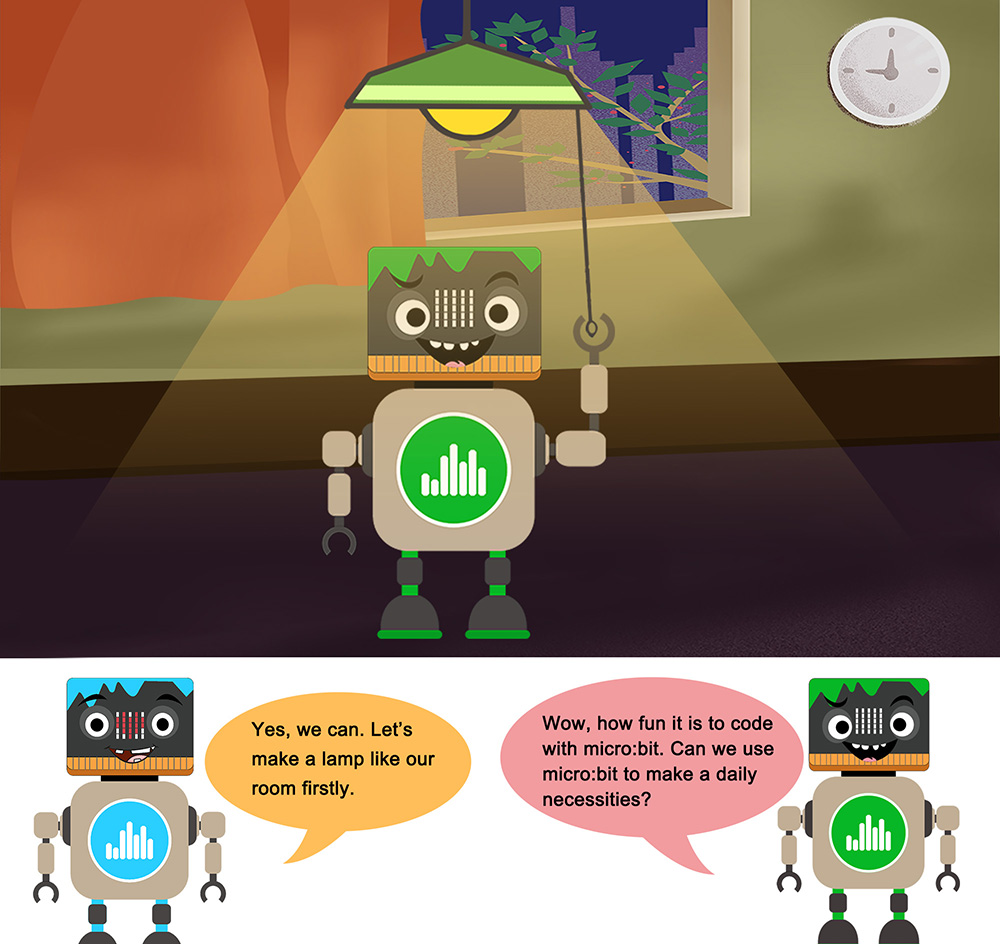


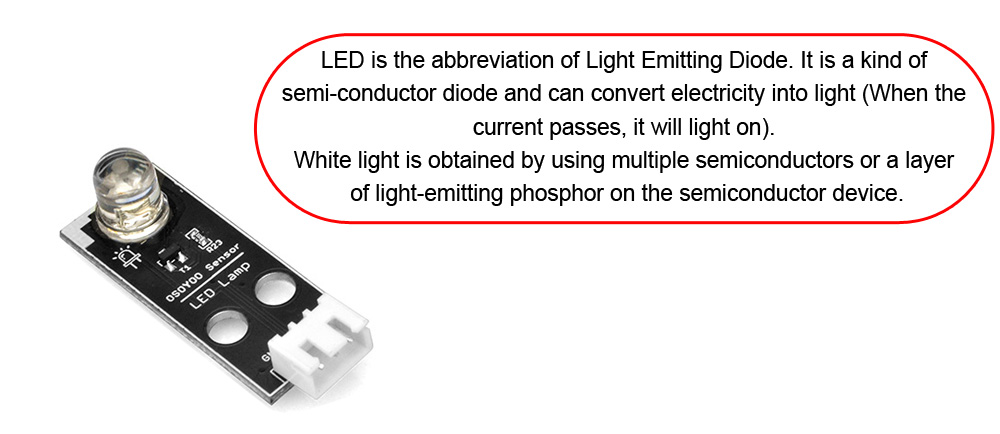

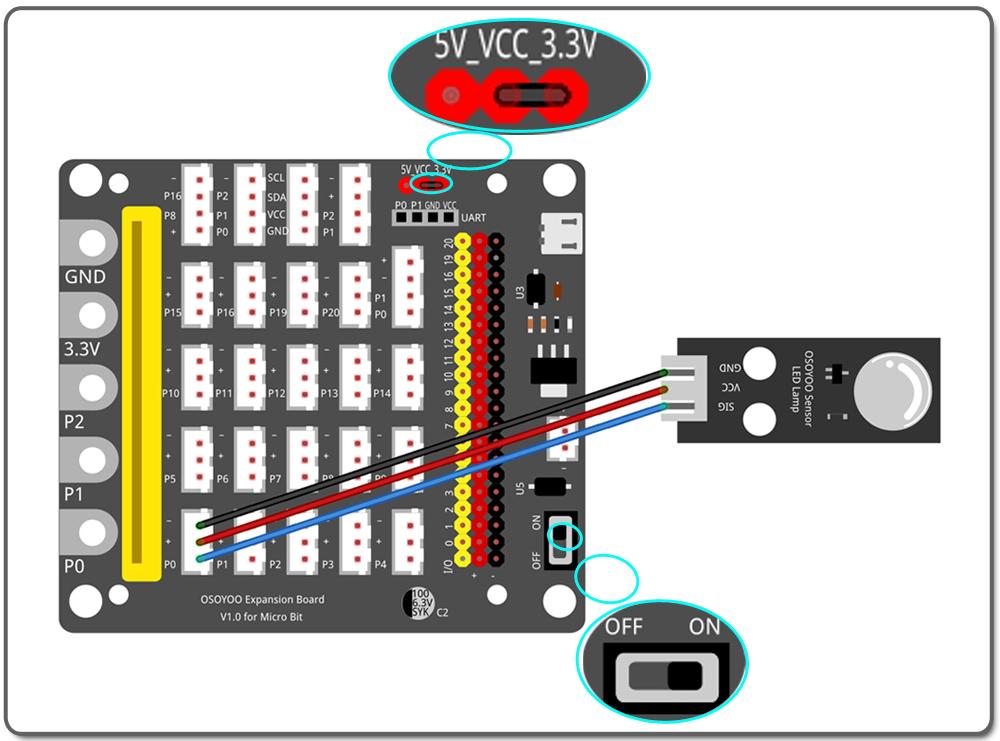

.png)

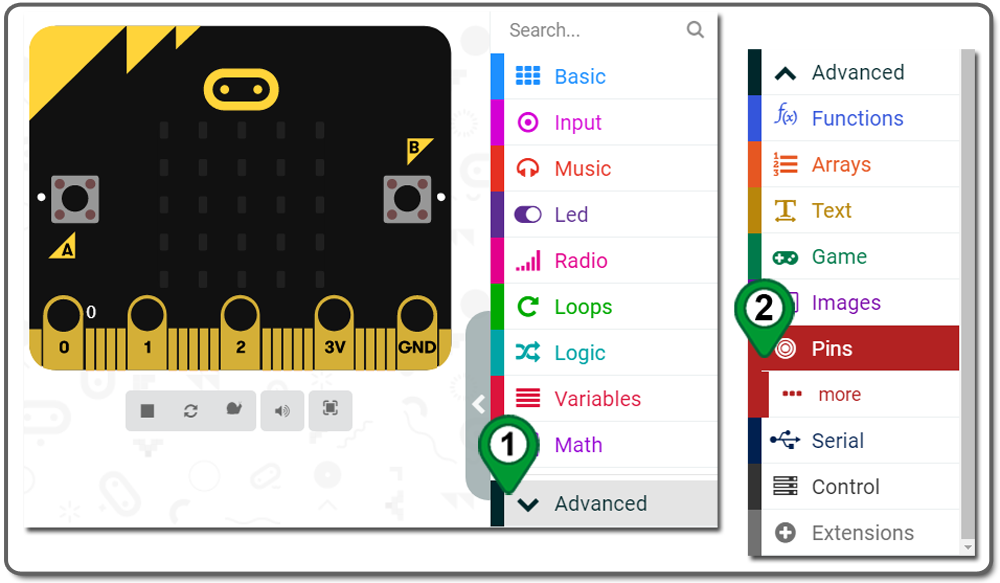
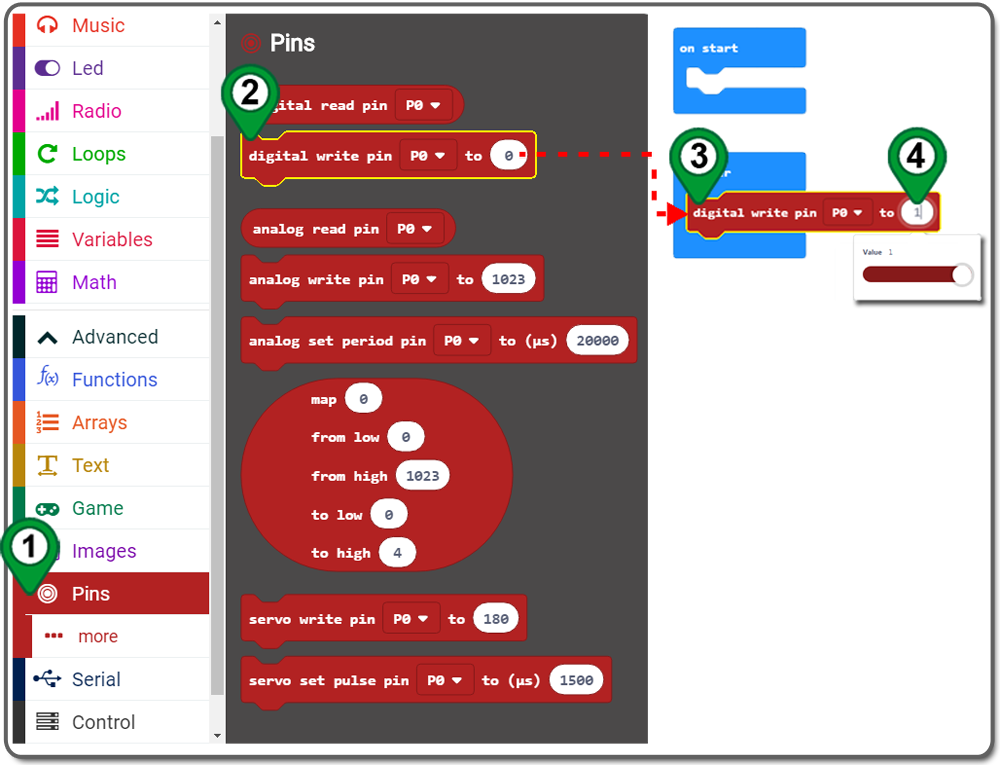
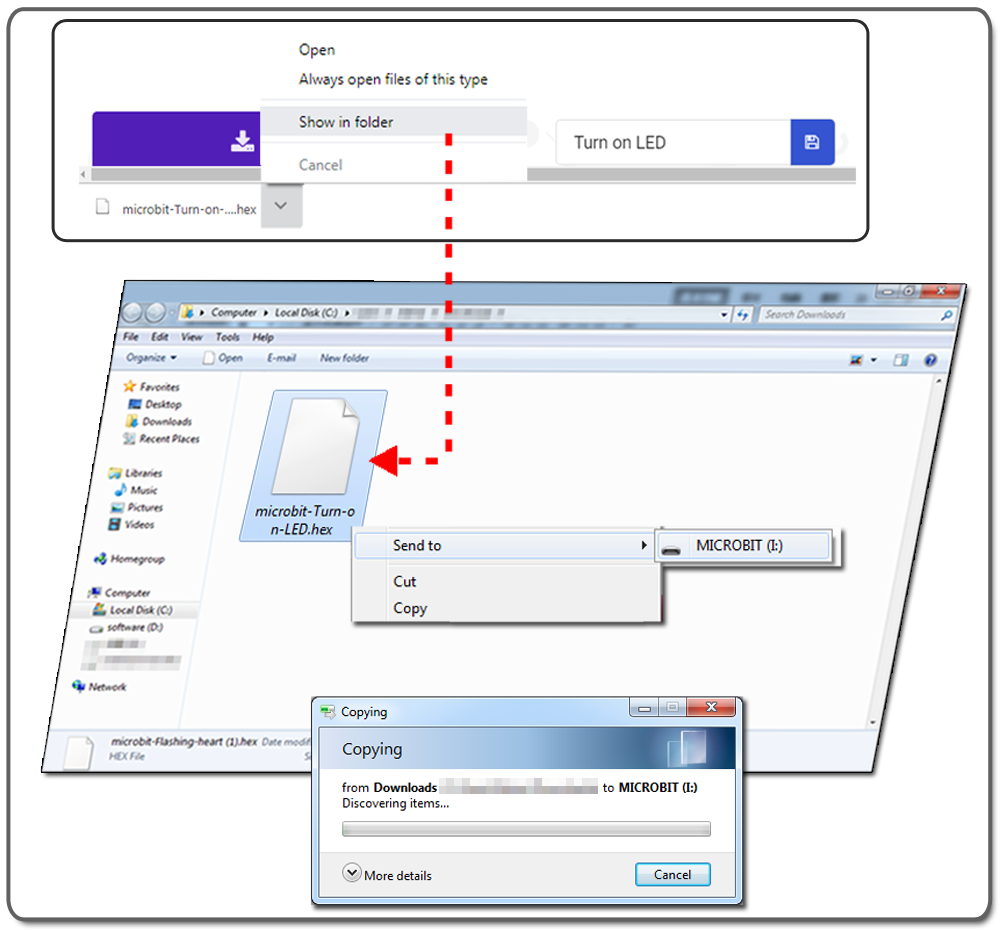

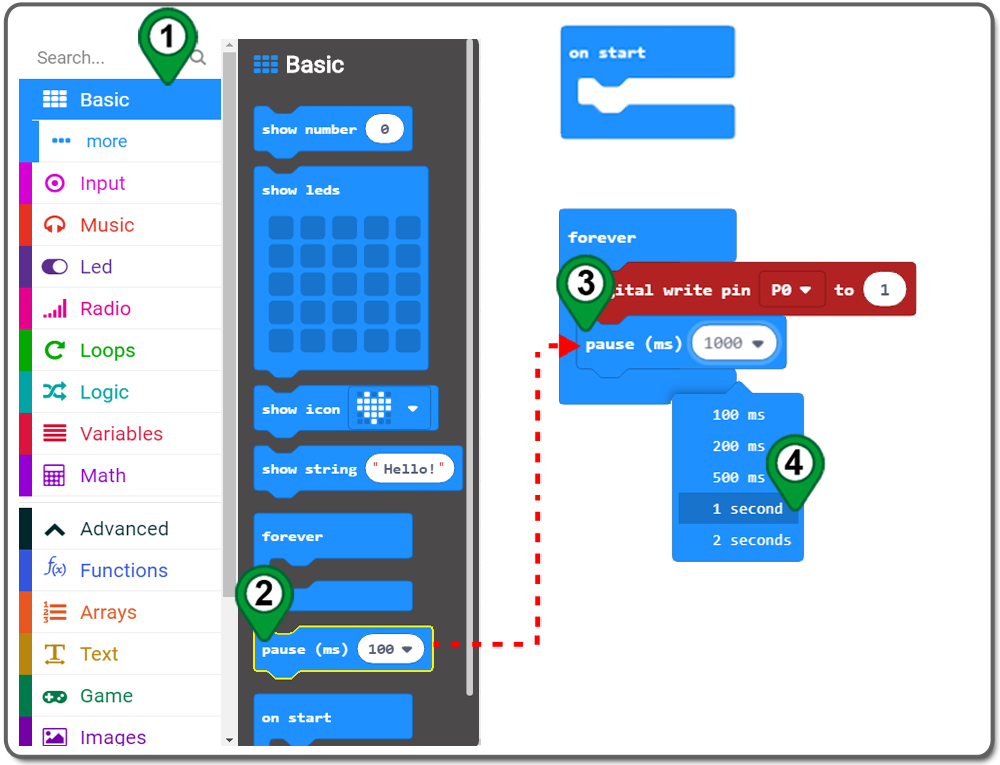
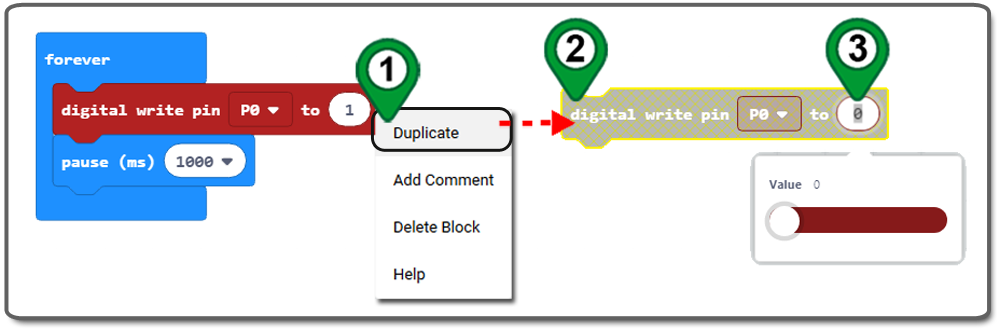
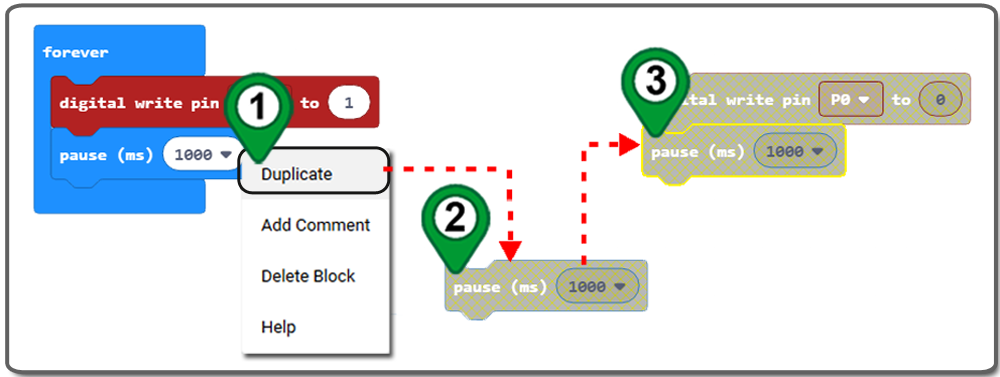
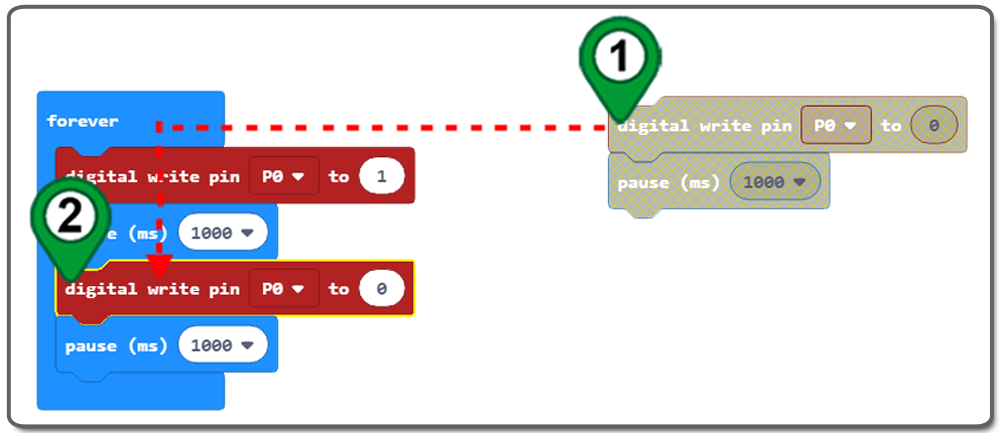
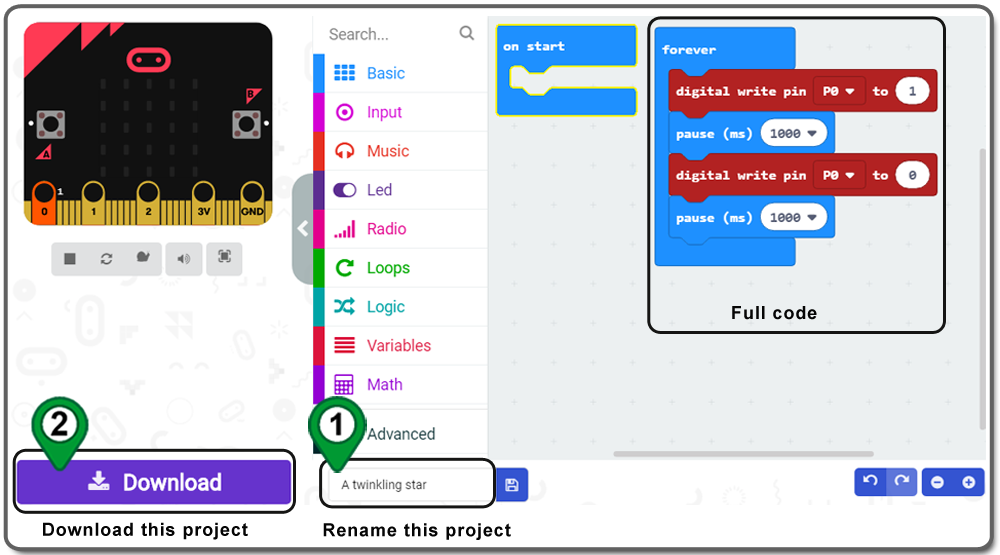
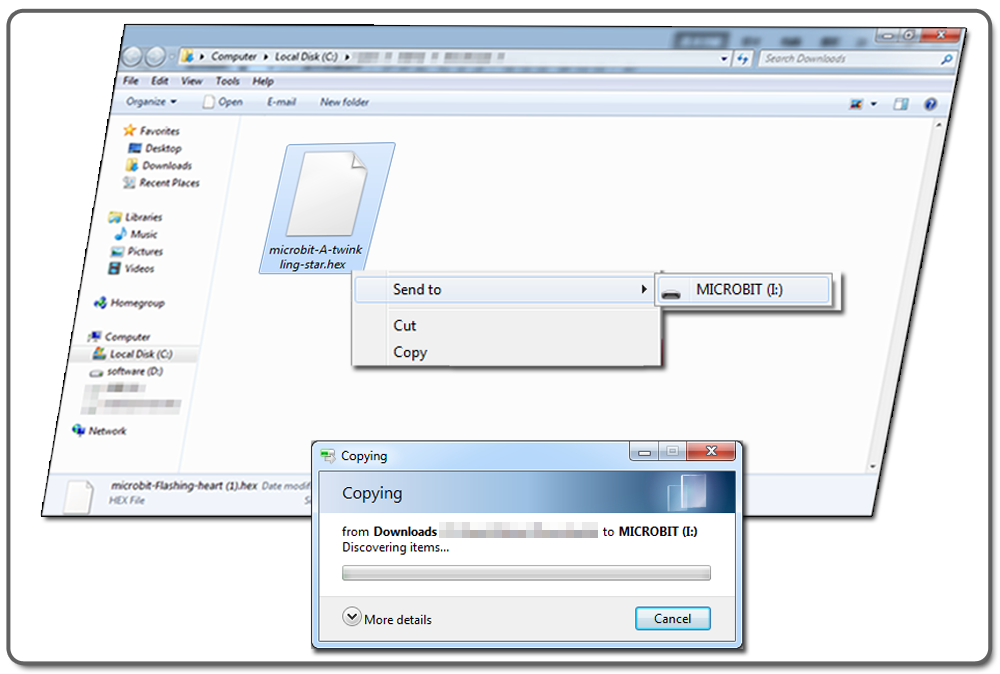

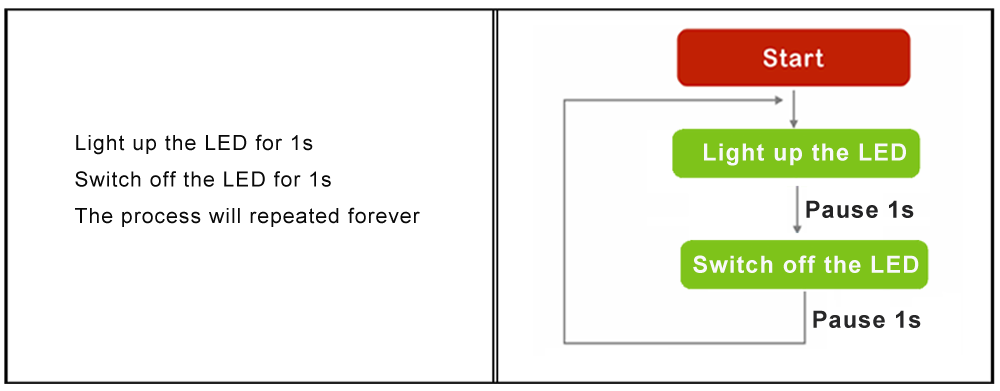

 Complete wiring and power up, You should see the LED flashing like a_twinkling_star.
Complete wiring and power up, You should see the LED flashing like a_twinkling_star.


























