Note : TOUS les produits OSOYOO pour Arduino sont des cartes tierces qui sont entièrement compatibles avec Arduino.
Revendeurs en ligne agréés:
Avec batterie:
| Acheter depuis le OSOYOO |
Acheter depuis les États-Unis |
Acheter depuis le Royaume-Uni |
Acheter depuis l’Allemagne |
Acheter depuis l’Italie |
Acheter depuis la France |
Acheter depuis l’Espagne |
Acheter depuis le Japon |
 |
 |
 |
 |
 |
 |
 |
 |
Sans batterie:
| Acheter depuis le OSOYOO |
Acheter depuis les États-Unis |
Acheter depuis le Royaume-Uni |
Acheter depuis l’Allemagne |
Acheter depuis l’Italie |
Acheter depuis la France |
Acheter depuis l’Espagne |
Acheter depuis le Japon |
 |
 |
 |
 |
 |
 |
 |
 |
Objectif
Dans ce tutoriel, nous utiliserons le kit d’apprentissage de robot Osoyoo Model-3 pour créer une voiture intelligente simple télécommandée. Une fois l’installation de la voiture terminée, nous utiliserons une télécommande infrarouge pour contrôler les mouvements de la voiture, y compris avancer, reculer, tourner à gauche et tourner à droite.
Installation Matérielle
Étape 1 : Installez le cadre de base de la voiture intelligente conformément à la leçon 1. Si vous avez déjà terminé l’installation dans la leçon 1, laissez-la comme telle.

Étape 2 : Ajoutez un module récepteur IR sur la voiture.
Remarque : Il y a quelques différences entre les deux versions du module de commande de moteur OSOYOO (V1.0 et V1.1/V1.2).

Si vous avez le module de commande de moteur OSOYOO V1.1, installez le module récepteur IR sur le module de commande de moteur OSOYOO V1.1 comme suit :
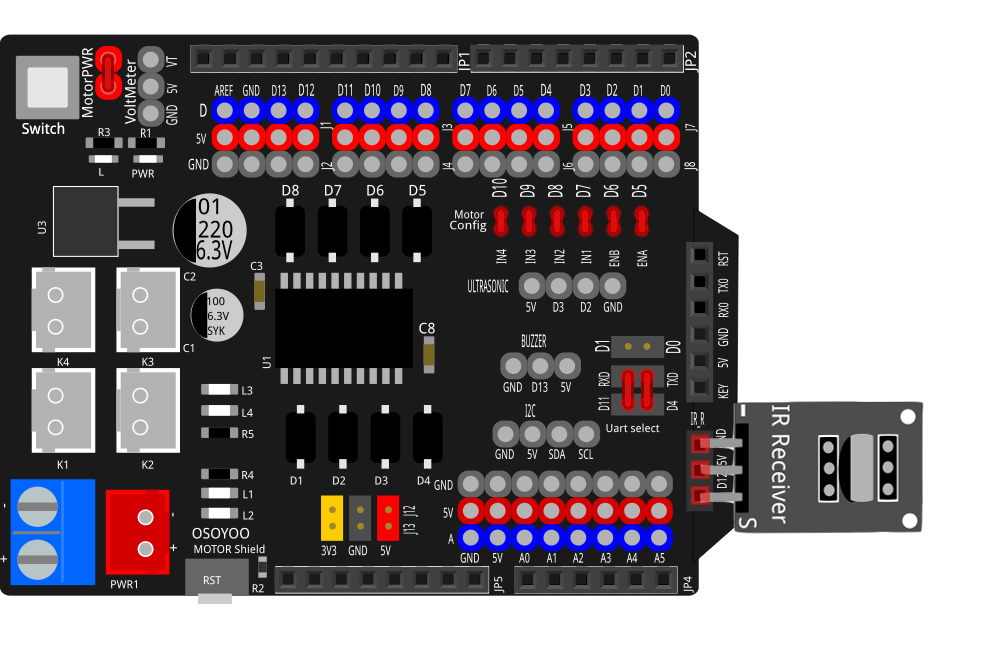


Si vous avez le module de commande de moteur OSOYOO V1.0, consultez ce tutoriel :
OSOYOO Model-3 V2.0 Robot Car Lesson 2: IR Remote Controlled (OSOYOO Motor Shield V1.0)
Installation de logiciel
Étape 1:
Installez la dernière version de l’IDE (si vous avez une version d’IDE après 1.1.16, veuillez passer cette étape).
Téléchargez l’IDE depuis https://www.arduino.cc/en/software, puis installez le logiciel.
Étape 2:
Installez la bibliothèque IRremote dans l’IDE (Si vous avez déjà installé la bibliothèque IRremote, passez cette étape)
Téléchargez la bibliothèque IRremote à partir de https://osoyoo.com/picture/2WD_Car_V2.0/code/IRremote.zip, puis importez la bibliothèque dans l’IDE (Ouvrez IDE -> cliquez sur Sketch -> Include Library -> Add .Zip Library)

Dans la fenêtre contextuelle, allez dans votre dossier de téléchargements, sélectionnez le fichier IRremote.zip que vous avez téléchargé tout à l’heure.

Étape 3:
Décompressez-leo Lesson 2 sample code, vous verrez un dossier appelé lesson2.
Étape 4:
Connectez la carte de base OSOYOO pour Arduino à votre PC à l’aide d’un câble USB, ouvrez l’IDE -> cliquez sur Fichier -> cliquez sur Ouvrir -> choisissez le code “lesson2.ino” dans le dossier lesson2, chargez le code dans la carte.
Remarque : éteignez votre batterie ou débranchez votre adaptateur d’alimentation lorsque vous téléchargez le code de croquis sur la carte OSOYOO Basic Board for Arduino.

Étape 5:
Choisissez la carte et le port correspondants à votre projet, téléversez le croquis sur la carte.

Tests:
Appuyez sur les touches de la télécommande IR pour contrôler les mouvements de la voiture :

Remarque :
- Essayez d’aligner le port émetteur de la télécommande IR avec la tête de réception IR comme sur l’image en pièce jointe.
- Appuyez doucement sur la télécommande et à intervalles réguliers.

Dépannage :
Certains utilisateurs ont constaté que cette télécommande IR ne fonctionne pas. La raison pourrait être que la télécommande IR envoie un code de bouton différent qui ne correspond pas à notre code d’exemple. Afin de résoudre ce problème, veuillez suivre les étapes suivantes :
Étape A) Obtenez le code IR de chaque bouton de votre télécommande IR. Copiez le code à partir du lien suivant :
https://osoyoo.com/wp-content/uploads/samplecode/irdemo2.ino
téléchargez le croquis ci-dessus dans votre carte de base OSOYOO pour Arduino et ouvrez le moniteur série dans votre coin supérieur droit.

Appuyez sur les boutons ◄ ► ▲ ▼”OK” de votre télécommande, vous verrez leur code IR comme sur l’image suivante :
 Notez le code IR de vos boutons de contrôle ◄ ► ▲ ▼ “OK”,
Notez le code IR de vos boutons de contrôle ◄ ► ▲ ▼ “OK”,
ÉTAPE B) remplacez le code IR dans le fichier de croquis de la leçon 2 :
Ouvrez à nouveau votre code de leçon 2, puis vous verrez les lignes suivantes qui définissent le CODE IR de chaque bouton :
#define IR_ADVANCE 0x00FF18E7 //code from IR controller “▲” button
#define IR_BACK 0x00FF4AB5 //code from IR controller “▼” button
#define IR_RIGHT 0x00FF5AA5 //code from IR controller “►” button
#define IR_LEFT 0x00FF10EF //code from IR controller “◄” button
#define IR_STOP 0x00FF38C7 //code from IR controller “OK” button
#define IR_turnsmallleft 0x00FFB04F //code from IR controller “#” button
Veuillez changer la valeur de chaque bouton dans les lignes ci-dessus pour correspondre au code de l’étape A). Si vous ne savez pas comment faire, envoyez simplement un e-mail à [email protected] et donnez-nous le code de chaque bouton de l’étape A), je peux vous aider à changer le code et vous envoyer un nouveau fichier de croquis par e-mail.
La méthode ci-dessus vous permet également d’utiliser d’autres dispositifs d’envoi IR (tels que la télécommande de la télévision, la télécommande du lecteur DVD, la télécommande de la climatisation, etc.) pour contrôler la voiture. Il suffit d’utiliser l’étape A) pour obtenir le code clé de votre télécommande et de changer le fichier de croquis de l’étape B), cela fonctionnera.
Pièces et dispositifs:













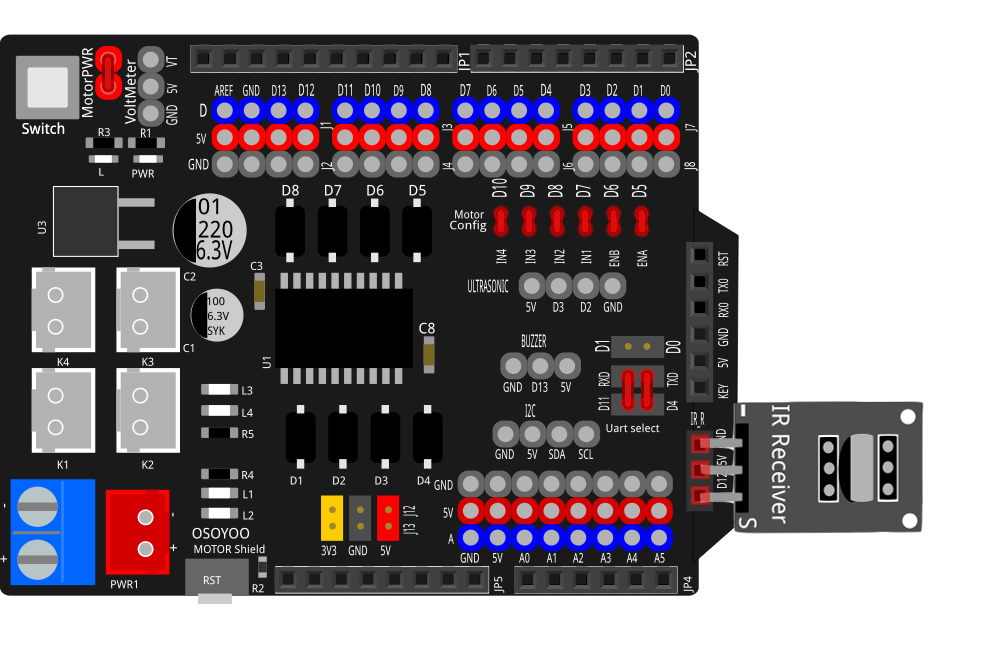











 Notez le code IR de vos boutons de contrôle ◄ ► ▲ ▼ “OK”,
Notez le code IR de vos boutons de contrôle ◄ ► ▲ ▼ “OK”,









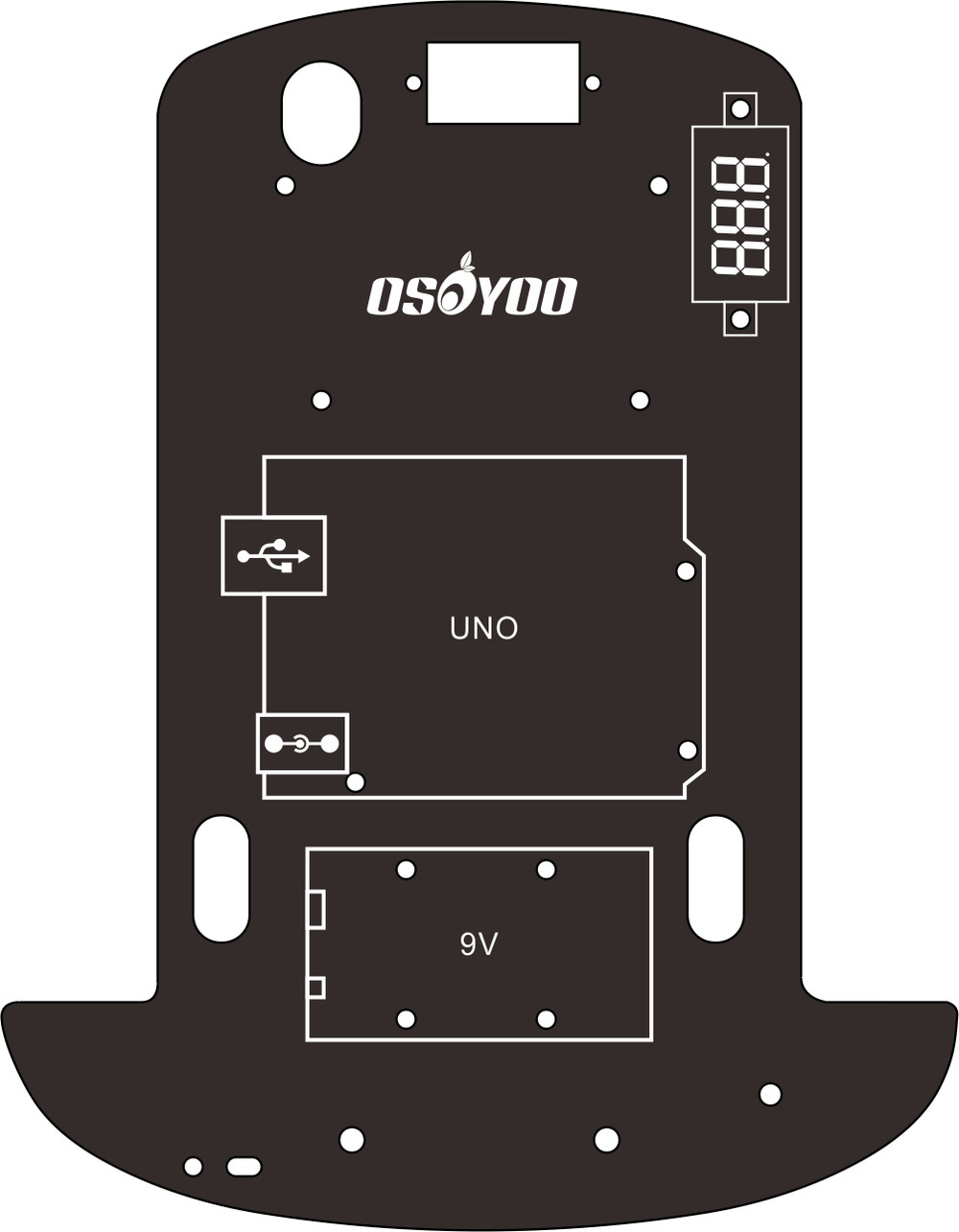
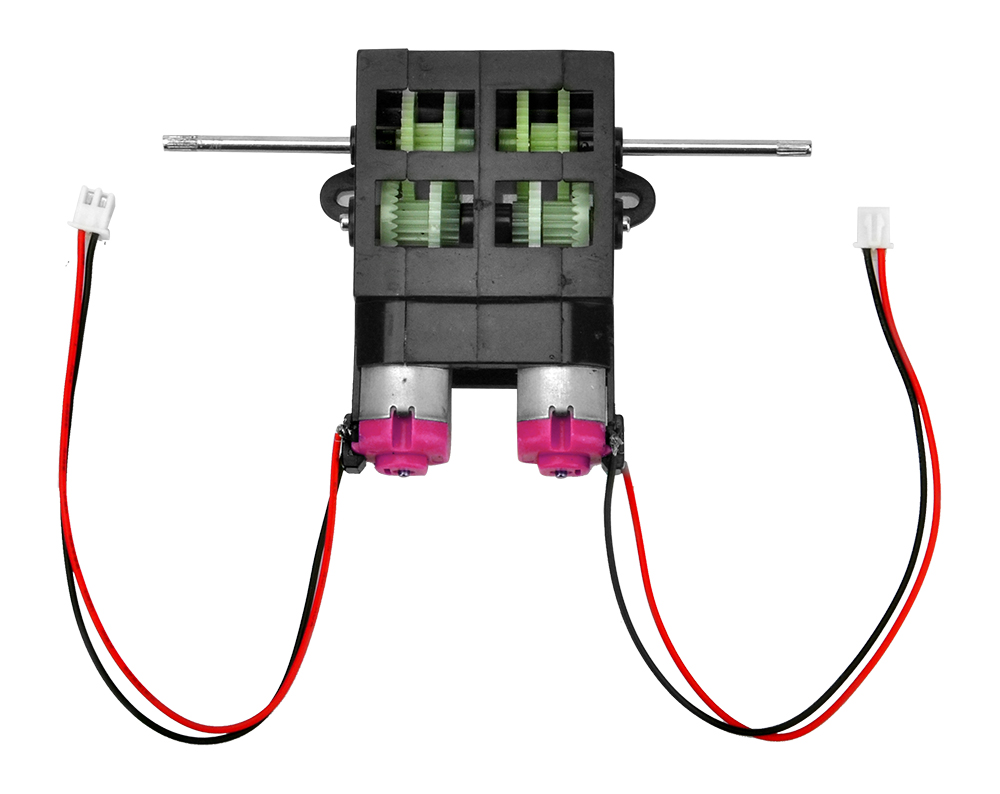












Hi,
I just got a robot car for Christmas, but the IR sensor doesn’t work, I have confirmed it’s wired correctly but even with the debug code it shows no commands from the remote, even when trying with another IR remote.
David
Do you remove the plastic sheet in the remote controller.
Do you see any indicator turning on when you press remote controller?
If no indicator on, it may be some wrong with remote.
Please give me your order No and address, I’ll send the replacement to you.
Elaine @OSOYOO
buonasera il mio problema con la lezione due che non si carica su arduino err.pinmode(); non definito in attesa di risposta un grazie
Hi, Do you mean you can’t upload the code?
si esatto non carica il codice
Do you test other lessons? Do you get the same error? If so, please confirm whether you install the bluetooth module on the expansion board.
If not, please check whether you install the IRremote library correctly.
il bluetooth si installa e il led del modulo è fissa ma il robot non si muove ho provato con lesson 2 mi da sempre lo stesso errore proverò con le librerie grazie
Please remove the bluetooth and confirm you have install IRremote library. Thanks.
Hi! What can I do if I can not download the IRremote zip file on my Mac?? Or I can’t add it to the library ?? thank you!
It says it is not a supported file
Please check download page of your browser after you open the link: https://osoyoo.com/picture/2WD_Car_V2.0/code/IRremote.zip.
Please unzip this file and copy this folder and paste it to the path: your computer–>document–> arduino
Hi, I’m trying to get the IR codes of my remote’s buttons, but when I open the serial monitor and press the buttons, it won’t display their codes. I removed the protective film, and tried everything, but it still won’t work.
Please provide your order ID and full address to my email address: [email protected].
I’ll send the IR receiver as the replacement to you.
After following the steps for lesson 1 I’m still not able to get the car to move. I turn it on it and does not do anything. When connected to the PC it lights up and makes a noise but that is it. Please assist
Please check whether the battery and battery case install correctly or not.
Could you read the voltage of the battery on voltage meter on the car?
Please take photos about the car and send to my email address: [email protected].
The rechargeable battery that came with the car is no good that’s why I could not get it to move. I had to buy a disposable battery from the store. Are you able to send a replacement since the original one that came with the unit is defective??
Please provide your order No and address.
I just emailed you my information
OK, the battery will be shipped ASAP.
The tracking number is 9400111206203991989505.
If any query, please feel free to contact me.
Elaine
Hi,i can’t connect remote, have message
/Users/sa/Downloads/lesson2/lesson2.ino:11:10: fatal error: IRremote.h: No such file or directory
#include
^~~~~~~~~~~~
compilation terminated.
exit status 1
Compilation error: IRremote.h: No such file or directory
what can I do?
The lesson 2 sketch keeps timing out on the upload so I am unable to upload lesson 2. Please help. Thanks
Hi, the car does not move even if i try with the remote that came with it and the remote i have at home but when i press somthing on the remote i can see the light going on and then when i let go it turns off but the car does not move.
I also tryed the trouble shooting steps but it still did not work
I also tryed the trouble shooting steps but it still did not work
I cannot get my remote control to work with the system. I have uploaded the IR remote button reader to my board, but when i press any buttons, there is nothing appearing in the serial monitor. I have checked and the remote is working (sending out the IR signal), but i am unable to read it on the program. Any help with this would be great
I have tried doing the software installation and uploading it to the car but the remote still will not work. I have testing the battery of the remote and that is not the problem. I have also tried the troubleshooting. What else can I do to make this work?
I recently got this car version 1.2 ir sensor not working red light is on
nothing is displayed on the serial monitor
please send your order number and address to [email protected], our customer service will give you solution.
Right now you can skip lesson 2 and keep doing lesson 3,4,5,6.
Hi,
I have followed all of the above steps, including troubleshooting, to no avail, nothing happens when I press the buttons on the IR controller to control the movements of the car.
when you press a key in IR controller, did you see the LED in the receiver flashing?
Hi,
The LED on the receiver does not flash when I press a button on the IR controller.
please send your order number and address and address to [email protected], the customer service will send you a new IR receiver. Right now you can skip this lesson and do other projects.
Hi,
i sent the order number as requested, any update please ?
yes. We got your order number, we emailed you for your shipping address. but so far you didn’t give us your shipping address. We can’t ship the part to you until you email your shipping address to us ([email protected])
Hi,
I bought the robot car from amazon order # 205-2284870-1037916. I have the v1.1 model of the board. I tried everything that you mentioned in your tutorial. Changed the battery of the remote, but could not get the remote to working, nothing is displayed on the serial monitor. also, the LED on the receiver does not flash when I press a button on the IR controller. I am not sure which one is not good the remote or the receiver. Can you please help?
Regards,
you can send your address and order number to [email protected], tell them that the IR receiver can not work. They will mail you a new IR receiver.
Now you can skip lesson 2 and do other lessons. Once you get the new sensor, you can do lesson 2 again.
El control remoto no funciona aunque lo intente. Por lo demás todo muy correcto. Espero que haya alguna solución me gustaría poder programarlo.
Muchas gracias
Buen día
We need to know if the IR receiver is working properly. Please read trouble shooting section:
https://osoyoo.com/2020/05/22/osoyoo-model-3-v2-0-robot-car-lesson-2-ir-remote-controlled/comment-page-1/#6
Run IRtest.ino file, tell us what did you see in Serial Monitor when you press ▲ key? make sure you put the IR remote very close to the IR receiver(less than 1 meter). If there is no response in Serial monitor, then it means the IR receiver might have problem. Please give us your order number and address, we will mail you a new one.
Hello,
I have done what you said me, but the control doesn’t work. My phone number: 623316182. My adress: Calle Salamanca, n°76, Dos Hermanas, Sevilla (España).
Thanks you very much for your help.
Good day.
please give us your order number, we need send the IR receiver based on your order number.
¿Y como puedo saber cuál es el número de pedido?
are you ordered from Amazon or OSOYOO.Store? If from Amazon, please login to your dashboard, in your order history, you will see your order number.
If you purchased in osoyoo.store, please give us your name and address, we will lookup the order number for you.
Muchas gracias ya lo he encontrado, mi nunero de pedido es: 407-2898795-5185919
please also give us your address of order number 407-2898795-5185919 to [email protected], we will mail you a new IR sensor after we get your address.
Thank you do much I have already send the mail.